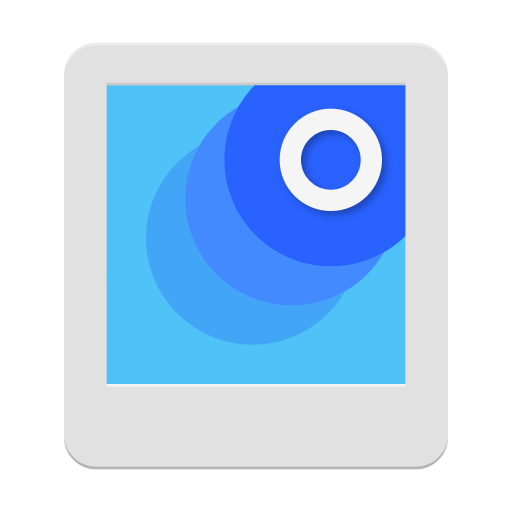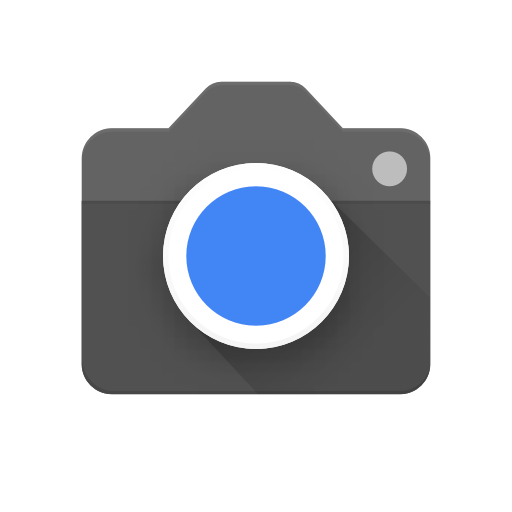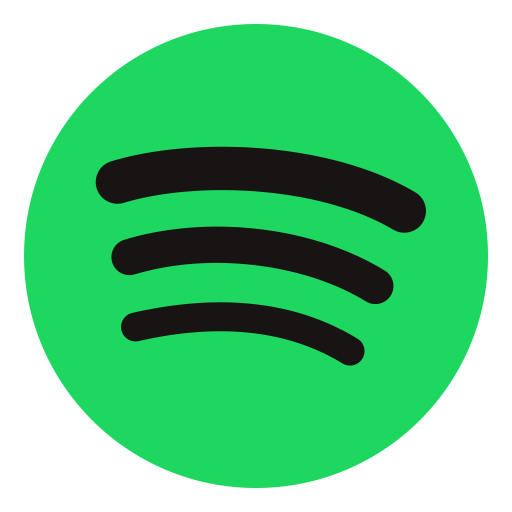PhotoScan
About this app
Looking to digitize old photos and prevent them from fading away?
Explore PhotoScan by Google Photos to understand what it is, how it functions, its features, and how to download and install it.
Learn about the advantages of using PhotoScan, potential drawbacks, and comparisons to other scanning applications like CamScanner and Adobe Scan.
Determine if PhotoScan is a suitable option for both casual users and professionals.
What is PhotoScan by Google Photos?
PhotoScan by Google Photos is a mobile application created for scanning physical photos and converting them into digital images. It uses advanced technology to improve the scanning process and produce high-quality results.
The app not only captures images but also enhances them through features like glare removal, edge detection, and smart cropping to ensure that the digital versions closely resemble the original photos. PhotoScan is compatible with both Android and iOS devices, making it accessible to a wide range of users.
Its user-friendly interface simplifies the scanning process, enabling users to easily preserve their cherished memories in digital form. This scanner app serves as a convenient tool for individuals seeking to organize their physical photo collections while retaining the sentimental value of the images.
How Does PhotoScan Work?
PhotoScan utilizes advanced image capture technology to scan physical photos with precision. It automatically detects edges, adjusts lighting, and enhances the image quality for a seamless digital conversion.
The app ensures that every detail of the physical photo is accurately captured and converted into a high-quality digital image. The edge detection feature identifies the edges of the photograph, ensuring a clear and precise scan without any unnecessary background distractions. By optimizing lighting automatically, the app eliminates shadows and uneven lighting to produce a well-balanced and vibrant digital version of the original photo.
These advanced image enhancement capabilities guarantee that the scanned photos maintain their true colors and details, preserving precious memories with remarkable accuracy.
What are the Features of PhotoScan?
PhotoScan provides a variety of user-friendly features that simplify the process of scanning and editing images. Its interface is intuitive, allowing for easy navigation, access to editing tools, and seamless integration with cloud storage for convenient backup and sharing.
Users can efficiently digitize old photos using PhotoScan's advanced editing capabilities, which include options for enhancing colors, cropping, and removing imperfections. The app also simplifies the sharing process by enabling users to export images easily or upload them directly to their preferred cloud platforms. With its automatic backup feature, users can be confident that their valuable memories are securely stored and accessible at any time. Whether dealing with vintage prints or documents, PhotoScan ensures effective image management through its straightforward and efficient tools.
Is PhotoScan Free to Use?
PhotoScan is available for free download on both Android and iOS platforms, providing users with access to its scanning capabilities at no cost. The app receives regular updates to ensure optimal performance and places a strong emphasis on user privacy and security.
These updates serve to improve the app's functionality and address any potential security vulnerabilities, safeguarding user data and maintaining its protection. By focusing on continuous enhancements, PhotoScan aims to offer a smooth scanning experience while upholding a high level of user trust. Featuring a user-friendly interface and advanced functionalities, PhotoScan enables individuals to digitize their physical photos conveniently, all while emphasizing privacy and security.
How to Download and Install PhotoScan?
To download and install PhotoScan on a mobile device, one should visit the App Store or Google Play Store, search for PhotoScan by Google Photos, and click on the 'Download' or 'Install' button.
Once the 'Download' or 'Install' button has been tapped, the app will start downloading onto the device. The download time may vary depending on the internet connection speed.
After the download is finished, the PhotoScan app icon can be found on the home screen or in the app drawer. Tap on the icon to open PhotoScan and follow the on-screen instructions to set up the app and grant any necessary permissions it may require to function properly.
This process successfully downloads and installs PhotoScan on the mobile device.
What are the Benefits of Using PhotoScan?
PhotoScan offers various benefits such as high-quality scans, user-friendly features, efficient scanning, and the ability to save time and storage space by converting physical photos into digital format.
The app ensures preservation of precious memories in optimal quality and simplifies the process with its intuitive interface. With PhotoScan, users can convert old printed photographs into digital format easily in a few steps, eliminating the need for bulky photo albums and physical storage. This saves time from manual scanning and streamlines image organization, facilitating categorization, search, and online sharing across different devices.
Are There Any Downsides to Using PhotoScan?
PhotoScan has its advantages, but there are also some drawbacks to take into account. These include limited editing options and the necessity for good lighting conditions during scanning.
When dealing with the limitations of editing capabilities, users have the option to utilize additional post-processing software to further enhance their scanned images. Programs like Adobe Photoshop or Lightroom provide a variety of editing tools for refining details and adjusting colors.
To address the issue of adequate lighting, users can explore the use of external lighting sources, such as desk lamps or softboxes, to ensure uniform illumination across the subject. Experimenting with different angles and distances of these light sources can help minimize shadows and create clearer scans.
How Does PhotoScan Compare to Other Scanning Apps?
When comparing PhotoScan to other scanning apps like CamScanner and Adobe Scan, PhotoScan is distinguished by its advanced features, user-friendly interface, and seamless integration with Google Photos.
One of PhotoScan's key strengths is its ability to capture high-quality scans of physical photographs with enhanced clarity and color accuracy. Users appreciate the intuitive editing tools provided by PhotoScan, allowing easy cropping, rotating, and adjusting of scanned images. The compatibility of PhotoScan with various platforms and devices makes it a versatile option for individuals requiring seamless access to scanned documents across different devices. Many users have commended PhotoScan for its dependable performance and efficiency in digitizing physical documents and images.
Is PhotoScan Worth Using?
The value of using PhotoScan varies depending on the user's needs and preferences. Casual users may find it convenient for digitizing photos, while professionals might consider it lacking in advanced editing capabilities.
Casual users may appreciate PhotoScan's simple and user-friendly interface, allowing them to easily scan and save photos with minimal effort. The app's integration with online storage platforms enables users to organize and share their digitized photos effortlessly.
On the other hand, professionals looking for more advanced editing tools may find PhotoScan's features limited. The app primarily focuses on scanning functionality rather than offering intricate editing options. Users should carefully consider these advantages and disadvantages before determining if PhotoScan meets their specific requirements.
1. Automatic Edge Detection
PhotoScan's automatic edge detection feature ensures efficient and precise scanning of images, enhancing accuracy and streamlining the scanning process. This feature significantly reduces the time and effort required to scan an image by automatically identifying and capturing the edges of the document or photograph. By accurately detecting the boundaries, PhotoScan eliminates the need for manual adjustments, resulting in a faster and more reliable scanning experience. Users can trust that their scanned images will be captured with crisp edges and minimal distortion, leading to high-quality digital reproductions. The automatic edge detection functionality in PhotoScan ultimately give the power tos users to focus on capturing the content rather than getting bogged down in technical scanning details.
2. Smart Rotation and Cropping
PhotoScan offers users smart rotation and cropping capabilities, making it simple to adjust and frame scanned images for optimal presentation and convenience.
Users can easily rotate their images to the desired angle, ensuring perfect alignment for each photo. The cropping feature is useful for eliminating unwanted borders or distractions, allowing users to focus on the main subject of the image. This intuitive tool simplifies the editing process, saving time and effort by streamlining the resizing and cropping of images to the preferred dimensions without the need for complicated adjustments.
3. Color Correction and Enhancement
PhotoScan provides color correction and enhancement tools aimed at enhancing image quality and ensuring that scanned photos display vibrant and accurate colors. These tools are crucial in revitalizing dull or faded images by modifying color tones, contrast levels, and brightness.
By utilizing color correction tools, users have the ability to adjust the hues and saturation of their photos, leading to a more balanced and realistic appearance. Furthermore, the enhancement features in PhotoScan allow users to sharpen image details, minimize noise, and improve overall clarity, resulting in polished scanned images that accurately capture intricate details.
Are There Any Downsides to Using PhotoScan?
PhotoScan has various benefits to offer, but it also comes with some drawbacks that should be taken into account. These drawbacks include limited editing options and the necessity for optimal lighting conditions during the scanning process.
1. Limited Editing Options
One limitation of PhotoScan is its restricted editing options, which may be insufficient for users who require extensive enhancements or modifications to scanned images. While PhotoScan does provide basic editing functions like cropping, rotating, and adjusting brightness/contrast, users seeking more advanced image enhancements may find these options limiting. The software lacks advanced tools such as layers, brushes, or filters commonly found in professional editing software.
To address these limitations, users can export their scanned images to a separate photo editing program like Adobe Photoshop or GIMP to access a broader range of editing capabilities. This alternative approach allows for more precise adjustments and creative freedom when working on scanned images.
2. Requires Good Lighting
The scanning process of PhotoScan necessitates adequate lighting conditions for achieving optimal results. This can be challenging for users in poorly lit environments.
Inadequate lighting can lead to blurry or distorted scans, which may hinder PhotoScan's ability to accurately capture and process images. Users facing this issue can improve the brightness and quality of the scanning environment by considering the use of external light sources like lamps or ring lights. Additionally, adjusting the white balance settings on the camera can help rectify color discrepancies caused by insufficient lighting. By implementing these straightforward yet impactful measures, users can enhance their scanning experience and achieve improved results with PhotoScan.
How Does PhotoScan Compare to Other Scanning Apps?
In comparison to other scanning apps such as CamScanner and Adobe Scan, PhotoScan is distinguished by its advanced features, user-friendly interface, and seamless integration with Google Photos.
1. PhotoScan vs. CamScanner
In a comparison between PhotoScan and CamScanner, PhotoScan stands out for its intuitive user experience, advanced features, and high ratings for scanning capabilities.
Users appreciate PhotoScan's user-friendly interface, which simplifies the scanning process with its easy-to-navigate design. PhotoScan is known for its innovative features like automatic edge detection, smart cropping, and seamless integration with cloud storage services. These unique capabilities not only enhance the scanning experience but also save users valuable time. The positive user ratings further affirm PhotoScan's position as a top choice for those in search of a reliable and efficient scanning solution.
In contrast, while CamScanner fulfills its purpose, it lacks the same level of user-friendly design and advanced functionalities that distinguish PhotoScan in the market.
2. PhotoScan vs. Adobe Scan
When comparing PhotoScan to Adobe Scan, PhotoScan demonstrates superior features, performance, and positive user feedback, establishing it as a top choice for scanning needs.
PhotoScan provides a seamless scanning experience with its user-friendly interface and advanced image processing capabilities. Users value the app's capability to capture high-quality scans of documents, photos, and physical objects with precision and clarity.
In contrast, although Adobe Scan is also a popular choice, it may not offer the same level of detail and accuracy in scans as PhotoScan. The efficient cropping and editing tools available in PhotoScan further improve the usability and versatility of the app, enabling users to customize their scans effortlessly to meet their specific requirements.
Is PhotoScan Worth Using?
The assessment of whether PhotoScan is worth using is contingent on the user's requirements and preferences. Casual users may appreciate its convenient photo digitization capabilities, although professionals may find it deficient in advanced editing features.
1. For Casual Users
PhotoScan is beneficial for users looking for a simple and convenient way to digitize their physical photos. Its interface is easy to use and offers sharing options that cater to the needs of photo enthusiasts.
The design of PhotoScan is user-friendly, allowing photography enthusiasts to scan, edit, and store their photos digitally with ease. Users can capture high-quality digital copies of their physical prints with just a few taps, enhancing their photo collection effortlessly. The app's sharing capabilities make it easy to showcase digital memories with friends and family, fostering a sense of nostalgia and connection through shared moments captured in time.
2. For Professional Use
Professionals looking for precise scanning and editing capabilities may find that PhotoScan lacks advanced features compared to specialized editing software. However, its efficiency and ease of use can still be beneficial for professional users in certain contexts.
While PhotoScan may not provide the intricate editing tools necessary for advanced editing tasks, its strength lies in generating accurate scans with minimal effort. This can be especially advantageous for professionals who require quick and convenient digitization of documents, photographs, or other visual materials.
By utilizing PhotoScan's emphasis on simplicity and speed, professionals can streamline their scanning processes without sacrificing quality. While more complex editing functions may be better suited for specialized software, PhotoScan serves as a valuable tool for efficient document digitization and basic editing requirements.