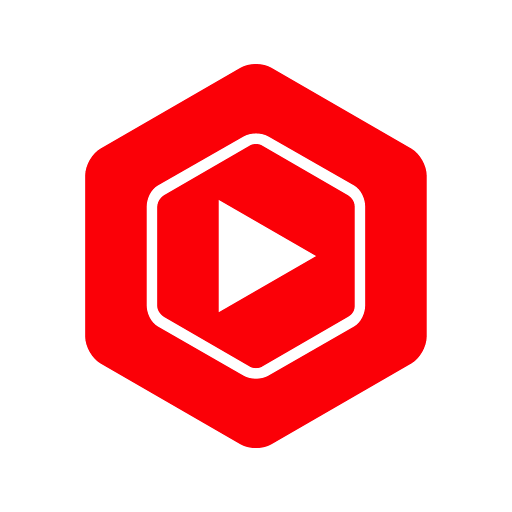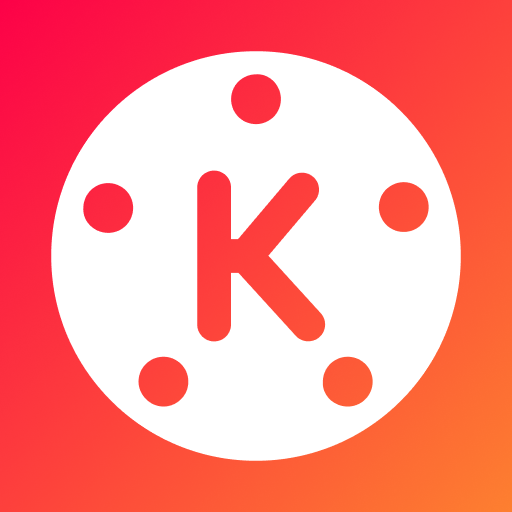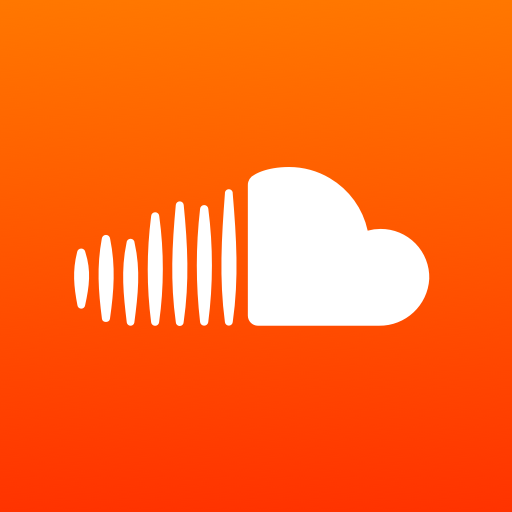TouchRetouch
About this app
Looking to enhance photos effortlessly? The TouchRetouch app could be the solution to consider.
This article offers an in-depth review of the TouchRetouch app, focusing on key features like object removal, quick repair, clone stamp, line removal, and color brush. It also provides guidance on using the app effectively, from selecting images to utilizing different tools.
Readers will discover the pros and cons of TouchRetouch, helping them decide if it's worth downloading.
What Is TouchRetouch App?
The TouchRetouch App is a well-known photo editing solution that can be used on iOS and Android smartphones. It provides advanced editing features and functions to improve images easily.
The app has a user-friendly interface that allows users to smoothly remove unwanted elements from their photos, making it a popular choice for individuals seeking to enhance their images effortlessly.
With just a few taps, users can eliminate blemishes, objects, or even people from their photos, resulting in a clean and professional appearance.
Regardless of whether you are new to photography or have experience, TouchRetouch offers a variety of tools and effects to help you turn your photos into visually appealing works of art, all conveniently available on your mobile device.
What Are The Features Of TouchRetouch App?
The TouchRetouch App offers a variety of robust features for photo retouching and image enhancement. These features include object removal, quick repair, clone stamp, line removal, and color brush tools.
1. Object Removal
The Object Removal feature in the TouchRetouch App allows users to erase unwanted objects from their photos, creating a clean and polished appearance. This functionality is particularly useful for eliminating distractions such as photobombers, electrical wires, or blemishes on a subject's face.
For instance, users can envision capturing a breathtaking landscape shot with a perfect sunset, only to discover a stray hiker in the background. By utilizing TouchRetouch, they can seamlessly delete the hiker and preserve the beauty of the scene. Similarly, in the case of a portrait where a pimple or scar takes away from the subject's appearance, the app's object removal tool can quickly retouch and enhance the image for a flawless outcome.
2. Quick Repair
The Quick Repair tool in the TouchRetouch App allows users to quickly correct imperfections and blemishes in photos, resulting in a polished final output. This feature is convenient for eliminating unwanted elements from images with minimal effort. By using the Quick Repair tool, users can easily remove distracting objects, scratches, dust spots, or any other flaws that could diminish the photo's overall quality.
To maximize the tool's effectiveness, adjusting the brush size and opacity is crucial for accurate corrections. The seamless blending function of the Quick Repair tool ensures that edits seamlessly work together with the original image, maintaining a natural appearance while significantly improving visual appeal. This tool is well-suited for on-the-go editing, facilitating rapid touch-ups and adjustments without compromising image quality.
3. Clone Stamp
The Clone Stamp tool in the TouchRetouch App enables users to duplicate and replicate parts of an image seamlessly. This feature is particularly useful for eliminating distractions and enhancing compositions.
This tool functions by sampling a designated area of the image and then transferring that sample to another part of the image. This process effectively eliminates unwanted elements or creates duplicate copies. For example, if there is a distracting signpost in a beautiful landscape photo, users can use the Clone Stamp tool to remove the signpost and blend the background seamlessly.
Additionally, it can be utilized for tasks such as removing blemishes from portraits or filling in gaps in images to achieve a polished final result.
4. Line Removal
The Line Removal feature in the TouchRetouch App enables users to easily erase unwanted lines and distractions from their photos, ensuring a clean and professional look. This tool is beneficial for photographers and visual artists looking to enhance the overall composition of their images by seamlessly removing unwanted elements.
Whether it involves removing power lines from a scenic landscape or erasing distractions in urban street photography, the Line Removal tool offers a quick and effective solution. Users can achieve precise editing results by adjusting brush sizes and opacity levels to blend the retouching seamlessly with the original image, resulting in a seamlessly edited final photo.
The accuracy and precision of this feature distinguish it in the realm of photo touch-ups, ensuring that edited photos maintain a professional and polished appearance.
5. Color Brush
The Color Brush tool in TouchRetouch App allows users to enhance and adjust colors in photos, offering opportunities for creative expression and image refinement.
This tool enables users to easily adjust hues, saturation levels, and tones. By selecting the Color Brush and making adjustments, users can transform dull images into vibrant visuals.
Whether users aim to enhance the blue of the sky, enrich the green of landscapes, or balance skin tones in portraits, the Color Brush tool provides precision and control for refining every detail. Its seamless integration simplifies color correction within the editing process, ensuring high-quality results and making it a valuable tool for photo refinement.
How To Use TouchRetouch App?
The TouchRetouch App is designed to be user-friendly and easy to navigate. To begin, select an image from your gallery and utilize the available tools to enhance and retouch your photos.
Next, identify the specific areas you wish to edit using the lasso or brush tool. Effortlessly remove unwanted objects such as blemishes, wires, or individuals with a simple swipe. Utilize the clone tool to fill in gaps or duplicate objects for a more balanced composition. For detailed editing, remember to zoom in.
Once you are satisfied with the changes, tap the 'Done' button. From there, you can choose to save the edited photo to your device or share it directly on social media platforms like Instagram or Facebook.
1. Selecting An Image
To begin editing in the TouchRetouch App, an image can be chosen from the device's gallery by selecting the 'Select Image' option within the app.
Once the 'Select Image' button is tapped, the user will be taken to their photo library where they can view all the images saved on the device. This functionality makes it simple to choose the desired photo for enhancement or retouching.
Selecting a high-quality image with good resolution and adequate lighting is crucial for achieving optimal editing results. Users should look for photos with a distinct subject and minimal background distractions to attain a more polished outcome. It's worth noting that the quality of the original photo significantly impacts the final edited version.
2. Using The Tools
After selecting an image in the TouchRetouch App, users can utilize a variety of editing tools like Object Removal, Clone Stamp, and Color Brush to improve and adjust their photos.
Object Removal is effective for eliminating unwanted elements from photos, whether they are random objects or imperfections that disrupt the composition.
The Clone Stamp tool allows users to duplicate parts of an image to cover blemishes or replicate textures seamlessly. In contrast, the Color Brush permits users to modify colors and tones in specific areas, facilitating targeted enhancements.
For example, users can easily remove power lines using Object Removal, edit imperfections with the Clone Stamp tool, and adjust the sky's color with the Color Brush.
3. Saving And Sharing
After editing a photo in the TouchRetouch App, users can save the final result by selecting the 'Save' option. From there, they have the option to share the enhanced image directly from the app to social media platforms or messaging apps.
To save the edited photo, it is important to ensure that all desired adjustments and enhancements have been made before clicking 'Save'. Once saved, users can proceed to the 'Share' or 'Export' option to choose how they want to distribute their photo.
TouchRetouch provides various sharing options, such as sharing via email, cloud storage services like Dropbox or Google Drive, or directly posting on platforms like Instagram and Facebook. The direct sharing feature simplifies the process, enabling users to effortlessly display their creativity with just a few taps.
What Are The Pros And Cons Of TouchRetouch App?
The TouchRetouch App is noted for its user-friendly interface, multiple editing tools, and quick editing results. However, the free version has limitations, and some features may not work well on all images.
Overall, the TouchRetouch app is praised for its intuitive design, which simplifies the navigation of various editing options for users. The presence of multiple tools enables the efficient execution of detailed editing tasks like object removal and background adjustments. Users also value the app's ability to deliver editing results promptly, saving them time. Nevertheless, users may encounter constraints in the free version that necessitate an upgrade for access to advanced features. Additionally, compatibility issues with specific image types could present difficulties for certain users.
Pros:
The TouchRetouch App features a user-friendly interface that provides a smooth editing experience. It offers multiple editing tools for comprehensive image enhancement.
Users can utilize advanced features like the clone stamp tool to precisely remove unwanted objects or blemishes from photos. The app's smart algorithm seamlessly blends edited areas with the rest of the image, ensuring professional-looking results.
TouchRetouch allows users to adjust brightness, contrast, and saturation levels, offering a variety of customization options to match individual editing preferences. With its intuitive design and extensive editing capabilities, using TouchRetouch provides a professional photo editing experience at your fingertips.
- User-friendly interface
The user-friendly interface of the TouchRetouch App simplifies the editing process, facilitating easy navigation and access to editing features for users.
- Multiple editing tools
The TouchRetouch App provides a variety of editing tools such as Object Removal, Clone Stamp, and Color Brush, giving users flexible choices for enhancing images.
- Quick and efficient results
The TouchRetouch App allows users to achieve efficient editing results quickly, saving time and effort, and enhancing photos with precision.
Cons:
The free version of the TouchRetouch App has restrictions on accessing specific premium features, which may result in certain tools not functioning optimally on particular images.
For users seeking to fully utilize advanced editing capabilities, they may find it necessary to make in-app purchases to unlock additional tools. This could be a disadvantage for individuals who prefer not to make extra purchases within the app.
Some users have experienced compatibility issues with certain device models, causing crashes and functionality problems. These limitations can impact the overall user experience.
Potential users should take these drawbacks into consideration before deciding to use TouchRetouch as their primary photo editing app.
- Limited free version
The free version of the TouchRetouch App provides limited access to certain premium features, restricting the app's full potential for users who seek advanced editing tools.
- Some features may not work well on certain images
Certain features of the TouchRetouch App may face difficulties when working with certain images, which could result in limitations in editing capabilities and the overall user experience.
Is TouchRetouch App Worth It?
Assessing the features, functionality, and user feedback, the TouchRetouch App is recognized as a beneficial photo editing tool with advanced capabilities that are worth exploring.
Users find TouchRetouch's intuitive interface particularly appealing, as it simplifies the process of removing unwanted objects from photos. The app's smart algorithm enables precise editing while maintaining image quality. With a range of tools like the clone stamp and heal brush, users have the flexibility to retouch their photos effectively.
Some users have noted that the app's pricing may be higher compared to similar photo editing solutions. TouchRetouch is a robust tool that can produce excellent results, but potential users should carefully consider its features in relation to the cost before deciding to purchase.
Related Apps
-
YouTube StudioGETMultimedia
-
X LauncherGETMultimedia
-
Photoshop ExpressGETMultimedia
-
KineMasterGETMultimedia
-
SoundCloudGETMultimedia