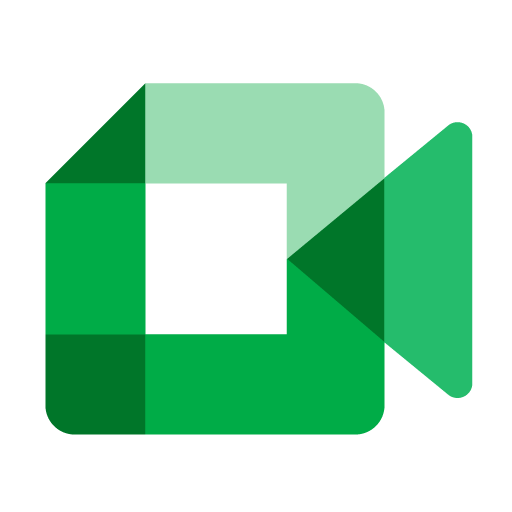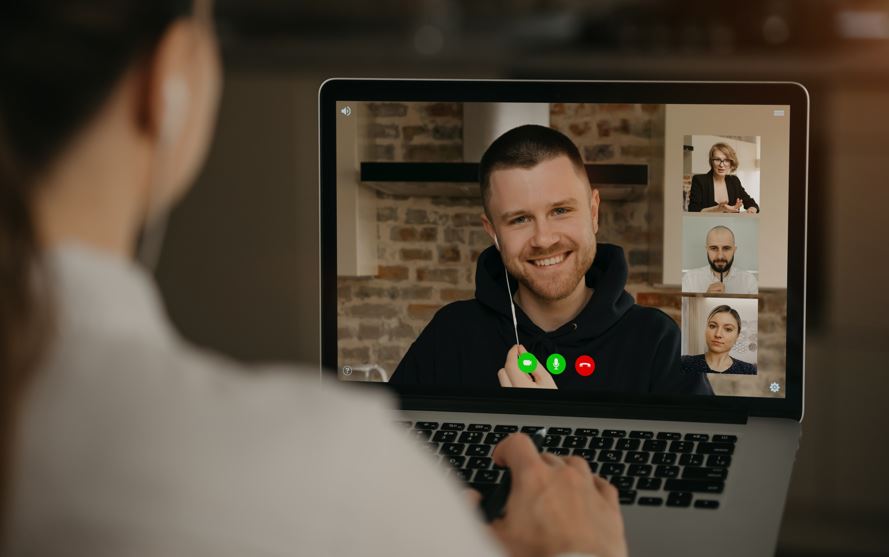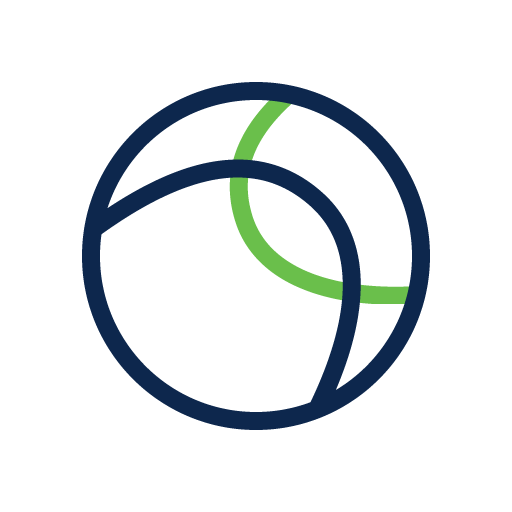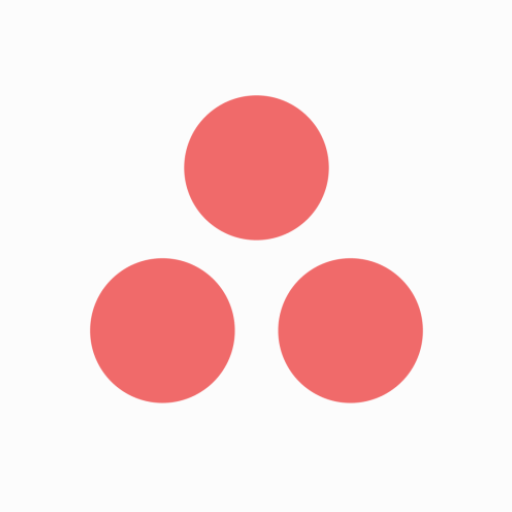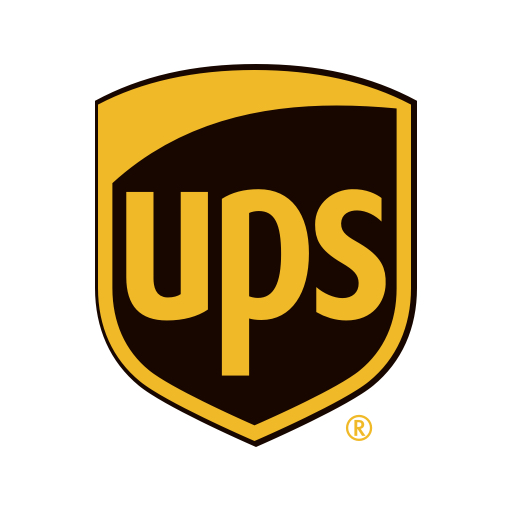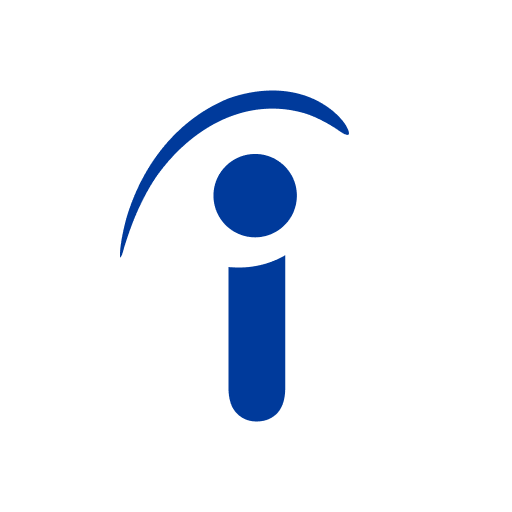Google Meet
About this app
Are you looking for a reliable and easy-to-use video conferencing app?
Look no further than Google Meet App!
In this article, we will explore what Google Meet App is, how it works, its key features, pros and cons, how to use it effectively, and whether it is safe to use.
We will provide some alternatives to Google Meet App such as Zoom, Microsoft Teams, and Skype.
Stay tuned to learn everything you need to know about Google Meet App!
What is Google Meet App?
Google Meet App is a video conferencing application developed by Google, designed for facilitating online meetings and video conferences. It is a platform that allows users to engage in virtual meetings with colleagues, clients, or friends from anywhere in the world.
The app offers a user-friendly interface, making it easy to schedule, join, and conduct meetings with just a few clicks. Participants can join meetings through a web link or by dialing in, providing flexibility for those on the go. Google Meet also integrates seamlessly with Google Calendar and Gmail, streamlining the process of setting up meetings. With features like screen sharing, real-time captions, and adjustable layouts, it ensures a productive and interactive meeting experience for all attendees. Whether it's a business conference, team huddle, or a virtual catch-up with loved ones, Google Meet caters to a wide range of meeting needs.
How does Google Meet App work?
Google Meet App works by providing users with a user-friendly interface that allows them to initiate or join meetings seamlessly. The app's intuitive design enables participants to navigate through different features effortlessly, enhancing the overall user experience.
With Google Meet, users have the flexibility to start instant meetings or schedule them for later, catering to their diverse needs. The app's interface offers a range of interactive tools such as screen sharing, chat options, and virtual backgrounds to facilitate collaboration. During meetings, participants can easily mute/unmute themselves, share documents, and engage in real-time discussions, making virtual interactions smooth and productive. The simple layout and clear icons guide users in managing settings, adjusting audio/video preferences, and accessing recording options, ensuring a hassle-free meeting experience.
What are the Features of Google Meet App?
Google Meet App boasts a wide range of features including seamless integration with other Google Apps, cross-platform compatibility, high-definition video capabilities, and efficient screen sharing functionalities. These features collectively enhance the overall meeting experience.
The integration with Google Apps ensures smooth collaboration by allowing users to easily access and share files from their Drive, Docs, and Sheets during meetings.
The cross-platform support enables participants to join meetings from various devices, whether it's a desktop, laptop, or mobile phone.
The HD video quality ensures crystal-clear video and audio transmission, making discussions more engaging and interactive.
Screen sharing functionality allows for effective presentations, demonstrations, and collaborative work in real-time, boosting productivity during virtual meetings.
Video Conferencing
Video conferencing on Google Meet allows participants to engage in face-to-face meetings virtually, ensuring clear audio quality and supporting multiple participants in a single session. The platform enables seamless communication through video connections.
With Google Meet's advanced audio features, participants can experience crystal-clear sound delivery, enhancing the overall meeting experience. The platform's ability to accommodate a large number of participants makes it ideal for both small team huddles and large-scale conferences. The immersive experience provided by Google Meet ensures that users feel connected and engaged, almost as if they were meeting in person. This combination of high-quality audio, vast participant capacity, and immersive features sets Google Meet apart as a top choice for virtual meetings.
Screen Sharing
Screen sharing functionality on Google Meet facilitates collaborative efforts by allowing users to share their screens with other participants. This feature is particularly useful for educational purposes, enabling real-time sharing of content and presentations.
Users can seamlessly share their screens during online classes, workshops, or group projects, allowing everyone to visualize the same information simultaneously. This fosters active participation and engagement as students can follow along with the teacher's explanations or peers' contributions.
Educators can utilize the screen sharing feature to demonstrate complex concepts visually, making learning more interactive and comprehensible for students. By enabling multiple users to share their screens interchangeably, Google Meet promotes a dynamic learning environment where ideas can be easily exchanged and discussed.
Recording and Transcription
Google Meet App offers the capability to record meetings, providing users with the option to save important discussions for future reference. The transcription feature transcribes meeting conversations, which is beneficial for remote work scenarios.
Being able to record meetings on Google Meet is particularly useful in today's remote work environment where employees often need to juggle multiple tasks and may not be able to attend every meeting in person. By utilizing the recording feature, team members can easily catch up on missed meetings or review key points discussed during the session. The transcription feature further enhances this functionality by providing written records of the conversation, allowing for better retention of information and aiding in the dissemination of meeting outcomes to team members who were unable to attend in real-time.
Real-time Captions
Real-time captions on Google Meet provide accessibility support by displaying live captions during meetings, enhancing inclusivity for participants with hearing impairments. This feature ensures that all participants can follow the conversation effectively.
Live captions in Google Meet work by utilizing automatic speech recognition technology to transcribe spoken words into text in real-time. This enables individuals with hearing challenges to read what is being said during the meeting, making communication more seamless and inclusive. Users can adjust the size and position of the captions on their screens for better visibility, offering a personalized experience. This feature not only benefits those with hearing impairments but also helps in noisy environments or when the speaker's audio quality is poor, ensuring everyone can actively participate in the discussion.
What are the Pros of using Google Meet App?
Using Google Meet App offers numerous advantages including a seamless user experience, robust security measures, and high reliability for conducting online meetings. The platform ensures a smooth and secure environment for virtual interactions.
The user experience on Google Meet is designed to be intuitive and user-friendly, allowing participants to easily join meetings without encountering technical glitches. The security features implemented by Google, such as encryption of data and secure login protocols, enhance the privacy and protection of sensitive information shared during virtual gatherings. With its reliable performance and minimal downtime, Google Meet ensures that meetings proceed without interruptions, fostering productivity and efficiency in a remote work environment.
Easy to Use
Google Meet is known for being easy to use, featuring a straightforward interface that is user-friendly and accessible to participants of varying technical expertise. Users can navigate the platform effortlessly to initiate or join meetings.
The intuitive design of Google Meet allows users to quickly grasp how to adjust settings, share screens, and utilize features like chat and reactions. By keeping the layout simple and organized, the platform enhances communication and collaboration among participants.
Participants can easily access meeting links, join from various devices, and engage in productive discussions without encountering complicated controls. This emphasis on user interface and accessibility has made Google Meet a popular choice for individuals and businesses seeking seamless virtual meeting solutions.
High Quality Video and Audio
Google Meet ensures high-quality video and audio during meetings, delivering a seamless communication experience. The platform prioritizes connectivity and microphone functionality to provide clear and uninterrupted audiovisual interactions.
By focusing on top-tier video quality, Google Meet allows participants to engage in crisp and clear visuals, ensuring that every detail is conveyed accurately. The platform's advanced microphone technology guarantees that voices are captured with crystal clarity, eliminating background noise and echoing for a more professional meeting environment. The combination of reliable connectivity and superior microphone performance on Google Meet creates a virtual space where discussions flow smoothly and interactions feel just as natural as face-to-face conversations.
Integration with Other Google Apps
Google Meet seamlessly integrates with other Google Apps, allowing users to synchronize their meetings with Google Calendar for efficient scheduling and management.
This seamless synchronization between Google Meet and Google Calendar enables users to seamlessly schedule and organize their meetings, eliminating the hassle of switching between different platforms.
By having all meeting details in one centralized location, users can easily track upcoming meetings, set reminders, and share invites with participants directly from their calendar.
The seamless integration enhances coordination among team members, ensuring everyone is on the same page regarding meeting timings and agendas. Ultimately, this streamlines the workflow and boosts overall efficiency in managing and conducting virtual meetings.
Secure and Private
Google Meet prioritizes security and privacy by offering robust settings that allow hosts to control meeting access and ensure data protection. The platform provides secure environments for confidential discussions and sensitive information sharing.
Hosts on Google Meet have the ability to manage participant entry, enabling them to admit only authorized individuals into the virtual meeting room. Hosts can restrict screen sharing, preventing unauthorized content from being displayed during the call. Privacy settings such as the option to disable recording and limit screen sharing help safeguard sensitive data by limiting its exposure. These features empower hosts to create a secure meeting environment that promotes trust and confidentiality among participants.
What are the Cons of using Google Meet App?
While Google Meet App offers numerous advantages, there are some limitations to consider, including restricted features in the free version, the requirement for a Google account, and limitations on the number of participants in meetings.
In the free version of Google Meet, users may face constraints such as limited meeting duration, absence of advanced features like breakout rooms, and potential restrictions on screen sharing options.
The necessity of having a Google account can be a drawback for users who prefer not to link their meetings to their personal Google profile. The limit on the number of participants allowed in meetings can restrict collaboration in larger group settings, hindering seamless communication and productivity within teams.
Limited Features in Free Version
The free version of Google Meet may have limited features compared to the paid subscription, restricting access to advanced functionalities such as extended meeting durations, increased participant limits, and additional integrations.
Users utilizing the free version of Google Meet may find themselves constrained by a 60-minute time limit on group meetings, whereas the paid subscription allows for longer, uninterrupted sessions. The free version limits the number of participants to 100, while the paid subscription offers the capability to host larger gatherings with up to 250 participants. Advanced features like breakout rooms, recording options, and live streaming are exclusively available with the paid subscription, enhancing the overall meeting experience and collaboration potential.
Requires a Google Account
Using Google Meet App necessitates a Google account for registration and access, which may be a drawback for users who prefer not to create additional accounts for online meeting platforms. This requirement can limit accessibility for some individuals.
The process of creating a Google account involves providing personal information and setting up security measures, which can be time-consuming and may raise concerns about data privacy. Users who already have multiple accounts across various platforms may find it burdensome to manage yet another set of login details. While having a Google account offers benefits like seamless integration with other Google services, the registration process can potentially deter users seeking quick and hassle-free access to Google Meet.
Limited Number of Participants
Google Meet imposes limitations on the number of participants allowed in meetings, which may hinder scalability for large group discussions or virtual conferences. Users may encounter challenges when attempting to accommodate extensive participant lists.
These restrictions vary based on the type of Google Meet account you have, with differing participant limits for individual users, G Suite Basic, Business, and Enterprise users.
For instance, the standard Google Meet free version caps meetings at 60 minutes for up to 100 participants, whereas paid G Suite accounts can host larger gatherings.
Larger groups may struggle with engagement and communication when their members exceed the designated participant threshold; hence, it's crucial for hosts to plan and manage their meetings efficiently to ensure smooth collaboration and interaction.
How to Use Google Meet App?
Learning how to use Google Meet App involves mastering essential functions such as creating meetings, joining existing sessions, and managing participants effectively. By understanding the platform's features, users can optimize their virtual meeting experiences.
To start a meeting on Google Meet, open the app and click on the 'New Meeting' button. You can then choose to schedule a meeting in the future or start an instant meeting. When joining a session, simply enter the meeting code provided by the host.
To manage participants, the host can control who can join the meeting, mute/unmute participants, and share their screen for collaboration. Utilize features like chat, screen sharing, and virtual backgrounds to enhance interactions during the meeting.
Creating a Meeting
To create a meeting on Google Meet, users can schedule a session, customize settings, and utilize virtual backgrounds to enhance the visual experience. Proper meeting creation ensures a structured and engaging virtual environment.
- First, users should sign in to Google Meet and click on 'New Meeting' or alternatively, select 'Schedule a Meeting' to set up a future session. They can then enter the necessary meeting details such as date, time, and attendees.
- After scheduling, users have the option to adjust meeting settings like enabling captions or turning on noise cancellation for a more seamless experience. To add a virtual background, users can choose from the preset options or upload their own backdrop for a personalized touch.
Customizing these features amplifies the meeting's professionalism and creativity.
Joining a Meeting
Joining a meeting on Google Meet involves accessing the meeting link, connecting to the session, and ensuring stable internet connectivity for a seamless video conferencing experience. Participants must prioritize reliable internet speed for uninterrupted interactions.
When launching a Google Meet session, make sure to click on the meeting link provided by the host. It is essential to have a stable connection to avoid lags or disconnections during the meeting. Before joining, a quick internet speed test is recommended to guarantee a smooth experience.
Once in the meeting, ensure you are in a quiet environment with good lighting for clear visibility. Being on time and ready with any necessary materials will contribute to a productive and efficient meeting.
Managing Participants
Effectively managing participants in Google Meet involves utilizing host controls to moderate discussions, mute or unmute attendees as needed, and maintain order during the meeting. Hosts can ensure smooth communication by managing participant interactions.
One key aspect of participant management is the ability for hosts to control various aspects of the meeting environment. By using the host controls provided by Google Meet, hosts can take charge of participant behavior by muting disruptive attendees, unmuting those who need to speak, and even removing participants if necessary. Hosts should familiarize themselves with the host control options, such as the ability to disable chat functions or screen sharing, to prevent distractions and ensure the meeting stays on track.
Is Google Meet App Safe to Use?
Ensuring the safety and security of user data and interactions, Google Meet App implements robust privacy settings and security measures to protect sensitive information shared during meetings. The platform prioritizes user privacy and confidentiality.
With end-to-end encryption, Google Meet shields data from unauthorized access, ensuring that conversations stay private and secure. Users have control over their meeting settings, allowing them to manage participants and restrict access as needed. Features like the ability to lock meetings, enable waiting rooms, and grant permission for screen sharing only enhance the platform's commitment to creating secure communication environments.
By offering options for users to securely share files during meetings and conduct seamless video conferences without compromising confidentiality, Google Meet sets a high standard for online safety and data protection.
What are the Alternatives to Google Meet App?
Several alternatives to Google Meet App exist in the market, including popular platforms such as Zoom, Microsoft Teams, and Skype. Each alternative offers unique features and functionalities for online meetings and video conferencing.
- Zoom, known for its ease of use and interactive features, has gained popularity for hosting large virtual gatherings.
- Microsoft Teams, integrated with Office 365, provides a seamless collaboration experience.
- Skype, with its long-standing history in video calling, offers a simple interface for one-on-one or group calls.
User ratings highlight Zoom's top-notch video quality and screen sharing capabilities, Microsoft Teams' robust integration with productivity tools, and Skype's reliability and accessibility across devices.
Evaluating these alternatives based on specific needs can help users find the most suitable platform for their virtual communication needs.
Zoom
Zoom is a prominent video conferencing platform known for its versatile features, including breakout rooms for group discussions and live captions for accessibility. The platform offers a comprehensive solution for virtual meetings.
With Zoom's breakout rooms feature, users can easily divide into smaller groups to facilitate focused conversations, brainstorming sessions, or interactive activities during larger meetings. The live captions provided by Zoom enhance inclusivity by making the discussions more accessible to participants with hearing impairments or those who benefit from visual aids. These features not only improve engagement but also contribute to a seamless and interactive meeting experience, catering to the diverse needs of users in various settings.
Microsoft Teams
Microsoft Teams is a collaborative platform tailored for businesses, offering robust features for seamless communication, including integrated chat functions and file sharing capabilities. The platform enhances teamwork and productivity for organizational settings.
It serves as an excellent alternative to Google Meet, particularly for businesses seeking comprehensive solutions for collaboration and communication. One of the key strengths of Microsoft Teams lies in its diverse chat functions, allowing team members to engage in group chats, one-on-one conversations, and even share files directly within the chat interface. The platform integrates seamlessly with other Microsoft 365 applications, enabling users to transition between tasks effortlessly and access shared documents without leaving the conversation window.
Skype
Skype is a popular communication platform suitable for personal use, offering seamless connectivity and device compatibility across various operating systems. The platform caters to individual communication needs with its user-friendly interface.
It allows users to connect effortlessly with friends and family, irrespective of whether they are using a PC, Mac, Android, or iOS device. With Skype, you can easily switch between your smartphone, tablet, or computer without any compatibility issues, ensuring that your conversations remain uninterrupted and accessible on the go. This adaptable nature of Skype makes it a convenient choice for those who value flexibility in their communication tools and seek a seamless experience across different devices.
Related Apps
-
OnTheClockGETBusiness
-
Cisco Secure ClientGETBusiness
-
UPS MobileGETBusiness
-
Indeed Job SearchGETBusiness