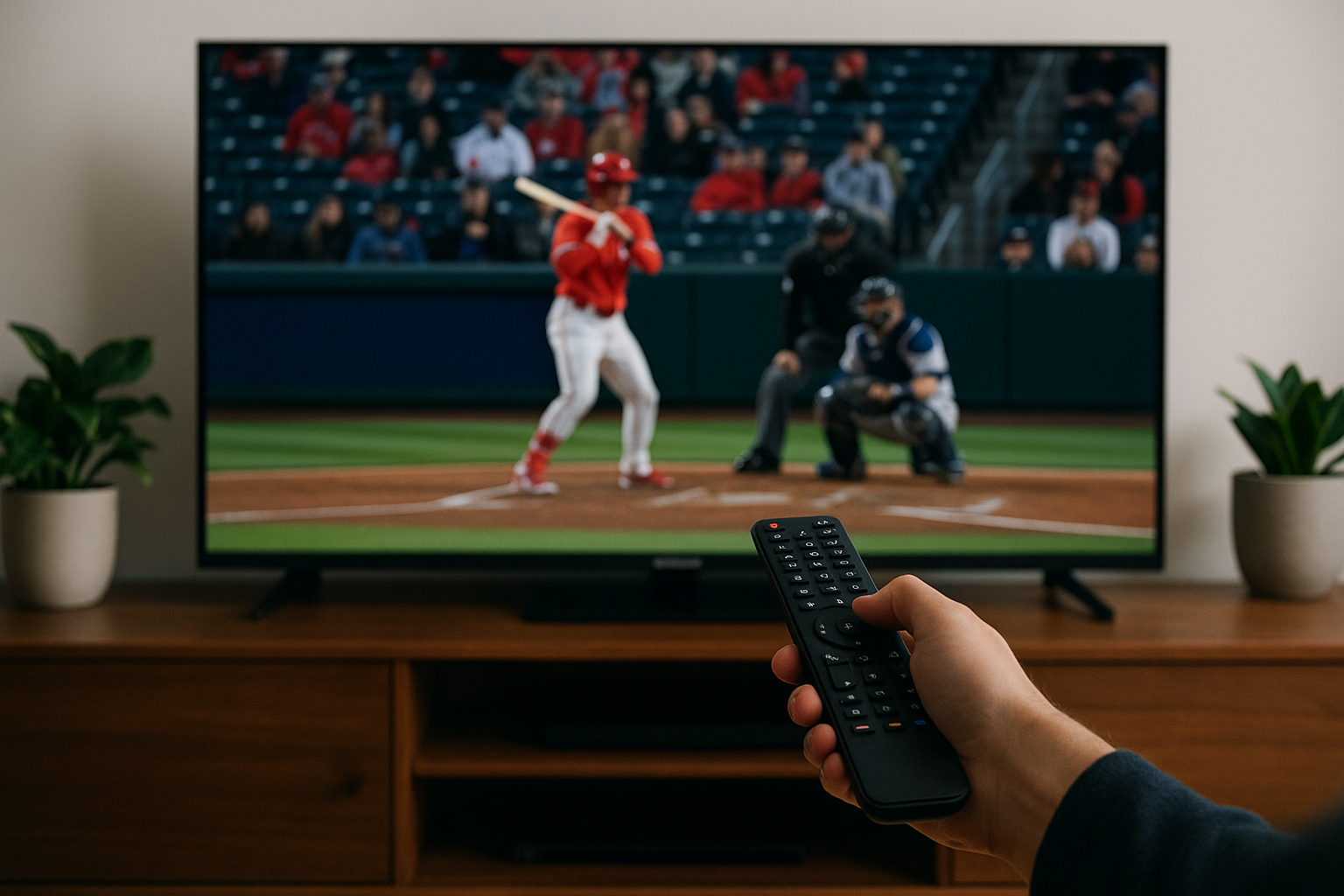Tips to Improve Quality on espn.com stream for Smooth Viewing
7th July 2025
Jake Hopkins
Streaming your favorite sports events on ESPN.com should be an exhilarating experience, not a source of frustration. With the right adjustments, viewers can significantly enhance their streaming quality, ensuring every moment of the action is crystal clear. This guide explores essential strategies, from understanding bandwidth requirements to optimizing devices and browser settings for smooth viewing. Discover tips for seamless viewing that will elevate your streaming experience and keep you fully engaged in the game, ensuring optimal streaming quality at all times.
Understanding Streaming Quality
Streaming quality has a direct impact on user experience, as high-quality streams substantially enhance viewer satisfaction and engagement.
Importance of High-Quality Streams
High-quality streams, such as 1080p or 4K, are essential for reducing buffering times and ensuring a clear, engaging viewing experience, which is particularly critical for live sports streaming events. For instance, ESPN's 4K streaming not only enhances visual clarity but also incorporates interactive features, such as real-time statistics overlays.
Research demonstrates that viewers are 20% more likely to remain engaged during high-definition broadcasts, resulting in significantly higher retention rates compared to standard-definition streams.
To achieve this level of quality, it is advisable to invest in reliable streaming technology and robust internet infrastructure capable of handling high-bandwidth content. Additionally, optimizing video delivery through content delivery networks (CDNs) can further minimize latency and enhance the overall user experience, ensuring excellent streaming performance.
Common Streaming Issues
Common streaming issues include buffering, pixelation, and lag, all of which can lead to viewer frustration and disrupt the overall experience, which affects the quality of streaming.
Buffering is often caused by slow internet connections, and one effective solution is to reduce the stream's video resolution. For instance, switching from 1080p to 720p may stabilize playback.
Pixelation can indicate insufficient bandwidth; therefore, it is advisable to increase your internet speed to at least 25 Mbps.
Lag, on the other hand, is frequently attributed to Wi-Fi interference. To mitigate this issue, connecting your device directly via Ethernet typically results in a more stable connection.
It is important to note that approximately 70% of viewers abandon streams that experience frequent buffering, underscoring the necessity of addressing these issues promptly.
Internet Connection Requirements
Understanding the requirements for internet connectivity is crucial for ensuring a seamless streaming experience, especially when it involves high-resolution content. Reliable internet connection is key to avoid buffering and ensure smooth online video playback.
Recommended Bandwidth for Streaming
For optimal streaming performance, a minimum bandwidth of 5 Mbps is required for standard definition (SD) content, 25 Mbps for high definition (HD) content, and 50 Mbps for 4K content, ensuring smooth video playback.
To ensure the highest quality streaming experience, it is advisable to consider the following bandwidth recommendations from popular video streaming services:
- Netflix suggests a minimum of 15 Mbps for HD content and 25 Mbps for 4K content.
- YouTube recommends a minimum of 20 Mbps for its 4K videos.
If your current internet plan does not meet these requirements, it may be beneficial to upgrade to a higher tier with your internet service provider or to explore alternatives such as cable or fiber connections, which typically offer faster speeds.
It is also prudent to regularly test your internet speed using reliable tools like Speedtest.net to verify compliance with these bandwidth standards.
Testing Your Internet Speed
Regularly testing internet speed is essential to ensure that the connection meets the requirements for the desired streaming quality and to monitor ISP performance.
To conduct an internet speed test, begin by visiting reputable websites such as Speedtest.net or Fast.com. Initiate the test by clicking the 'Go' button.
For optimal results, it is advisable to perform tests at various times throughout the day to assess your average speed and identify any significant fluctuations. Record the download, upload, and ping results; this data will assist in determining the consistency of your connection.
Should you experience frequent slowdowns, it may be prudent to contact your Internet Service Provider (ISP) or consider upgrading your service plan to better accommodate your streaming needs.
Device Optimization
Device optimization is essential for ensuring compatibility and maximizing performance when utilizing streaming services such as ESPN.
Compatible Devices for ESPN Streaming
ESPN is compatible with a range of devices, including Roku, Apple TV, Chromecast, and smart TVs, providing users with flexibility in their viewing options. Each device offers distinct features designed to enhance the overall viewing experience.
- The Roku Ultra, priced at $99.99, supports 4K HDR streaming capabilities.
- The Apple TV 4K, available for $179, offers seamless integration with the Apple ecosystem, making it an ideal choice for users who own iPhones and iPads.
- Chromecast, a more budget-friendly option at approximately $29.99, facilitates easy casting from mobile devices.
- Smart TVs from reputable brands such as Samsung and LG often come with the ESPN app pre-installed, offering convenience for users.
When selecting a device, it is advisable to consider your budget, preferred features, and current technology ecosystem.
Updating Software and Firmware
Keeping streaming devices updated with the latest software and firmware is essential for enhancing performance and ensuring compatibility.
To check for updates, one should begin by navigating to the settings menu of the device, typically located under 'System' or 'About.' For instance, on a Roku device, one can select 'System update' to view the current version and check for any available updates. On an Apple TV, the process involves going to 'Settings', then 'System', and selecting 'Software Updates.'
Regular updates are crucial as they provide the latest security patches and feature enhancements, thereby minimizing playback issues, buffering, or application glitches that may occur due to outdated software, optimizing overall application performance.
Browser Settings and Extensions
Optimizing browser settings and effectively managing extensions can significantly improve streaming performance and minimize interruptions.
Best Browsers for Streaming
Web browsers such as Google Chrome, Firefox, and Microsoft Edge are optimized for streaming, capable of supporting HD streaming with minimal lag. Among these, Google Chrome is particularly notable for its extensive compatibility with major streaming services, including Netflix and Hulu, which ensures uninterrupted playback.
Firefox also delivers satisfactory performance; however, users may need to adjust certain settings to achieve optimal streaming quality. Microsoft Edge offers unique features that enhance the media playback experience, although some users have expressed concerns regarding its limited support for extensions.
When selecting the most suitable browser, it is advisable to consider the performance of your device and the streaming service you utilize most frequently. Generally, Google Chrome is recommended for its comprehensive support of various streaming platforms.
Disabling Unnecessary Extensions
Disabling unnecessary extensions can optimize resource allocation within your browser, resulting in a more seamless streaming experience. To disable extensions, please follow these steps according to your specific browser:
- In Chrome, navigate to the three-dot menu, select "More Tools," and then choose "Extensions." From here, you can toggle off the extensions you do not require or click `Remove' to uninstall them entirely.
- For Firefox, click on the three horizontal lines, select "Add-ons and Themes," and manage your extensions accordingly.
- In Safari, access "Preferences," then choose "Extensions" to disable or uninstall them.
It is important to note that certain extensions, such as ad blockers, may hinder the performance of streaming services by interfering with their scripts. Consequently, removing such extensions can enhance load times and improve overall performance.
Using a Wired Connection
Utilizing a wired Ethernet connection typically yields more reliable streaming performance than Wi-Fi, particularly when accessing high-definition content, ensuring connection stability.
Benefits of Ethernet Over Wi-Fi
Ethernet connections offer lower latency, faster speeds, and more stable connections, making them particularly well-suited for streaming high-quality content. With Ethernet technology, users can achieve speeds of up to 100 Mbps, which is significantly superior to the average Wi-Fi speeds of approximately 25 Mbps.
For example, during peak usage periods, Wi-Fi networks may experience interference and network congestion, whereas an Ethernet connection maintains consistent performance, effectively supporting multiple devices simultaneously.
Utilizing a high-quality Ethernet cable, such as Cat 6, further enhances performance for streaming services, online gaming, or video conferencing, ensuring minimal lag.
This reliability guarantees a buffer-free streaming experience and reduced input delay, ultimately improving the overall online experience for users.
Adjusting Streaming Settings
Adjusting streaming settings can substantially improve the viewing experience by optimizing video quality in accordance with the capabilities of your internet connection.
Setting Video Quality Preferences
Adjusting video quality settings can optimize the streaming experience, ensuring smooth playback even in instances of lower bandwidth availability, thereby enhancing video clarity and online streaming quality.
To modify the quality settings on ESPN, one should navigate to the video playback window and click on the gear icon (settings). Here, several multimedia settings options are available for selection, including:
- 'Auto' (adaptive bitrate streaming)
- '480p'
- '720p'
- '1080p'
For optimal performance on slower connections, it is advisable to select 'Auto' or '480p' to minimize buffering issues, improving overall streaming optimization.
For mobile users, it may be beneficial to disable HD streaming within the app settings to manage data usage effectively. Regularly reviewing quality options, particularly during peak viewing times, can significantly enhance the overall experience and mitigate frustration.
Enabling Adaptive Streaming for Low Latency
Enabling adaptive streaming allows devices to automatically adjust video quality based on current internet conditions, thereby minimizing interruptions. This technology significantly enhances the viewer experience, particularly during live events such as those broadcasted on ESPN.
For example, when internet speed fluctuates, adaptive streaming reduces the resolution to prevent buffering. As conditions improve, it seamlessly increases the quality back to HD or even 4K.
Various tools, including HTML5 video players and adaptive bitrate streaming protocols like HLS or MPEG-DASH, facilitate this process. By enabling viewers to enjoy uninterrupted content tailored to their connection, adaptive streaming ensures that sports fans do not miss critical moments, thereby optimizing engagement and overall satisfaction.
Troubleshooting Common Issues
Troubleshooting common streaming issues is imperative for ensuring a seamless viewing experience, particularly during live events on digital streaming platforms.
Buffering Solutions and Network Troubleshooting
Buffering can be effectively mitigated by optimizing internet speed, reducing video quality, or utilizing a wired connection. To enhance streaming performance, it is advisable to upgrade your Internet Service Provider (ISP) plan to a minimum of 100 Mbps, as many users have reported a significant reduction in buffering issues with this upgrade.
Adjusting streaming settings to 720p or lower can alleviate strain on the connection, particularly during peak usage times, optimizing bandwidth management.
For an even more stable experience, connecting directly via an Ethernet cable rather than relying on Wi-Fi can yield substantial improvements. Users who implement these strategies frequently report smoother playback and fewer interruptions, thereby enhancing their overall viewing experiences.
Resolving Audio/Video Sync Problems
Audio and video synchronization issues can frequently be addressed by modifying player settings, such as refresh rate adjustments, or refreshing the stream for improved audio quality.
If latency is being experienced, it is advisable to examine the sync adjustment feature available in your streaming application. For instance, in VLC, audio delay can be adjusted by pressing 'J' to shift the audio backward or 'K' to shift it forward.
Furthermore, it is essential to ensure that your internet connection is stable, as buffering can contribute to delays. When utilizing a smart device, closing other applications may help to free up resources.
In certain cases, simply unplugging and rebooting your router can significantly reduce latency and restore synchronization, highlighting the importance of proper router placement and network setup.