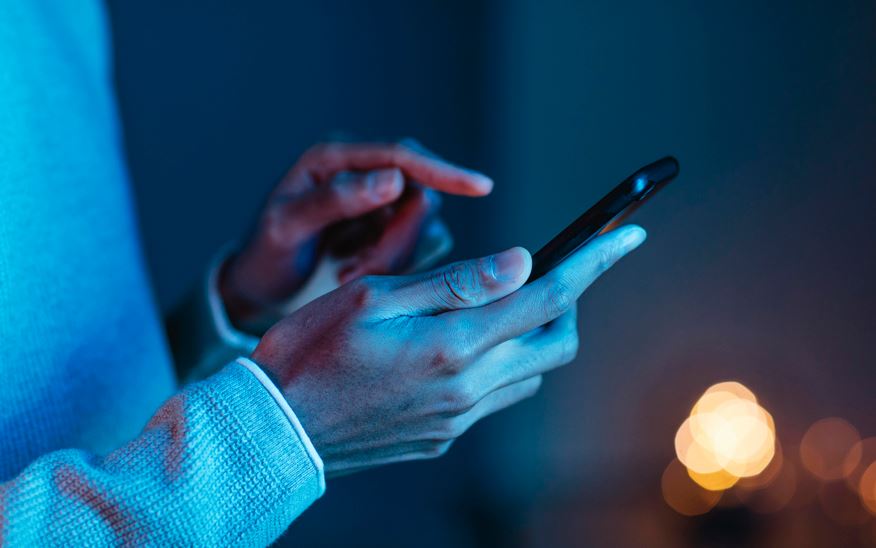Screenshot on Messenger
19th May 2024
Mike Mapley
Do you ever wonder what happens when you take a screenshot on Messenger? In this article, we will explore everything you need to know about taking, receiving, and managing screenshots on Messenger. From step-by-step guides on how to take a screenshot on Android and iOS devices to enabling notifications for screenshots, we've got you covered. We will also discuss the benefits and risks of enabling these notifications and provide tips on how to disable them if needed. Stay informed and keep your conversations secure on Messenger!
What Is A Screenshot On Messenger?
A screenshot on Messenger refers to capturing an image of the current screen or chat conversation within the Messenger app on your smartphone device.
This feature allows users to preserve important information, whether it's a funny message, a crucial alert, or a notification that one might need to refer back to later. By taking a screenshot, users can save these moments and easily share them with friends, colleagues, or simply keep a record of the conversation. It's a handy tool for quickly capturing and sharing snippets of conversations or other content within the Messenger platform.
How To Take A Screenshot On Messenger?
Learning how to take a screenshot on Messenger can be helpful in capturing important conversations or moments directly from the chat interface.
- An easy way to capture a screenshot on Messenger is by simultaneously pressing the power and volume down buttons on your smartphone. Once you hear the notification sound confirming the screenshot, you'll know it was successful.
- Alternatively, for iOS devices, you can quickly activate the screenshot function by pressing the power button and the home button together. These simple shortcuts allow you to effortlessly save and share messages or images from Messenger conversations with just a few taps.
For Android Devices
To take a screenshot on Messenger using an Android device, you can either press the power and volume down buttons simultaneously or use the built-in screenshot feature in the notification bar or power menu.
It's important to ensure that your notification permissions are enabled for Messenger to allow the app to display the screenshot feature in the notification bar. If you encounter any issues with capturing a screenshot, you may need to check the notification settings panel on your Android device to make sure that Messenger has the necessary permissions. Adjusting the notification settings and system settings can also impact how the screenshot feature behaves within the app.
For iOS Devices
On an iOS device, capturing a screenshot on Messenger involves pressing the side button and the volume up button simultaneously or utilizing the screenshot feature through the AssistiveTouch menu.
To access the screenshot feature through the AssistiveTouch menu on your iPhone, you can enable it through your device settings. Simply go to the 'Accessibility' section in your device settings, tap on 'Touch,' and then select 'AssistiveTouch.'
Once you've enabled AssistiveTouch, you can take a screenshot by tapping on the floating AssistiveTouch icon, selecting 'Device,' then 'More,' and finally choosing 'Screenshot.'
You can find your captured screenshots in the Photos app or view them directly from the notification center.
What Happens When You Take A Screenshot On Messenger?
When you take a screenshot on Messenger, the app may generate an alert or notification to inform the other party that a screenshot has been captured during the conversation.
This notification feature plays a crucial role in maintaining trust and privacy between users. It prompts individuals to be cautious about what they share, knowing that their messages or images can be saved permanently. It can act as a deterrent against sharing sensitive or inappropriate content that one would not want to be preserved. The alert can lead to more thoughtful and intentional conversations, promoting respect for each other's privacy and boundaries in the digital sphere.
How To Enable Notification For Screenshots On Messenger?
Enabling notifications for screenshots on Messenger allows you to receive alerts whenever someone takes a screenshot of your chat or conversation within the app.
- For Android users: open the Messenger app and tap on your profile picture in the top left corner.
- Select 'Notifications & Sounds' and toggle on the 'Screenshot Notifications' option.
- For iOS users: go to 'Settings' within the Messenger app.
- Tap on 'Notifications & Sounds' and enable the 'Screenshot Notifications' feature.
Once activated, you'll be notified with a sound whenever a screenshot is taken during your chat sessions.
For Android Devices
For Android users, turning on screenshot notifications in Messenger involves navigating to the app settings, locating the notification preferences, and toggling the screenshot alerts option to activate it.
Once you have opened the Messenger app on your Android device, tap on your profile picture or the three horizontal lines in the top right corner to access the menu. From there, find the 'Settings' option and scroll down to 'Notifications & Sounds'. Within this section, you will see 'Notification Preferences' - tap on this to reveal a list of notification types. Look for 'Screenshot Notifications' and toggle the switch to enable this feature. This ensures that you receive alerts whenever someone takes a screenshot of your messages.
For iOS Devices
iOS users can activate screenshot notifications on Messenger by accessing the app settings, locating the notification center preferences, and enabling the notify option for screenshot alerts.
Once the notify feature is enabled, users will receive real-time alerts whenever a screenshot is taken within the Messenger app. To ensure proper functioning of the notifications, it is essential to check the notification permission settings on the device. Users may customize the notification area where these alerts appear to easily track any screenshot activity. By following these simple steps, users can stay informed about screenshots taken of their conversations on Messenger.
What Are The Benefits Of Enabling Notification For Screenshots On Messenger?
Enabling notifications for screenshots on Messenger offers several advantages, including staying informed about chat activities, messages, and alerts regarding captured screenshots.
This feature is particularly useful for individuals who frequently engage in online conversations on social media platforms. By receiving immediate notifications when someone takes a screenshot of your Messenger chats, you can track important conversations and address any potential issues promptly.
These notifications provide users with increased control over their privacy and allow them to monitor their interactions more effectively. Having access to various notification options within Messenger enhances the overall user experience, ensuring that you never miss a crucial message or action.
Keeps You Informed
One of the key benefits of enabling screenshot notifications on Messenger is that it keeps you updated and informed about recent chat activities and screenshot captures within the app.
This feature is particularly useful in maintaining an active connection with your social circle and staying engaged in real-time conversations. By receiving a notification badge, you are instantly alerted whenever someone takes a screenshot of your chat messages, allowing you to react promptly or address any concerns. Staying informed through these notifications helps you understand how your interactions are being perceived and shared, fostering transparency and accountability in your online communications.
Helps You Keep Track Of Important Conversations
By enabling screenshot notifications, Messenger assists you in tracking and monitoring significant conversations, ensuring that you do not miss any critical messages or shared content within the chat.
These notifications serve as a handy tool for smartphone users who rely on their devices for communication and staying connected. Through the notification settings menu on your device, you can customize which chats or conversations trigger a screenshot notification, allowing you to prioritize your attention. This feature not only helps you keep track of important information shared in chats but also adds an extra layer of security by alerting you to any potential privacy concerns.
Allows You To Address Any Issues Immediately
With screenshot notifications active on Messenger, you can promptly address any concerns or issues that arise during conversations, leading to efficient troubleshooting and support.
These notifications provide real-time visibility into the exact moment a screenshot is taken, giving you the opportunity to address any confusion or misunderstandings immediately.
By understanding what is captured in the screenshot, you can quickly offer tips, tricks, or helpful information to clarify any points or provide assistance where needed.
This proactive approach not only enhances communication but also expedites issue resolution, ensuring a smooth and seamless conversational experience for all parties involved.
What Are The Risks Of Enabling Notification For Screenshots On Messenger?
While enabling screenshot notifications on Messenger has its benefits, it also poses certain risks, such as privacy concerns related to the visibility of captured screenshots to other parties.
The constant barrage of alerts popping up on your notification bar can be quite distracting, taking your focus away from other important notifications. This feature may lead to potential misunderstandings or conflicts, as the captured screenshots could be shared without your consent, breaching your privacy.
It is essential to weigh the convenience of receiving instant alerts against the risks involved before deciding to enable screenshot notifications within Messenger.
Privacy Concerns
One of the primary risks of enabling screenshot notifications on Messenger is the privacy concern it raises, as other users may receive alerts when a screenshot is taken, potentially compromising the confidentiality of conversations.
These screenshot notifications can be both a helpful tool for users to be aware of shared content and a source of anxiety due to the lack of control over who takes screenshots. Users have the option to adjust their notification settings, including choosing the tone and display settings for these alerts.
Even with these options, the fear of unintended recipients capturing sensitive information remains. The consequences of shared screenshots extend beyond the immediate conversation, potentially leading to trust issues and misunderstandings between users.
Distraction From Other Notifications
Another risk associated with enabling screenshot notifications on Messenger is the possibility of distractions from other important alerts or updates within the app, potentially leading to a cluttered notification center.
This can cause users to miss critical notification alerts amidst the influx of notifications. Having multiple notifications constantly popping up, including the notification badge icon flashing and various sound alerts, can make it challenging to differentiate between routine notifications and essential messages.
Managing these notifications effectively is crucial to ensure that users do not overlook urgent information or notifications that require immediate attention. To strike a balance between staying informed and avoiding notification overload, users must consider customizing their notification settings to prioritize alerts that are most relevant and time-sensitive.
How To Disable Notification For Screenshots On Messenger?
If you no longer wish to receive notifications for screenshots on Messenger, you can disable this feature by adjusting the notification settings within the app on your device.
- To begin, open the Messenger app on your phone.
- Once in the app, locate the notification settings panel.
- In this panel, you will find various options related to notifications.
- Tap on the 'Notification Settings' or 'Notification Menu' option.
- Within this menu, look for the specific notification setting related to screenshot notifications.
- You may find it under 'Privacy' or 'Notification Preferences'.
- From there, simply toggle off the option for screenshot notifications.
- Once you've made this adjustment, you should no longer receive notifications for screenshots within Messenger.
For Android Devices
- To turn off screenshot notifications on Messenger for Android devices, navigate to the app settings.
- Locate the notification preferences and deactivate the screenshot alerts feature.
Once you're in the notification preferences section, look for the option related to notification badge or notification alerts settings. You can usually find these under the 'Privacy' or 'Notifications' tab.
Simply toggle off the setting for screenshot notifications, and you should no longer receive alerts when someone takes a screenshot of your conversations. Remember to save your changes before exiting the settings to ensure the adjustments take effect across your Messenger usage on Android.
For iOS Devices
For iOS users looking to disable screenshot notifications on Messenger, simply access the app settings, find the notification center preferences, and toggle off the notify option for screenshot alerts.
To deactivate these notifications, navigate to the Messenger app on your iOS device. Once there, locate the settings menu within the app. Within the settings, scroll down to find the notification preferences section. In this section, you will see the option to manage notification permissions. Tap on this option to access the notification permission settings. Look for the specific notification related to screenshot alerts and toggle it off. By disabling this setting, you will no longer receive notifications when someone takes a screenshot of your messages in Messenger.