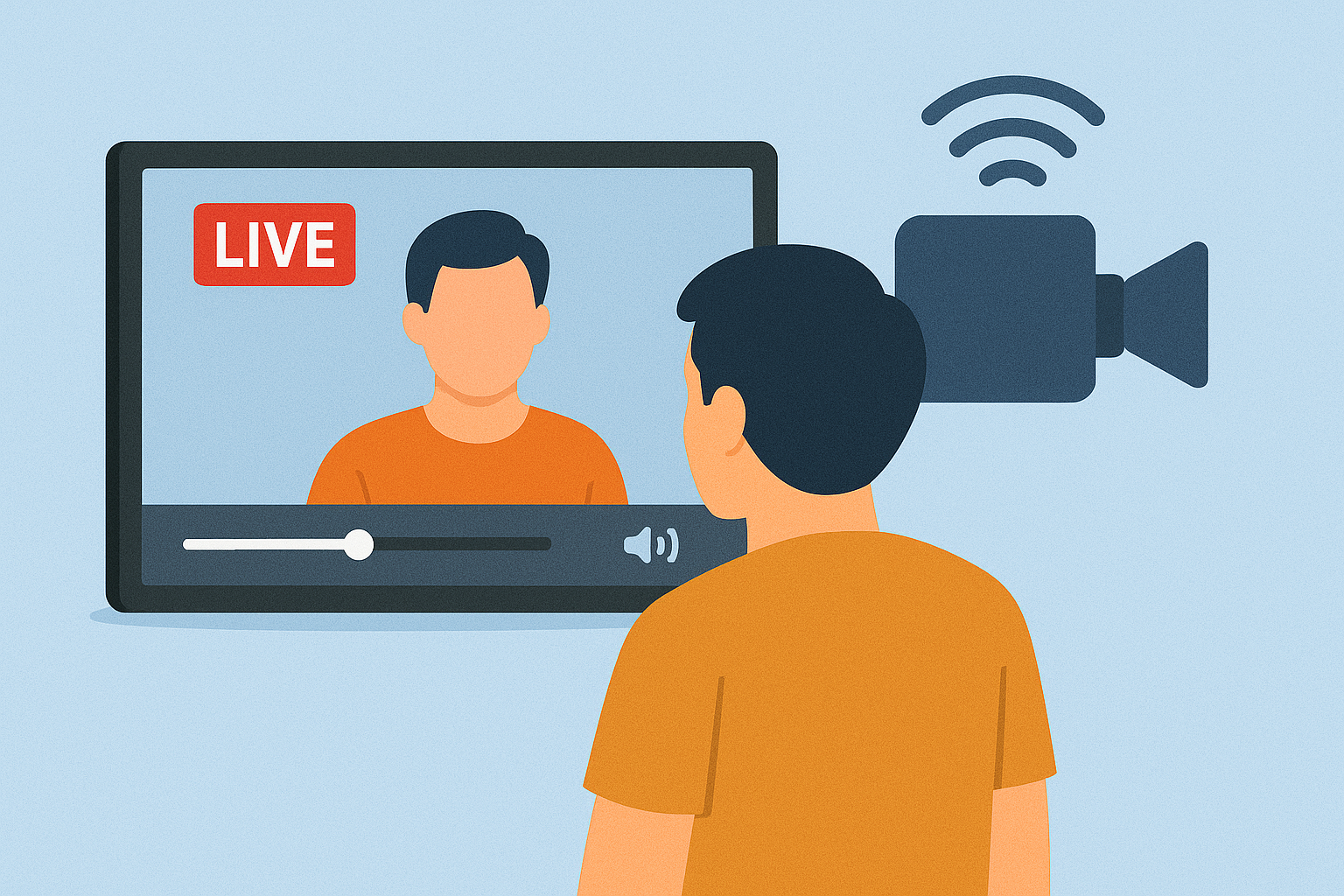How to Improve Live Video Streaming Quality on Any Device
3rd July 2025
Jeff Patton
In an era where live video streaming and online broadcasting have become integral to communication and entertainment, the quality of your broadcasts can significantly impact viewer engagement. Understanding the nuances of streaming quality and video resolution is essential, whether you're a content creator, educator, or business professional. This guide explores key strategies to enhance your streaming experience, from optimizing your internet connection and upgrading hardware to refining settings and improving your environment. Discover live streaming tips and the secrets to achieving professional-grade live streams on any device.
Understanding Live Video Streaming and Streaming Protocols
Live video streaming involves the transmission of real-time video content over the internet utilizing various protocols, such as RTMP (Real-Time Messaging Protocol), H.264, and HLS (HTTP Live Streaming), which are essential for providing seamless viewer experiences.
RTMP is particularly favored for low-latency streaming, making it well-suited for live interactions such as gaming and webinars. In contrast, HLS offers enhanced scalability and improved compatibility across a range of devices, although it may introduce a slight delay in transmission.
When setting up a live stream, it is important to consider specific needs: RTMP is recommended for real-time engagement, while HLS is preferable for reaching a broader audience.
For the tools required, OBS Studio is a free streaming software solution that supports both protocols, facilitating easy configuration for optimal transmission based on specific streaming objectives and encoding settings.
Importance of Streaming Quality
Streaming quality has a significant impact on viewer engagement, with research indicating a 75% drop-off rate when video quality falls below 480p. Therefore, maintaining high streaming quality is essential for audience retention.
For example, Netflix has reported that users streaming content in 4K resolution are 30% more likely to complete a series.
To enhance the viewer experience, it is advisable to implement adaptive bitrate streaming, which adjusts the video resolution based on the user's bandwidth. Tools such as Wowza or AWS Elemental Media Services can facilitate the effective implementation of this solution.
Additionally, conducting regular quality assessments using analytics tools like Google Analytics can help track viewer engagement and identify drop-off points. This data allows for timely adjustments, ultimately improving overall performance.
Assessing Your Current Setup
Before enhancing your streaming experience, it is essential to conduct a thorough assessment of your current setup, including your internet connection, devices, and software.
Evaluating Your Internet Speed and Connection
To assess your internet connection, it is advisable to test your upload speed using tools such as Speedtest.net, with a target of at least 5 Mbps for HD streaming.
Once the results are obtained, it is important to measure your ping and jitter, as these metrics indicate latency and connection stability. A ping value below 30 ms is considered optimal, while jitter should remain under 20 ms to ensure smooth performance.
If the measured speeds do not meet expectations, it is prudent to investigate common issues such as outdated Wi-Fi equipment, network congestion, VPN for streaming interference, or interference caused by physical barriers.
Consider upgrading your router, utilizing an Ethernet connection, or scheduling heavy downloads during off-peak hours to enhance overall performance and reduce network congestion.
Regular testing of your speed, at least once a month, will enable you to monitor any changes in service quality effectively.
Identifying Device Limitations and Streaming Devices
It is important to verify that your devices meet the necessary technical specifications for streaming; for example, a webcam should ideally support a resolution of at least 1080p.
Additionally, ensure that your streaming setup includes a compatible HDMI capture card, which is crucial for achieving high-quality broadcasts and cross-platform streaming. The Elgato HD60 S, for instance, is a suitable option for both consoles and PCs.
Furthermore, it is advisable to assess the compatibility of your streaming software, such as OBS Studio or Streamlabs, as these applications can significantly enhance the interactivity of your stream.
Before commencing your streaming session, it is essential to validate your internet upload speed; a minimum of 5 Mbps is recommended for 720p streaming. Utilizing tools such as Speedtest.net will help ensure that your connection meets these requirements for an optimal streaming experience.
Checking Your Streaming Software
It is essential to revisit the settings of your streaming software to ensure optimal configurations, such as bitrate optimization and resolution scaling, for a seamless streaming experience.
Begin by adjusting the bitrate in accordance with your internet upload speed for effective video transmission; for 720p streams, a bitrate range of 2,500 to 5,000 kbps is recommended, whereas 1080p streams may require a bitrate between 4,500 and 9,000 kbps.
Subsequently, verify your resolution settings-set them to 1280x720 for standard quality or 1920x1080 for high quality. Additionally, ensure that your frame rate is configured at either 30fps or 60fps to facilitate a smoother viewing experience.
Tools such as OBS Studio provide a user-friendly interface for adjusting these settings under the Output and Video tabs. Regularly monitoring the performance of your stream can further enhance viewer satisfaction.
Improving Internet Connectivity and Bandwidth
Improving your internet connectivity and bandwidth can greatly enhance streaming stability. It is advisable to consider both wired and wireless options for optimal performance.
Wired vs. Wireless Streaming Connections
A wired connection generally provides lower latency and greater stability compared to wireless options, making it the preferred choice for live streaming. Utilizing a wired Ethernet connection for live streaming ensures minimal lag and low latency, which is essential to avoid disruptions during a broadcast. Devices such as the TP-Link TL-SG1005D switch facilitate the seamless connection of multiple devices while maintaining high-speed data transfer.
Conversely, while wireless connections offer convenience, they may be susceptible to interference and signal drops, particularly when multiple devices are connected. For those who choose a Wi-Fi setup, employing a high-quality router like the ASUS RT-AX88U can enhance performance; however, it will not match the reliability of a direct Ethernet connection.
Therefore, for critical streaming events, it is advisable to prioritize wired configurations to ensure optimal performance.
Optimizing Bandwidth Usage and Network Stability
To optimize bandwidth usage, it is advisable to limit the number of other connected devices during streaming sessions and to utilize Quality of Service (QoS) settings on your router.
Prioritizing streaming traffic is essential for ensuring smooth playback, which can be achieved by accessing your router's settings. For instance, if you are utilizing a TP-Link or Netgear router, you should enable QoS and designate your streaming service as a high priority.
Additionally, monitoring your bandwidth can be effectively accomplished using tools such as GlassWire or NetSpeed Monitor, which provide real-time data on your connection's usage. By regularly reviewing these statistics, you can identify peak usage times and adjust your streaming schedule accordingly, thereby enhancing your overall viewing experience.
Choosing the Right Internet Plan for Streaming
Select an internet plan that adequately fulfills your streaming requirements. For HD streaming, it is recommended that the plan offers upload speeds of at least 10 to 15 Mbps. For 4K streaming, higher speeds of approximately 25 Mbps are necessary. It is important to evaluate various Internet Service Providers (ISPs) based on their available plans, while considering additional factors such as data caps and customer service quality.
Popular options in the market for internet speed and bandwidth include:
- Comcast Xfinity, which offers a variety of plans starting at $39.99 for basic speeds up to 100 Mbps, making it suitable for multiple users.
- Verizon Fios, which provides symmetrical speeds that are ideal for heavy streaming, with plans also beginning at $39.99.
It is advisable to compare these options based on pricing and customer reviews to identify the most suitable choice for your lifestyle.
Upgrading Hardware
Upgrading hardware components can result in substantially improved streaming quality, video production, and enhanced user engagement, thereby making it a vital step in optimizing your setup and stream configurations.
Choosing the Right Camera and Ensuring Camera Quality
For optimal video quality, it is advisable to consider cameras such as the Canon EOS M50, which performs exceptionally well in low-light conditions and provides 1080p resolution at 60 frames per second.
Another commendable option is the Panasonic Lumix G7, which supports 4K video resolution and includes a microphone input to enhance sound quality and audio quality.
For those prioritizing portability, the Sony ZV-1 presents a compact design with outstanding autofocus capabilities and a flip-out screen, making it ideal for vlogging purposes.
When making a decision, it is essential to evaluate various factors, including your shooting environment-whether indoor or outdoor-and your intended use, such as live streaming or recorded content, in order to identify the most suitable option for your needs.
Investing in Quality Microphones
Quality audio is essential for enhancing the viewer experience and audience interaction; thus, investing in high-quality microphones, such as the Blue Yeti, can significantly improve sound clarity and audio enhancement.
For content creators aiming for superior audio quality and effective video codec selection, it is imperative to compare various microphones. The Blue Yeti, a widely regarded USB microphone, offers versatile settings and is typically priced around $129. In contrast, the Shure SM7B, an esteemed XLR microphone, is recognized for its professional quality but necessitates an audio interface and generally retails for approximately $399.
For those on a budget, the Audio-Technica AT2020 USB, available for about $99, delivers excellent quality suited for beginners.
Ultimately, the selection of the appropriate microphone should be based on individual requirements, whether for casual streaming or professional podcasting, considering hardware requirements and device compatibility.
Using External Capture Cards and HDMI capture devices
External capture cards, such as the Elgato HD60 S, provide high-quality video input from gaming consoles and cameras, thereby streamlining your setup for multi-device streaming.
These devices significantly enhance the streaming experience. For instance, the AVerMedia Live Gamer Portable 2 Plus offers 4K passthrough support, making it an excellent choice for fast-paced games.
It is essential to consider key features such as low latency, stream latency, and latency issues, which minimize lag during streaming, as well as compatibility with various devices to ensure flexibility in your setup.
Capture cards excel in scenarios such as live game streaming on platforms like Twitch or creating tutorial videos, where clear and high-quality visuals are of utmost importance.
Incorporating a capture card into your setup guarantees a professional-level output, thereby enhancing viewer engagement.
Optimizing Streaming Settings and troubleshooting techniques
Adjusting streaming settings and implementing quality improvement techniques is essential for achieving an optimal balance between quality and performance, thereby ensuring a seamless experience for the audience.
Adjusting Resolution and Bitrate for mobile optimization
For optimal performance in streaming, it is advisable to set the resolution to 720p for basic streaming or 1080p for enhanced quality, utilizing adaptive streaming technologies. The bitrate should be adjusted between 2500 and 5000 Kbps.
If the streaming occurs on a slower connection (under 5 Mbps), it is recommended to maintain a resolution of 720p with a bitrate of approximately 2500 Kbps.
For average connection speeds (5-10 Mbps), a resolution of 1080p with a bitrate of 3500 Kbps is generally adequate. On faster connections (over 10 Mbps), one should consider utilizing 1080p at a bitrate of 5000 Kbps to achieve the best visual experience.
When streaming to mobile devices, it is important to adjust the settings according to the screen size; opting for lower resolutions, such as 480p, can improve performance while minimizing the loss of quality and reduce mobile data usage.
Choosing the Right Frame Rate and assessing video compression techniques
Selecting a frame rate of 30 frames per second (fps) is standard for most streaming applications, while 60 fps is generally reserved for fast-paced content to ensure smooth motion and quality assurance.
For gaming streams or sports broadcasts, utilizing a frame rate of 60 fps can significantly enhance the viewer experience by minimizing motion blur.
To configure frame rates in widely used software such as OBS Studio or Streamlabs, navigate to the Settings menu, select the Video section, and adjust the Frame Rate option accordingly. For example, OBS Studio provides the flexibility to set a custom frame rate as required.
It is also important to monitor the performance of your streaming hardware; lower-spec machines may encounter difficulties when attempting to stream at 60 fps, thus necessitating a return to 30 fps to achieve smoother performance.
Utilizing Hardware Acceleration and engaging interactive streaming features
To enhance performance in your streaming software, it is advisable to enable hardware acceleration, which allows for the offloading of encoding tasks to your GPU.
For widely used streaming software such as OBS Studio, navigate to 'Settings' and then to 'Output.' In the 'Output Mode' section, select 'Advanced' to access the 'Encoder' option, where you can choose your GPU, typically identified as NVENC for NVIDIA graphics cards.
In the case of Streamlabs OBS, proceed to 'Settings,' then 'Output,' and similarly change the 'Encoder' to NVENC.
Activating this feature significantly improves stream quality while reducing CPU usage, facilitating smoother gameplay or presentations without lag and enhancing user experience.
Enhancing Lighting and Environment for virtual events and video enhancement
Establishing an optimal streaming environment necessitates the improvement of lighting conditions and the arrangement of a visually appealing background.
Setting Up Proper Lighting and exploring live video metrics
Investing in lighting equipment such as softboxes or ring lights is essential for ensuring adequate illumination, as lighting can significantly impact video quality.
To optimize your lighting setup, it is advisable to position the softboxes at a 45-degree angle from your subject to minimize harsh shadows and improve video artifacts. A ring light can be effectively placed directly in front of the camera to provide even illumination, particularly beneficial when recording beauty or makeup tutorials.
To further enhance the quality of your lighting, consider utilizing diffusers to soften the light and reduce glare. It is also important to experiment with the distance of your lights; closer lights yield softer shadows, whereas lights positioned further away create a more dramatic effect.
Creating a Suitable Background
Select or create a background that complements your content, as a well-organized background can significantly enhance viewer engagement and convey professionalism.
Consider the following guidelines for selecting effective backgrounds:
- Begin with color schemes; soft pastels or neutral tones can establish a calming atmosphere, whereas vibrant colors may inject energy into your stream.
- Incorporate props that are relevant to your niche; for instance, a technology streamer might utilize gadgets, while a cooking channel could prominently display utensils or cookbooks.
- Ensure adequate lighting to minimize shadows and improve visibility. Utilizing a content delivery network (CDN) can also enhance streaming performance. Tools such as Canva can assist in designing custom graphics, and adjustable LED lights can provide ambiance without complicating your setup.
Testing and Monitoring Quality
Regular testing and monitoring of your stream's quality is essential for ensuring a seamless experience. This practice enables the implementation of adjustments based on real-time analytics and viewer feedback.
Using Tools for Quality Assessment
Utilize tools such as the built-in analytics of OBS Studio and services like Streamlabs for streaming analytics to monitor stream quality and performance metrics in real time. This ensures effective quality control and post-production enhancements. These platforms provide detailed insights into critical metrics, including dropped frames, bitrate, and CPU usage.
For example, OBS Studio enables users to access a performance overlay that displays frame rates and encoding statistics. In contrast, Streamlabs offers alerts for viewer engagement during live broadcasts, facilitating immediate audience feedback and engagement.
By combining these tools, users can establish a comprehensive monitoring setup that allows for real-time adjustments and quality control, ultimately enhancing the viewer experience. Regularly reviewing this data can lead to the optimization of stream settings, ensuring a smoother and more professional broadcast.
Gathering Viewer Feedback and Interactive Video Features
Engaging with the audience after a stream is essential for gathering viewer feedback and improving video streaming services, utilizing platforms such as Discord or Google Forms to enhance future content.
Once feedback has been collected, it is important to analyze the responses for trends and specific insights. For example, if viewers express a desire for more interactive segments, one should consider incorporating live Q&A sessions into subsequent broadcasts.
Utilizing tools such as Mentimeter, Slido, and live chat integration can facilitate real-time audience interaction during the stream. Establishing a feedback loop by encouraging viewers to rate individual segments or suggest topics is also advisable.
This ongoing engagement not only cultivates a sense of community but also enables content creators to tailor their offerings to align with audience preferences through remote streaming and on-demand streaming options, ultimately improving the overall viewing experience with integrated social media sharing and live chat features.
Frequently Asked Questions
What are some ways to improve live video streaming quality on any device using tools like VPN for streaming and an HDMI capture card?
There are several ways to improve live video streaming quality on any device, including using a stable internet connection, choosing the right streaming platform, and adjusting video settings such as resolution and frame rate.
How can I ensure a stable internet connection for better live video streaming quality?
To ensure a stable internet connection for live video streaming, try to connect your device to a Wi-Fi network or use an Ethernet cable. You can also minimize the number of devices connected to the same internet network to prevent bandwidth congestion.
What is the best streaming platform for high-quality live video streaming?
There are several popular streaming platforms that offer high-quality live video streaming, such as YouTube, Twitch, and Facebook Live. It is recommended to test out different platforms to see which works best for your specific needs.
Are there any video settings, such as H.264 or HEVC, I should adjust for better live video streaming quality?
Yes, adjusting video settings such as resolution and frame rate can greatly improve the quality of live video streaming. It is recommended to use a higher resolution and frame rate for better clarity and smoother playback.
How can I prevent lag and buffering during live video streaming?
To prevent lag and buffering during live video streaming, make sure to close any unnecessary apps or programs on your device that may be taking up internet bandwidth. You can also try lowering the video quality settings or using a wired connection for a more stable stream.
Is it possible to improve live video streaming quality on older devices?
Yes, it is possible to improve live video streaming quality on older devices by using a lower resolution and frame rate, as well as connecting to a stable internet network. However, it is recommended to use a newer device for optimal streaming quality.