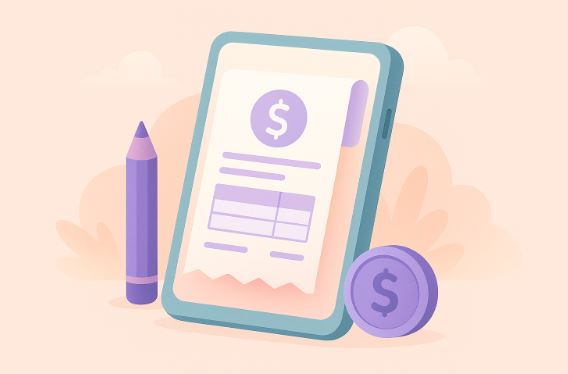Accessibility features in Android - our guide for users with disabilities
18th June 2024
Peter Samos
Are you interested in enhancing the accessibility and user-friendliness of your Android device for individuals with disabilities?
This guide aims to provide a comprehensive walkthrough on enabling accessibility features on Android, detailing the process of accessing them through settings and utilizing shortcuts effectively.
Furthermore, we will delve into a range of common accessibility features such as TalkBack, Magnification Gestures, Closed Captioning, and Switch Access. Additionally, we will touch upon the functionality of third-party applications like Voice Assistant and Color Identifier.
Discover valuable tips for customizing your device to align with your specific accessibility requirements and commence your journey towards a more inclusive Android experience.
How to Enable Accessibility Features on Android
It is imperative to enable accessibility features on Android devices in order to ensure inclusive user experiences for individuals with visual impairment, hearing impairment, motor disabilities, and cognitive disabilities.
By integrating assistive technology, Android devices can be customized to cater to the diverse requirements of users with disabilities, thereby cultivating a more accessible digital environment. Screen readers, which audibly present on-screen content, voice commands facilitating hands-free operation, and magnification gestures enhancing visibility, constitute a range of features that can be tailored in the device settings. These tools play a crucial role in enableing users to navigate through applications, read text, and interact with their devices effectively, thereby fostering increased usability and inclusivity.
1. Enabling Accessibility Features from Settings
To enable accessibility features on an Android device, users should proceed to the settings menu and designate the 'Accessibility' option.
Upon accessing the 'Accessibility' settings, users will encounter a wide array of options designed to accommodate various requirements. These options encompass the ability to enhance visibility through adjustments to font size and display colors, as well as facilitate easier navigation with touch gestures. The range of customization possibilities is extensive.
Users have the ability to activate features like screen readers for text-to-speech conversion, captions for those with hearing impairments, and switch controls tailored to individuals with motor disabilities.
By prioritizing inclusive design and digital accessibility, these features contribute to the creation of a more user-friendly environment that caters to individuals of diverse abilities.
2. Using Accessibility Shortcut
Android devices provide an accessibility shortcut that enables users to swiftly activate essential features through specific gestures or actions. This functionality proves particularly beneficial for individuals with disabilities who depend on features like voice commands, magnification gestures, and screen reader functions. The user-friendly interface design ensures that navigating these accessibility settings is seamless and intuitive.
Customizability is a key aspect of this shortcut, allowing users to configure it to activate their most frequently used accessibility features. This customization promotes a personalized and efficient user experience. Through a few simple taps or swipes, users can toggle functions such as closed captioning, high contrast text, and touch accommodations, thereby enhancing the accessibility and customization of their device to suit their individual requirements.
Common Accessibility Features and How to Use Them
Understanding the common accessibility features available on Android devices, such as text-to-speech, speech-to-text, magnifiers, and touch accommodations, can significantly improve user interaction for individuals with disabilities. These features play a pivotal role in enhancing the inclusivity and user-friendliness of mobile devices for individuals with diverse needs.
The text-to-speech functionality provides users with the capability to listen to text content, particularly benefiting those with visual impairments or learning disabilities. Speech-to-text capabilities allow users to dictate messages or commands, offering crucial support to individuals with physical limitations. Moreover, magnifiers assist users in zooming in on content for improved visibility, and touch accommodations provide customizable settings for easier navigation, meeting the needs of users with varying motor skills.
These features are seamlessly integrated into the Android operating system, illustrating a dedication to accessibility and inclusivity.
1. TalkBack
The TalkBack feature is an integrated screen reader component available on Android devices, specifically designed to provide spoken feedback on screen content and actions to assist users with visual impairments.
This feature plays a pivotal role in improving accessibility for individuals who depend on auditory cues to navigate their devices. By converting text to speech and verbally describing actions and notifications, TalkBack facilitates users in interacting with their smartphones or tablets more effectively.
Furthermore, TalkBack offers users the flexibility of customizing settings such as speech rate, pitch, and other preferences to align with their individual requirements. Additionally, this feature proves advantageous for individuals with cognitive disabilities as it enhances user interface experiences by offering alternative text and voiceover capabilities in a more intuitive and inclusive manner.
2. Magnification Gestures
The magnification gestures available on Android devices provide users with visual impairments the capability to enlarge screen content using simple touch gestures, thereby improving visibility and usability.
This feature has brought about a significant transformation in how individuals with visual impairments engage with digital content, rendering it more accessible and user-friendly. Through the use of intuitive gesture controls, users can conveniently adjust the magnification level, ensuring a smooth browsing experience. Touch accommodations such as the two-finger pinch-to-zoom feature facilitate effortless navigation, while visual cues like focus indicators aid users in comprehending the enlarged content effectively.
These enhancements not only enable individuals with visual impairments but also promote inclusivity and equal participation in the digital realm.
3. Closed Captioning
The closed captioning features available on Android devices provide textual overlays of spoken dialogue to aid users with hearing impairments in accessing audiovisual content. These closed captioning options not only serve individuals with hearing impairments but also accommodate those in noisy environments or those who prefer reading text alongside audio.
Subtitles offer a verbatim display of dialogue, while captions include additional auditory cues like background noises and music descriptions. Audio descriptions provide narrated explanations of visual elements to assist users with visual impairments.
Android devices also offer customizable settings for sound notifications and vibration alerts, delivering a personalized and inclusive multimedia experience for all users.
4. Switch Access
Switch access features on Android devices enable users with motor disabilities to control functions through external switches, providing alternative input methods and enhancing device accessibility. These switch access functionalities play a crucial role in enableing individuals with motor disabilities to effectively interact with their Android devices.
By allowing users to connect external switches to their devices, the customization options, such as touch sensitivity adjustments, gesture navigation capabilities, switch control settings, and tactile feedback responses, cater to a diverse range of user needs. This level of flexibility ensures that each user can tailor the settings to suit their specific requirements, thereby enhancing their overall device experience and accessibility.
These features not only promote independence but also open up new possibilities for individuals to navigate and interact with technology in a way that suits them best.
Third-Party Accessibility Apps for Android
Accessibility apps for Android developed by third parties offer a variety of specialized tools and features aimed at improving the usability and accessibility of mobile devices for individuals with disabilities.
These applications are essential in providing assistive tools and adaptive strategies that cater to a diverse range of needs. Developers focus on ensuring inclusive user experiences by adhering to usability guidelines and conducting thorough accessibility testing. Features such as voice commands, screen readers, and customizable interfaces are incorporated to create user-friendly and accommodating applications for people with disabilities. By giving priority to accessibility during app development, developers not only enhance the user interface but also foster a more seamless and inclusive digital experience for all users.
1. Voice Assistant
Voice Assistant applications on Android devices provide users with a hands-free mode of interaction facilitated by voice commands. This technology enables users to carry out a variety of tasks through speech-to-text and voice recognition capabilities.
Through the utilization of these functionalities, users can easily send messages, place calls, set reminders, conduct online searches, and manage smart home devices with simple vocal instructions. The seamless integration of voice commands not only enriches the overall user experience but also advances accessibility for individuals with visual impairments or physical disabilities.
Moreover, Voice Assistant applications allow for device customization, granting users the ability to adjust settings to align with their preferences. This includes options such as modifying language settings, fine-tuning speech recognition sensitivity, and personalizing voice responses to cater to individual preferences.
2. Voice Recorder
The Voice Recorder applications available on Android devices enable users to generate audio recordings for a variety of purposes, serving as a useful tool for capturing and retaining spoken content.
Furthermore, these applications play a crucial role in delivering auditory notifications to users, ensuring that they receive important alerts or reminders through sound prompts. Voice Recorder apps can also be integrated with voice command functionalities, allowing users to operate their devices hands-free by issuing verbal commands. This feature not only enhances user convenience but also demonstrates the technological advancements in smartphone support, particularly benefiting individuals who rely on voice assistance for device navigation and interaction.
Moreover, these applications provide accessibility features that facilitate the organization and management of audio files, offering users a seamless method for storing information and recording ideas while on the move.
3. Color Identifier
Color Identifier applications for Android are valuable tools that cater to individuals with color blindness. These apps offer real-time color identification through visual cues and customizable display settings, enhancing the user experience for those with color vision deficiencies. Features such as color inversion, filters, and schemes are incorporated to aid users in distinguishing between different shades and hues in their environment, thereby improving color recognition and visual perception. The option to adjust display settings allows users to personalize the application according to their requirements, facilitating precise and efficient navigation through digital platforms.
Tips for Making Your Android Device More Accessible
Enhancing the accessibility of an Android device involves the customization of system settings such as font size, text contrast, and display options to cater to individual preferences and enhance usability for users with diverse needs.
These adjustments can have a significant impact on the overall user experience. Font modifications are particularly important in ensuring that text is clear and easily readable for all users, especially those with visual impairments. Users can adjust the text size to align with their specific requirements, thus personalizing their device. Proper adjustment of contrast levels can improve readability and reduce eye strain. The exploration of different font styles can further customize the interface of the device. The activation of high contrast mode is especially advantageous for individuals who require greater differentiation between screen elements.
1. Use High Contrast Themes
The utilization of high contrast themes on Android devices serves to improve visibility and readability, particularly for users with visual impairments, through the accentuation of color contrast and readability. These high contrast themes play a pivotal role in rendering content more distinguishable and user-friendly for individuals with visual impairments.
Through the adjustment of color filters, contrast settings, and display options, these themes are tailored to address the specific requirements of users who may encounter difficulties with standard display settings. The augmented visibility facilitated by high contrast themes can mitigate eye strain and facilitate user navigation across various applications and interfaces on their Android devices. These accessibility features contribute significantly to fostering a more inclusive and accommodating user experience for all individuals.
2. Adjust Font Size and Style
The customization of font size and style on Android devices enables users to personalize their text display preferences, optimizing readability and visual comfort to meet individual needs.
Through the adjustment of font size and style settings, users can enhance the legibility of text content on their Android devices. The capability to customize font adjustments, text size, and font styles presents a versatile solution for improving the user experience. These features are pivotal in delivering a tailored interface to users, facilitating easier navigation across applications and comfortable content reading. By implementing appropriate font settings, users can benefit from a visually appealing display that aligns with their specific preferences, ensuring a smooth and enjoyable reading experience.
3. Customize Gestures and Buttons
Customization of gestures and buttons on Android devices plays a crucial role in enabling users to navigate, interact, and control their devices more effectively, ultimately enhancing accessibility and usability.
Individuals can significantly benefit from customizing these settings, as it allows them to tailor their device usage to better align with their specific needs and preferences. For instance, users have the ability to assign particular functions to different gestures or buttons, simplifying the execution of common tasks with a mere touch or swipe. The customization options for gesture controls enable users to streamline navigation within applications and menus, thereby reducing the time and effort required to access desired features. These personalized settings not only enhance efficiency but also contribute to creating a more user-friendly and enjoyable overall experience.
4. Utilize Voice Commands
Employing voice commands on Android devices enables users to complete tasks, retrieve information, and navigate the device through natural speech, thereby enhancing usability and accessibility.
This pioneering feature seamlessly incorporates voice recognition technology, allowing users to verbally issue commands for various actions such as initiating calls, sending messages, setting reminders, and even managing smart home devices.
By utilizing speech-to-text capabilities, users can verbally compose messages or emails without the necessity of manual typing, thereby streamlining communication processes.
The user-centric design of voice commands on Android devices caters to a diverse range of accessibility requirements, offering a hands-free alternative for individuals with physical impairments or those seeking a more convenient mode of device interaction.