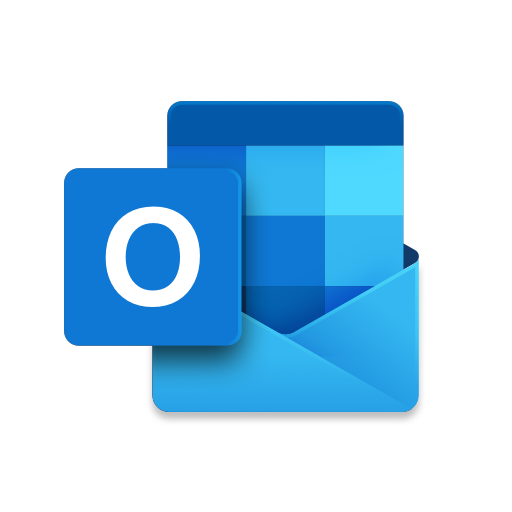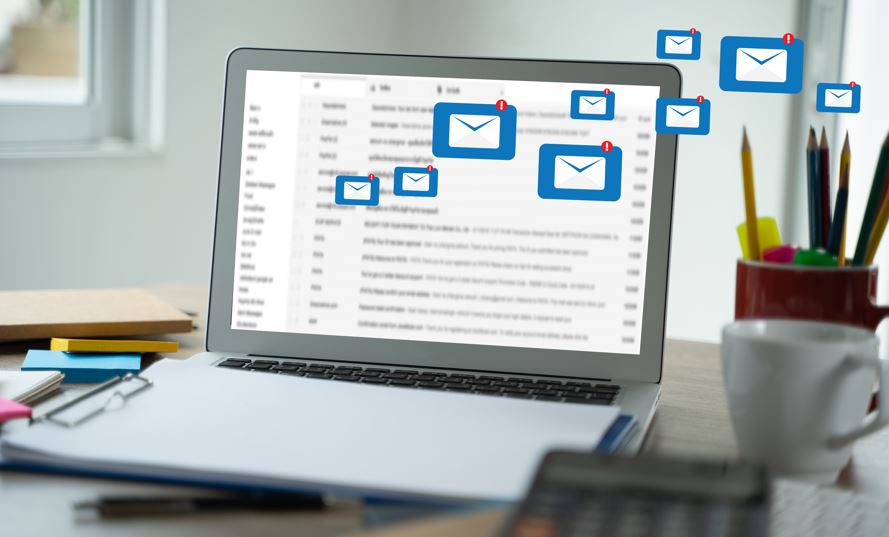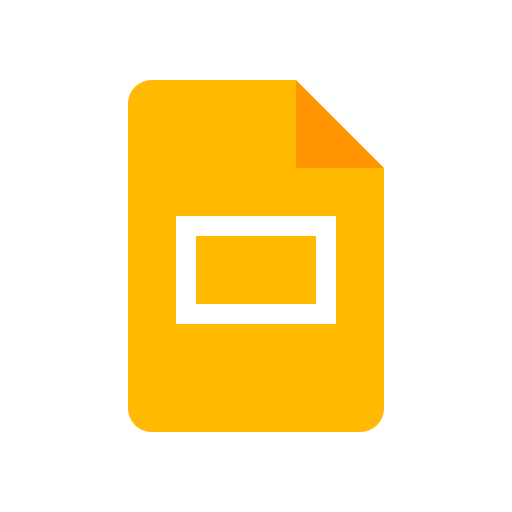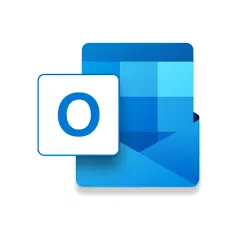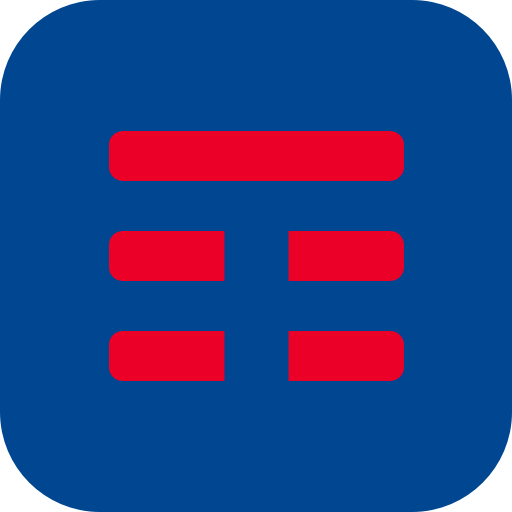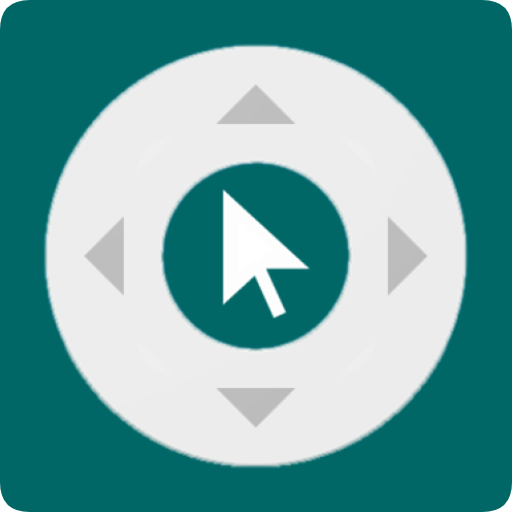Microsoft Outlook
About this app
Are you looking for a comprehensive guide on how to use the Microsoft Outlook app to its full potential? Look no further! In this article, we will explore everything you need to know about the Microsoft Outlook app, from setting up your account to managing emails, organizing your calendar, and collaborating with others. We will also discuss the key features of the app, the pros and cons of using it, its safety measures, and how it compares to other email apps.
Stay tuned to discover all you need to know about the Microsoft Outlook app!
What is Microsoft Outlook App?
Microsoft Outlook App is a versatile application developed by Microsoft that serves as a comprehensive platform for email management, calendar organization, contact integration, and enhancing overall productivity.
It is praised for its user-friendly interface, making it easy to navigate and utilize its wide array of features. With seamless integration between emails, calendars, and contacts, users can efficiently manage their schedules and communications in one place. The mobile app versions for Android and iOS ensure that users can stay connected and productive on the go. Microsoft Outlook App plays a crucial role in boosting productivity for both individuals and businesses by streamlining communication, organizing tasks, and facilitating collaboration.
How to Use Microsoft Outlook App?
Utilizing the Microsoft Outlook App involves navigating its intuitive user interface, customizing settings, managing the inbox efficiently, setting up email forwarding and signatures, and leveraging its seamless integration with other productivity apps for enhanced ease of use.
One of the key features of Microsoft Outlook is its ability to help users organize their emails effectively. With customizable folders and filters, users can categorize and prioritize emails based on their preferences, making it easier to stay on top of important messages. Setting up rules in Outlook can automate processes, such as moving specific emails to designated folders or forwarding messages to colleagues. By taking advantage of these tools, users can streamline their email management and boost productivity in their daily workflow.
Setting Up Your Account
Setting up your account on Microsoft Outlook involves syncing your data, managing notifications, ensuring compatibility with various devices, configuring settings, optimizing performance, and personalizing your user profile for a tailored experience.
- To start the process, first, navigate to the Outlook website and click on the 'Sign Up' or 'Create Account' option.
- Enter your preferred email address and create a strong password for account security.
- Next, verify your email through the confirmation link sent to your inbox.
- Once that's done, proceed to log in to your account.
- On the dashboard, you can sync your calendar, contacts, and emails from other accounts.
- To manage notifications, go to Settings and customize alerts for emails, calendar events, and more.
- Ensure your device's operating system meets the minimum requirements for Outlook compatibility.
- Configure settings like language, display preferences, and email signature to personalize your experience.
- Optimize performance by regularly updating the Outlook app and clearing cache.
- Add a profile picture and customize your display name to personalize your user profile.
Navigating the Interface
Navigating the Microsoft Outlook interface offers users a seamless experience with its functional design, intuitive functionality, customization options like dark mode, connectivity features, aesthetically pleasing interface design, and visual aids such as themes and color coding.
The navigation process in Microsoft Outlook is designed to provide users with utmost convenience. With easy-to-access menus and intuitive layout, users can effortlessly switch between emails, calendar, tasks, and contacts. The dark mode option not only enhances the visual appeal but also reduces eye strain during prolonged usage. Connectivity features such as seamless integration with other Microsoft services and third-party apps ensure efficient workflow. The interface's sleek design elements promote a clutter-free workspace, while customization options like themes and color coding allow users to personalize their experience according to their preferences.
Managing Emails
Managing emails in Microsoft Outlook involves organizing messages into folders, applying filters for efficient sorting, utilizing search functionalities, ensuring synchronization across devices, streamlining inbox management, setting up email forwarding, managing signatures, and handling attachments effectively.
Folder organization is crucial to categorize your emails based on priority or topic, allowing for easy access. Filters can help automate the process of routing emails to specific folders, saving time and reducing clutter in your inbox. Leveraging the search function enables quick retrieval of important messages.
Synchronization ensures that you have real-time access to your emails on all your devices. Implementing inbox management strategies like archiving or flagging can keep your main inbox clean. Configuring email forwarding can streamline communication flow. Managing signatures helps maintain a professional image, while handling attachments efficiently involves saving or sharing files seamlessly.
Organizing Your Calendar
Organizing your calendar in Microsoft Outlook involves scheduling events, managing time effectively, setting up recurring tasks, configuring alarms, assigning priority levels, and ensuring a structured approach to calendar events for optimal time management.
To begin, start by inputting all your essential appointments, meetings, and deadlines into the calendar. Incorporate specific details such as event names, start and end times, locations, and any relevant notes. Utilize the color-coding feature in Outlook to categorize different types of events for easy identification. Use the recurrence function for tasks that repeat regularly, saving time on manual entries. Consider setting up alarms for crucial events to receive timely reminders. Prioritize tasks by assigning levels such as high, medium, or low to organize your workload effectively.
Using the Task Manager
Leveraging the task manager in Microsoft Outlook enables users to efficiently manage tasks, set up recurring assignments, utilize alarms for reminders, apply flags for categorization, and assign priority levels to tasks for effective task management.
When using the task manager feature in Microsoft Outlook, it is beneficial to establish a systematic approach for task management. Start by creating clear task lists, grouping related tasks together, and setting deadlines to ensure timely completion. For recurring tasks, take advantage of the recurring task setup option to automate repetitive assignments. Utilize alarms strategically to receive timely reminders for approaching deadlines or important meetings. Flags can be used to categorize tasks based on their urgency or type, aiding in organizing the to-do list efficiently. Assigning priority levels to tasks helps in prioritizing and focusing on high-importance assignments first.
Collaborating with Others
Collaborating with others through Microsoft Outlook fosters seamless remote work communication, facilitates business interactions, sends meeting invitations, grants delegate access, manages multiple accounts efficiently, centralizes communications in a unified inbox, and enables file sharing for enhanced productivity.
This collaborative platform offers a wide array of features that cater to the diverse needs of modern workplaces. It provides a comprehensive set of tools for effective team communication, such as shared calendars, task assignments, and real-time messaging.
The meeting invitation functionality streamlines the process of scheduling and organizing meetings with colleagues, clients, and partners. Delegate access management allows individuals to delegate tasks, manage schedules, and access shared resources with ease.
The ability to handle multiple accounts within a single interface simplifies workflow management, ensuring that all communications are centralized and easily accessible. The unified inbox feature integrates emails, calendar events, and tasks in one place, enhancing organization and efficiency.
The file-sharing capabilities enable seamless collaboration on documents, presentations, and other shared resources, fostering a culture of teamwork and productivity in remote and traditional work settings.
What are the Features of Microsoft Outlook App?
The Microsoft Outlook App boasts a rich array of features including robust email management capabilities, seamless calendar integration, efficient task management tools, comprehensive contact handling functionalities, and convenient file-sharing options.
With its seamless integration across multiple devices, Microsoft Outlook App ensures that users can access their emails, calendar events, tasks, contacts, and shared files anytime, anywhere. The app's intuitive design allows for easy customization of email settings, filtering of incoming messages, and organization of emails into folders for simplified navigation. This helps users stay organized and productive, as they can set reminders, establish categories for emails, and even schedule automatic replies. The app's file-sharing feature simplifies collaboration by allowing easy attachment of files directly from cloud storage or local drives.
Email Management
Effective email management in Microsoft Outlook encompasses handling notifications, applying filters for organization, managing attachments efficiently, streamlining inbox management, setting up email forwarding, creating signatures, and utilizing various organization tools for enhanced productivity.
Notifications play a crucial role in keeping track of important emails as well as managing tasks effectively. Outlook allows users to customize notification settings according to their preferences, such as choosing between banners, sounds, or email alerts.
Filters in Outlook enable users to categorize incoming emails automatically based on specific criteria, making it easier to locate and prioritize messages. When it comes to managing attachments, Outlook offers the capability to quickly preview, save, or share files directly from the email platform.
By implementing inbox organization strategies like color-coding, folder categorization, and flagging important emails, users can maintain a clutter-free inbox and stay on top of urgent communications.
Calendar Integration
Seamless calendar integration in Microsoft Outlook allows users to manage calendar events effectively, streamline scheduling tasks, set up recurring assignments, and enhance overall time management for optimized productivity.
By utilizing the calendar integration features of Microsoft Outlook, individuals can arrange their appointments seamlessly and stay organized in their day-to-day activities. The ability to configure recurring assignments simplifies the process of setting up regular meetings or events, ensuring that important commitments are not overlooked. The platform's intuitive interface enables users to prioritize tasks efficiently, allocate time effectively, and allocate resources wisely. With these features, Microsoft Outlook becomes an indispensable tool for optimizing time management practices and boosting productivity levels.
Task Management
Efficient task management in Microsoft Outlook involves:
- Scheduling tasks: Users can specify due dates, set reminders, and categorize tasks into different folders for easy access and tracking.
- Setting up recurring assignments: Recurring task setup feature allows users to automate repetitive tasks, such as weekly reports or monthly meetings, saving time and ensuring important tasks are not overlooked.
- Configuring alarms for reminders: Ensures that deadlines are not missed, with customizable alert settings to suit individual preferences.
- Applying flags for categorization: Flagging tasks with different colors or categories aids in prioritizing and organizing tasks efficiently.
- Assigning priority levels to tasks: Helps in focusing on high-importance tasks first for increased productivity.
When scheduling tasks in Outlook, users can specify due dates, set reminders, and categorize tasks into different folders for easy access and tracking. Recurring task setup feature allows users to automate repetitive tasks, such as weekly reports or monthly meetings, saving time and ensuring important tasks are not overlooked. Configuring alarms ensures that deadlines are not missed, with customizable alert settings to suit individual preferences. Flagging tasks with different colors or categories aids in prioritizing and organizing tasks efficiently, while assigning priority levels helps in focusing on high-importance tasks first for increased productivity.
Contact Management
Effective contact management in Microsoft Outlook involves organizing contacts efficiently, integrating contacts seamlessly, maintaining contact organization, and utilizing contact information for improved time management practices.
One key aspect of contact organization in Outlook is the ability to categorize contacts into different groups or folders based on criteria such as work contacts, personal contacts, or specific projects. By creating distinct categories, it becomes easier to locate and communicate with the relevant contacts swiftly.
The smooth integration of contacts across Outlook's various features like emails, calendar events, and tasks ensures that important contact details are readily available when needed. Managing contact lists allows for quick distribution of information to multiple contacts simultaneously, streamlining communication processes.
File Sharing
File sharing capabilities in Microsoft Outlook encompass features such as scheduling assistant for convenient file transfers, delegate access for collaborative work, data protection measures, encryption for security, and confidentiality protocols for safeguarding sensitive information.
The scheduling assistant tool within Microsoft Outlook streamlines the process of setting up meetings and sharing files by allowing users to pick suitable time slots and dates for sending or receiving documents. The delegate access options enable individuals to assign designated persons to manage certain files or emails on their behalf, fostering teamwork and productivity.
In terms of data protection, Outlook's encryption protocols ensure that all shared files are transmitted securely, safeguarding them from unauthorized access or interception. The confidentiality features in Outlook provide users with the peace of mind that their sensitive information remains private and protected from prying eyes.
What are the Pros and Cons of using Microsoft Outlook App?
The Microsoft Outlook App presents users with a host of benefits including a seamless user experience, excellent performance, effective data management capabilities, and receives valuable feedback and high ratings from users. It also has certain drawbacks that users may encounter.
One of the key advantages of using the Microsoft Outlook App is its intuitive interface, making it easy for users to navigate through emails, calendars, and contacts efficiently. The app's robust performance ensures quick loading times and smooth operation, enhancing productivity. Its data management features enable users to organize their emails effectively and access attachments seamlessly. The app's ability to sync across devices and receive automatic updates contributes to its positive user experience.
On the downside, some users have reported issues regarding occasional syncing errors and lagging performance, which can hinder overall user satisfaction.
Pros:
The pros of using Microsoft Outlook include seamless integration with other apps, regular upgrades for enhanced functionality, access to premium features, and overall ease of use that caters to a wide range of users.
This connectivity with various applications allows users to streamline their workflow by managing emails, calendars, tasks, and contacts all in one place. Microsoft consistently updates Outlook to ensure optimal performance and to provide new, innovative features.
Users also have the option to access premium features like enhanced security protocols, larger storage capacity, and priority customer support, making it a versatile tool for both personal and professional use. The intuitive interface of Outlook enhances usability, allowing users to navigate through different functions effortlessly and ensuring a smooth user experience.
Cons:
On the flip side, drawbacks of Microsoft Outlook may include occasional troubleshooting issues, varying levels of customer support, and subscription requirements for accessing certain premium features, which can impact user experience.
In terms of troubleshooting, users may encounter difficulties when dealing with synchronization errors, email delivery issues, or calendar glitches, hampering productivity. The quality of customer support provided by Microsoft Outlook can be inconsistent, with some users reporting long wait times or limited assistance.
The need for subscriptions to unlock premium features like advanced collaboration tools or expanded storage capacity can be seen as a barrier for individuals or organizations looking to fully utilize the software's capabilities."
Is Microsoft Outlook App Safe to Use?
In terms of security, the Microsoft Outlook App prioritizes user data privacy through robust encryption measures, implements phishing protection protocols, and ensures overall protection against potential threats, making it a secure platform for email communication and data management.
This dedication to safeguarding user information is further augmented by Microsoft Outlook's utilization of multi-factor authentication for enhanced access control. The app also regularly updates its security features to stay ahead of emerging threats in the cyberspace landscape. Outlook integrates machine learning algorithms to detect and prevent suspicious activities, providing users with an added layer of defense against cyberattacks. Its commitment to security underscores Microsoft's proactive approach to maintaining a safe and trusted email environment for its users.
Security Measures
Microsoft Outlook implements robust security measures such as junk email filters, encryption protocols, and confidentiality safeguards to protect user data and communications from potential cyber threats.
These security features play a crucial role in maintaining the integrity of emails and ensuring that sensitive information remains confidential. By automatically filtering out spam and suspicious emails, the junk email filters prevent users from falling victim to phishing scams and malware attacks. The encryption standards utilized by Outlook secure the transmission of emails, making it nearly impossible for unauthorized parties to intercept and decrypt the content. This multi-layered approach to security underscores Microsoft's commitment to providing a safe and secure communication platform for its users.
Privacy Policies
The privacy policies of Microsoft Outlook focus on stringent data privacy regulations, confidentiality commitments, and protective measures to ensure user information is safeguarded and communication remains secure within the platform.
These policies are designed to align with global standards and regulations, such as GDPR and CCPA, underscoring Microsoft's dedication to maintaining the privacy of user data.
Microsoft Outlook employs encryption protocols to secure emails and attachments, preventing unauthorized access to sensitive information. The platform regularly updates its security features to address evolving cyber threats, providing users with a safe and reliable environment for their digital communication needs.
How Does Microsoft Outlook App Compare to Other Email Apps?
When comparing the Microsoft Outlook App to other email applications like Gmail, Apple Mail, and Yahoo Mail, it stands out due to its exceptional performance, user-friendly interface, and adherence to user guidelines for enhancing communication and productivity.
One noteworthy aspect of Microsoft Outlook is its robust performance metrics. Users often report seamless synchronization across multiple devices, quick loading times, and reliable push notifications.
In contrast, Gmail is recognized for its advanced spam filtering capabilities and tight integration with other Google services.
Apple Mail, on the other hand, shines with its elegant and minimalist interface design, perfect for users who prefer simplicity.
Yahoo Mail's strength lies in its long-standing reputation and extensive customization options for personalizing the user experience.
Gmail
In comparison to Gmail, Microsoft Outlook offers a user-friendly experience, seamless compatibility across devices, robust collaboration features, and comprehensive tools for remote work that cater to diverse user needs.
Outlook's interface is known for its intuitive design, making it easy for users to navigate through emails, calendar events, and tasks. It also boasts a cohesive experience when switching between different devices, ensuring that users can access their information seamlessly. Outlook's collaboration capabilities are top-notch, with features like shared calendars, group emails, and real-time document editing. For remote work, Outlook's integration with Microsoft 365 provides users with a plethora of tools for online meetings, file sharing, and project management, enhancing productivity and connectivity.
Apple Mail
When compared to Apple Mail, Microsoft Outlook excels in its integration with other apps, performance optimization features, and regular software updates that enhance user experience and productivity levels.
Microsoft Outlook's seamless integration with various apps allows users to streamline their workflow by linking diverse tools within a single platform, offering a cohesive user experience. Its performance optimization functionalities ensure smooth and efficient operations, even when handling large volumes of emails or complex tasks.
The frequency of software updates in Microsoft Outlook ensures that users have access to the latest features, security updates, and bug fixes, contributing to a more secure and efficient email management system.
Yahoo Mail
When juxtaposed with Yahoo Mail, Microsoft Outlook showcases superior connectivity features, robust file-sharing options, effective collaboration tools, and efficient data management capabilities that elevate user communication and productivity.
Outlook's seamless integration with various platforms allows users to easily sync their emails, calendars, and contacts across devices, ensuring smooth connectivity. In terms of file-sharing functionalities, Outlook supports sharing of large files through OneDrive, simplifying collaboration and enhancing productivity. Its real-time collaboration tools like shared calendars and task assignments streamline teamwork and project management. Outlook's advanced data management capabilities, such as intelligent email organization and archiving, empower users to stay organized and focused amidst a deluge of information.
Related Apps
-
Google SlidesGETTools and Productivity
-
Microsoft Outlook LiteGETTools and Productivity
-
Zank RemoteGETTools and Productivity
-
AI ChatGPT Chatbot Ask AssistantGETTools and Productivity
-
Smart Switch PhoneGETTools and Productivity