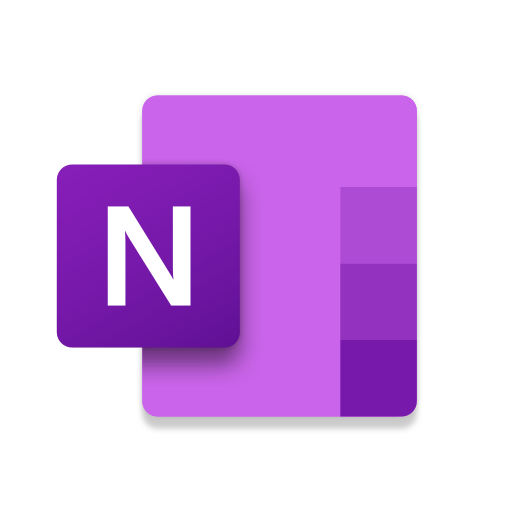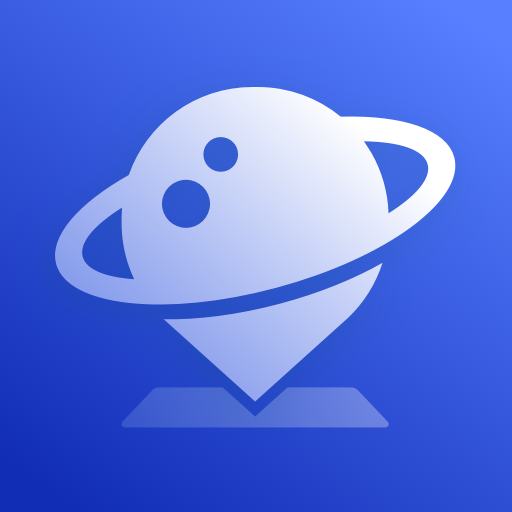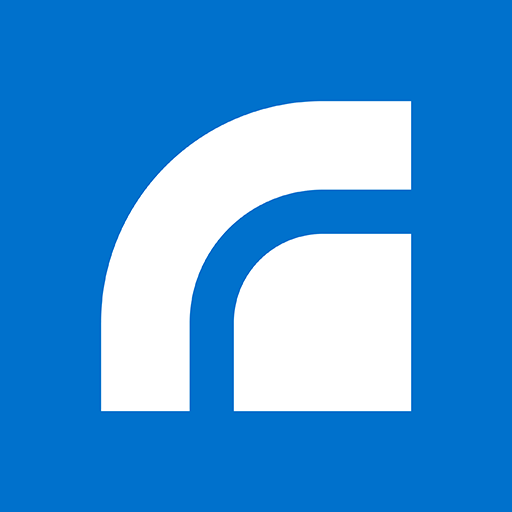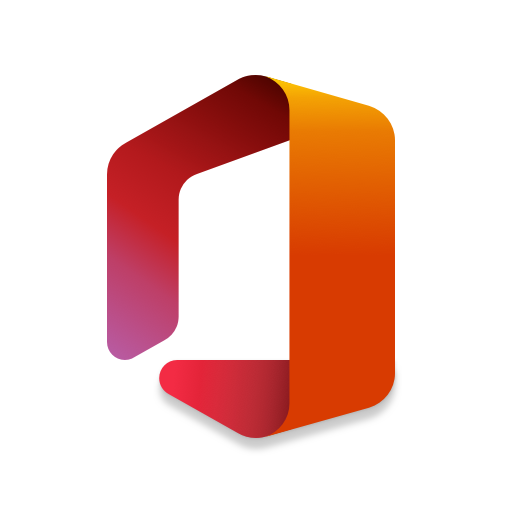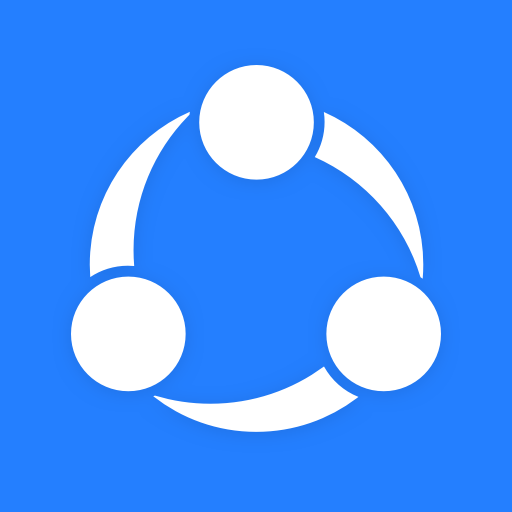Microsoft OneNote: Save Notes
About this app
Are you looking for a comprehensive note-taking app that can help you stay organized and productive? Look no further than Microsoft OneNote. In this article, we will explore what Microsoft OneNote is and how to use it effectively. We will cover topics such as creating new notes, organizing notes with sections and pages, adding content, collaborating with others, and the key features of OneNote. We will compare OneNote to other popular note-taking apps and discuss its pros and cons. So, let's dive in and discover all you need to know about Microsoft OneNote!
What is Microsoft OneNote?
Microsoft OneNote is a versatile note-taking app developed by Microsoft, offering users the ability to save notes digitally in a cloud-based digital notebook.
Its intuitive interface allows users to jot down ideas, create to-do lists, insert images, record audio notes, and even draw sketches seamlessly. With its powerful organization tools, users can structure their notes with sections, pages, and tags for easy access and reference. The seamless integration with Microsoft Office Suite enables users to work across multiple platforms with ease, ensuring that their notes are always accessible. The collaboration features allow users to share and co-edit notes in real-time, boosting team productivity and communication.
How to Use Microsoft OneNote?
To effectively use Microsoft OneNote, start by launching the app on your preferred device and creating a new note to begin saving your ideas and thoughts digitally.
Creating a New Note
In Microsoft OneNote, creating a new note is a straightforward process that involves opening the application and selecting the option to start a fresh note in your digital notebook.
Once you have accessed the app, you can simply navigate to the 'Insert' tab and click on 'New Page' to begin drafting your note. From there, you have the flexibility to customize your note format by selecting various options such as font styles, colors, and bullet points. OneNote also allows you to easily organize your notes into sections and notebooks for efficient note-saving and retrieval.
The app's functionalities enable seamless integration with other Microsoft Office tools, enhancing collaboration and productivity across different platforms.
Organizing Notes with Sections and Pages
Efficiently organizing your notes in Microsoft OneNote involves categorizing content into sections and pages to maintain a structured and accessible digital notebook.
This structure is crucial for boosting productivity and simplifying content management. By segregating your notes into different sections based on specific topics or projects, you can easily locate and reference information when needed. Each section acts as a container for related pages, allowing you to further subdivide your content for seamless organization. This hierarchical approach enables users to navigate through their notes effortlessly, ensuring a streamlined workflow and a clutter-free workspace within OneNote.
Adding Content to Notes
Enhancing your notes in Microsoft OneNote involves utilizing a range of features such as text formatting options, drawing tools, and rich multimedia integration to create engaging and informative content.
By leveraging text formatting options, users can emphasize key points, create organized structures, and ensure clarity in their notes. The drawing tools in OneNote provide a creative outlet for expressing ideas visually through sketches, diagrams, and annotations, making the content more dynamic and visually appealing. The ability to integrate multimedia elements like images, audio recordings, and links adds depth and context to notes, enhancing comprehension and retention of information.
Collaborating with Others on Notes
Collaborating with colleagues or friends on notes in Microsoft OneNote is made easy through seamless sharing options and integrated teamwork features that enhance productivity and communication.
With the ability to share notebooks, sections, or individual notes, OneNote allows for real-time collaboration, ensuring that everyone stays on the same page. Team members can simultaneously edit and view changes, making it ideal for brainstorming sessions or project planning. Integration with other Microsoft tools such as Outlook and Teams streamlines communication and task management, creating a cohesive workflow. By fostering a collaborative environment where ideas can be easily exchanged and refined, OneNote empowers teams to work efficiently towards common goals.
What Devices Can You Use Microsoft OneNote On?
Microsoft OneNote is a versatile application that can be accessed on various devices, including mobile phones, tablets, and desktop computers, ensuring seamless cross-device syncing for user convenience.
This multi-platform capability allows users to start a note on their desktop computer at work, continue editing it on their tablet during the commute, and then quickly access it on their mobile phone while out running errands. The ability to sync notes across all devices ensures that users always have the most up-to-date information at their fingertips, irrespective of the device they are using. This flexibility and convenience make Microsoft OneNote a valuable tool for anyone looking to stay organized and productive on-the-go.
What Are the Key Features of Microsoft OneNote?
Microsoft OneNote offers a plethora of key features, including seamless synchronization across devices, collaborative tools for teamwork, robust search functionality, and efficient cloud storage options.
Note Taking and Organization
The cornerstone of Microsoft OneNote lies in its robust note-taking and organization capabilities, allowing users to create structured digital notebooks with sections, tags, and seamless content organization.
OneNote's digital notebook structure enables users to create multiple notebooks for various projects or categories, each containing customizable sections to further categorize information. With the ability to apply tags to notes, users can easily mark important points or categorize content based on topic, priority, or status. This tagging functionality streamlines the process of searching and filtering information, ensuring easy access to specific data when needed. The combination of digital notebooks, sections, and tags in OneNote enhances content organization, boosts productivity, and simplifies information retrieval.
Syncing Across Devices
Microsoft OneNote's syncing capabilities enable users to seamlessly access and update their notes across multiple devices, ensuring data backup and synchronization for a consistent user experience.
This synchronization feature proves to be incredibly valuable for individuals who rely on accessing their notes on the go, whether it be on a desktop, laptop, tablet, or smartphone. By simply logging into their Microsoft account, users can have all their notes at their fingertips, no matter which device they are using. This not only increases productivity but also provides peace of mind knowing that their valuable information is securely backed up and synchronized across all platforms.
Collaborative Features
Microsoft OneNote's collaborative features empower users to share notes with others, facilitating seamless teamwork and integration with third-party applications for enhanced productivity.
This note-sharing capability allows multiple team members to work together on the same document simultaneously, making it easy to collaborate in real-time. Users can also create shared notebooks where team members can contribute, edit, and access information collectively. OneNote offers integration with popular tools like Microsoft Teams, Outlook, and Slack, making it a central hub for all communication and collaboration efforts. By leveraging these teamwork functionalities, users can streamline their workflow, reduce duplication of efforts, and foster a more engaging and productive work environment.
Search Functionality
The search functionality in Microsoft OneNote allows users to quickly locate specific notes, sections, or tags, enhancing organization, productivity, and content retrieval efficiency.
This powerful search feature simplifies the process of finding information within your notes by enabling you to search for keywords or phrases across all your notebooks. By simply typing a search term in the search bar, OneNote scours through your notebooks, highlighting every instance of the term. This streamlined approach saves you valuable time that would otherwise be spent manually scanning through pages.
The ability to search by tags further refines results, making it easier to categorize and filter your notes effectively for a more seamless user experience."
How Does Microsoft OneNote Compare to Other Note Taking Apps?
When comparing Microsoft OneNote to other note-taking apps such as Evernote, Google Keep, and Apple Notes, several distinct features and integration capabilities set it apart as a comprehensive digital notebook solution.
One of the standout advantages of Microsoft OneNote is its seamless integration with the Microsoft Office suite, allowing for easy sharing and collaboration across various platforms. OneNote offers strong organizational tools, such as customizable notebooks, sections, and tags, making it ideal for keeping notes structured and easily accessible. Another key strength of OneNote is its cross-platform compatibility, enabling users to access their notes from any device, whether it's a PC, tablet, or smartphone. These aspects combined make Microsoft OneNote a versatile and efficient choice for users looking for a robust note-taking solution.
Microsoft OneNote vs Evernote
In a comparison between Microsoft OneNote and Evernote, users can benefit from exploring the distinct features, integration capabilities, and user-friendly interfaces offered by these two popular note-taking applications.
Both Microsoft OneNote and Evernote offer unique strengths that cater to different user preferences. Microsoft OneNote, part of the powerful Microsoft Office suite, seamlessly integrates with other Microsoft applications like Outlook and Teams, making it an excellent choice for users already embedded in the Microsoft ecosystem.
On the other hand, Evernote shines in its versatile organizational features, allowing users to tag notes, set reminders, and collaborate with others effortlessly. By understanding the strengths of each app, users can choose the one that best aligns with their specific needs and workflow.
Microsoft OneNote vs Google Keep
When contrasting Microsoft OneNote with Google Keep, users can explore the diverse features, collaboration tools, and integration capabilities offered by these note-taking applications to suit their organizational needs.
OneNote is known for its robust formatting options, allowing users to structure their notes in a more detailed manner compared to the simpler interface of Google Keep.
On the other hand, Google Keep excels in its simplicity and ease of use, making it a preferred choice for users looking for a more straightforward note-taking experience.
In terms of collaboration, OneNote offers extensive sharing and editing options, ideal for teams working on complex projects, while Google Keep's collaborative features are more straightforward and suited for simpler task management.
Understanding these distinctions can help users select the app that best aligns with their specific organizational requirements.
Microsoft OneNote vs Apple Notes
In a comparison between Microsoft OneNote and Apple Notes, users can evaluate the distinctive features, synchronization capabilities, and user experiences offered by these note-taking applications to enhance their productivity.
Microsoft OneNote is particularly known for its robust organizational tools, allowing users to create notebooks, sections, and pages to structure their notes efficiently. The seamless integration with other Microsoft Office apps enables a smooth collaborative experience.
On the other hand, Apple Notes excels in simplicity and ease of use, with features like sketching, document scanning, and instant collaboration through iCloud. While OneNote offers extensive customization options, Apple Notes focuses on providing a straightforward and intuitive interface for quick note-taking on Apple devices.
Is Microsoft OneNote Free to Use?
Microsoft OneNote is available as a free application for users, offering essential note-taking features and synchronization capabilities without the need for a subscription or additional charges.
Users can enjoy the flexibility of accessing their notes seamlessly across multiple devices, ensuring productivity and organization on the go. With Microsoft OneNote, you can effortlessly sync your notes and ideas across various platforms, such as Windows, macOS, iOS, and Android devices. This cross-platform compatibility allows users to stay connected and updated regardless of the device they are using. The free version of Microsoft OneNote provides ample storage space for your notes and documents, eliminating the need to worry about running out of space or additional costs for basic usage.
What Are the Pros and Cons of Using Microsoft OneNote?
Utilizing Microsoft OneNote offers numerous advantages such as robust note-taking features, seamless collaboration options, and extensive customization capabilities; however, users may encounter limitations such as data security concerns and a learning curve for new features.
Pros:
The advantages of using Microsoft OneNote include seamless collaboration features, deep integration with other Microsoft products, advanced customization options, and effective organization tools for enhanced productivity and teamwork.
With its seamless collaboration features, Microsoft OneNote allows multiple users to work simultaneously on projects, fostering real-time teamwork and idea-sharing. Its deep integration with various Microsoft products such as Office 365, allows for effortless incorporation of notes, tasks, and schedules across platforms.
The advanced customization options available in OneNote empower users to personalize their workspace to suit their preferences and needs, enhancing both creativity and organization. The organizational tools within OneNote, such as tags, notebooks, and search functionalities, streamline information retrieval and boost overall productivity within teams.
Cons:
On the downside, users may encounter limitations with Microsoft OneNote such as potential data security risks, a learning curve to master all features, and occasional synchronization issues that may impact the user experience and data integrity.
Data security risks are a valid concern when using Microsoft OneNote, as sensitive information stored in the application may be at risk if proper precautions are not taken.
The learning curve to fully utilize all the features of OneNote can be steep, leading to users feeling overwhelmed or underutilizing the functionalities available.
Synchronization issues, if not addressed promptly, can result in data discrepancies across devices, causing frustration for users who rely on consistent information access.
To mitigate these drawbacks, users can enhance their security settings, gradually explore and adapt to new features, and regularly check for synchronization updates to ensure a seamless user experience.
Related Apps
-
TV Web BrowserGETTools and Productivity
-
Microsoft 365GETTools and Productivity
-
Radaris Phone LookupGETTools and Productivity
-
Microsoft Office: Edit & ShareGETTools and Productivity