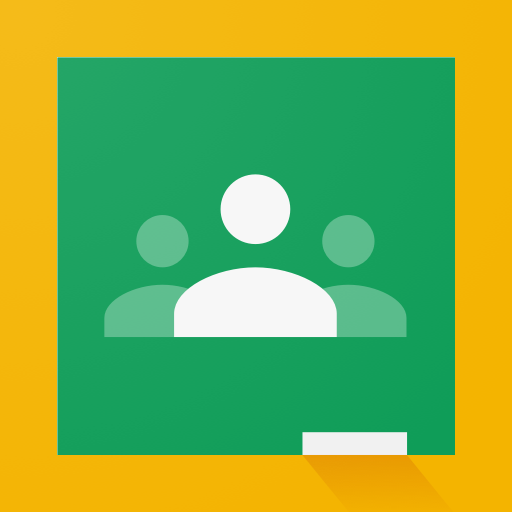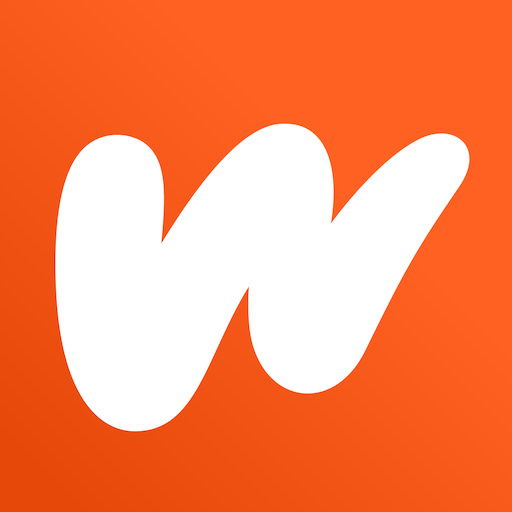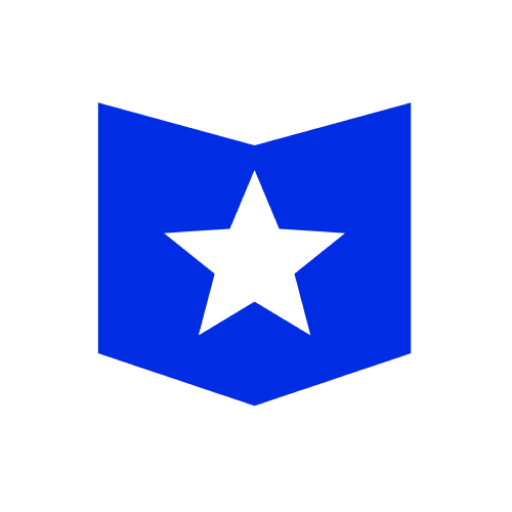Google Classroom
About this app
Looking for a more efficient way to manage your classroom assignments and communication with students?
Introducing the Google Classroom app. This review covers what the Google Classroom app is, how it works, its key features, benefits, drawbacks, and how to set it up and use it effectively.
We also provide helpful tips and tricks to maximize this powerful educational tool. Let's begin!
What is Google Classroom App?
Google Classroom App is a digital platform created by Google for educators to facilitate online learning, streamline communication, and manage assignments effectively within an educational setting.
The app serves as a virtual hub where teachers can post resources, create and distribute assignments, and review students' submissions seamlessly.
Through Google Classroom, students can access learning materials, participate in discussions, and receive feedback from their teachers in real-time, thereby enhancing their overall educational experience.
The collaborative nature of the platform promotes interaction among students and fosters a sense of community within the virtual classroom environment.
The app's user-friendly interface simplifies the process of organizing and tracking assignments, enabling educators to monitor student progress efficiently.
How Does Google Classroom App Work?
Google Classroom App operates through a user-friendly interface that enables teachers to create classes, assign tasks, provide feedback, and interact with students seamlessly.
The intuitive user interface of the app allows educators to organize their courses efficiently, with the ability to add students, share resources, and schedule assignments effortlessly. Through Google Classroom, instructors can easily distribute tasks to individuals or entire classes, attach files, set due dates, and specify completion requirements. Teachers can monitor student progress, grade submissions, and offer personalized feedback directly within the platform. This streamlined process enhances communication between teachers and students, promoting collaboration and academic engagement.
What Are the Features of Google Classroom App?
Google Classroom App offers a robust set of features including seamless integration with Google Apps, availability on both mobile devices and web platforms, and intuitive tools for classroom management.
- Through the integration with Google Apps, users can easily share documents, collaborate on projects, and schedule assignments within the platform. This streamlined approach enhances productivity and fosters a collaborative learning environment.
- The mobile app allows students and teachers to access course materials and engage with discussions on-the-go, making learning more flexible and convenient. The app's functionalities extend to grading assignments, providing feedback, and monitoring student progress, simplifying classroom management tasks for educators.
Communication Tools
Google Classroom provides robust communication tools that enable seamless collaboration between teachers and students, fostering effective remote learning environments through various communication channels.
These communication features play a vital role in enhancing the interaction between educators and learners, allowing for real-time feedback, discussions, and resource sharing. By offering options such as announcements, comments on assignments, and private messages, Google Classroom ensures that both teachers and students can easily communicate and collaborate regardless of physical distances. This accessibility to different communication channels not only promotes active engagement but also improves the overall learning experience in remote settings, making it easier for everyone to stay connected and informed.
Assignment Management
Google Classroom simplifies assignment management by allowing teachers to create tasks, assign them to students, and track progress through a streamlined grading system that enhances efficiency.
Teachers using Google Classroom can set due dates, attach additional materials, and provide specific instructions for each task, ensuring clarity for students. With the grading system, educators can provide feedback, assign grades, and track student performance easily. The platform also enables teachers to view overall class progress at a glance, making it convenient to identify areas where additional support may be needed. By utilizing these assignment management features, teachers can effectively engage with students, monitor their development, and foster a collaborative learning environment.
Grading and Feedback
Google Classroom facilitates grading processes by providing teachers with tools for efficient evaluation, enabling timely feedback delivery and real-time responses to student submissions to enhance learning outcomes.
This real-time feedback feature allows educators to provide constructive comments instantly, promoting continuous improvement among students. Timely responses to student work foster a dynamic feedback loop, where learners can engage with suggestions for enhancement promptly. The platform offers educators various tools that streamline the grading process, such as rubrics and automatic scoring, making it easier to assess student performance efficiently. These mechanisms not only save time for teachers but also enable them to provide more personalized feedback tailored to each student's needs.
Integration with Google Apps
Google Classroom seamlessly integrates with various Google Apps such as Google Drive and G Suite, providing a cloud-based platform that enhances collaboration, organization, and data security.
By harnessing the power of Google Drive, users can effortlessly share and access files within the Classroom environment, streamlining workflows and promoting efficient teamwork. The cloud-based nature of Google Classroom ensures that educators and students have immediate access to their educational resources from any device, facilitating seamless learning experiences.
The integration with G Suite enables users to utilize tools like Google Docs, Sheets, and Slides directly within the platform, enhancing productivity and enabling real-time collaboration on assignments and projects.
What Are the Benefits of Using Google Classroom App?
Google Classroom App offers numerous benefits including enhanced student engagement, user-friendly interface, improved productivity, and streamlined communication for teachers and students.
The user-friendly interface of Google Classroom App allows seamless navigation for students and teachers alike, making it easier to access and submit assignments. By centralizing all course materials and communication in one platform, students can easily stay organized and focused on their learning. The app's productive features, such as real-time feedback and grading, enable teachers to provide timely support, fostering a dynamic learning environment. The efficient communication channels within the app facilitate collaborative discussions and immediate clarification of doubts, enhancing overall learning outcomes.
Streamlined Communication
Google Classroom streamlines communication processes by offering clear channels for notifications, updates, and announcements, fostering effective teacher-student and student-student interactions.
The platform's intuitive design allows for seamless communication, ensuring that important information reaches all users promptly. By centralizing notifications, users can easily stay informed about assignments, deadlines, and class announcements. This emphasis on timely updates enhances engagement and accountability.
The interactive features of Google Classroom facilitate real-time discussions and feedback between teachers and students, creating a dynamic learning environment that encourages collaboration and participation. The platform effectively bridges the gap between educators and learners through efficient communication channels and proactive notifications.
Organized Assignments and Grading
Google Classroom ensures assignments and grading are organized efficiently, providing teachers with structured tools for task management, grading systems, and overall organization within the digital classroom.
This digital platform streamlines the assignment submission process, allowing students to submit work directly online, eliminating the need for physical paperwork. Teachers can easily track student progress through the integrated grading system, providing timely feedback for improved learning outcomes.
With features like scheduling assignments and setting deadlines, Google Classroom helps establish a structured environment for students to stay on track with their tasks. The platform allows for seamless communication between teachers and students, fostering a collaborative and organized learning experience.
Easy Integration with Other Google Apps
Google Classroom's easy integration with various Google Apps like G Suite offers a customizable and scalable platform that adapts to the diverse needs of educators and learners.
This seamless integration allows educators to effortlessly streamline their workflow by utilizing familiar tools within the G Suite ecosystem, such as Google Docs, Sheets, and Slides, to create and distribute assignments.
Google Classroom's compatibility with other Google Apps like Calendar and Drive ensures that all resources and schedules are consolidated in one centralized location, enhancing organization and collaboration.
The platform's flexibility enables teachers to tailor their virtual classrooms to suit different learning styles and teaching methods, promoting a personalized and engaging educational experience for students.
Accessibility and Convenience
Google Classroom offers accessibility and convenience through its user-friendly interface on both mobile and web platforms, ensuring educators and students can engage with learning materials efficiently.
The mobile app of Google Classroom further enhances its accessibility, allowing users to stay connected and access educational resources on-the-go. With its seamless integration across different devices, students can easily transition from working on their desktop computers to smartphones or tablets without any disruption. The user-friendly design of Google Classroom simplifies the process of organizing assignments, communicating with peers, and tracking progress. This intuitive platform streamlines the educational workflow, empowering both teachers and students to focus on collaborative learning experiences.
What Are the Drawbacks of Using Google Classroom App?
Despite its advantages, Google Classroom App has limitations such as restricted features for non-Google users and dependency on a stable internet connection for optimal functionality.
Non-Google users might find themselves unable to access certain key features that are exclusively tailored for users within the Google ecosystem. This can be frustrating for those who prefer alternate platforms or tools.
The reliance on a consistent internet connection poses a significant challenge for users in areas with poor connectivity or limited access to reliable networks. Interruptions in internet service can disrupt the learning process and hinder seamless interaction within the app, impacting overall user experience and productivity.
Limited Features for Non-Google Users
Google Classroom's limitation for non-Google users may pose challenges in terms of integrations and access to certain features that are tailored specifically for Google's ecosystem.
These challenges can include difficulties in seamless integration with non-Google platforms, leading to potential issues in syncing data and accessing shared resources. Non-GSuite users may find it challenging to fully utilize features such as real-time collaboration and file sharing within Google Classroom.
To optimize the user experience for non-Google users, exploring workarounds like utilizing third-party integrations or implementing manual data transfer methods can help bridge the gap and enhance productivity in a mixed ecosystem environment.
Limited Customization Options
Google Classroom's limited customization options may restrict educators in tailoring the platform to their specific teaching requirements, potentially impacting scalability and user-friendliness.
When teachers are unable to personalize their virtual classrooms according to the individual needs of their students, it can hinder the platform's ability to cater to diverse learning styles and preferences. This lack of flexibility could lead to decreased user adoption rates, as educators may seek alternative tools that offer more tailored solutions. As a result, Google Classroom's potential for widespread usage in various educational settings might be compromised, affecting its overall effectiveness in meeting the dynamic and varied requirements of modern educators and learners.
Dependence on Internet Connection
Google Classroom's reliance on a stable internet connection could present challenges, especially in remote learning scenarios where accessibility to online resources may be limited.
This dependency on internet connectivity raises concerns about the equitable access to education, as students in areas with poor internet infrastructure may face difficulties in accessing and participating in online classes. In such remote learning environments, disparities in internet speeds and connectivity can exacerbate existing educational inequalities.
To address these challenges, educators and policymakers need to consider implementing alternative methods of content delivery that do not solely rely on internet access, such as providing offline resources or utilizing asynchronous learning techniques to accommodate students with varying levels of connectivity.
How to Set Up and Use Google Classroom App?
Setting up and using Google Classroom App involves creating classes, adding students, managing assignments, grading papers, and utilizing the platform's features effectively to enhance the learning experience.
To start, navigate to the Google Classroom homepage and sign in using your Google account. Once logged in, click on the '+' sign to create a new class. Give your class a name, description, and section to categorize it properly. Next, invite students by sharing the class code or directly adding them via email. You can easily manage assignments by creating them in the 'Classwork' tab, where you can assign tasks, set due dates, and attach resources. Ensure seamless communication by utilizing features like direct messaging and announcement posts to keep students informed and engaged.
Creating a Class
Creating a class in Google Classroom involves configuring settings, customizing the classroom setup, and utilizing educational tools to establish an interactive and engaging learning environment.
To initiate the process, teachers can start by selecting the 'Create' button and filling in essential details like class name, section, and subject. This initial step lays the foundation for the class structure.
Moving forward, instructors can personalize the classroom by adding a custom theme, uploading a banner image, and arranging content categories. Integrating educational tools like Google Drive for assignments, Google Docs for collaborative work, and Google Meet for live sessions enhances the overall learning experience and fosters seamless communication between students and educators.
Adding Students and Co-Teachers
Adding students and co-teachers in Google Classroom fosters collaboration and communication within the digital class environment, facilitating a seamless sharing of resources and information.
By incorporating multiple users into the platform, teachers can seamlessly distribute assignments, provide feedback, and engage in discussions with students in real-time. Co-teachers can also assist in monitoring student progress, offering support, and contributing their expertise, creating a dynamic learning experience.
The shared engagement in Google Classroom promotes a sense of community among learners, encouraging interaction, teamwork, and the exchange of ideas. This collaborative approach not only enhances the learning process but also strengthens the relationship between teachers, students, and their peers.
Creating and Managing Assignments
Creating and managing assignments on Google Classroom involves setting tasks, defining deadlines, providing instructions, and structuring lesson plans to engage students effectively.
When it comes to task management, Google Classroom offers a range of features to customize assignments to suit the specific needs of your students. By tailoring tasks to the learning objectives, educators can create a more personalized learning experience.
Keeping track of deadlines is crucial for ensuring students stay on track and complete their work on time. Clear instructions play a vital role in guiding students through the assignment requirements, fostering better understanding and minimizing confusion.
Structured lesson planning helps maintain cohesiveness and continuity in the learning process.
Grading and Providing Feedback
Grading and providing feedback on Google Classroom involves evaluating student work, offering constructive feedback, and tracking performance metrics to support student progress and learning outcomes.
Feedback is a crucial element in the teaching and learning process as it helps students understand their strengths and areas for improvement. In Google Classroom, teachers can easily provide personalized comments, suggestions, or even attach relevant resources to guide students in their learning journey. Performance tracking allows educators to monitor individual student growth over time, identify trends, and tailor instructional strategies accordingly. By leveraging the feedback and performance tracking tools within Google Classroom, teachers can optimize the learning experience and empower students to achieve their full potential.
What Are Some Tips and Tricks for Using Google Classroom App?
Utilizing Google Classroom App efficiently involves employing various tips and tricks such as utilizing the Stream for announcements, organizing assignments, utilizing question tools for quick check-ins, and leveraging the Classwork tab for effective task management.
By incorporating interactive features like polls or quizzes within your assignments, you can actively engage students and promote a more dynamic learning environment.
Setting clear expectations for student participation and providing timely feedback can further enhance student engagement.
Utilize the grading feature to streamline assessment processes, allowing you to efficiently track student progress and offer personalized support where needed.
Encourage collaboration through the 'Groups' function, enabling students to work together on projects and foster a sense of community within the virtual classroom.
Utilize the Stream for Important Announcements
The Stream feature in Google Classroom is ideal for making important announcements, sharing updates, and enhancing communication channels within the digital classroom environment.
This feature allows teachers to post announcements that quickly grab the attention of all students, ensuring important information reaches everyone effectively. Using the Stream feature enables seamless communication between teachers and students, fostering a collaborative and engaging learning environment. By leveraging this tool, educators can provide real-time updates, share resources, and initiate discussions to enhance students' participation and overall educational experience within Google Classroom.
Use the Calendar to Keep Track of Assignments
Utilizing the Calendar tool in Google Classroom helps teachers and students keep track of assignments, deadlines, and schedules, facilitating effective task management and organization.
The Calendar feature enables users to create and share events, set reminders, and view their daily, weekly, or monthly agenda at a glance. By having a centralized hub for all academic tasks and important dates, individuals can prioritize their responsibilities and avoid missing deadlines.
The integration of the Calendar within Google Classroom promotes collaboration and seamless communication among class members, as everyone stays informed about upcoming assignments and events. This feature not only enhances productivity but also fosters a sense of accountability and teamwork within the learning environment.
Use the Question Tool for Quick Check-ins
The Question Tool in Google Classroom offers a quick and efficient way to engage students, encourage participation, and assess understanding through interactive check-ins and feedback loops.
By incorporating Student Participation and Engagement Tools, educators can enhance the learning experience by creating dynamic quizzes, polls, and surveys that not only gauge students' comprehension levels but also foster active involvement. This tool allows teachers to track individual progress and tailor their teaching approach accordingly, thus promoting a personalized learning environment. The real-time feedback mechanisms provided by the Question Tool empower students to receive immediate responses, enabling them to address any misconceptions instantly and make necessary adjustments to enhance their understanding.
Utilize the Classwork Tab for Organizing Assignments
The Classwork tab in Google Classroom serves as a centralized hub for organizing assignments, materials, and resources, streamlining workflow and simplifying the educational process for teachers and students.
By utilizing the Classwork tab, individuals are able to categorize tasks, attach relevant documents, and set due dates, enhancing organization within the platform. This feature ensures that all course content is neatly arranged in one location, making it easier for both instructors and learners to navigate through various assignments and course materials. Consequently, this structured approach not only fosters a sense of order but also greatly aids in promoting a simplified workflow for all users involved.
Related Apps
-
Course HeroGETEducational
-
Khan AcademyGETEducational
-
Minecraft EducationGETEducational