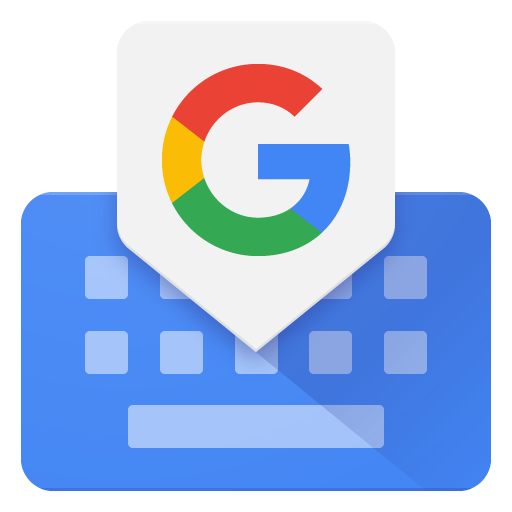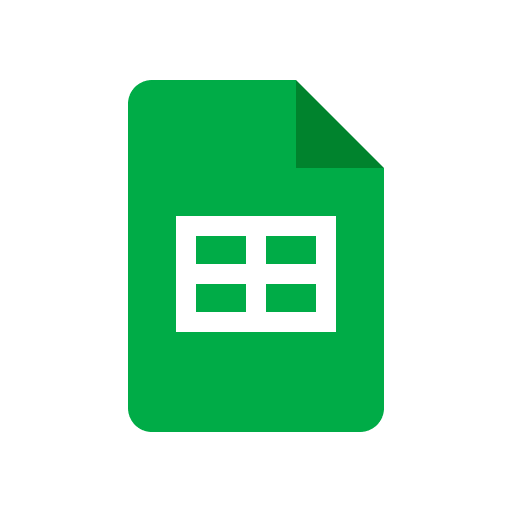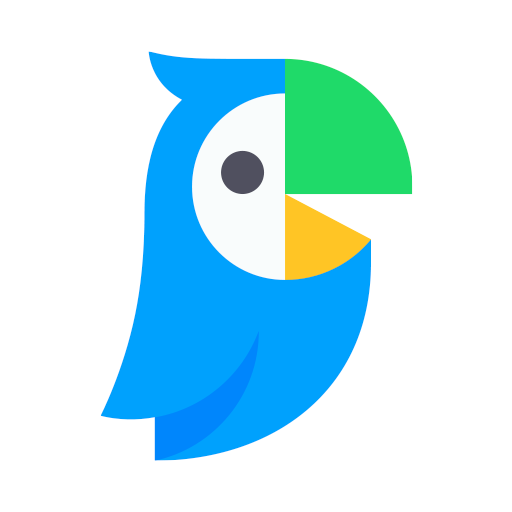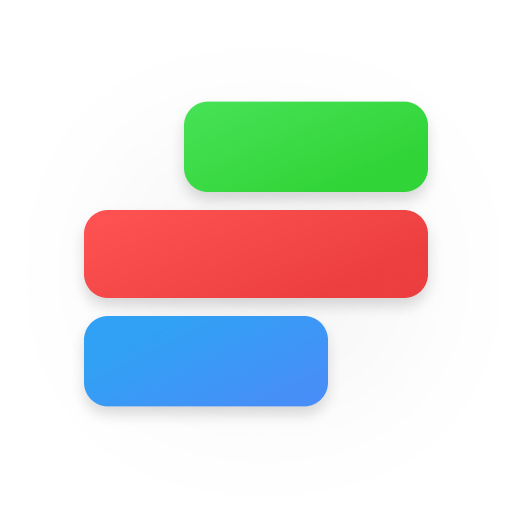Gboard
About this app
The Gboard, or Google Keyboard app, is a keyboard application that offers a variety of features to enhance typing experiences. Some of the features include gesture typing, voice typing, emoji search, and integrated Google search.
This piece will cover the process of downloading and setting up Gboard, highlighting its main features, comparing it to other keyboard applications, discussing its advantages and disadvantages, addressing safety considerations, offering troubleshooting suggestions, and sharing final thoughts and recommendations.
What is Gboard?
Gboard, developed by Google, is a widely used virtual keyboard app available for both Android and iOS devices. It provides a variety of features and customization options to improve the typing experience.
One of the notable features of this app is its predictive text input functionality, which speeds up typing by suggesting words as you type. Gboard allows users to effortlessly switch between languages, making it a versatile tool for multilingual individuals. The user-friendly interface of the app simplifies navigation and customization of settings based on personal preferences, such as keyboard themes and layout. With regular updates and enhancements, Gboard continues to establish itself as a benchmark for virtual keyboards on mobile devices.
How to Download and Set Up Gboard?
To download and set up Gboard, one should go to the Google Play Store or Apple App Store, search for Gboard, and click on the 'Install' button. Once the installation is complete, the user can open the app and follow the on-screen instructions to set it up on their device.
After setting up the Gboard app, users can explore its various features and customization options. To access the settings menu, they can tap on the three horizontal lines or dots located either at the top or bottom of the keyboard. From there, users can personalize their Gboard experience by changing themes, adjusting keypress sound settings, enabling or disabling glide typing, and more. Gboard also offers tutorial options to help users get familiar with its functionalities, such as typing tips, voice typing, and advanced settings for a smoother experience.
What Are the Features of Gboard?
Gboard offers a variety of features designed to enhance the typing experience. These include customizable themes, keyboard shortcuts, predictive text, emoji suggestions, and voice typing. The app provides a user-friendly interface with multilingual support, swipe typing, autocorrect, and options for customization.
The speed and accuracy of the app are excellent, contributing to smooth and efficient typing. Regular updates ensure that Gboard stays current with technology advancements, continually enhancing the user experience.
Whether used on an Android or iOS device, Gboard delivers consistent performance and functionality. The swipe typing feature improves typing speed and convenience on mobile devices. With support for multiple languages, Gboard caters to a global audience, establishing itself as a versatile keyboard app.
Settings play a vital role in Gboard, allowing users to personalize the app according to their preferences and needs, creating a tailored typing tool.
1. Gesture Typing
Gesture typing on Gboard enables users to slide their finger across the keyboard to quickly and easily form words.
By sliding a finger from letter to letter without lifting it, Gboard's gesture typing feature simplifies the task of composing messages or emails on a smartphone. This intuitive approach enhances typing speed and minimizes errors when compared to traditional tapping. The smoothness of gesture typing on Gboard makes it a preferred tool for individuals seeking efficiency and seamless communication in their day-to-day interactions.
2. Voice Typing
Gboard's voice typing feature allows users to dictate text by speaking into the device's microphone, making it suitable for hands-free typing. This feature is beneficial for individuals who prefer verbalizing their thoughts instead of typing manually. It provides a smooth experience, accurately transcribing words quickly and efficiently.
The integration of this feature within the keyboard enables users to switch seamlessly between voice typing and regular keyboard input, offering flexibility in communication. Users can depend on the AI-powered accuracy of Gboard's voice typing to reduce errors and improve productivity when composing messages, emails, or taking notes on the move.
3. Emoji Search
The emoji search feature of Gboard enables users to search for and insert emojis into their messages by typing relevant keywords or phrases. This functionality is particularly useful when users need to find a specific emoji quickly without having to scroll through extensive lists.
By entering keywords such as 'happy,' 'food,' or 'travel,' Gboard promptly presents a range of corresponding emojis for selection. Whether users want to express joy, hunger, or a sense of adventure, the diverse array of emojis allows for accurate communication of emotions and ideas.
Through Gboard's emoji search, the process of locating and using emojis is smooth and effortless, enhancing the overall messaging experience.
4. Built-in Google Search
The integration of the Google Search feature in Gboard allows users to search for information directly from the keyboard without the need to switch apps or tabs. This seamless integration enables individuals to quickly look up various facts without interrupting their messaging flow or multitasking. By tapping the Google icon on Gboard, users can enter their search queries efficiently while remaining within the familiar keyboard interface. This feature saves time and ensures that users can access relevant information and resources easily without the need to switch to a separate search engine or application.
5. Multilingual Support
Gboard provides strong multilingual support, enabling users to type in multiple languages by adjusting the language settings within the app. This functionality is particularly advantageous for individuals who use more than one language, as it removes the need to constantly switch between different keyboard apps.
By smoothly incorporating multiple languages, Gboard simplifies the typing process for bilingual or multilingual users. The user-friendly language settings allow for easy switching between languages on the go, ensuring that users can communicate accurately and efficiently in any language they choose.
This level of adaptability and convenience is beneficial for individuals who operate in diverse linguistic environments in their everyday routines.
6. Customization Options
Gboard offers a variety of customization options, such as themes, keyboard layouts, and personalized settings, allowing users to tailor their typing experience to their preferences.
With Gboard, users have the option to select from a range of colorful themes that cater to their style, whether they prefer sleek and professional designs or vibrant and playful ones. The keyboard layout can be personalized to include or exclude features like emoji suggestions, number rows, or glide typing. Personalization settings enable users to adjust key press sound, vibration feedback, and even activate one-handed mode for easier typing on larger devices. By utilizing these customization features, users can improve their typing experience and personalize their keyboard to their liking.
How Does Gboard Compare to Other Keyboard Apps?
When comparing Gboard to other keyboard apps like SwiftKey, Swype, and Fleksy, Gboard is notable for its smooth integration with Google services, advanced features, and user-friendly interface.
One of the key strengths of Gboard is its extensive integration with Google services, enabling users to easily search for information, share locations, and access personalized suggestions directly within the keyboard interface. Gboard offers a variety of advanced features, including built-in Google Translate, predictive text input, gesture typing, and customizable themes. What distinguishes Gboard is its capability to seamlessly switch between typing and voice input, along with its integrated Google search function that allows instant access to information without exiting the app.
1. SwiftKey
When compared to SwiftKey, Gboard offers a more seamless integration with Google services and AI technology, providing users with enhanced predictive text and search capabilities.
This integration with Google services allows Gboard to easily access information from apps like Maps, Search, and YouTube, streamlining tasks such as sharing locations or videos. Gboard's advanced AI technology enables it to better understand context, learn from user behavior, and provide more accurate suggestions. The predictive text feature in Gboard goes beyond suggesting words and includes phrases and emojis, anticipating the user's next typing needs. These combined features contribute to a smoother and more intuitive typing experience for users.
2. Swype
In comparison to Swype, Gboard provides a wider variety of customization options, multilingual support, and smooth integration with Google Search to improve the typing experience.
These benefits make Gboard a preferred option for users who prioritize personalization in their typing experience. With Gboard, users have the ability to personalize their keyboard layout, appearance, and even incorporate custom themes to align with their preferences, allowing for a more tailored experience.
Gboard's strong multilingual capabilities allow users to effortlessly switch between languages, making it suitable for individuals who are bilingual or multilingual and frequently engage in communication in different languages.
The incorporation of Google Search directly into the keyboard simplifies the process of searching for information, sharing it with others, or quickly looking up definitions while typing. This enhances overall productivity and convenience for users.
3. Fleksy
In comparison to Fleksy, Gboard is notable for its efficient voice typing, emoji suggestions, and frequent updates that enhance user experience and convenience.
Voice typing on Gboard is highly accurate and responsive, enabling users to easily dictate messages and emails with precision. The emoji suggestion feature on Gboard predicts emojis intelligently based on the conversation's context, saving users time and enhancing communication expressiveness. Gboard's dedication to regular updates ensures users have access to the latest features, security patches, and enhancements, keeping the keyboard app innovative. These features collectively contribute to a seamless and user-friendly typing experience, making Gboard a preferred choice for many mobile users.
What Are the Pros and Cons of Using Gboard?
Utilizing Gboard provides several advantages, such as efficient gesture typing, accurate predictive text, and seamless integration with Google; however, some users may encounter occasional autocorrect errors or compatibility issues.
One of the primary benefits of Gboard is its user-friendly gesture typing feature, which allows for faster and more precise typing by sliding from one letter to the next. The accurate predictive text feature further enhances the typing experience by suggesting words before they are fully typed.
The seamless integration with Google services allows users to search for information, share locations, and access Google Translate directly from the keyboard. Despite these benefits, some users have expressed frustration with autocorrect errors, where the keyboard suggests incorrect words or phrases. Compatibility issues may also arise when using Gboard on specific devices or with certain apps.
To obtain a comprehensive overview of Gboard's performance, users are encouraged to provide feedback and ratings based on their personal experiences.
Pros:
The advantages of using Gboard include improved user engagement with customizable themes and emoji suggestions, increased efficiency with swipe typing and predictive text, and productivity features such as clipboard access for streamlined workflow.
These functionalities not only personalize typing but also expedite the process, ultimately saving time and effort. The option to customize themes enables users to align their keyboard with their stylistic preferences, creating a visually appealing and pleasant experience. Emoji suggestions and predictive text assist users in conveying messages more effectively and accurately, facilitating smoother and more convenient communication. Swipe typing permits users to enter text quickly and effortlessly, enhancing overall typing speed and productivity. Additionally, Gboard's clipboard access feature boosts productivity by granting swift access to frequently used text snippets, links, or phrases, enabling seamless multitasking and content sharing.
Cons:
Some users may encounter occasional autocorrect inaccuracies that affect the typing experience, which could lead to frustrations and misunderstandings in messages or emails. Concerns about user data privacy and permissions may arise for certain individuals.
Users might find themselves constantly monitoring and editing their texts to correct these errors, which can be time-consuming and bothersome. The potential privacy and data security issues associated with Gboard might make users hesitant to grant certain permissions. It's crucial for users to understand the information collected by the app and how it's used to maintain transparency and trust.
Providing clear explanations and control over data sharing settings could help address these concerns and enhance user confidence in the app's functionality.
Is Gboard Safe and Secure to Use?
Gboard emphasizes user privacy and data security through encrypted voice recognition, secure language settings, and limited data collection practices to create a safe and secure typing environment.
The application takes additional steps to protect user information by using end-to-end encryption protocols for all voice interactions. By adhering to these strict security measures, Gboard aims to build trust with its users regarding their data privacy and communication integrity. The app closely monitors language settings to prevent unauthorized access and utilizes advanced algorithms to enhance the overall security of voice recognition features. Users can be confident that their personal information is well-protected within Gboard's secure ecosystem.
How to Troubleshoot Common Issues with Gboard?
If common issues arise with Gboard, such as it not working, not showing up, or not saving settings, troubleshooting methods can be attempted. These methods include clearing app cache, updating the app, or checking permissions to restore its performance and functionality.
To further improve the performance of Gboard and ensure smooth operation, consider installing any available updates to fix bugs. Optimizing the app's settings by customizing features like autocorrect, gesture typing, and language preferences can also be beneficial. Regularly clearing unnecessary data and temporary files can help prevent glitches. It is recommended to periodically reboot the device to refresh system processes and memory, potentially resolving any persistent issues.
1. Gboard Not Working
If Gboard is not functioning properly, troubleshooting steps can be taken to address any potential issues that may be affecting its performance.
To address this issue, users can try restarting their device, updating the Gboard app to the latest version, or reinstalling the app. To restart the device, the user can press and hold the power button until the shutdown prompt appears, then select the restart option.
Updating the Gboard app can be done through the Google Play Store. Users can search for Gboard and tap on the update button to install the latest version.
If problems persist, uninstalling the Gboard app, re-downloading it from the Play Store, and following the installation prompts may help in resolving any issues and restoring Gboard's full functionality.
2. Gboard Not Showing Up
If Gboard is not displaying on the device, users should ensure that it is enabled as the default keyboard in the settings, grant necessary permissions, and check for any conflicting apps that might be affecting its visibility to resolve this issue.
To troubleshoot further, users can also try restarting their device to refresh system processes and potentially resolve any temporary glitches affecting Gboard's accessibility. Clearing the cache of both Gboard and other related apps can help ensure smoother operation.
It is recommended to update Gboard to the latest version available on the app store, as newer updates often contain bug fixes and improvements that could address any underlying issues causing the keyboard to disappear.
3. Gboard Not Saving Settings
If Gboard is not saving settings, it's recommended to check for app updates, clear the cache, and verify data permissions. These steps can help ensure that the app retains customized preferences without any data loss.
Updating the Gboard app to the latest version can often resolve any bugs or glitches that may prevent settings from saving properly. Clearing the app cache can refresh the app's data storage and potentially solve the issue. Verifying data permissions is crucial as it ensures that Gboard has the necessary access to save and retain personalized settings efficiently. Maintaining data retention is essential for a seamless user experience, allowing users to keep their preferred keyboard layout, shortcuts, and other customized features intact.
Final Thoughts and Recommendations on Gboard
Gboard is widely recognized as a preferred option for users looking for an efficient and feature-rich keyboard app, as demonstrated by positive user testimonials, high app store ratings, and seamless integration with Google services.
Many users have commended Gboard for its ability to improve typing speed and accuracy, establishing it as a popular choice among digital communicators. The consistently high app store ratings of the app indicate user satisfaction, with users noting its user-friendly interface and innovative features. Its smooth incorporation with various Google services, such as search and translation, provides users with a convenient and streamlined experience. Gboard's easy-to-use design and regular updates based on user input position it as a dependable and enjoyable keyboard app suitable for both casual users and professionals.
Related Apps
-
Google SheetsGETTools and Productivity
-
Naver PapagoGETTools and Productivity
-
TimeBlocksGETTools and Productivity
-
Status SaverGETTools and Productivity
-
Boomerang MailGETTools and Productivity