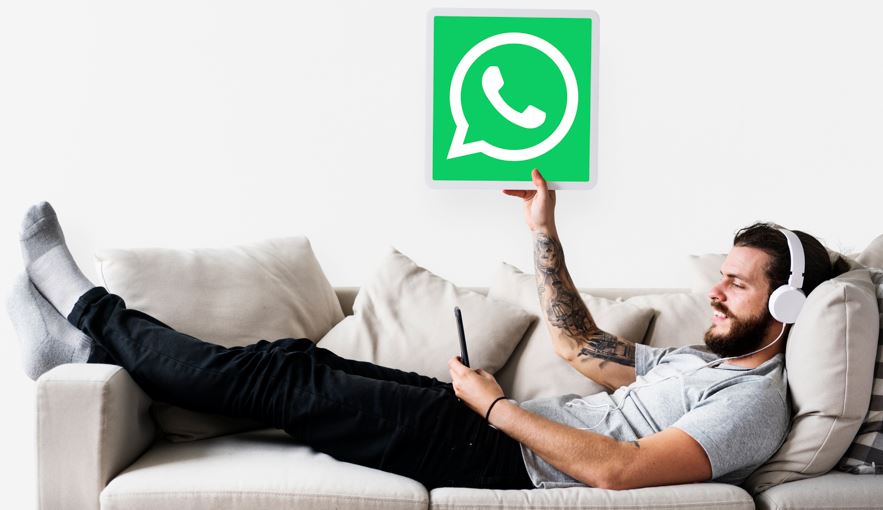What is WhatsApp Web
23rd April 2024
Jeff Patton
What is WhatsApp Web and how to use WhatsApp on a computer
Curious about using WhatsApp on your computer? Look no further!
We explore everything you need to know about WhatsApp Web. From accessing WhatsApp on your desktop to navigating the interface, we've got you covered.
Discover the features available, the benefits of using WhatsApp Web, and any limitations you may encounter. Whether you're a seasoned WhatsApp user or new to the platform, this article will provide you with all the information you need.
What is WhatsApp Web?
WhatsApp Web is a desktop version of the popular messaging app that allows users to access their WhatsApp account through a web browser on their computer.
This web-based extension provides a convenient way for individuals to send and receive messages, photos, and videos from their desktops, syncing seamlessly with their mobile device. With WhatsApp Web, users can stay connected with friends, family, and colleagues even when they are away from their phones. It offers a user-friendly interface that mirrors the mobile app experience, enabling easy navigation and familiar features. WhatsApp Web supports group chats, voice messages, and even document sharing, making it a versatile communication tool for both personal and professional use.
How to Access WhatsApp Web?
To access WhatsApp Web on your computer, you need to open the web version of WhatsApp on your web browser and synchronize it with your mobile WhatsApp by scanning a QR code.
- Once the web version of WhatsApp is open on your browser, open the WhatsApp application on your mobile device.
- Go to the settings within the mobile app and select 'WhatsApp Web/Desktop'.
- This will open the QR code scanner on your phone.
- Position your phone in front of the computer screen to scan the QR code displayed on the web version.
- Upon successful scanning, your WhatsApp Web will be synced with your mobile app, allowing you to access your chats and messages conveniently from your computer.
What Devices are Compatible with WhatsApp Web?
WhatsApp Web is compatible with smartphones that have the WhatsApp mobile application installed and can be accessed through any web browser on a connected device.
This compatibility allows users to seamlessly sync their WhatsApp messages, contacts, and media between their smartphone and the web browser interface. To use WhatsApp Web, the smartphone and the connected device must have a stable internet connection to facilitate real-time message syncing. Users should ensure that their web browser supports the necessary features for a smooth experience, such as enabling notifications and granting permissions for camera and microphone access if using WhatsApp Web for video calls.
How to Use WhatsApp Web?
Using WhatsApp Web involves interacting with a messaging interface where you can view conversations, contacts list, send and receive messages, update your profile picture, and set your status.
The messaging features on WhatsApp Web are seamless and user-friendly, allowing you to engage in both individual and group chats effortlessly. The contact management system enables you to easily search for and add new contacts, create broadcast lists, and organize your existing contacts. With message exchange, you can send text messages, emojis, files, and even make voice and video calls directly from your web browser. You have the flexibility to customize your personal profile settings, including privacy options and notification preferences.
Scanning the QR Code
Scanning the QR code on WhatsApp Web is the initial step to verify your identity and log in to your account, providing a seamless user experience for accessing your messages.
Once you open WhatsApp Web on your computer, you'll see the QR code displayed on the screen. To scan it, simply open WhatsApp on your phone and tap on the three dots menu. From there, select 'WhatsApp Web' and scan the QR code that appears on your computer screen. This process establishes a secure connection between your phone and the web client, ensuring that your account is accessed securely. By completing this quick verification step, you can conveniently access your WhatsApp conversations and features seamlessly.
Syncing WhatsApp on Mobile Device
Syncing WhatsApp on your mobile device with WhatsApp Web enables multi-device support, allowing you to access your messages seamlessly on both platforms.
This connection ensures that you can stay updated on your conversations, regardless of whether you're on your phone or using a web browser. The syncing process is straightforward - simply scan the QR code on the web interface with your mobile device and voilà, your chats, media, and contacts are mirrored instantly.
The stability of this connection is crucial for a seamless experience, ensuring that your messages are consistently synchronized between your mobile phone and the web interface, making it easy to switch between devices without missing a beat.
Navigating the WhatsApp Web Interface
Navigating the WhatsApp Web interface is intuitive, offering a user-friendly interface with various functionalities, keyboard shortcuts for quick actions, and settings customization.
Users can easily manage their conversations and contacts on the left sidebar, where they can initiate new chats or access existing ones effortlessly. The chat window provides a seamless messaging experience, supporting multimedia attachments and emojis for expressive communication.
Keyboard shortcuts like Ctrl + N for new chat and Ctrl + E to archive a chat streamline interaction. The settings menu allows users to personalize their experience by adjusting notifications, profile settings, and privacy controls, ensuring a tailored interface to meet individual preferences.
What Features are Available on WhatsApp Web?
WhatsApp Web offers a range of features including individual and group chat capabilities, media sharing, voice messages, video calls, and end-to-end encryption for secure communication.
- The chat feature allows for instant messaging with contacts, making it convenient to stay connected.
- Users can share various types of media files such as photos, videos, documents, and more directly through the platform.
- Voice messages provide a quick way to communicate when typing isn't feasible.
- Video calls offer a face-to-face experience, enhancing communication.
The end-to-end encryption ensures that messages and calls are fully secure and private, giving users peace of mind while using WhatsApp Web.
Sending and Receiving Messages
Sending and receiving messages on WhatsApp Web is quick and convenient, with instant notifications for new messages displayed on the desktop.
Users can easily stay connected with friends, family, and colleagues without having to constantly check their phone. With real-time notifications, you can see messages as soon as they are sent, ensuring you never miss an important conversation. Desktop notification settings allow you to customize how you receive alerts, making it even more user-friendly and personalized for your needs.
Creating and Managing Groups
WhatsApp Web allows users to create and manage groups effortlessly, enabling seamless communication with multiple contacts and easy sharing of media within the group.
When creating a group on WhatsApp Web, users have the option to add participants simply by typing in their names or selecting them from the contact list. Managing group settings such as changing group name or description, adding new members, or removing existing ones can be done smoothly. In addition, the platform offers various media sharing features, allowing users to send photos, videos, documents, and even location details to the group, enhancing the overall communication experience.
Making Voice and Video Calls
WhatsApp Web facilitates voice messages and video calls directly from the web interface, ensuring seamless connectivity for users without the need for a smartphone.
This feature allows users to engage in video calls and send voice messages while using WhatsApp on their computer, making it convenient for individuals working on their laptops or desktops. With web browser compatibility across major browsers like Chrome, Firefox, and Safari, WhatsApp Web ensures that users can communicate effectively through various devices, enabling them to stay connected with friends, family, and colleagues no matter where they are. The simple integration of voice messaging and video calling capabilities into the web version of WhatsApp enhances the overall user experience and fosters efficient communication.
Sending and Receiving Media Files
WhatsApp Web enables users to share various media files, including images, videos, documents, and voice notes, enhancing the communication experience with multimedia content.
Voice notes can be conveniently recorded and shared through WhatsApp Web, allowing users to add a personal touch to their messages. The platform supports seamless transmission of multimedia content, ensuring that images and videos can be shared quickly and easily across conversations. Users can also share a wide range of document formats, making it simple to exchange files for work or personal purposes. The file sharing capabilities of WhatsApp Web contribute to its popularity as a versatile communication tool.
What Are the Benefits of Using WhatsApp Web?
Using WhatsApp Web provides users with the benefit of accessing the messaging platform online for free, offering a convenient chat application and messaging service across devices.
This online accessibility allows users to seamlessly transition between their phone and computer, making it easy to stay connected with friends, family, and colleagues. The cost-free service eliminates the need for expensive SMS charges, making it a budget-friendly communication option. With its chat application features, users can send text, voice messages, videos, photos, and documents instantly. The messaging service benefits include end-to-end encryption for enhanced privacy and security, ensuring that conversations remain confidential.
Easy Access on a Computer
One of the key benefits of WhatsApp Web is the ease of access on a computer through any web browser, providing a seamless online platform for messaging and communication.
This web-based interface allows users to chat with their friends and family members without having to constantly switch between their phone and computer. The online platform usability makes it simple to send photos, videos, documents, and even voice notes directly from a computer. The enhanced accessibility features enable users to receive notifications, reply to messages, and manage their chats effortlessly, enhancing the overall user experience.
Seamless Integration with Mobile App
WhatsApp Web seamlessly integrates with the mobile app, allowing users to verify their account using their mobile number and synchronize their messages and contacts across devices.
This synchronization ensures that users can seamlessly transition between using WhatsApp on their smartphones and laptops without missing any important messages or contacts. The verification process is straightforward, as users simply need to scan a QR code on their computer screen using the WhatsApp mobile app, and the two platforms are linked. This seamless integration not only simplifies the messaging experience but also enhances productivity by enabling users to respond and engage with their contacts across different devices effortlessly.
Ability to Type on a Keyboard
The ability to type messages on a keyboard while using WhatsApp Web enhances the user experience, providing convenience and efficiency in communication through the messaging interface.
Keyboard typing allows for quicker and more accurate responses compared to using a smartphone's touchscreen keyboard. With the added advantage of keyboard shortcuts, users can navigate through conversations swiftly and effortlessly. The spacious layout of a standard keyboard also reduces typing errors and enhances overall productivity. The familiar typing experience on a keyboard enhances comfort during prolonged messaging sessions, making the entire communication process more seamless and enjoyable.
Are There Any Limitations to Using WhatsApp Web?
While WhatsApp Web offers convenience, there are limitations such as the need for an active internet connection, dependency on the mobile application, and potential data usage concerns.
The internet requirement for WhatsApp Web means that it may not be accessible in areas with poor connectivity, hindering its usability. The dependency on the mobile app could lead to synchronization issues if there are discrepancies between the web version and the mobile version. Using both the mobile app and web version simultaneously may result in higher data consumption, especially if large media files are being shared across multiple devices.
Need for Active Internet Connection
A key limitation of using WhatsApp Web is the necessity of an active internet connection for real-time messaging, which can impact the user experience based on network stability and data usage.
A stable internet connection is crucial for seamless communication on WhatsApp Web, as interruptions in connectivity may lead to delays in message delivery. Users need to be mindful of their data usage, especially when using a mobile data connection, as continuous messaging can consume a significant amount of data. Ensuring a reliable network connection not only enhances the user experience but also contributes to the overall reliability of the messaging platform.
Limited Functionality Compared to Mobile App
WhatsApp Web may have limited functionality compared to the mobile app, as certain features and settings available on the application may not be fully replicated on the web version.
For instance, on WhatsApp Web, users are unable to make voice or video calls directly through the platform, unlike on the mobile app. Managing multiple accounts simultaneously is more convenient on the mobile app as it allows for easier switching between accounts. These differences in functionality can impact the overall user experience, especially for users who heavily rely on features specific to the mobile app, such as location sharing or status updates.
How to Log Out of WhatsApp Web?
Logging out of WhatsApp Web involves accessing the settings menu to log out of your account securely and terminate the connection between your computer and the messaging service.
To ensure your account security, it's essential to always log out of WhatsApp Web when you're done using it. By clicking on the three vertical dots at the top of the screen, you can navigate to the 'Log out' option within the dropdown menu. This action will not only safeguard your personal information but also prevent unauthorized access to your messages and contacts. Remember, logging out properly is a key practice for maintaining the privacy and security of your WhatsApp account.