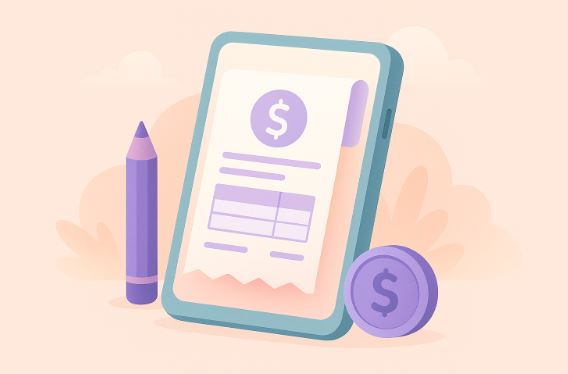Show Google Maps 3D buildings during navigation
31st May 2024
Mike Mapley
Ever wondered about the technology behind Google Maps' 3D view of buildings during navigation?
This article will delve into the concept of Google Maps 3D buildings, explaining how they function and the advantages they offer users. From improved visualization of surroundings to easier identification of landmarks, we will explore how this feature enriches the navigation experience.
A guide on enabling Google Maps 3D buildings and troubleshooting potential issues will be provided.
Let's explore the world of Google Maps 3D buildings!
What Are Google Maps 3D Buildings?
Google Maps 3D Buildings is a feature within the Google Maps application that allows users to view structures and landscapes in a three-dimensional format.
This technology integration aims to enhance the overall user experience by providing a more realistic and interactive representation of the environment. By incorporating 3D buildings, Google Maps enables users to visualize their surroundings in a way that closely resembles reality, facilitating better orientation and navigation. The detailed visualizations help users not only in identifying landmarks but also in understanding the spatial layout of an area more clearly. With this immersive feature, users can explore cities, neighborhoods, and even individual buildings with a new level of depth and accuracy, enhancing their virtual exploration experience.
How Do Google Maps 3D Buildings Work?
The Google Maps 3D Buildings feature operates through the use of advanced mapping software and satellite imagery to generate realistic three-dimensional representations of buildings, landmarks, and terrains.
This intricate process involves merging spatial data captured from satellites with sophisticated mapping algorithms. The satellite imagery provides high-resolution images of the Earth's surface, forming the basis for constructing the 3D models. The mapping software then processes this data to create precise digital renderings that faithfully depict the dimensions and textures of buildings and landscapes.
By combining these components, Google Maps provides users with an immersive and visually captivating experience while navigating different locations worldwide.
What Are the Benefits of Using Google Maps 3D Buildings During Navigation?
When utilizing Google Maps with 3D buildings during navigation, individuals can enjoy improved visualization of the cityscape and urban landscape, offering a more immersive and informative method of exploring locations.
The 3D buildings feature permits users to obtain a better grasp of the geographic layout, facilitating the identification of landmarks and navigation with greater accuracy. The interactive nature of these maps enhances the user experience, allowing individuals to adjust and tilt the view for a thorough exploration of their surroundings.
Augmented reality features provide real-time information overlay, enhancing the navigation experience with supplementary data points and spatial awareness, thereby enhancing overall route planning and environmental awareness.
1. Better Visualization of Surroundings
The integration of 3D buildings into Google Maps enhances the user experience by providing a more immersive and visually appealing way to navigate urban landscapes and cityscapes. These realistic representations of urban environments add depth and detail to the map, allowing users to virtually explore streets, landmarks, and architectural structures with lifelike quality.
Augmented reality features overlay digital information onto the real-world view from the map, creating a seamless blend of virtual and physical environments. This combination offers users an interactive and engaging way to discover and navigate through different locations.
2. Easier Identification of Landmarks
Google Maps' 3D buildings feature allows users to easily spot prominent landmarks and geographic features with detailed street-level imagery and accurate representations of key points of interest.
The 3D buildings feature offers users a realistic and interactive method to explore cities and neighborhoods, providing a more immersive experience. As users move about the map, these visual cues aid in the swift identification of important buildings and structures, simplifying orientation in unfamiliar locations. By integrating 3D depictions of buildings and landmarks, Google Maps enhances the visual attractiveness of the map while also adding depth and context to the overall navigation experience.
3. More Accurate Navigation
The incorporation of 3D buildings in Google Maps enhances navigation experiences by providing users with real-time directions, improved map accuracy, and detailed spatial data for effective route planning.
These 3D buildings are essential in creating a dynamic and immersive navigation experience. By delivering real-time directions, Google Maps ensures users receive current guidance, give the power toing them to navigate confidently. The enhanced map accuracy offered by 3D buildings enhances the precision of the navigation system, reducing confusion and minimizing misdirection. The use of detailed spatial data further improves route planning, assisting users in making informed decisions about travel routes and promoting a seamless travel experience.
How to Enable Google Maps 3D Buildings During Navigation?
Enabling Google Maps 3D Buildings for navigation involves updating the Google Maps app, activating the 3D buildings layer, and utilizing the 3D view mode within the navigation settings.
To start, ensure that the Google Maps app is up-to-date by checking for available updates in the app store. After updating the app, open Google Maps and access the map settings. Locate the 'Map Layers' option and activate the 3D buildings layer to enhance the depth and realism of the navigation experience.
Then, enable the 3D view mode by selecting it within the navigation settings. Activating these settings will provide a more interactive and immersive navigation experience, particularly in urban areas with detailed landmarks.
1. Update Google Maps App
To activate Google Maps 3D Buildings, it is important to update the Google Maps mobile app to ensure access to the latest features, map updates, and technological advancements.
Keeping the Google Maps app up-to-date not only allows users to utilize the 3D buildings feature, but also guarantees access to the most accurate and detailed maps. Regular updates are essential for improving user experience and accessing new functionalities that enhance navigation.
With each update, Google improves its mapping technology to offer users a smooth and accurate navigation experience, simplifying the process of exploring new locations and finding optimal routes to destinations.
2. Enable 3D Buildings Layer
After updating the app, users can enable the 3D buildings layer within the map settings to activate the three-dimensional view of structures and landscapes on Google Maps.
To customize the map further, users have the option to adjust the tilt and direction of the map to view the 3D buildings from various angles. This feature allows for a more immersive experience, providing a realistic representation of the surroundings. Users are also able to switch between the 3D view and the standard map view based on their preferences. By incorporating 3D models into the map interface, users gain a better sense of spatial awareness, making navigation and exploration more engaging and informative.
3. Use 3D View in Navigation Mode
Once the 3D buildings layer is enabled, users can switch to the 3D view within the navigation mode to take advantage of the enhanced map interactivity, intuitive route planning, and detailed map functionalities available.
By utilizing the 3D view feature, users can gain a better understanding of their surroundings through realistic building representations, facilitating navigation in urban environments. The navigation tools provided in this mode support a smoother and more efficient travel experience, offering features such as real-time traffic updates and alternative route suggestions. The interactive map functionalities allow users to easily zoom in and out, tilt the map for different perspectives, and explore points of interest with minimal effort.
What Are the Limitations of Using Google Maps 3D Buildings?
Google Maps 3D Buildings offer various advantages, but it is important to consider certain limitations. These include limited availability in specific areas and potential distractions while driving.
The 3D Buildings feature enhances the visual appeal and depth perception of maps, but it's essential to recognize that detailed 3D renderings are not available for all locations. This limitation can be significant for users who rely on this feature for navigation in areas with limited coverage. The intricate structures of 3D Buildings might make it challenging for users to optimize their routes effectively, potentially causing delays or confusion.
Additionally, the heightened visual complexity could act as a distraction for drivers, diverting their attention from the road and potentially compromising the overall user experience and safety while using the application.
1. Limited Availability in Certain Areas
One limitation of Google Maps 3D Buildings is their limited availability in certain regions, primarily due to variations in urban development and the scope of map perspective offered in different locations.
This disparity in 3D building coverage can be attributed to a combination of factors impacting the level of detail provided in specific areas. Urban development patterns play a significant role, as densely populated metropolitan regions tend to have more intricate 3D models compared to rural or less developed areas. The availability of accurate map data also influences the rendering of 3D buildings, with variations in map coverage affecting the level of detail portrayed. This presents a challenge in achieving uniformity in 3D representation across diverse landscapes with differing map perspectives.
2. May Cause Distraction While Driving
One limitation of Google Maps 3D Buildings is the potential for distractions, especially during driving, as the detailed visuals may divert the driver's attention from the road or navigation instructions.
To ensure safety on the road, it is crucial for users to exercise caution when using the app's 3D Buildings feature. While the immersive graphics and realistic representations of landmarks can be visually appealing, drivers must prioritize focusing on the GPS navigation guidance provided by the app. By staying attentive to the audio directions and glanceable map displays, drivers can benefit from Google Maps without compromising their safety. Responsible use of the app is essential for a smooth and safe navigation experience.
How to Troubleshoot Issues with Google Maps 3D Buildings?
- When troubleshooting problems with Google Maps 3D Buildings, it is recommended to follow these steps: clear cache and data, check the internet connection, and ensure that the device software is up to date.
Addressing potential causes that could disrupt the functionality of the 3D Buildings feature on Google Maps is crucial.
The strength of the internet connection is a critical factor to consider; a stable and robust connection is necessary for the smooth loading and rendering of the 3D structures.
Regularly updating the device's software can help resolve compatibility issues that may impact how Google Maps presents 3D content.
By maintaining a good connection and keeping the device updated, users can optimize their Google Maps experience and enjoy seamless navigation through the 3D Buildings feature.
1. Clear Cache and Data
When troubleshooting Google Maps 3D Buildings, the initial step involves clearing the cache and data within the app settings. This action can help resolve potential issues and refresh map preferences for optimal performance.
This step is considered crucial because accumulated cache and data may sometimes cause glitches or slow down the app's functionality. By clearing these files, Google Maps essentially receives a fresh start, leading to a significant improvement in its performance.
Ensuring that map preferences and settings are up to date is essential for a seamless user experience. Regularly clearing cache and data, along with updating preferences, can result in a smoother navigation experience and provide access to the latest features offered by Google Maps.
2. Check Internet Connection
It is important to have a stable and active internet connection when troubleshooting Google Maps 3D Buildings to prevent disruptions in map orientation and data loading processes.
A dependable internet connection is essential for ensuring that 3D buildings are accurately presented on Google Maps. Inadequate connectivity can lead to delays in loading detailed spatial data, resulting in extended rendering times for the map. This can impact the user experience, making it challenging to navigate and view the buildings in their complete 3D representation. Verifying the stability of your internet connection before using the 3D feature on Google Maps can help eliminate potential obstacles that might impede the application's proper functionality.
3. Update Device Software
To resolve problems with Google Maps 3D Buildings, it is recommended to update your device software to align with the latest map enhancements and features provided by the application.
This action is important because outdated software versions could result in malfunctions or restricted access to the 3D features accessible on Google Maps. By maintaining your device software current, you not only enhance the app's performance but also allow yourself to smoothly explore new functionalities.
Consistently updating your device software guarantees that you can fully appreciate the immersive 3D experience offered by Google Maps, improving your navigation and exploration on the platform.