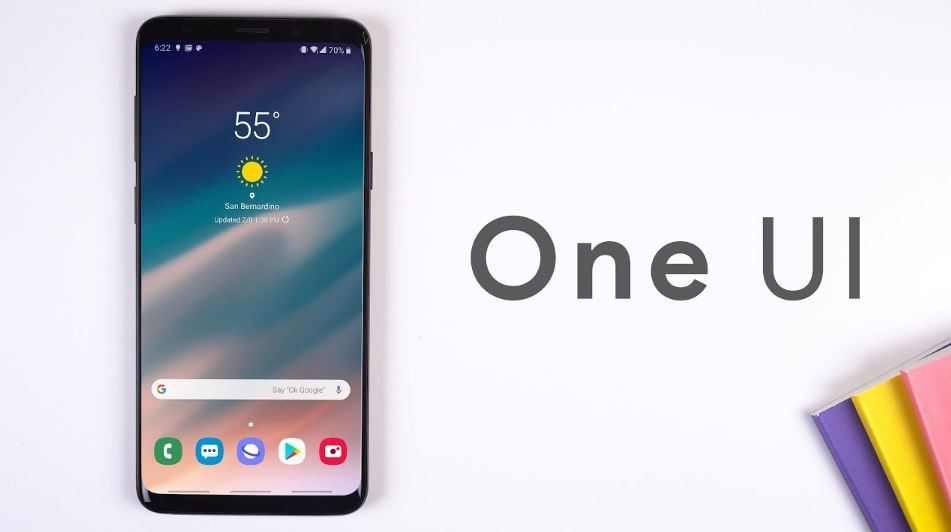Samsung One UI - the ultimate guide
30th July 2024
Peter Samos
Are you interested in learning about Samsung One UI and its key features?
This comprehensive guide will provide an in-depth exploration of everything there is to know about this user interface.
Starting from a general overview of the interface to discussing the customization options available, we will delve into the advantages of utilizing Samsung One UI, including enhancements in user experience and productivity.
Additionally, you will uncover valuable tips and tricks for maximizing your experience with Samsung One UI, such as discovering hidden features and shortcuts, as well as learning how to optimize battery life.
Let us now proceed to delve into the details.
What is Samsung One UI?
Samsung One UI is a user interface developed by Samsung Electronics for its Galaxy devices with the goal of providing a more intuitive and user-friendly experience through software optimization and enhanced usability of Android devices.
This innovative interface design is centered on simplifying user interactions with the device, facilitating seamless navigation through various features and functionalities. Departing from the cluttered and cumbersome TouchWiz interface, Samsung One UI presents a cleaner and more streamlined user experience. Tailored software enhancements prioritize essential functions, resulting in more efficient and personalized interactions for users with their Samsung Galaxy devices.
Key Features of Samsung One UI
Samsung One UI is equipped with a myriad of features designed to enrich the user experience on Galaxy devices. Ranging from enhanced navigation to improved security and productivity tools, One UI presents a comprehensive array of enhancements.
An outstanding feature of Samsung One UI is its user-friendly navigation system, which simplifies user interaction with their devices. Through streamlined gestures and seamless transitions between applications, navigating the interface becomes effortless.
The security enhancements integrated into One UI offer users a sense of security by ensuring the protection of their personal data. The dark mode feature not only reduces eye strain but also extends battery life, rendering it a favored option among users.
Furthermore, the productivity tools incorporated into One UI, such as split-screen multitasking and customizable themes, cater to users seeking to personalize their experience and enhance efficiency.
Overview of User Interface
The Samsung One UI user interface is meticulously crafted to provide a seamless and user-friendly interaction experience on mobile devices. Its uncluttered layout, specifically optimized for one-handed operation, along with the availability of easy mode options, underscores Samsung's commitment to prioritizing user experience and accessibility.
The design components embedded within Samsung One UI are intricately designed to facilitate smooth navigation, with condensed menus and clearly labeled elements enhancing the overall user journey. By focusing on mobile-friendly attributes, the interface ensures that users can effortlessly access crucial functions with minimal complexity. Additional enhancements, such as customizable themes and a night mode feature, contribute to a more tailored user experience, accommodating individual preferences and promoting visual comfort during prolonged device usage.
Customization Options
Samsung One UI provides a wide range of customization options that enable users to personalize their devices according to their preferences. The customization features include options for modifying the home screen, app drawer, widgets, icons, and themes, allowing users to tailor both the appearance and functionality of their devices to their liking.
Moreover, the display settings within Samsung One UI offer additional customization capabilities, such as adjusting the brightness, screen timeout duration, and font size to accommodate individual preferences. Users can make software adjustments to enhance performance, such as tweaking animations, enabling a sleek dark mode, and customizing notification settings to suit their needs.
Additionally, the system customization features of Samsung One UI enable users to personalize the layout of their devices by altering the grid size for app icons and arranging widgets to facilitate convenient access to crucial information. The comprehensive customization options offered by Samsung One UI cater to users seeking a personalized and optimized user experience on their devices.
Benefits of Using Samsung One UI
Utilizing Samsung One UI yields numerous advantages that improve the overall user experience, enhance productivity, and optimize device performance. Through enhanced interface layouts, intuitive settings, and improved navigation, Samsung One UI delivers a seamless mobile experience.
The refined design of Samsung One UI enables users to effortlessly access commonly used features and settings, facilitating multitasking. By optimizing device performance, One UI guarantees smoother operations and quicker response times, enableing users to operate more efficiently. The intuitive layout and customizable options of One UI elevate personalization, catering to individual preferences and heightening user satisfaction. This meticulously crafted interface not only enhances usability but also elevates the aesthetic appeal, culminating in a visually appealing and user-friendly mobile environment.
Improved User Experience
The goal of Samsung One UI is to enhance the user experience through the optimization of interface layout, improvements in user interaction, and the introduction of various enhancements such as system-wide dark mode and camera upgrades.
This update to the user interface prioritizes ease of use and efficiently streamlines user navigation through menus and options. The introduction of dark mode allows users to experience a more visually comfortable interface in low-light conditions, thus reducing eye strain. Furthermore, the camera enhancements offer users advanced features and tools for effortlessly capturing high-quality photos and videos. Samsung One UI is designed to meet the needs of users, ensuring a seamless and enjoyable interaction with their devices.
Increased Productivity
Samsung One UI significantly enhances productivity through its array of features designed for multitasking, digital wellbeing, app and notifications management, and seamless integration with voice assistants. This user interface provides streamlined system and program settings, which ultimately contribute to the efficiency and productivity of the device.
Users can easily enhance their productivity by leveraging the split-screen and pop-up view options available with Samsung One UI, facilitating smooth transitions between applications and saving valuable time. Additionally, the Digital Wellbeing feature promotes a healthy balance between technology usage and other aspects of life by monitoring screen time and allowing users to set limits on specific applications, thereby fostering mindfulness and minimizing distractions. The intelligent app and notification management tools further improve user experience by decluttering the interface, ensuring that critical information is prioritized and readily accessible, ultimately leading to enhanced focus and organizational efficiency.
How to Use Samsung One UI
To maximize the benefits of Samsung One UI, it is imperative for users to acquaint themselves with the navigation system, application functionalities, widget utilization, and gesture controls. A thorough comprehension of these elements will not only enrich user interaction but also optimize the system's performance.
A comprehensive exploration of the navigation features integrated within Samsung One UI enables users to seamlessly navigate between applications and functionalities. Leveraging tools like split-screen view and quick settings promotes multitasking capabilities and enhances productivity levels. Furthermore, customizing widgets on the home screen offers easy access to frequently utilized applications and pertinent information.
Proficiency in utilizing gesture controls, including swiping, pinching, and tapping, can streamline the navigation process and deliver a more intuitive user experience. Regularly updating the device with the latest system upgrades ensures compatibility with new features and elevates the overall performance of the system.
Navigating the Interface
Mastering the intricacies of the Samsung One UI interface necessitates becoming acquainted with the layout, placement of apps, location of widgets, and utilization of the intuitive touch features. The design of the interface is centered on prioritizing user-friendly interactions and streamlined navigation for users.
Within the realm of Samsung One UI, strategically positioned key applications facilitate easy accessibility, such as the Phone app for swift dialing and messaging, and the Settings app for customization preferences. Additionally, users have the ability to incorporate widgets, such as weather forecasts or calendar events, onto the home screen by performing a long press on an empty space and selecting 'Widgets.' To optimize usability, users can tailor the interface to their preferences by adjusting themes, icon sizes, and home screen layouts within the Settings menu.
Moreover, the integration of gestures and shortcuts can expedite navigation processes, like swiping down for notifications or double-tapping to awaken the screen.
Customizing Settings
Customizing settings within Samsung One UI provides users with the opportunity to tailor themes, icons, display preferences, and interface features to suit their individual preferences. Through the integration of these settings, users can optimize device usability, enhance productivity, and elevate the overall user experience.
An inherent advantage of customizing these settings lies in the capacity to craft a device interface that resonates with individual preferences and requirements. Through the adjustment of themes and icons, users can imbue their device with a distinctive aesthetic that mirrors their personal style. Furthermore, the customization of display preferences, such as brightness and font size, can enhance readability and mitigate eye strain, thereby fostering a more comfortable user experience. These personalized settings not only enrich the visual appeal but also play a pivotal role in refining user-device interaction for seamless navigation and heightened productivity.
Tips and Tricks for Maximizing Samsung One UI
To harness the full capabilities of Samsung One UI, it is essential to employ a range of techniques aimed at optimizing battery efficiency, configuring settings, exploring dark mode functionalities, and capitalizing on the latest application enhancements. By implementing these strategies, users can significantly elevate their overall device usability.
Utilization of the battery optimization functionalities within Samsung One UI can lead to a notable extension of the device's battery lifespan. By activating Power Saving Mode, imposing restrictions on background applications, and adjusting screen brightness levels, users can effectively preserve energy reserves throughout the entirety of their device usage.
The integration of Dark Mode not only diminishes ocular strain in dimly lit environments but also contributes to energy conservation, particularly on devices featuring OLED displays. Remaining current with application updates is crucial for ensuring peak performance and implementing security upgrades, thereby fostering a seamless and uninterrupted user experience.
Delving into the customization provisions inherent in One UI enables users to craft a personalized and intuitive interface that aligns with their distinct preferences and usage patterns.
Hidden Features and Shortcuts
Exploring the hidden features and shortcuts within Samsung One UI can greatly enhance the user experience, leading to improvements in smoothness, efficiency, and accessibility. By diving into menu options, gestures, and customization settings, users have the opportunity to optimize the performance of their devices.
The capability to customize the device's theme and app icons not only adds a personal touch but also contributes to a more streamlined user interface. Additionally, functionalities such as the 'Edge Screen' provide expedited access to frequently used apps and contacts, thereby enhancing overall productivity.
Users can further benefit from the 'One-Handed Mode', which facilitates easier navigation on larger screens, thus simplifying multitasking. Through the integration of intuitive gestures, such as swiping down for notifications and up for quick settings, Samsung One UI streamlines daily interactions and enhances the efficiency of the device as a whole.
Optimizing Battery Life
Achieving optimal battery life on Samsung One UI necessitates the implementation of efficient performance management, streamlined processes, and effective notifications management. Through the utilization of features such as the voice assistant and performance boost options, users can effectively enhance battery efficiency and device optimization.
For further enhancement of battery performance, users are encouraged to explore the Digital Wellbeing settings on their Samsung device. By establishing app timers and monitoring screen time, individuals can mitigate battery drain resulting from excessive usage.
The implementation of security features such as app permissions management and regular software updates plays a dual role in ensuring data protection and preserving battery life.
By leveraging power-saving modes and optimizing system performance settings accessible through the device's settings menu, users can significantly prolong the battery life of their Samsung One UI smartphone.