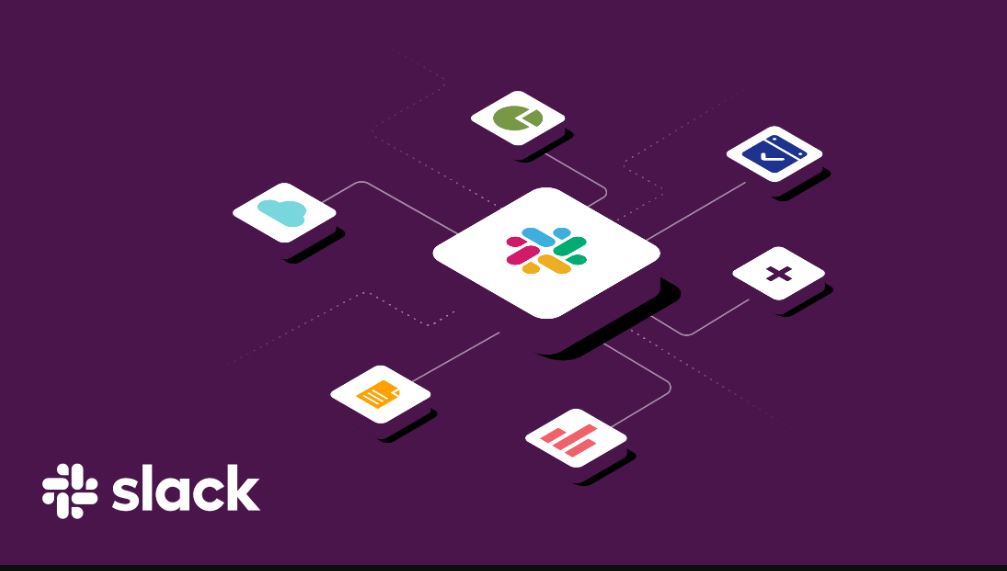Mastering Team Collaboration with Slack
26th October 2024
Jeff Patton
If you are seeking to streamline communication and improve teamwork within your organization, Slack is a highly recommended solution.
This detailed guide delves into the advantages of utilizing Slack for team collaboration, ranging from effective communication and organization to seamless integration with other tools.
Discover the procedures for configuring your workspace, adding team members, and optimizing key features such as channels, file sharing, and integrations. Additionally, valuable insights on efficient collaboration practices and troubleshooting common challenges encountered during this process will be provided.
Keep abreast of the latest updates to excel in team collaboration by leveraging the capabilities offered by Slack.
What is Slack?
Slack is a potent communication and collaboration tool meticulously crafted to optimize team productivity and elevate the quality of interactions among team members. It boasts a comprehensive array of features aimed at fostering seamless communication and effective project management.
A standout element that distinguishes Slack is its robust messaging functionality, enabling teams to engage in real-time communication through direct messages or group discussions. Users have the ability to establish channels tailored to specific topics, projects, or departments, fostering a centralized hub for discourse and information sharing. Noteworthy is Slack's compatibility with a diverse range of tools such as Google Drive, Trello, and Zoom, making it a versatile platform that bolsters workflow efficiency by consolidating all necessary tools and information within a unified workspace.
Benefits of Using Slack for Team Collaboration
Utilizing Slack for team collaboration presents a multitude of advantages that notably boost productivity and optimize communication, particularly for remote teams requiring effective project management tools to maintain connectivity and facilitate cohesive work dynamics.
Efficient Communication and Organization
Slack enhances communication and organization efficiency through various features such as channels for focused discussions, direct messages for private conversations, and threaded conversations for structured and easily traceable discussions.
Channels within Slack serve as designated areas for specific topics or teams, ensuring orderly conversations and easy access to all relevant information for the concerned individuals. Direct messages enable team members to engage in private discussions, away from the main channel, promoting swift decision-making and facilitating one-on-one collaborations.
The use of mentions in Slack allows users to alert particular team members and direct their attention to critical messages, thereby minimizing the risk of information being overlooked within the communication flow. Furthermore, threaded conversations provide a platform for in-depth discussions without cluttering the main chat interface, enabling team members to participate in and follow specific topics without distractions.
Integration with Other Tools
Slack seamlessly integrates with a variety of other collaboration tools and applications, enabling teams to optimize their workflows and boost productivity through the automation of routine tasks and the consolidation of information originating from diverse sources.
For example, integrations with widely-used project management tools like Trello and Asana give the power to users to receive real-time updates regarding project status directly within Slack channels. This integration fosters improved collaboration and diminishes the necessity of switching between platforms frequently.
Furthermore, connections to file storage services such as Google Drive and Dropbox facilitate effortless sharing and access to critical documents, thereby augmenting team efficiency. Additionally, calendar application integrations like Google Calendar aid teams in maintaining organization by synchronizing schedules and deadlines, ensuring that all members remain aligned with their assigned tasks.
Getting Started with Slack
The initial steps in utilizing Slack include:
- The establishment of a workspace,
- The inclusion of team members,
- And the orientation of all individuals to the platform's functionalities through proficient onboarding and training.
This process aims to facilitate a seamless transition and optimize the tool's capacity for enhancing team collaboration.
Creating a Workspace
Establishing a workspace in Slack serves as the initial step in utilizing the platform effectively. This involves creating channels dedicated to different projects or teams, adjusting settings to align with specific requirements, and extending invitations to team members for enhanced collaboration.
Customizing settings within the workspace allows for tailoring to the unique needs of the team. This includes configuring notification preferences, setting privacy levels, and integrating with external tools.
The creation of channels designated for distinct projects or departments plays a pivotal role in ensuring efficient organization of discussions and files. This structured approach contributes to heightened team productivity and improved communication.
The foundational setup paves the way for seamless collaboration, facilitating easy access to information, streamlined sharing of updates, and collective effort towards shared objectives within a cohesive virtual environment.
Adding Team Members
The process of adding team members to a Slack workspace involves a series of straightforward steps, including sending invitations, assigning user roles, and managing permissions to ensure appropriate access levels and effective contribution from all individuals.
To invite new members to the workspace, one can navigate to the 'Invite people to this workspace' option and input their email addresses. Upon acceptance of the invitation, user roles such as 'Owner,' 'Admin,' or 'Member' can be allocated based on each individual's responsibilities.
The management of permissions holds significant importance in upholding security standards within the workspace. It is essential to regularly review and adjust access rights to match team modifications or project needs. A recommended approach involves limiting access to confidential data to only those individuals who necessitate it, thus fortifying the workspace against potential security threats.
Key Features of Slack
Slack provides a diverse array of essential features crafted to augment team collaboration. These features encompass channels for structured discussions, direct messaging functionality for confidential communication, proficient file-sharing capabilities, as well as integrations with a range of tools and bots aimed at streamlining workflows and enhancing operational efficacy.
Channels and Direct Messages
The utilization of channels and direct messages within Slack is integral for the purpose of organizing team discussions. This functionality allows members to establish both public and private channels centered around specific topics or projects, as well as engage in direct messages for personalized one-on-one communication.
Public channels on Slack are openly accessible to all team members, facilitating collaborative efforts on broad-ranging discussions, announcements, and updates. Conversely, private channels offer a more restricted environment suitable for confidential discussions or exclusive project teams. Strategically organizing channels by categorizing related topics or projects together can significantly improve team efficiency and communication clarity.
Direct messages present a swift means for engaging in private conversations, whether for the sharing of sensitive information or the discussion of individual tasks. It is imperative to maintain a well-structured channel organization within Slack to ensure that team members can readily access pertinent discussions and maintain focus on their respective tasks.
File Sharing and Collaboration
Slack's file sharing and collaboration capabilities enable team members to effortlessly exchange documents, images, and other files, facilitating smooth collaboration and ensuring the prompt accessibility of all essential information within the workspace.
This efficient method of file sharing eliminates the necessity for unwieldy email attachments and establishes a central repository for critical documents. Through Slack, users can exchange various file formats, including PDFs, spreadsheets, presentations, and more, rendering it a versatile platform for collaborative efforts on diverse projects.
The establishment of a centralized repository for all files not only enhances operational efficiency but also enhances communication among team members, enabling seamless collaboration regardless of their physical locations.
Integrations and Bots
The incorporation of integrations and bots within Slack serves to enhance team workflows by establishing connections with other applications and automating repetitive tasks. This leads to an increase in efficiency and enables team members to allocate their focus towards more critical work.
Various kinds of integrations found in Slack are tailored to address diverse requirements within a team environment. This includes the utilization of project management tools like Trello, Google Drive for streamlined file sharing, and Zoom for facilitating virtual meetings.
Bots integrated into Slack serve multiple purposes, such as scheduling meetings, setting reminders, or collecting feedback from team members. For instance, the Slackbot can automate responses to common inquiries, while integrations like Asana can directly update team tasks based on Slack messages.
The collaborative effort of these integrations and bots is pivotal in streamlining communication and collaboration processes, thereby give the power toing teams to operate more seamlessly and productively.
Best Practices for Effective Team Collaboration on Slack
Successful team collaboration on Slack requires adherence to best practices, including:
- Establishing precise communication protocols,
- Maximizing the use of productivity tools, and
- Promoting engagement and team-building initiatives to uphold a unified and driven team.
Setting Communication Guidelines
Establishing clear communication guidelines within Slack is essential to ensure that all team members grasp the expected channel etiquette, proper utilization of mentions, and the significance of respectful and efficient communication within the workspace.
Channel selection is a critical aspect to consider, requiring the identification of the most suitable channel for each conversation. Whether it pertains to a general announcement or a specific project update, employing the appropriate channel aids in maintaining discussions that are organized and pertinent.
Moderation practices are instrumental in upholding a professional atmosphere. Promoting constructive feedback while discouraging personal attacks or disruptive behavior nurtures a culture characterized by respect and collaboration.
The strategic use of mentions can serve to highlight important messages or engage specific team members without inundating the channel with unnecessary notifications.
Utilizing Features for Maximum Productivity
The optimal utilization of Slack's features to enhance productivity involves the strategic utilization of workflow automation, task management tools, and calendar integrations. These functionalities are instrumental in simplifying processes and enabling team members to efficiently manage their tasks and schedules.
Workflow automation within Slack serves to automate repetitive tasks and notifications, thereby saving time and minimizing manual errors. Task management tools such as the assignment of tasks, establishment of deadlines, and monitoring of progress within Slack channels foster improved collaboration and accountability among team members. Additionally, calendar integrations facilitate seamless synchronization of schedules, simplifying the process of scheduling meetings and tracking deadlines.
When effectively combined, these features give the power to teams to augment communication, streamline workflows, and elevate overall productivity within their daily operations.
Troubleshooting Common Issues on Slack
The process of addressing common issues on Slack encompasses the resolution of problems in notifications, user experience, and technical glitches. By offering support and assistance, it is ensured that team members can utilize the platform efficiently and seamlessly, minimizing any disruptions that may impede their workflow.
Managing Notifications
The management of notifications within Slack is imperative for the maintenance of focus and productivity. This entails allowing users to personalize their notification settings and alerts so that they exclusively receive the most crucial messages and avoid unnecessary disruptions.
Through the customization of notification settings, users have the capacity to adjust their Slack experience to align with their distinct preferences. A notable attribute is the capability to establish notifications specific to channels, thereby ensuring that users remain abreast of relevant discussions while mitigating interruptions from less pertinent channels. Implementing keyword alerts enables users to remain informed about significant topics or conversations that reference particular terms or phrases. It is equally essential to strike a balance between receiving timely updates and preventing overwhelm from incessant notifications, underscoring the utility of muting channels of lesser importance as a viable tactic.
Dealing with Slack Overload
Managing Slack overload requires the implementation of strategies aimed at effectively handling the influx of messages, channels, and information to ensure that team members can maintain productivity levels without becoming overwhelmed by the continuous stream of updates and notifications.
An efficient approach to addressing Slack overload involves categorizing channels according to distinct topics or projects as a means of optimizing communication processes. Establishing specific timeframes for checking messages serves to diminish distractions and uphold concentration on assigned tasks. Leveraging functionalities such as pinned messages and starred items enables the highlighting of crucial details, thereby facilitating the swift identification and response to significant updates. Maintaining a delicate equilibrium between sharing pertinent information and avoiding inundating team members with superfluous data is pivotal in nurturing a work environment that is both effective and collaborative.