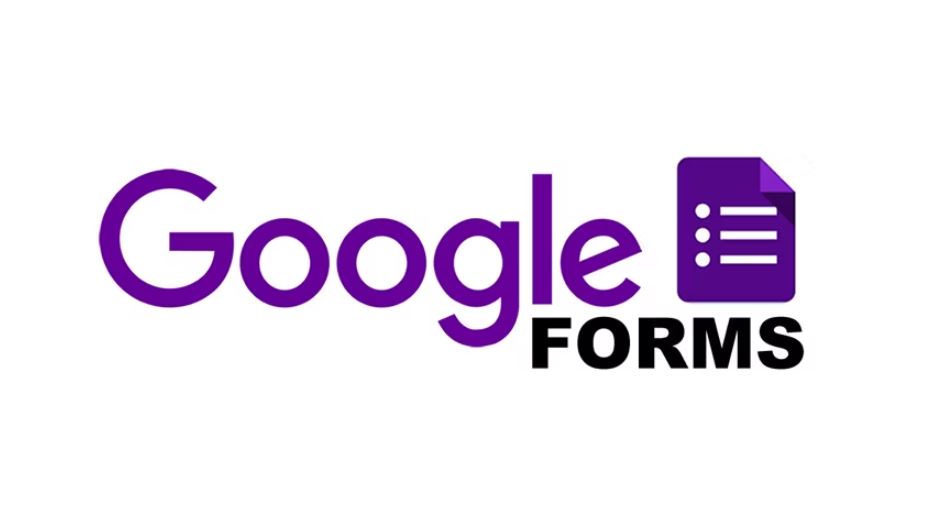How to Utilize Google Forms for Surveys and Data Collection
28th October 2024
Mike Mapley
If you are in search of a convenient and efficient method to develop surveys and gather data, consider utilizing Google Forms.
The process of accessing, creating, and customizing your forms will be outlined for you. Additionally, you will be instructed on the various methods available for sharing your Google Form and how to gather and analyze data with Google Sheets.
Explore the advantages of employing Google Forms for surveys and data collection, and receive recommendations for crafting surveys that are impactful. Let us commence with the guidance.
How to Utilize Google Forms for Surveys and Data Collection
Google Forms serves as a robust tool for the facilitation of surveys and data collection procedures, providing users with an intuitive interface that enables the creation of online questionnaires, aggregation of responses, and analysis of data.
Whether individuals are involved in research ventures, solicitation of feedback, or execution of online polls, Google Forms simplifies the entire workflow, spanning from form creation to data administration.
Consequently, it stands as an essential asset for both survey participants and administrators alike.
Step 1: Accessing Google Forms
To access Google Forms, it is necessary to first log in to your Google account and proceed to the Google Forms homepage either through the Google Apps menu or by directly entering the URL.
Upon successful login to your Google account, the Google Apps menu can be accessed by selecting the grid icon located at the top right corner of the screen. Within the dropdown menu, locate the 'Forms' icon or navigate to 'More' to locate it. Clicking on 'Forms' will then redirect you to the Google Forms homepage. An alternative method is to input 'forms.google.com' directly into the address bar of your web browser to access Google Forms without navigating through the Google Apps menu. It is imperative to have a Google account to facilitate the seamless creation and sharing of forms across various platforms.
Step 2: Creating a New Form
Creating a new form in Google Forms is a straightforward process that can be initiated by clicking on the '+ Blank' button or selecting from a range of available form templates to commence the construction of your survey.
Utilization of pre-existing form templates offers numerous benefits. These templates are expertly crafted, thereby saving valuable time and effort that would otherwise be expended in developing a visually appealing form from scratch. Furthermore, templates often incorporate commonly used question formats and structures, thereby simplifying and expediting the form creation process. By opting for a template that aligns with the requirements of your survey, you can ensure a more seamless and efficient data collection experience. Additionally, templates serve as a foundation for customization, enabling you to tailor the form to meet your specific needs while still benefiting from a well-structured base.
Step 3: Adding Questions to Your Form
When incorporating questions into your form, Google Forms presents a diverse array of question types, such as multiple choice, text entry, and Likert scale. This variety enables the creation of comprehensive and engaging surveys.
Each question type fulfills a distinct purpose. Multiple choice questions are instrumental in providing respondents with predefined options to select from. Text entry questions facilitate open-ended responses, enabling participants to express their thoughts freely. Likert scale questions aid in assessing attitudes or opinions on a scale.
Additional question types include checkboxes for selecting multiple answers, dropdown menus to streamline the layout, and file upload for collecting documents or images. When determining the appropriate question type to use, it is crucial to consider your survey objectives and the nature of the data you intend to gather to ensure accurate analysis.
Step 4: Customizing Your Form
Customizing a form in Google Forms offers the opportunity to tailor both the appearance and functionality to align with specific requirements. This customization includes the ability to incorporate themes, colors, and conditional logic, which facilitates the creation of dynamic survey paths.
Themes and colors play a crucial role in the development of visually appealing forms that reflect the essence of a brand or project. When using Google Forms, users have the option to select from a variety of predefined themes or to personalize colors to align with their branding.
The incorporation of conditional logic enables the creation of interactive and personalized surveys. This functionality allows for the presentation or concealment of specific questions based on respondents' prior answers. As a result, a seamless and individualized survey experience is crafted for each participant.
How to Share Your Google Form?
It is imperative to disseminate your Google Form effectively in order to reach your intended audience during the survey distribution process. Google Forms offers various distribution methods, such as sharing the form link, embedding it on a website, or sending it via email, to facilitate broad reach and increased participation.
1. Sharing the Form Link
To effectively disseminate your Google Form, one straightforward method is to utilize the form link provided. This link can be copied and then shared across various platforms such as social media, messaging applications, or other communication channels.
For optimal exposure, it is advisable to employ diverse platforms when sharing the form link. For example, within the realm of social media, the link can be shared on individual or business profiles, within pertinent groups, or through targeted advertising campaigns. In messaging applications, direct messaging to individuals or creating group conversations can facilitate link sharing. Additionally, embedding the form link within emails, blog entries, or website banners can enhance its visibility. Employing a combination of these platforms can effectively augment survey responses.
2. Embedding the Form on a Website
To incorporate your Google Form onto a website, it is recommended to utilize the provided embed code. This embed code facilitates the seamless integration of the form into your webpage, thereby granting visitors easy access to it.
This process of embedding a Google Form serves to elevate user engagement and streamline data collection processes. Upon obtaining the embed code, it is advised to access the HTML editor of your website. Subsequently, proceed to insert the code into the preferred location within the HTML code. Following this procedure, the form will be visibly displayed on your website.
By embedding forms in this manner, you are able to cultivate a more interactive experience for your audience. This heightened interactivity increases the likelihood of audience members engaging with the form, subsequently enhancing participation rates.
3. Sharing the Form via Email
Distributing your Google Form via email presents a direct method to engage with your intended respondents. By utilizing the 'Send' button within Google Forms, you can input the email addresses of your target audience to initiate this process.
Upon inputting the relevant email addresses, you have the option to personalize the email message to offer clarity and context to your recipients. Engaging in personalization by addressing individuals by their names, as well as articulating the purpose of the form, can serve to bolster engagement levels.
Furthermore, it is recommended to incorporate a distinct call-to-action within the message, motivating recipients to complete the form promptly. To optimize the effectiveness of this distribution strategy, thoughtful segmentation of the audience is advised. This segmentation ensures that the form reaches the appropriate individuals, thereby enhancing the pertinence of the communication and potentially elevating response rates.
How to Collect and Analyze Data with Google Forms?
The process of gathering and evaluating data through Google Forms is efficiently structured, enabling individuals to readily access responses, conduct data analysis, and interpret outcomes with efficacy. The incorporation of Google Sheets offers robust analytical functionalities and visualization resources to augment the interpretation of data.
1. Viewing Responses
To access the data collected from your Google Form, please proceed to the 'Responses' tab. Here, you will have the option to review individual responses or access a summary encompassing all collected data.
Within the 'Summary' view, you will encounter a detailed overview of the response data, complete with charts and graphs designed to elucidate trends that emerge from the collected information. This overview serves as a valuable tool for a swift and efficient analysis of overarching patterns.
Conversely, the 'Individual' view provides an opportunity for a more thorough examination of each respondent's answers. By presenting responses in a linear format, this view facilitates in-depth scrutiny of specific details contained within the responses.
Depending on the specific requirements of your data analysis process, you can seamlessly transition between these views to avail yourself of varying perspectives and thereby make well-informed decisions rooted in the feedback received.
2. Analyzing Data with Google Sheets
The process of analyzing data using Google Sheets involves establishing a connection between your Google Form and either a new or existing spreadsheet. This allows you to access a range of data analysis and visualization tools that facilitate the extraction of insights from the accumulated responses.
Upon successfully linking your Google Form data to Google Sheets, you can begin to explore the functionalities it offers for conducting data analysis. Google Sheets provides the capability to generate dynamic charts for visually representing data trends, create graphs to compare different datasets, and utilize pivot tables for efficient summarization and analysis of extensive data sets. By leveraging these tools effectively, it becomes possible to uncover patterns, identify correlations, and make informed, data-driven decisions based on the information derived from the responses to your form.
What Are the Benefits of Using Google Forms for Surveys and Data Collection?
Google Forms provides a plethora of advantages for conducting surveys and collecting data. These benefits include a user-friendly interface, extensive customization options, real-time reporting capabilities, seamless integration with Google Sheets, and cost-effectiveness. These features collectively make Google Forms an optimal choice for individuals and organizations seeking efficient and reliable survey and data collection solutions.
1. User-Friendly and Customizable
The user-friendly interface of Google Forms facilitates the creation, customization, and distribution of surveys for users across all skill levels. It offers a diverse range of customization options to tailor the form according to specific requirements.
Google Forms simplifies tasks such as changing color schemes, incorporating images or videos, and setting up conditional logic based on respondents' answers. For example, one can envision creating a survey focused on product feedback, where the background can be customized with brand colors, product images can be included for reference, and branching questions can be established based on user responses. This high degree of customization enhances not only the visual attractiveness but also provides a more engaging and interactive experience for both creators and respondents.
2. Real-Time Data Collection and Analysis
Google Forms provides support for real-time data collection and analysis, allowing users to observe and assess responses as they are submitted. This capability facilitates prompt decision-making and adjustments.
This functionality proves especially advantageous for surveys, as it offers instant access to respondent trends and patterns. Real-time reporting improves survey responsiveness by enabling users to promptly address emerging issues or trends, thereby ensuring that data collection remains aligned with survey objectives. Through continuous monitoring of incoming responses, users can make timely adjustments to questions, formats, or distribution methods, ultimately resulting in more effective and pertinent survey outcomes.
3. Compatibility with Other Google Tools
An outstanding characteristic of Google Forms is its capacity to seamlessly connect with other Google tools, particularly Google Sheets, for improved data management and analysis.
By linking Google Forms with Google Sheets, users can efficiently gather responses from forms and automatically input them into a spreadsheet for additional organization and analysis. This integration facilitates real-time updates and data synchronization, allowing users to access and manipulate the data seamlessly across both platforms. This efficient process eliminates the necessity for manual data entry, thereby diminishing the likelihood of errors and conserving valuable time for users handling substantial data volumes.
4. Cost-Effective
Google Forms presents a cost-effective option for data collection and survey administration, providing a comprehensive range of functionalities without incurring additional expenses. This accessibility makes it a viable choice for individuals, businesses, and educational establishments.
The platform enables users to create an unlimited number of surveys and forms at no charge, resulting in significant cost savings for organizations like non-profits. By leveraging Google Forms, non-profits can allocate financial resources that would have otherwise been spent on expensive survey software towards advancing their core objectives.
In the realm of education, Google Forms obviates the necessity for costly survey instruments, give the power toing educators to effortlessly develop quizzes, gather feedback, and analyze data. Similarly, businesses can utilize Google Forms for the efficient collection of customer feedback, event registrations, and employee evaluations, all without the burden of financial constraints.
What Are Some Tips for Creating Effective Surveys with Google Forms?
The development of impactful surveys using Google Forms necessitates meticulous planning and execution. This entails leveraging a diverse range of question types, implementing data validation measures, and prioritizing data accuracy to procure valuable insights.
1. Keep it Simple and Concise
Maintaining respondent engagement and obtaining clear, actionable data are essential elements in survey design. Simplicity and conciseness are key to achieving these goals, as overly complex or lengthy surveys can result in decreased response rates.
It is imperative to prioritize clarity when formulating survey questions to ensure understanding among respondents. To enhance survey design efficiency, it is advisable to begin by aligning questions with research objectives and identifying the necessary information.
To facilitate participant comprehension, avoid the use of technical language or jargon that may lead to confusion, opting for straightforward and uncomplicated language whenever feasible. Closed-ended questions can help respondents provide specific responses efficiently, while limiting the inclusion of open-ended questions can mitigate potential survey fatigue.
2. Use a Variety of Question Types
Utilizing a diverse array of question types, such as multiple choice, text entry, and Likert scale, can enhance the engagement of your survey respondents and facilitate the capture of a broad spectrum of data.
Multiple choice questions are advantageous as they present respondents with predetermined options, facilitating prompt selection of answers. These questions are particularly well-suited for the collection of quantitative data and the identification of trends.
Conversely, text entry questions afford participants the opportunity to articulate their thoughts in their own words, thereby offering valuable qualitative insights.
Likert scale questions provide a balanced scale for respondents to convey their degree of agreement, aiding in the effective assessment of attitudes and opinions.
Each question type fulfills a distinct role in acquiring comprehensive and insightful data, thereby enabling a meaningful analysis.
3. Include Clear and Specific Instructions
The inclusion of clear and specific instructions at the onset of a survey, both for the survey as a whole and for individual questions, plays a vital role in ensuring that respondents have a comprehensive understanding of the requirements. This, in turn, leads to more accurate and reliable data collection.
This practice not only serves to augment the overall quality of survey findings but also serves to mitigate any ambiguity that participants may encounter.
In crafting the survey introduction, it is advisable to furnish a succinct outline of the survey's purpose and the expected time commitment for completion.
Furthermore, when formulating questions, it is beneficial to provide illustrative examples or guidance where necessary to prevent any potential misinterpretations.
In instances where multiple-choice questions are utilized, it is imperative to clearly stipulate whether respondents are permitted to select more than one option.
Similarly, in sections featuring open-ended questions, suggesting word limits can be advantageous in prompting concise responses.
By customizing instructions to align with various question formats, survey creators give the power to respondents to furnish insightful answers, thereby enriching the dataset.
4. Test Your Form Before Sending it Out
Ahead of disseminating your form to participants, it is imperative to conduct testing in order to identify and rectify any potential issues or errors, thereby ensuring the accuracy and validity of the data gathered through the survey.
To initiate the testing process of a Google Form, it is advised to meticulously review each question to ascertain their clarity and alignment with the survey's objectives. Subsequently, inputting sample responses is recommended to evaluate the functionality of dropdown menus, multiple-choice options, and text fields. It is essential to scrutinize for any inconsistencies in formatting and ascertain that all required fields are appropriately configured.
Furthermore, it is crucial to verify the data validation settings, such as email or numerical formats, to ensure that respondents provide the accurate information as required. Through comprehensive testing procedures, any potential errors can be proactively identified and addressed, thereby upholding the integrity of the collected data.