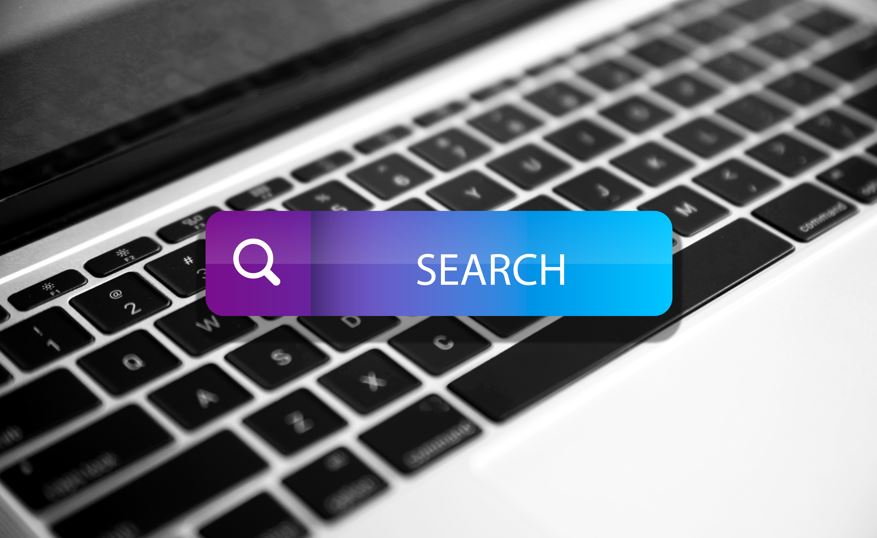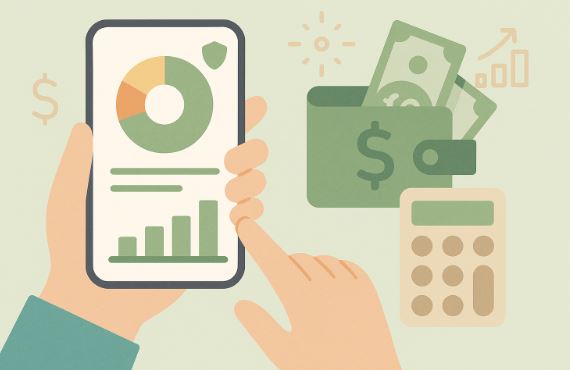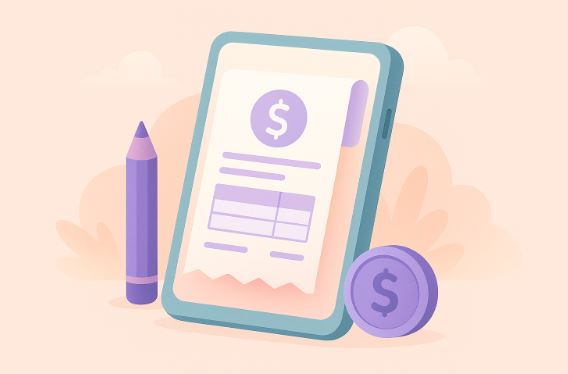How to remove Yahoo search engine from Google Chrome and Firefox
3rd May 2024
Jeff Patton
Are you tired of Yahoo search engine taking over your browsing experience?
From unwanted redirects to privacy concerns and slow performance, there are several reasons why you might want to remove Yahoo search engine from your Google Chrome or Firefox browser.
We will guide you through the steps to successfully remove Yahoo search engine from both browsers, including changing default search engines, removing extensions and add-ons, clearing browsing data, and checking for malware.
Ensure a smoother browsing experience without Yahoo search engine interruptions by following our instructions.
What is Yahoo Search Engine?
Yahoo Search Engine was a popular search engine that provided web search services, offering users the ability to search for information, images, news, and more on the internet.
It played a significant role in the early days of the internet, gaining prominence in the late 1990s and early 2000s. Yahoo Search Engine was among the pioneers of online search, competing with other major players like Google and Bing. Its user-friendly interface and comprehensive search results helped attract a large user base. Despite its popularity, over time, Yahoo Search Engine began to lose ground to competitors due to evolving search algorithms and changing user preferences. The platform offered various features such as image search, news aggregation, and integrated email services, catering to a wide range of user needs.
Why Would Someone Want to Remove Yahoo Search Engine?
There are several reasons why someone would want to remove Yahoo Search Engine from their browser, such as privacy concerns, unwanted redirects, and slow performance that may affect their browsing experience negatively.
Privacy concerns often arise due to the collection and sharing of user data by Yahoo Search Engine. Users may feel uneasy about their search history and personal information being tracked for targeted advertising or other purposes.
The presence of unwanted redirects can disrupt the user's browsing flow, leading to frustration and potential security risks. Slow performance of the search engine can cause delays in obtaining search results, leading to a less efficient and enjoyable browsing experience for the user.
Unwanted Redirects
One of the main reasons users seek to remove Yahoo Search Engine is the issue of unwanted redirects that disrupt their browsing experience, often caused by changes in browser settings or the installation of certain extensions.
These redirects can be extremely frustrating for users, as they lead to a loss of control over their online activities. When browser settings are altered without the user's knowledge, it can result in them being redirected to unfamiliar websites or search engines. These redirects not only interrupt the browsing flow but also raise concerns about the security and privacy of the user's information.
To tackle this issue, users can take proactive measures by reviewing and adjusting their browser configurations, managing extensions effectively, and staying vigilant about any unauthorized changes that may trigger unwanted redirects.
Privacy Concerns
Privacy concerns related to the use of Yahoo Search Engine may arise from data tracking, personalized ads, or information sharing, prompting users to explore alternative search engine options to protect their privacy online.
When users use Yahoo Search Engine, their search queries and browsing activities are often tracked to tailor personalized ads. This tailored advertising is based on the data collected, which can sometimes raise concerns about user privacy. Yahoo's privacy policies outline how they handle user information, yet some users may feel more inclined towards search engines that offer stricter privacy features.
DuckDuckGo and Startpage are popular alternatives known for their strong stance on user privacy. Users can easily make the switch to these search engines to enhance their online privacy and limit targeted advertising.
Slow Performance
Users may opt to remove Yahoo Search Engine due to slow performance issues that affect their browsing speed and responsiveness, often linked to browser preferences, search provider inefficiencies, or conflicting add-ons that impact performance negatively.
This sluggishness can significantly detract from the overall user experience, leading to frustration and decreased productivity. Browser preferences play a crucial role in determining the efficiency of search engine performance, as certain browsers may prioritize specific search providers over others, affecting the speed and accuracy of search results.
To combat these issues, optimizing browser settings is essential. Users can enhance browsing speed by adjusting settings to minimize add-on conflicts, ensuring a smoother and more efficient online experience. Removing inefficient search engines and replacing them with more reliable alternatives can further improve browsing performance.
How to Remove Yahoo Search Engine from Google Chrome?
- Begin by opening the Google Chrome browser and navigating to the top right corner where you will see three vertical dots.
- Click on these dots and select 'Settings'.
- Under the 'Search engine' section, choose a different search engine from the drop-down menu to set it as the default.
- Next, go to the 'Extensions' tab within the Settings menu to uninstall any extensions related to Yahoo search engine.
- To ensure a clean browsing experience, also clear browsing data by accessing 'Clear browsing data' under the Privacy and security section.
Change Default Search Engine
Changing the default search engine in Google Chrome is a fundamental step in removing Yahoo Search Engine, allowing users to switch to a different search provider of their choice by adjusting search settings within the browser.
By customizing the search engine, users can enhance their browsing experience and have quicker access to their preferred search engine results. To make this adjustment, users need to navigate to the Chrome settings menu by clicking on the three-dot icon in the top-right corner of the browser. From there, they should select 'Settings' and scroll down to find the 'Search engine' section.
Here, users can choose their desired search provider from the dropdown menu and set it as the default engine for all their searches. This simple change can streamline the search process and ensure that users get the most relevant results from their preferred search engine.
Remove Yahoo Search Engine Extension
Removing Yahoo Search Engine extensions or add-ons from Google Chrome is essential to completely uninstall the unwanted search engine from the browser, ensuring that no residual elements or custom search engines associated with Yahoo remain active.
- To initiate the removal process, users can navigate to the Chrome menu, select 'More tools,' and then 'Extensions.'
- Here, a list of installed extensions is displayed, including any related to Yahoo Search.
- By clicking on the 'Remove' button next to the Yahoo extension, users can swiftly eliminate it.
It is crucial to pay attention to any custom search engines linked to Yahoo as they can still redirect searches. Removing these extensions not only enhances browsing privacy and security but also ensures a personalized search experience based on preferred search engines.
Clear Browsing Data
Clearing browsing data in Google Chrome after removing Yahoo Search Engine is crucial to ensure the complete deletion of any cached information, search history, or preferences associated with the unwanted search engine, helping users reset their browser preferences effectively.
By wiping out this data, users can prevent any remnants of the Yahoo Search Engine from lingering in their browsing activities. It not only enhances privacy and security but also streamlines the browsing experience.
To achieve this, users can navigate to Chrome settings, locate the 'Clear browsing data' option, and select the desired time range for deletion. Regularly cleaning browsing data aids in maintaining a clutter-free browsing environment and optimizing browser performance.
Managing default search engines and customizing browsing settings can further enhance user experience and search efficiency.
How to Remove Yahoo Search Engine from Firefox?
- Removing Yahoo Search Engine from Firefox involves specific steps to change the default search engine, remove any Yahoo search engine add-ons, and reset Firefox settings to ensure a clean browsing experience without the unwanted search engine.
- To begin the process, open your Firefox browser and click on the menu button located in the top right corner. From the drop-down menu, select 'Options.'
- In the 'General' tab, scroll down to the 'Search' section. Here, you can choose a different search engine from the dropdown menu next to 'Default Search Engine.'
- To remove any Yahoo search engine add-ons, go to the 'Add-ons' section in the menu and locate any extensions related to Yahoo. Click on 'Remove' to delete them.
- You can reset your browser settings by going to the 'Help' menu, selecting 'Troubleshooting Information,' and clicking on 'Refresh Firefox.' Follow the on-screen prompts to complete the reset process.
Change Default Search Engine
Changing the default search engine in Firefox is crucial to eliminating Yahoo Search Engine, enabling users to switch to an alternative search provider by adjusting search settings within the browser.
By customizing your search engine preferences, you can enhance your browsing experience and receive more relevant search results tailored to your needs. To change the default search engine in Firefox, start by clicking on the three horizontal lines in the top-right corner, then select 'Options' from the drop-down menu. Next, navigate to the 'Search' tab on the left-hand side and choose your preferred search engine from the dropdown menu under 'Default Search Engine'. Remember, managing search settings gives you control over your online search experience and allows you to explore a variety of search engines to find the one that best suits your needs.
Remove Yahoo Search Engine Add-on
Removing Yahoo Search Engine add-ons from Firefox is essential to ensure the complete elimination of the unwanted search engine, preventing any residual elements or custom search engines associated with Yahoo from affecting the browsing experience.
When it comes to managing browser extensions, users should be vigilant in monitoring and controlling the plugins installed on their Firefox browser. Add-on removal procedures typically involve accessing the browser's settings or preferences section, navigating to the extensions or add-ons tab, and identifying the Yahoo-related search engine components for deletion. Custom search engines tied to Yahoo can not only alter search results but also compromise privacy and security. By customizing their browser settings and removing unwanted add-ons, users can optimize their search engine preferences and enhance their browsing efficiency.
Reset Firefox Settings
Resetting Firefox settings after removing Yahoo Search Engine is essential to ensure a clean browsing environment, allowing users to reset search preferences, clear any cached data, and restore default browser settings for optimal performance.
By resetting Firefox settings, users can effectively eliminate any remnants of Yahoo Search Engine, safeguarding themselves against potential data tracking or unwanted redirects. This process also helps in managing search settings efficiently, ensuring that the browser functions smoothly without any interference from previous search engine configurations.
Restoring default browser settings not only enhances performance but also reduces the risk of encountering pop-ups, redirects, or other intrusive elements that may impact the browsing experience negatively. Regularly resetting browser preferences promotes a secure and privacy-enhanced online presence by eradicating any lingering traces of unwanted search engine integrations.
What Other Steps Can Be Taken to Ensure Yahoo Search Engine is Removed?
In addition to changing browser settings and removing extensions, users can take further steps to ensure Yahoo Search Engine is completely removed, such as checking for malware, using a different browser, and clearing browser cookies and cache for a thorough cleanup.
- Verifying the complete elimination of Yahoo Search Engine involves running a full system malware check to rule out any lurking threats that may have affected the browser's settings.
- Users can also consider switching to alternative browsers like Chrome, Firefox, or Safari for a fresh browsing experience devoid of Yahoo's influence.
- Clearing browser cookies and cache not only aids in removing any remnants of the Yahoo search but also enhances the overall browsing privacy and security.
These measures can significantly boost browser security, prevent unwanted redirects, and optimize the browsing speed and performance for a seamless online experience.
Check for Malware
Checking for malware on the system is essential to ensure that Yahoo Search Engine removal is not impeded by any malicious software that could reinstall or interfere with the browsing experience.
Malware can often go undetected and may alter browser settings, redirecting search queries to unwanted sites or bombarding the user with intrusive pop-up ads. To prevent such unwanted interference, users should regularly run thorough malware scans using reputable antivirus programs. These scans can help identify and remove any harmful software that might compromise the security of their browsing activities. By staying vigilant and proactive in their efforts to keep their systems clean, users can maintain a safe online environment free from potential threats that could impact their search engine settings.
Use a Different Browser
Opting to use a different browser can be a practical solution to ensure a clean break from Yahoo Search Engine, enabling users to customize their browsing experience with a fresh search engine setup that aligns with their preferences.
By choosing an alternative browser, individuals can benefit from enhanced security features, faster browsing speeds, and a wide range of customization options. Popular browser options like Google Chrome, Mozilla Firefox, and Microsoft Edge offer seamless integration with various search engines, allowing users to select their preferred search provider. This shift not only improves the user experience but also opens up new possibilities for personalized settings, extensions, and privacy controls.
Clear Browser Cookies and Cache
Clearing browser cookies and cache is a vital step in ensuring the complete removal of Yahoo Search Engine remnants, allowing users to clear stored data and search preferences associated with the unwanted search engine for a fresh browsing start.
By removing these remnants, users can effectively reset their web search preferences, preventing any lingering traces or personalized settings from impacting their browsing experience. Cookies and cache play a significant role in how search engines gather data on user behavior and preferences, often influencing the search results and ads displayed.
Regularly clearing cookies and cache not only enhances browsing performance by freeing up storage space and speeding up page loading times but also safeguards user privacy by minimizing the risk of third-party tracking and data collection.