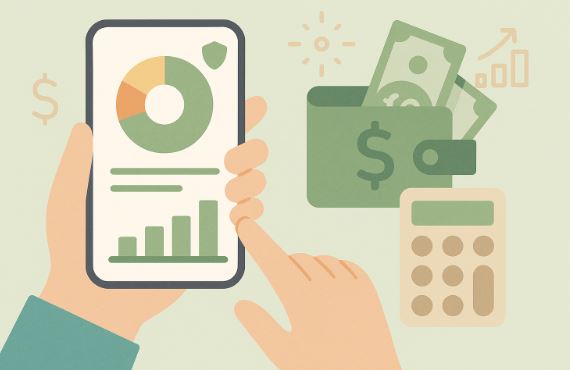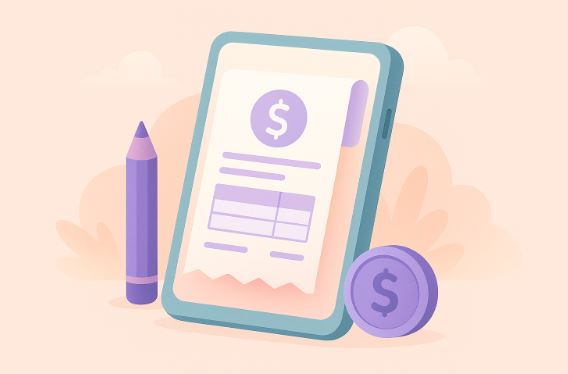How to design in Canva. A stepbystep guide for beginners
13th May 2024
Mike Mapley
Looking to up your design game but not sure where to start? Look no further than Canva!
We will walk you through the features of Canva, its cost, and how to get started with creating an account.
Delve into the nitty-gritty of designing in Canva, from choosing a design type to customizing colors and fonts.
Stay tuned for some expert tips and tricks to make your designs stand out. Let's dive in!
Why Use Canva for Designing?
Canva is a popular online design tool that is perfect for beginners looking to delve into the world of graphic design. With its user-friendly interface and plethora of design templates, elements, and customization options, Canva makes the design process simple and enjoyable for novices.
Its intuitive drag-and-drop functionality allows users to create stunning visuals without the need for extensive design experience. Canva offers a wide range of design software capabilities, such as photo editing tools, text effects, and color palette customization, empowering users to bring their creative ideas to life.
From social media graphics to presentations, posters, and invitations, Canva provides a myriad of design projects and ideas to explore, ensuring that individuals can express their unique style in various formats.
Canva provides valuable resources on design techniques and principles, guiding users to enhance their skills and create professional-looking designs effortlessly.
What Are the Features of Canva?
Canva boasts a wide array of features that cater to the diverse needs of designers. From a vast library of templates, elements, and customization options to tools for adjusting layout, colors, fonts, images, shapes, text, and graphics, Canva provides everything a designer requires.
The online design tool offered by Canva simplifies the design process for users of all skill levels. With its user-friendly interface, designers can easily navigate through various design elements and create stunning visuals effortlessly.
Canva's template selection covers a wide range of categories, including social media posts, presentations, posters, invitations, and more, enabling users to find the perfect starting point for their projects. The platform's advanced features allow for precise customization of designs, ensuring that every detail is tailored to meet the user's specific requirements.
How Much Does Canva Cost?
Canva offers both free and paid subscription plans, making it accessible to designers with varying needs and budgets. The pricing structure of Canva is designed to provide flexibility and value for individuals and businesses alike.
With the free plan, users can access a wide range of design tools and templates at no cost, making it ideal for beginners or those with minimal design requirements.
On the other hand, the paid subscription options such as Canva Pro and Canva for Enterprise offer advanced features like unlimited storage, enhanced collaboration tools, and exclusive access to premium elements. These paid plans cater to professionals and teams needing more customization and functionality in their design projects, ensuring a seamless and efficient design experience.
Getting Started with Canva
Embarking on your design journey with Canva is simple and straightforward. This step-by-step guide will help beginners navigate through the platform's interface, tools, and features to create stunning designs effortlessly.
- To begin your design adventure, first, create a free Canva account by visiting the website and signing up with your email or social media account. Once logged in, you'll be greeted with a user-friendly dashboard showcasing various design options like social media posts, presentations, and invitations.
- Next, explore the vast library of templates, graphics, and elements that can be easily customized to suit your style. Familiarize yourself with the drag-and-drop functionality to effortlessly arrange elements on your canvas.
Stay tuned for tips on utilizing Canva's helpful features in your designs!
Creating an Account
To begin your Canva design experience, the first step is to create an account on the platform. This process is simple and quick, making it ideal for beginners looking to explore their creative potential.
When you visit the Canva website or app, you will easily spot the 'Sign up' or 'Register' button. Click on this button to get started. You will then be prompted to enter your email address or sign up using your Google or Facebook account for a seamless experience. After entering your email and creating a password, make sure to verify your email to activate your account. Once your account is activated, you can start customizing your profile, uploading a profile picture, and exploring the various design tools available.
Understanding the Interface
Navigating the Canva interface is key to unlocking its full potential for your design projects. Understanding the layout, tools, and features will empower beginners to create visually appealing designs with ease.
The interface of Canva is designed with user-friendliness in mind, providing a seamless experience for beginners. The layout is intuitive, with tools and features easily accessible through a clean and organized design.
Essential tools like text, images, shapes, and backgrounds are readily available to enhance your creations. Key features such as customizable templates, drag-and-drop functionality, and a vast library of graphics and fonts offer endless possibilities for design experimentation.
To navigate the interface effectively, start by familiarizing yourself with the toolbar, layers panel, and design grid. Utilizing these functionalities efficiently will help you bring your creative vision to life in no time.
Designing in Canva
Designing in Canva offers a creative playground where users can unleash their artistic vision. With a plethora of design tools, elements, templates, and customization options, Canva enables designers to bring their ideas to life with ease.
In Canva, users have access to a wide range of design elements, from color palettes to fonts, images, shapes, text, and graphics. By strategically combining these elements, designers can create visually stunning compositions. The platform's color picker tool allows for precise color selection, while the diverse font library offers options to suit various styles. Incorporating high-quality images from Canva's extensive collection can instantly elevate a design, and the drag-and-drop functionality simplifies the process. Utilizing shapes creatively, along with layering text and graphics, allows for dynamic and engaging designs.
Choosing a Design Type
Selecting the right design type sets the foundation for a successful project in Canva. Beginners can follow this tutorial to learn how to choose the appropriate design type for their specific needs and goals.
When embarking on a project in Canva, it's crucial to consider the nature of the content being created. For instance, if you are creating a social media post, opting for a design type like 'Instagram Post' or 'Facebook Cover' will ensure that your content fits perfectly within the platform's dimensions. On the other hand, if you are designing a presentation, selecting a design type such as 'Presentation' or 'Report' will provide you with templates tailored to enhance readability and engagement.
Using Templates
Templates are the building blocks of design projects in Canva, offering a quick and efficient way to kickstart your creativity. Beginners can explore a wide range of templates to find inspiration and customize them to suit their preferences.
These templates serve as a foundation for those new to design, providing structure and guidance in layout, color schemes, and typography. By experimenting with different templates and making adjustments, beginners can quickly grasp design principles.
Canva's diverse template library covers various categories, from social media posts to business cards, giving users abundant options. To personalize a template, try changing colors, fonts, and images to align with your brand or project theme. Don't forget to browse through Canva's Creative Ideas section for fresh concepts and design trends to incorporate into your projects.
Adding Elements and Text
Enhance your designs in Canva by incorporating elements and text that captivate your audience. Beginners can experiment with various graphics and text options to elevate the visual appeal of their projects.
By customizing elements such as illustrations, icons, and shapes, you can add a personal touch and reinforce the theme of your design.
Selecting appropriate text styles is crucial in conveying your message effectively; opt for fonts that are easy to read and complement your overall layout.
Creating visually engaging designs can be achieved through the strategic placement of elements and utilizing color schemes that harmonize with your content.
Remember, simplicity often leads to sophistication in design, so try not to overcrowd your projects with excessive elements.
Customizing Colors and Fonts
Personalize your designs in Canva by exploring the diverse color palettes and font options available on the platform.
By delving into the color customization feature, users can easily tweak the hues, shades, and tones to match the mood and message of their design. Pairing complementary colors can add depth and balance, while triadic schemes offer a vibrant contrast. Similarly, experimenting with font styles and sizes can enhance readability and overall design coherence.
Beginners are encouraged to consider the hierarchy of information when choosing fonts, using bolder options for headings and sleeker ones for body text. Consistency in font pairings across different elements of the design can contribute to a polished and professional look.
Uploading Your Own Images
Infuse your designs with personal flair by uploading your own images to Canva. Beginners can add custom graphics and visuals to their projects, enhancing the overall aesthetic and storytelling elements of their designs.
By uploading your images, you can truly make your designs unique and tailored to your specific style and message. When selecting images, opt for high-quality photographs or illustrations that complement the theme of your project.
Experiment with different filters and effects within Canva to enhance the appearance of your uploaded images, ensuring they blend seamlessly with your design. Consider using your own images for backgrounds, overlays, or focal points to add depth and individuality to your creations.
Remember, the possibilities for personalization are endless, so unleash your creativity and explore the boundless potential of incorporating your visuals into your designs.
Tips for Designing in Canva
Mastering the art of designing in Canva requires a blend of creativity and technical expertise. These invaluable tips and tricks will help designers elevate their projects, implement effective design techniques, and apply design principles for impactful visual outcomes.
- To begin, consider the layout of your design. Utilize grids and alignment tools within Canva to create a visually appealing composition.
- Experiment with different fonts and color palettes to convey the desired mood and message effectively.
- Incorporate images and illustrations strategically to enhance the overall visual impact. Leverage Canva's integration with stock photo libraries for access to a wide range of high-quality visuals.
- Don't shy away from exploring advanced features like animations and interactive elements for more engaging designs.
Organizing Your Designs
Efficiently managing and organizing your designs in Canva is essential for a seamless workflow. Beginners can develop effective organizational skills by categorizing their projects, creating folders, and maintaining a structured approach to design management.
- By sorting designs into different categories based on themes or projects, individuals can easily locate specific files and maintain a clear overview of their work.
- Setting up folders within Canva not only helps in decluttering the workspace but also enables quick access to relevant assets and resources.
- Embracing a structured design management system allows beginners to track progress, iterate efficiently, and collaborate seamlessly with team members by sharing organized project files.
Collaborating with Others
Collaboration is a key aspect of the design process in Canva, enabling users to work seamlessly with others on creative projects. Beginners can explore the collaborative features of Canva to engage in teamwork, share ideas, and collectively enhance design outcomes.
- By collaborating in Canva, users can easily invite team members to join a project, allowing for real-time feedback and simultaneous modifications. This interactive environment fosters communication and brainstorming sessions, facilitating the exchange of ideas among team members.
Beginners can leverage Canva's shared folders and permissions settings to control access and ensure seamless collaboration. By utilizing these collaborative tools, users can experience an efficient and engaging design process that boosts creativity and productivity.
Saving and Downloading Your Designs
Saving and downloading your designs in Canva is crucial for preserving your creative work and sharing it with others. Beginners can follow this guide to learn how to save their projects securely and download them in various formats for different purposes.
- When you have completed creating your design in Canva, simply click on the 'File' tab in the top left corner. From there, select 'Save' to secure your work within the Canva platform.
- You can choose to download your design by clicking on the 'Download' button, which offers various file format options such as PNG, JPEG, PDF, and more.
It's recommended to save your projects frequently to avoid any loss of data, and organizing your design files into folders within Canva can help you easily manage and access them whenever needed.
Frequently Asked Questions about Canva
Explore the answers to common queries and doubts about Canva in this comprehensive FAQ section. From design tools and elements to design templates and software functionalities, discover valuable insights that address the most frequently asked questions related to Canva.
Whether you are a beginner or a seasoned user, understanding Canva's interface and features is essential for creating stunning designs.
Learn how to manipulate text, images, and graphics to bring your ideas to life. Uncover tips on optimizing layouts, colors, and fonts for visually appealing creations.
Dive into the world of customizing designs to suit your brand or style preferences effortlessly. Stay updated with Canva's latest updates and enhancements to leverage the full potential of this versatile graphic design tool.