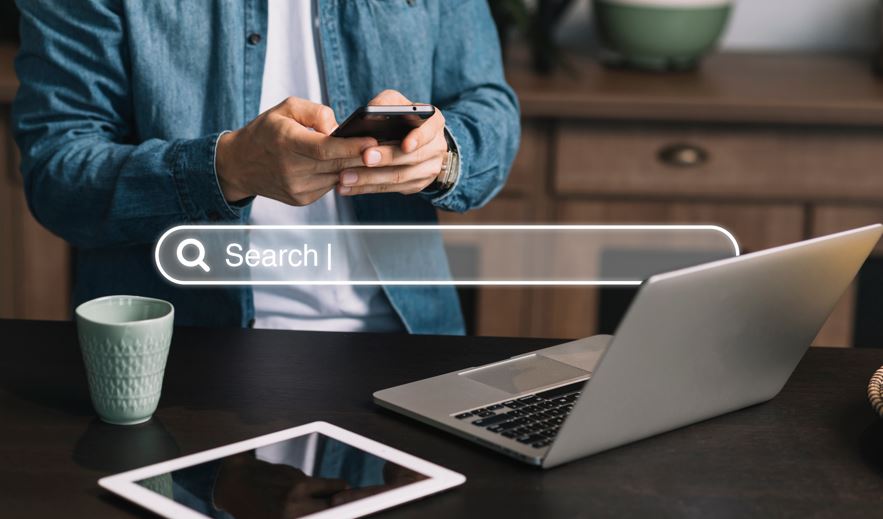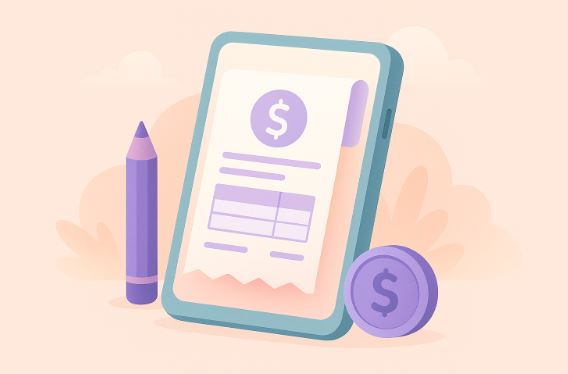How to delete history from web browsers
15th May 2024
Mike Mapley
Wondering why you should delete your browsing history? Clearing your browsing history has its benefits.
From protecting your privacy to freeing up storage space and removing unwanted suggestions, there are many advantages to regularly clearing your browsing history.
In this article, we will explore how to delete history from popular web browsers such as Google Chrome, Mozilla Firefox, Safari, and Microsoft Edge. We will discuss how to delete specific items from your browsing history, automatically clear your history, prevent your history from being saved, and delete other types of data from your web browser.
Find out more about the importance of regularly clearing your browsing history.
Why Would You Want to Delete Your Browsing History?
Deleting your browsing history is crucial to maintaining your online privacy and protecting your digital footprint. By removing your history, you can prevent tracking of your online activities and maintain a level of privacy by erasing your search history and eliminating any traces of your browsing behavior.
Digital footprints left behind by your online activities can often be used to track your behavior, preferences, and even sensitive personal information. Constantly being tracked can lead to targeted advertising, potential data breaches, and invasion of your privacy.
By regularly deleting your browsing history, you can minimize the risk of companies and third parties accessing your personal data without your consent. It's essential to cover your tracks to ensure your digital privacy and protect yourself from potential privacy violations.
Protect Your Privacy
Protecting your privacy online is essential to safeguarding your personal information and ensuring that your browsing habits remain confidential. By managing your browsing data and clearing your history, you can reduce your digital footprint, avoid tracking, and protect your online activities.
As technology continues to evolve, the importance of maintaining digital privacy becomes increasingly crucial. Your online presence leaves a trail of data that can be used to track your movements, preferences, and behaviors.
Be mindful of the permissions you grant to websites and apps, as they often collect data for targeted advertising purposes. By being vigilant about your privacy settings and employing tools like VPNs and encrypted messaging apps, you can add layers of protection to shield your information from prying eyes and enhance your online security.
Free Up Storage Space
Clearing your browsing history can help free up storage space on your device by removing cached data and unnecessary browsing records. By eliminating old browsing habits and wiping out traces of your navigation, you can clean up your browsing experience, enhance security, and protect your privacy.
This process involves getting rid of temporary internet files stored on your device, which not only declutters your system but also boosts its performance. It's essential to regularly clear the cache and browsing history to prevent potential data breaches, as stored cookies and browsing history could compromise your online security.
By erasing these footprints, you minimize the risk of unauthorized access to your personal information, ensuring a safer and more private browsing session. Clearing cache and browsing history can also improve the speed and responsiveness of your device, making your online activities smoother and more efficient.
Remove Unwanted Suggestions
Removing unwanted suggestions from your browsing history involves managing your search history and online activities effectively. By following the necessary steps and processes, you can eliminate unwanted recommendations, enhancing your browsing habits and ensuring a cleaner digital footprint.
- One effective way to achieve this is by regularly clearing your browser history, cookies, and cache. This can usually be done through the settings menu of your browser.
- Consider using private browsing modes when you don't want your searches to be saved. You can also disable autocomplete or search prediction features in your browser settings to prevent future unwanted suggestions.
By being mindful of the data you leave behind, you can take control of your online presence and enhance your browsing experience.
How to Delete History from Popular Web Browsers?
Deleting history from popular web browsers involves navigating through browser settings to remove browsing data effectively. By erasing your history, you can enhance internet security, protect your online identity, manage cookies, and clear browsing history for a safer browsing experience.
When you delete your browsing history, you are not only ensuring that your online activities remain private but also preventing websites from tracking your behavior.
Managing cookies is another crucial aspect of maintaining your online privacy. Cookies store information about your browsing habits, and by regularly clearing them, you can minimize the chances of being targeted by personalized ads.
It is recommended to periodically review and delete cookies to reduce the risk of unauthorized access to your personal data.
Google Chrome
In Google Chrome, you can delete your browsing history by accessing the browser settings and navigating to the history section. Clearing cache, cookies, and search history can be done through the privacy settings, or by using the incognito mode for private browsing.
Deleting your browsing history is crucial for maintaining your privacy and ensuring that your online activities remain confidential. When you opt to clear your browsing data, you eliminate traces of websites you've visited, passwords you've entered, and searches you've conducted. This helps prevent targeted ads, unwanted tracking, and potential security risks.
Utilizing the incognito mode offers a temporary solution for private browsing without storing any history on your device. By regularly clearing your browser data, you can enjoy a safer and more secure online experience.
Mozilla Firefox
Mozilla Firefox allows users to delete their browsing history by accessing the browser settings and selecting the history tab. Clearing cache, cookies, and search history can be accomplished through the privacy settings or extensions designed for data removal.
This process is essential for maintaining online privacy, as it helps in safeguarding personal information and preventing third-party tracking. By regularly clearing browsing data, users can ensure that their online activities are not stored or accessible to unauthorized individuals.
Deleting history also helps in improving browsing performance and preventing any potential security risks associated with outdated or unnecessary data. It is crucial to make a habit of clearing browsing history to protect sensitive information and maintain a secure online experience.
Safari
In Safari, users can delete their browsing history by accessing the browser settings and selecting the clear history option. Clearing cache, cookies, and search history can also be achieved through private browsing or incognito mode for enhanced data removal.
To clear browsing data in Safari, first launch the Safari browser on your device. Then, navigate to the Safari menu located at the top left corner of the screen. From the drop-down menu, select 'Preferences.' Within the Preferences window, go to the 'Privacy' tab. Here, you will find the option to 'Manage Website Data.' Click on this option to view and manage stored cookies and cache. To remove individual items, click 'Remove All' or select specific entries for deletion. Enable private browsing or incognito mode for a session where your browsing history, cookies, and cache are not stored, promoting increased privacy and data security.
Microsoft Edge
Microsoft Edge users can delete their browsing history by accessing the browser settings and choosing the clear history option. Clearing cache, cookies, and search history can be done through the privacy settings or by using private browsing or incognito mode.
When clearing the browsing data in Microsoft Edge, it's essential to understand the significance of maintaining browsing privacy. Private browsing or incognito mode ensures that your online activity is not stored locally on your device, providing a more secure way to browse the internet without leaving traces. By regularly clearing cache, cookies, and search history, users can protect their sensitive information and enhance their online privacy. These steps are crucial for ensuring a clean browsing experience and safeguarding personal data from unauthorized access.
How to Delete Specific Items from Your Browsing History?
Deleting specific items from your browsing history involves accessing the history section of your browser and selecting individual entries for removal. By managing your browsing data and controlling the information stored, you can maintain privacy, manage your data trail, and stay private online.
- To delete items from your browsing history, start by opening your browser and locating the history menu.
- Once in the history section, you can scan through the list of websites, URLs, and pages visited.
- To maintain your online privacy, carefully select the items you want to remove by clicking on them.
This process allows you to control the information that is retained by your browser, ensuring that sensitive data or browsing patterns are not accessible to others. Regularly clearing your browsing history is essential for maintaining a safe and secure online presence.
How to Automatically Clear Your History?
Automatically clearing your browsing history can be achieved by setting up specific options in your browser settings to schedule regular history cleanups. By following the process and instructions provided, you can ensure that your browsing data is automatically cleared, enhancing security and protecting your online presence.
This proactive approach not only helps in safeguarding your privacy but also ensures that sensitive information is not stored on your device.
To begin, locate the settings menu in your browser and navigate to the privacy or security section. From there, look for the option to manage browsing history or clear cache. Once found, select the frequency at which you want the history to be cleared, whether daily, weekly, or monthly.
It's advisable to also enable the option to delete cookies and site data to further enhance your online security.
How to Prevent Your History from Being Saved?
Preventing your history from being saved involves implementing security measures within your browser settings to ensure that browsing data is not retained.
By regularly clearing your browser cache and cookies, you can effectively remove traces of your online activities and enhance your privacy. Utilizing private or incognito browsing modes can shield your browsing behavior from being stored.
It is also advisable to enable two-factor authentication for an extra layer of protection, especially when accessing sensitive accounts. Remember to log out of accounts after each session and be cautious of the websites you visit to minimize the risk of malicious attacks.
What Other Types of Data Can You Delete from Your Web Browser?
In addition to browsing data, you can delete other types of data from your web browser, such as cache files and cookies. By managing data effectively, you can enhance privacy protection, ensure data security, and maintain online privacy by erasing cookies and securing information.
Cache files, which store website data and images to help pages load faster upon revisiting, can also be cleared. This not only frees up storage space but also minimizes the chances of outdated or incorrect data being loaded.
Cookies, which track user activity and preferences, should be regularly deleted to prevent unauthorized access to personal information. Data management plays a crucial role in safeguarding sensitive data from potential cyber threats and ensuring a safer online experience for all users.