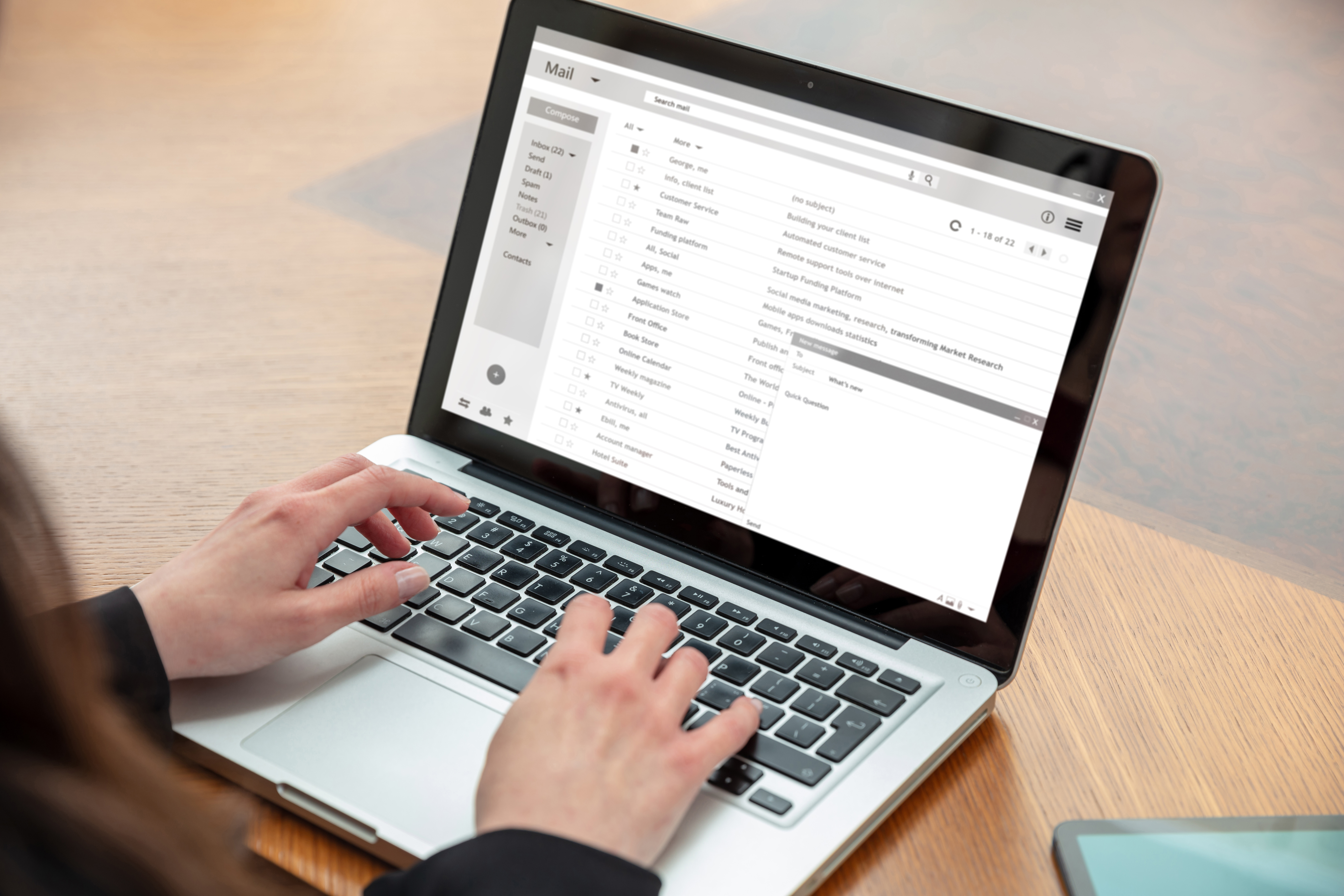How to Create New Gmail Account in 2025: Step-by-Step Guide
25th June 2025
Jeff Patton
In an era where effective digital communication is paramount, establishing a Gmail account is essential for both personal and professional use. With its robust Gmail features and user-friendly interface, Gmail not only simplifies email management but also enhances online connectivity. This step-by-step guide will walk you through the crucial steps of creating a Gmail account in 2025, from understanding system requirements to customizing your inbox. Unlock the full potential of your email experience by diving into this comprehensive step-by-step process.
Overview of Gmail Features and User Interface
Gmail distinguishes itself among email providers with features such as 15GB of free cloud storage, automated spam filtering, and robust search capabilities.
The provision of 15GB of free storage enables users to retain a substantial amount of emails and files without the necessity of upgrading their storage plan, making it suitable for both personal and professional applications, while providing seamless integration with other services like Google Drive.
The automated spam filtering efficiently identifies and redirects unwanted emails, thereby ensuring that the inbox remains organized.
Additionally, Gmail's powerful search functionalities allow users to locate specific messages rapidly, whether by sender, subject, or even keywords contained within the email body.
This comprehensive suite of tools facilitates effective email management, streamlining communication tasks for users across all experience levels.
Importance of Having a Gmail Account
In the contemporary digital landscape, possessing a Gmail account is imperative for effective communication and seamless integration with a variety of Google services.
A Gmail account allows users to efficiently manage their emails, Google Drive files, and Calendar events in a centralized location. For example, individuals can receive notifications directly in their inbox for upcoming appointments, thereby enhancing their organizational capabilities.
The integration with Google Docs facilitates effortless collaboration, allowing users to share documents via email and edit them in real-time with others. Furthermore, utilizing Gmail's robust search functionality significantly aids in the swift retrieval of important conversations or files, thereby enhancing overall productivity.
Preparing to Create a New Gmail Account
Before initiating the account creation process, it is essential to familiarize oneself with the prerequisites necessary for establishing a Gmail account efficiently.
System Requirements and Browser Compatibility
To create a Gmail account, it is essential to ensure that your device meets the minimum requirements, which include a modern browser (such as Chrome, Firefox, or Edge) and a stable internet connection for browser compatibility.
Subsequently, navigate to the Gmail website and click on the 'Create account' button. You will be required to provide basic personal information, including your name, desired email address, and a password.
It is advisable to select a strong password that incorporates a combination of letters, numbers, and symbols to enhance security. After submitting your information, Google will prompt you to provide a phone number, which is crucial for account recovery.
Please follow the on-screen instructions to verify your account through the provided phone number or an alternative email address, thereby strengthening your security settings in the process.
Choosing a Unique Username and User Agreement
Selecting a unique and memorable username is essential, as it serves as your identity within the extensive email ecosystem. To create a strong username, consider the following strategies:
- Incorporate your niche (e.g., `TechGuru22')
- Utilize alliteration (e.g., `CreativeCathy')
- Include a hobby or interest (e.g., `RunningRita')
It is advisable to avoid using personal information, such as birthdates, to maintain privacy. Before finalizing your choice, it is important to check the availability of the username on major platforms to ensure consistency across your online presence.
Tools such as Namechk can facilitate a quick verification process to determine if your selected username is available on various sites, thus ensuring a cohesive brand identity.
Step-by-Step Account Creation Process
Establishing a Gmail account is a simple procedure that can be accomplished within a few minutes by adhering to the following steps.
Accessing the Gmail Sign-Up Page
To initiate the account creation process, please navigate to the Gmail sign-up page at https://accounts.google.com/signup, which serves as the entry point for establishing your account.
Once on the page, you will be required to provide your first and last name, desired email address, and password. It is advisable to formulate a strong password that combines letters, numbers, and symbols to enhance the security of your account.
After completing the registration form, click 'Next' to proceed to the verification step, where you will need to input your phone number. This step is crucial for account recovery in the future. Subsequently, you will be prompted to provide a recovery email address, select your birthdate, and indicate your gender.
Finally, it is important to review Google's terms of service and privacy policy prior to submitting your information to successfully create your account.
Filling Out the Registration Form and Identity Verification
The registration form necessitates the provision of personal information, including your name, preferred email address, password, and mobile number for verification purposes. It is imperative to ensure accuracy in this input; a typographical error in your email address may result in the failure to receive important confirmation messages.
When creating your password, it is advisable to formulate a robust combination that includes uppercase and lowercase letters, numbers, and special characters. Refrain from utilizing common words or predictable sequences, such as "password123." Utilizing a password manager, such as LastPass or 1Password, may be beneficial for generating and securely storing complex passwords.
Additionally, it is essential to verify the accuracy of your mobile number to ensure the timely receipt of a verification code, which plays a critical role in the security of your account.
Verifying Your Account
Verifying your account confirms the security of your email address and mitigates the risk of unauthorized access by implementing effective security measures.
Using Your Phone Number
Utilizing a mobile phone number for verification enables the receipt of a code via SMS, facilitating a swift and secure account setup and ensuring mobile verification.
To verify your number, please enter it in the designated field and click 'Send Code.' A text message containing a unique code will be sent to your phone.
If the code does not arrive within a few minutes, it is advisable to check for any potential issues: ensure that your phone has a signal, confirm that the number was entered correctly, and consider any possible network delays.
Should these measures prove ineffective, you may select the 'Resend Code' option or request an alternative method of verification, such as an email link. Adhering to these steps can assist in efficiently resolving common issues.
Alternative Verification Methods and Online Help
For individuals who prefer not to utilize their phone, Gmail provides alternative verification methods, including the option to set up a recovery email to enhance account security.
To establish a recovery email, one should access the Google Account settings. Within the 'Security' section, locate 'Recovery email' and click 'Edit' to input a new address. It is advisable that this email address differs from the primary Gmail account to further strengthen security.
Additionally, users may consider generating backup codes, which are available in the 'Security' section as well.
It is essential to store these codes in a secure location, as they can facilitate access in the event that other verification methods are unavailable. By implementing these measures, users can ensure a more robust recovery process for their Gmail accounts.
Setting Up Account Security and Troubleshooting
Securing a Gmail account is essential for safeguarding personal information and facilitating secure communication with others.
Creating a Strong Password
Utilizing a strong password constitutes the primary line of defense in securing your Gmail account; it is advisable to aim for a minimum of 12 characters, incorporating letters, numbers, and symbols as part of troubleshooting potential security vulnerabilities.
To enhance password management, one should consider employing a password manager such as LastPass or 1Password. These tools not only generate complex passwords but also securely store them for convenient access.
For an additional layer of protection, it is recommended to enable two-factor authentication (2FA) on your account, which sends a verification code to your phone during the login process.
Regularly updating passwords every six months and avoiding the reuse of passwords across different accounts are also effective strategies to mitigate risks and enhance your privacy settings.
By implementing these methods, individuals can significantly enhance their overall online security.
Enabling Two-Factor Authentication
Enabling two-factor authentication (2FA) provides an additional layer of security; after entering your password, you will be required to verify your identity using a secondary method.
To configure 2FA, begin by navigating to the security settings of your online account. For Google accounts, select '2-Step Verification' and choose your preferred verification method.
Available options include:
- Using Google Authenticator, which generates time-sensitive codes
- SMS verification, in which you will receive a text message containing your verification code
- For those seeking maximum security, it is advisable to consider utilizing a hardware key such as YubiKey, which connects directly to your device. In addition, configure your Gmail account settings for optimal protection, including phishing protection and secure password creation.
Once you have completed the setup, it is important to test the chosen method to ensure a seamless login experience, thereby enhancing your overall security.
Customizing Your Gmail Experience with Advanced Features
Customizing the Gmail interface significantly enhances the user experience, facilitating more intuitive and efficient email management through the use of customization options and accessibility features.
Setting Up Signature and Themes
Personalizing your email with a custom signature and theme not only enhances professionalism but also reflects your individual style, taking advantage of multimedia support for a richer experience.
To establish a signature, one should access the settings of their email client, typically located under 'Account Settings' or 'Preferences.' For example, in Gmail, you can navigate to 'Settings' > 'General' > 'Signature' to create and customize your text accordingly.
Regarding themes, one should look for the 'Themes' option, which allows you to select a design that aligns with your personal aesthetic; Gmail provides a variety of options, from minimalistic designs to more vibrant images.
This personalization process requires only a few minutes but significantly increases the impact of your correspondence, allowing for quick access to email templates and multimedia attachments.
Organizing Your Inbox with Spam Filters and Email Forwarding
Effective organization of one's inbox can significantly enhance productivity. It is advisable to utilize labels, filters, spam management tools, and the priority inbox feature to manage emails efficiently. Furthermore, consider the use of email forwarding and inbox organization strategies for optimal email protocols like IMAP and POP3.
Begin by creating labels for specific projects or categories, such as:
- Invoices
- Client Communication
- Team Updates
Following this, set up filters to automatically sort incoming emails; for example, configure a filter that directs all messages from a particular client to their designated label, while utilizing message archiving for efficient storage management.
Enabling the priority inbox feature will ensure that important emails are highlighted, thereby facilitating a focus on urgent tasks. This structured approach not only declutters the inbox but also conserves valuable time in managing communications.
Final Tips for New Users on Setting Up Your Google Account
For new users, adopting the various features of Gmail can enhance productivity and promote a more organized email experience, leveraging social media integration and educational resources available through community forums.
To begin, it is advisable to enable keyboard shortcuts within the settings, as this can significantly accelerate navigation.
Additionally, utilizing labels and filters to automatically categorize incoming emails is highly effective; for example, one can establish a filter that directs newsletters into a designated 'News' label, with synchronization across mobile app and desktop version for cross-platform access.
Furthermore, the 'Snooze' function should be utilized to temporarily remove emails from the inbox, allowing users to address them at a more convenient time.
Lastly, regularly maintaining the inbox by archiving or deleting outdated emails contributes to a more streamlined and efficient email management system, featuring support for storage limits and notification settings to ensure effective interface navigation.