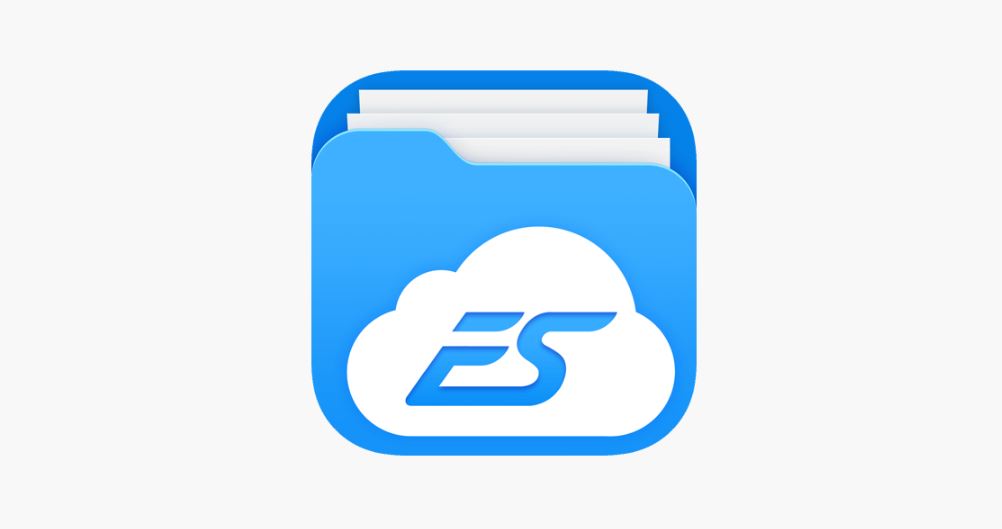Efficient File Management with ES File Explorer
5th November 2024
Jeff Patton
If you are in search of a dependable file management tool for your Android device, consider utilizing ES File Explorer. This robust application provides essential features that can enhance the efficiency of your file organization process, encompassing functions such as file management, cloud storage integration, app management, and file security. The comprehensive capabilities of ES File Explorer make it a versatile solution for various file-related tasks.
In this discussion, we will delve into the utilization of ES File Explorer to facilitate effective file management and the implementation of robust file security measures using this multifaceted tool.
What is ES File Explorer?
ES File Explorer is a comprehensive mobile application developed for Android devices, specifically designed to offer an array of features that streamline file management on mobile platforms.
The intuitive interface of ES File Explorer provides users with seamless navigation through their files, enabling them to effortlessly organize, delete, or share them. Equipped with a variety of tools including file compression, app management, and integration with cloud storage services, this application addresses a wide spectrum of user requirements. Its widespread popularity among Android users can be attributed to its capacity to simplify the often complex task of managing files on mobile devices, delivering a smooth and user-friendly experience suitable for individuals with varying levels of technical expertise.
What are the Key Features of ES File Explorer?
ES File Explorer is equipped with a myriad of features that enrich the file management experience on Android devices. These features include:
- Advanced file management capabilities
- Seamless integration with cloud storage
- An efficient app manager
- A comprehensive suite of built-in tools
1. File Management
The file management functionality within ES File Explorer enables users to effectively arrange, duplicate, relocate, rename, and remove files effortlessly, offering support for batch operations to manage numerous files simultaneously.
Individuals have the capability to seamlessly transfer files between their devices or cloud repositories, whether it involves transferring images from a smartphone to a computer or safeguarding critical documents through a cloud platform. The batch operations functionality substantially simplifies tasks like renaming a collection of files or transferring multiple items into a fresh directory.
Through the organization of files into directories and subdirectories, users can promptly pinpoint particular documents or media, augmenting overall accessibility and productivity levels.
2. Cloud Storage Integration
ES File Explorer provides users with a seamless integration feature that facilitates connectivity with a variety of cloud storage services, such as Google Drive, Dropbox, OneDrive, and Amazon S3. This functionality streamlines the process of file management across multiple platforms.
By allowing users to link their cloud storage accounts directly within the ES File Explorer application, individuals can conveniently access and oversee their files stored on these platforms without encountering any hurdles. The software's capability to transfer files between local storage and compatible cloud services enables users to synchronize their data effortlessly across various devices through a few uncomplicated gestures. Moreover, the user-friendly interface of ES File Explorer simplifies the task of navigating through files stored both locally and on the cloud, offering a consolidated platform for efficient file management.
3. App Manager
The application manager within ES File Explorer offers users a range of tools for the management of installed applications. These tools include APK management, task killing, and storage cleaning, all aimed at optimizing the performance of the device.
APK management functionality enables users to efficiently install and uninstall APK files, facilitating a clutter-free environment on the device and contributing to enhanced performance. The task killer feature aids in the termination of background processes, thereby freeing up memory and preventing lag, ultimately leading to an improvement in the device's speed. Additionally, the storage cleaning feature is designed to identify and eliminate unnecessary files, cache, and redundant data, resulting in increased available storage space and an overall enhancement of the device's efficiency.
How to Use ES File Explorer for Efficient File Management?
Utilizing ES File Explorer for effective file management entails harnessing its robust file manager to categorize files and folders, make use of cloud storage integration, oversee installed applications, and capitalize on the root explorer feature for sophisticated file operations.
1. Organize Your Files and Folders
The process of organizing files and folders in ES File Explorer entails the utilization of file sorting options and file categories to maintain a structured and easily accessible data system. By employing these methods, users can effectively organize their documents, images, videos, and various file types.
The utilization of file sorting options enables users to categorize files based on criteria such as date modified, file size, or file type, thereby streamlining the process of locating specific items promptly. Additionally, the creation of file categories contributes to enhanced organization by consolidating related files into specific folders, such as grouping work-related documents or personal photos.
This systematic approach to file organization not only enhances accessibility but also facilitates efficient file management while discouraging clutter and file duplication.
2. Use the Built-in File Manager
The integrated file manager in ES File Explorer offers users the ability to effortlessly view, edit, and delete files, presenting a comprehensive solution for file management on an Android device. Users can conveniently browse through their files, classify them, and execute various actions like renaming, moving, and sharing directly from the file manager interface. This efficient process minimizes the necessity to alternate between multiple applications or screens to manage files, thus saving time and enhancing productivity. The user-friendly interface of the file manager guarantees that even individuals with limited technical proficiency can effectively organize their digital content, promoting a smooth and intuitive user experience.
3. Utilize Cloud Storage Integration
The incorporation of cloud storage integration within ES File Explorer facilitates the transfer and management of files between local storage and an array of cloud services, ensuring data accessibility from any location.
The process of establishing connections with cloud storage services through ES File Explorer is streamlined, allowing users to easily link their accounts from compatible platforms such as Google Drive, Dropbox, OneDrive, among others. After the establishment of these connections, users can seamlessly transfer files bidirectionally, simplifying access and organization of data across multiple devices. This integration not only optimizes file management practices but also furnishes a secure backup mechanism, protecting critical information in the cloud for convenient retrieval as necessary.
4. Use the App Manager to Uninstall Unnecessary Apps
Utilizing the app manager within ES File Explorer for the purpose of uninstalling redundant applications is imperative in liberating storage space and enhancing device performance. This practice involves the elimination of unused applications and termination of background tasks, thus ensuring the smooth and efficient operation of the device.
The removal of unnecessary apps is crucial for optimizing the device's functionality and effectiveness. By eliminating applications that serve no current purpose, users can create additional space to accommodate new files and updates, while simultaneously alleviating the strain on the device's resources.
The task killer functionality integrated into the app manager plays a vital role in improving device performance by halting extraneous processes that operate in the background. These processes, if left unchecked, have the potential to deplete battery life and impede the device's speed. Regular maintenance of the app list and management of background tasks can substantially augment the overall speed and responsiveness of the device.
5. Take Advantage of the Root Explorer Feature
The root explorer feature within ES File Explorer grants users root access, thereby allowing for advanced file operations and management tasks that necessitate elevated permissions.
Root access give the power tos users to navigate deep within the system files of their rooted devices, offering the capability to customize and optimize their device beyond the confines imposed by standard user permissions. This functionality permits the modification of system files, uninstallation of pre-installed applications, and access to concealed directories that are typically restricted.
While the root explorer feature presents numerous opportunities for technologically adept users, it is imperative to proceed with caution when effecting changes at the root level to avert potential system instability or the risk of bricking the device. By comprehending the associated risks and adhering to best practices, users can fully leverage root access without jeopardizing the integrity of their device.
How to Secure Your Files with ES File Explorer?
Securing files through ES File Explorer encompasses the establishment of passwords for file encryption, concealing sensitive files and folders, and leveraging the private cloud functionality to safeguard data against unauthorized access.
1. Set a Password for File Encryption
Establishing a password for file encryption within ES File Explorer is imperative to uphold the security and confidentiality of sensitive data, preventing unauthorized individuals from gaining access. This process involves the utilization of sophisticated encryption algorithms to encode files, rendering it highly improbable for hackers or intruders to decipher the data without the correct password. Encrypting sensitive files serves as an additional security measure, safeguarding personal information, financial records, and other confidential content from potential breaches.
Robust passwords are integral in bolstering data security, serving as the primary defense against unauthorized entry. It is essential to opt for intricate, unique passwords that are challenging to predict or breach, thereby fortifying the security of encrypted files.
2. Hide Sensitive Files and Folders
Concealing sensitive files and folders within ES File Explorer enables individuals to shield them from unauthorized access, ensuring the confidentiality of private data is maintained.
Among the straightforward methods to hide files and folders in ES File Explorer is by first selecting the desired file or folder, then accessing the 'More' option located on the bottom menu. Subsequently, opt for 'Hide', prompting the selected item to vanish from visibility within the application. This functionality proves particularly beneficial for safeguarding personal photos, documents, or any sensitive information that one aims to restrict access to.
ES File Explorer presents users with the capability to establish a password for hidden files, thereby introducing an additional layer of security to safeguard confidential data effectively.
3. Use the Private Cloud feature
Utilizing the private cloud feature within ES File Explorer offers a secure storage solution for files, combining the advantages of cloud integration with heightened security measures.
This functionality enables users to securely store sensitive data in a private, protected environment accessible solely to authorized individuals. By harnessing the private cloud, users can seamlessly integrate their storage solution with other cloud services, ensuring the security of their data while maintaining accessibility.
The additional security layer offered by the private cloud feature aids in protecting files from unauthorized access or potential data breaches, providing users with reassurance that their information is safeguarded. With the inclusion of the private cloud feature, users can benefit from the convenience of cloud storage without compromising on security.