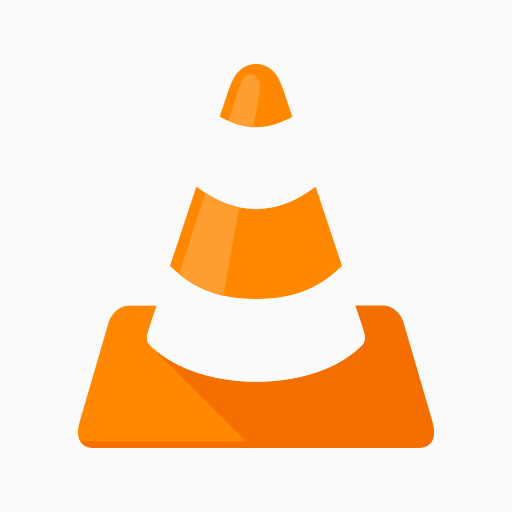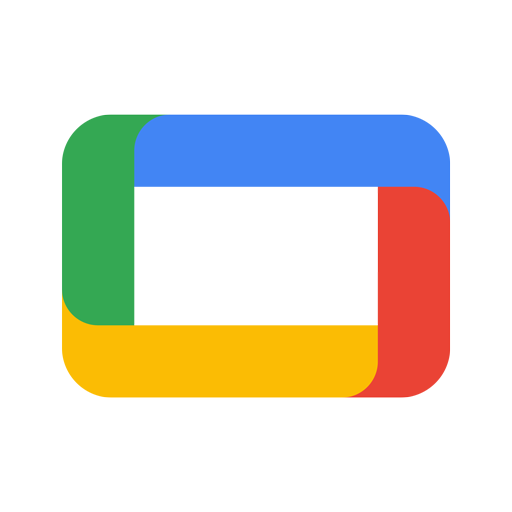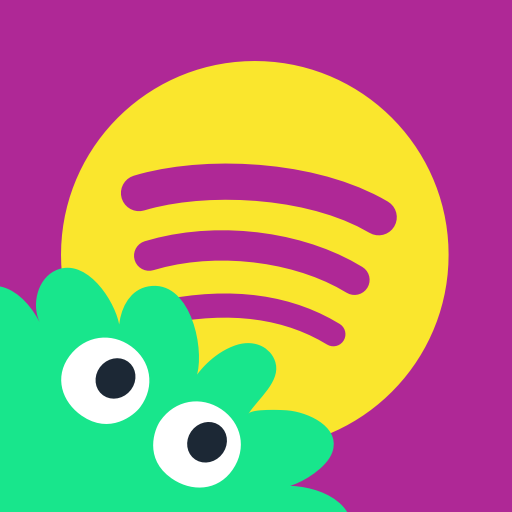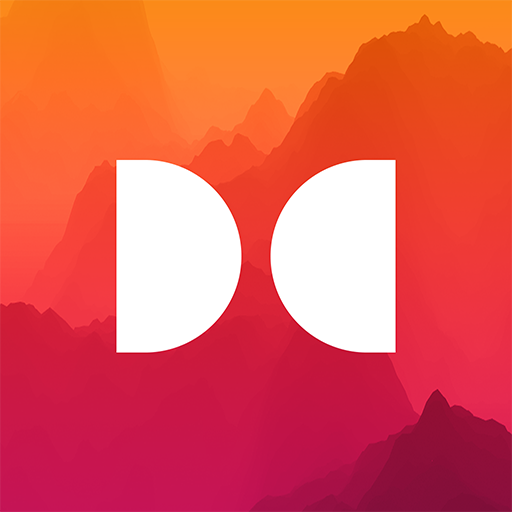VLC for Android
About this app
Are you looking for a reliable and versatile media player for your Android device? Look no further than VLC for Android!
In this article, we will explore everything you need to know about VLC for Android, from its features and how to download and install it, to its pros and cons. We will also discuss how to use VLC for Android effectively, common issues users may encounter, and whether it is safe to use.
We will provide alternatives to VLC for Android for those seeking different options. Let's dive in and discover all that VLC for Android has to offer!
What is VLC for Android?
VLC for Android is a popular media player application designed specifically for Android devices. It allows users to play a wide range of audio and video formats seamlessly, providing a user-friendly interface with intuitive playback controls and excellent performance.
The user interface of VLC for Android is clean and easy to navigate, making it simple for users to access their media files effortlessly. With its compatibility with various file formats, including MP3, MP4, MKV, AVI, and more, users can enjoy a diverse range of media content without worrying about compatibility issues.
VLC for Android supports streaming services, allowing users to enjoy online videos and music with ease. Its smooth playback and efficient performance make it a top choice for Android users looking for a reliable media player.
How to Download and Install VLC for Android?
Downloading and installing VLC for Android is a straightforward process. Users can find the application on the Google Play Store and install it with just a few taps, thanks to its user-friendly interface design.
- Once you locate the VLC app on the Google Play Store, simply tap on the 'Install' button to initiate the download.
- The installation process usually takes just a few seconds to complete, depending on your internet connection speed.
- After the installation is finished, you can easily launch the VLC app from your Android device's home screen.
- The interface of VLC for Android is designed for ease of use, allowing users to navigate through various features such as media library, playback controls, and settings effortlessly.
What are the Features of VLC for Android?
VLC for Android offers a plethora of features to enhance the media playback experience. Users can enjoy customizable playback options, audio and video effects, support for subtitles, efficient playlist management, compatibility with various file formats, network streaming capabilities, and intuitive screen gestures.
The app's screen gestures allow users to easily control playback by swiping, tapping, or pinching the screen. In addition to this, the app provides advanced media playback enhancements like playback speed adjustment, audio delay customization, and sleep timer functionality. With VLC for Android, users can seamlessly switch between different audio and subtitle tracks, adjust playback settings for optimal viewing experience, and smoothly manage their media library.
The comprehensive support for a wide range of file formats and network streams ensures that users can enjoy their favorite content without any compatibility issues.
Supports a Wide Range of Video and Audio Formats
VLC for Android is renowned for its extensive support of a wide range of video and audio formats, ensuring compatibility with virtually all media files users may encounter.
The app effortlessly handles popular formats like MP4, AVI, MKV, and MP3, as well as lesser-known ones such as FLAC and Ogg. Regardless of the file type, VLC for Android delivers smooth playback without the need for additional plugins or codecs. This comprehensive file compatibility makes it a versatile choice for users who have a diverse collection of media files on their devices. Whether streaming online content or playing files stored locally, VLC for Android is equipped to adapt to various formats seamlessly.
Customizable Playback Options
VLC for Android offers users a range of customizable playback options, allowing them to tailor their media viewing experience according to their preferences through various settings and controls.
Users can easily adjust playback controls such as play, pause, skip forward, and rewind to suit their convenience. VLC for Android provides advanced customization settings for adjusting playback speed, audio synchronization, aspect ratio, and subtitle settings, enabling users to personalize their viewing experience further. Users can save their preferred settings as presets for quick access, ensuring a seamless and personalized media playback every time.
Network Streaming and File Management
VLC for Android facilitates seamless network streaming and efficient file management, allowing users to access and organize their media content effortlessly.
Users can easily stream media from various network sources such as shared folders, FTP servers, and URLs through VLC for Android. The app supports a wide range of file formats, ensuring compatibility with different types of media files.
Users can create playlists, folders, and favorites within the app to better organize their content. VLC's intuitive interface enables users to navigate through their media library with ease, making it convenient to locate and play their favorite videos or music.
Subtitle Support and Audio/Video Sync
With robust subtitle support and precise audio/video synchronization features, VLC for Android ensures an immersive viewing experience with accurate subtitles and synchronized audio and video playback.
This powerful app enables users to enjoy their favorite videos with subtitles that are displayed correctly and precisely synced with the audio and video content. The seamless integration of subtitles not only aids in understanding dialogue in foreign films or videos but also enhances overall accessibility for users with hearing impairments. The accurate synchronization of audio effects and video playback ensures a seamless viewing experience without any lag or delay, allowing users to fully immerse themselves in the content being played on the VLC for Android platform.
What are the Pros and Cons of VLC for Android?
VLC for Android offers a variety of benefits such as a user-friendly interface, extensive features, and customization options. Some users may experience occasional performance issues or encounter difficulties with specific file formats.
On the positive side, many users appreciate VLC for Android's easy-to-use interface, which allows for effortless navigation and playback control. The app boasts a robust set of features, including support for various video and audio formats, making it a versatile media player. Users also praise the app for its customization options, allowing them to personalize their playback experience.
Some reviewers have noted sporadic performance issues, like lagging or buffering during playback, which can detract from the overall user experience. Compatibility issues with certain file formats have been mentioned in user feedback and ratings, affecting the app's usability for some individuals.
Pros:
The advantages of using VLC for Android include positive user feedback, continuous enhancements by the development team, robust support for a wide range of media formats, and excellent compatibility with various devices.
Users appreciate how VLC for Android caters to their diverse media needs with its seamless playback of audio and video files. This app's development team is known for actively listening to user suggestions and incorporating them into updates, ensuring a user-centric experience. The dedicated support team behind VLC for Android promptly addresses any issues, enhancing user satisfaction and loyalty. The app's compatibility features make it a favorite among Android users, as it can effortlessly play media files from different sources on their devices.
Cons:
On the downside, some users may encounter occasional bugs that require fixes, troubleshooting issues related to performance, and occasional compatibility challenges with certain devices or file formats.
One common issue that users face when using VLC for Android is the difficulty in troubleshooting certain bugs, which can impact the overall user experience. Users may also struggle with performance challenges such as slow loading times or playback lag. Compatibility issues can arise when trying to play certain file formats or when using the app on older devices.
To address these drawbacks, it is recommended to regularly update the VLC app to the latest version, clear the app cache, and ensure that the device has enough storage space and memory to support smooth playback. Checking for any available system updates on the device and adjusting the app settings for optimum performance can help alleviate some of these issues.
How to Use VLC for Android?
Utilizing VLC for Android is intuitive and straightforward, whether playing local media files, streaming content from network sources, or managing media files efficiently.
- With VLC for Android, you can easily navigate through playback controls like play, pause, skip, and adjust volume levels. For audio and video playback, the app supports a wide range of formats, ensuring compatibility with various media files.
- When streaming content, simply input the network source URL to enjoy online videos seamlessly. VLC's screen gestures feature enhances user experience by allowing you to swipe for volume control, brightness adjustments, and easy rewinding or forwarding within the media.
- Managing your local and network media files is a breeze with this versatile media player app.
Playing Local Media Files
Playing local media files on VLC for Android allows users to explore various playback options, apply audio and video effects, and customize their listening experience through the built-in equalizer.
Users can easily navigate through the playback options on VLC for Android, including adjusting playback speed, using repeat and shuffle functions, and managing subtitles. In addition to basic playback controls, the app offers a range of audio and video effects such as equalization, spatial audio, and color correction tools. By accessing the equalizer, users can fine-tune the sound output according to their preferences, adjusting frequencies for a personalized audio experience.
Streaming Videos from Network Sources
VLC for Android enables seamless streaming of videos from network sources, offering synchronization options and support for Chromecast to enhance the viewing experience on external devices.
Users can easily access their favorite videos stored on network drives or servers directly through the VLC app on their Android devices. By utilizing the sync features, users can effortlessly stream content to their televisions or other external devices that support Chromecast, allowing for a more immersive and convenient viewing experience.
The app's compatibility with Chromecast further enhances the flexibility and accessibility of streaming capabilities, enabling users to enjoy their media on a larger screen with just a few simple steps. This seamless integration of network streams with VLC for Android provides a seamless and user-friendly way to enjoy multimedia content across various devices.
Managing Media Files
Efficiently managing media files on VLC for Android is possible through various tools such as file management options, widgets for quick access, notifications for updates, and offline mode for uninterrupted playback.
These features allow users to effortlessly organize their media library by creating folders, arranging files based on categories, and even renaming or deleting files directly within the VLC app. The widget functionality enables users to have instant access to their favorite media without opening the main app interface. With notifications, users can stay informed about new content additions or software updates. The offline playback feature ensures that users can enjoy their media even when not connected to the internet, making it a versatile tool for on-the-go entertainment.
What are the Common Issues with VLC for Android?
Users of VLC for Android may encounter common issues related to playback, subtitle syncing, and network streaming errors, which can often be resolved with the assistance of the app's support team or through troubleshooting steps.
Playback challenges can arise due to incompatible video codecs or corrupted media files. Subtitle syncing problems may occur if the subtitle file format is not supported, leading to timing discrepancies. Network streaming errors can be triggered by unstable internet connections or firewall restrictions.
When facing these issues, users can refer to the app's FAQ section for solutions or check for bug fixes in the latest updates. Seeking help from VLC's support team can also provide timely assistance in resolving complex technical issues.
Playback Issues
Playback issues in VLC for Android may arise due to performance concerns or compatibility issues with specific media formats, requiring users to troubleshoot the problems or seek assistance from the support team.
- When encountering performance-related problems, users can start by checking the device's available storage space, closing background apps that might be consuming resources, and ensuring that the app and the operating system are up to date.
- Sometimes, clearing the app cache or reinstalling VLC can also improve playback performance. Exploring compatibility settings within VLC for Android to adjust audio and video options for better playback of certain file types can help address some of the compatibility challenges users may face.
Subtitle Syncing Problems
Subtitle syncing problems in VLC for Android can disrupt the viewing experience, necessitating bug fixes or adjustments to ensure accurate synchronization between subtitles and the audio/video content.
One common issue users face is when the subtitles are not aligned with the spoken dialogue, causing confusion and annoyance. This can happen due to differences in frame rates, playback speeds, or encoding formats between the subtitle file and the video.
To fix this problem, users can manually adjust the subtitle delay in VLC for Android. By accessing the subtitle synchronization settings, users can fine-tune the timing to match the audio precisely, enhancing the overall viewing experience. Updating VLC to the latest version can often resolve these syncing issues by addressing bugs related to subtitle display."
Network Streaming Errors
Network streaming errors in VLC for Android can hinder the seamless playback of media content from external sources, prompting users to troubleshoot network-related issues or seek assistance from the app's support team.
One of the common challenges faced by users while trying to stream media content through VLC for Android is encountering buffering issues caused by unstable internet connections.
In some cases, users may find that the app freezes or crashes when attempting to play videos from network sources. These errors can be frustrating and disrupt the viewing experience.
To troubleshoot such issues, users can start by checking their network connection strength and stability. Clearing the app cache and updating to the latest version of VLC can help resolve some playback problems.
When all else fails or if the issues persist, reaching out to VLC's support team for guidance and technical assistance is recommended.
Is VLC for Android Safe to Use?
VLC for Android prioritizes user security and privacy by implementing stringent permission controls and privacy settings to safeguard user data and ensure a safe media viewing environment on Android devices.
By incorporating robust security measures, VLC for Android empowers users to have better control over their data and privacy. The app's commitment to safeguarding user information extends to features like encryption options, ensuring that sensitive data remains protected. Users can customize privacy settings to their preferences, regulating what information the app can access. With frequent updates and proactive security protocols, VLC for Android remains dedicated to providing a secure and private media playback experience for all Android users.
What are the Alternatives to VLC for Android?
While VLC for Android stands out as a leading media player application, users seeking alternatives can explore options like MX Player, BSPlayer, and Kodi, each offering unique features and functionalities.
MX Player, known for its hardware acceleration and subtitle support, boasts a large following with over 500 million downloads, making it a popular choice among Android users.
Similarly, BSPlayer's customizable interface and smooth playback have garnered a loyal user base, although its download numbers fall slightly below MX Player.
On the other hand, Kodi, with its robust customization options and compatibility with various file formats, caters to a niche audience looking for advanced media management capabilities.
When compared to VLC, these alternatives present users with diverse options to enhance their multimedia experience on Android devices.
MX Player
MX Player is a popular alternative to VLC for Android, known for its feature-rich media playback capabilities and user-friendly interface, earning high recommendations and ratings from users seeking a versatile media player app.
With MX Player, users have access to a range of playback options including hardware acceleration, subtitle support, and multi-core decoding, enhancing the overall viewing experience. The app's intuitive interface allows for easy navigation and customization, making it a preferred choice for those looking for a seamless media player. Users praise MX Player for its ability to handle various video and audio formats smoothly, ensuring compatibility with a wide range of media files. The app's consistent updates and responsiveness to user feedback have contributed to its positive reputation among Android users.
BSPlayer
BSPlayer offers a premium media playback experience on Android, presenting users with an ad-free environment and additional features through in-app purchases, catering to those seeking a seamless media viewing experience.
BSPlayer's premium version not only eliminates the distractions of advertisements but also grants access to a plethora of advanced functionalities. With in-app purchases, users can unlock features like hardware acceleration, network streaming, and subtitle support for a more personalized viewing experience. The premium version of BSPlayer guarantees a smooth playback of high-definition videos and supports a wide range of file formats, making it a versatile choice for individuals who value top-notch quality and convenience in their media player.
Kodi
Kodi stands as a free and open-source media player platform for Android, supported by a vibrant community of users and developers, offering extensive customization options and a wide range of multimedia capabilities.
This platform has gained immense popularity within the user community due to its versatility and user-friendly interface. Users can personalize their Kodi experience by installing various add-ons and skins, enhancing the app's functionality beyond basic media playback. The robust community support ensures continuous updates, bug fixes, and new features, making Kodi a go-to choice for those seeking an open-source alternative to traditional media players on Android devices.
Related Apps
-
Magic PoserGETMultimedia
-
Pandora Music AppGETMultimedia
-
Spotify KidsGETMultimedia