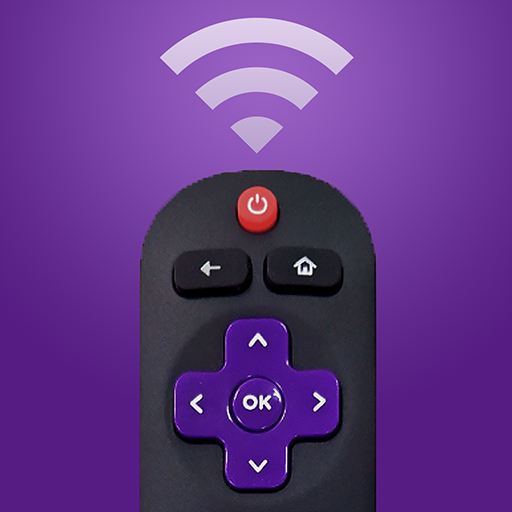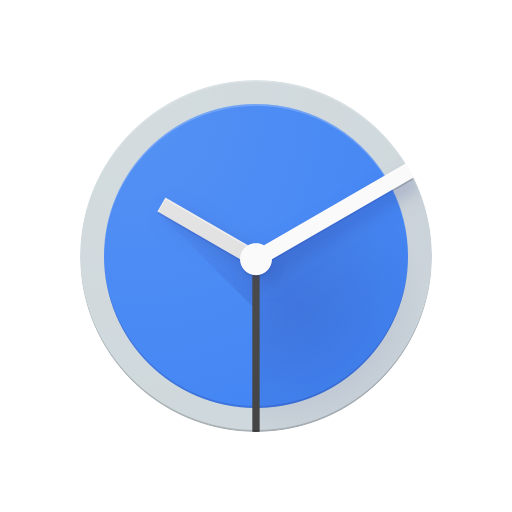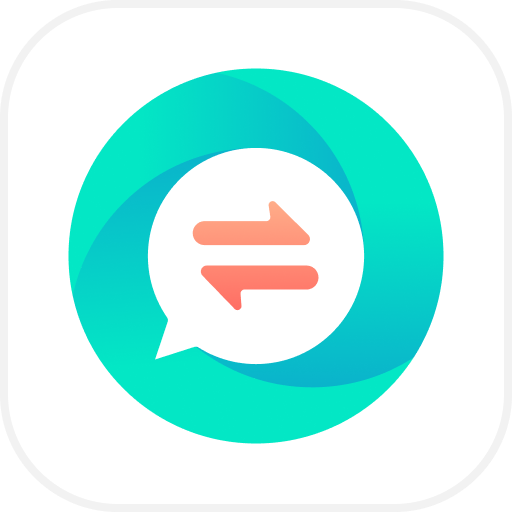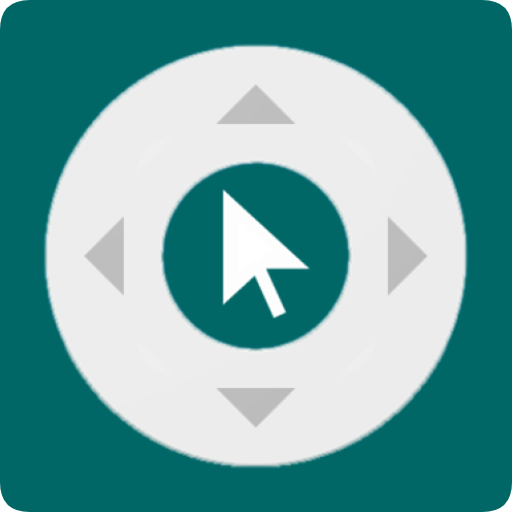Remote for Roku
About this app
Are you seeking a solution to the inconvenience of managing various remotes for your Roku device? The Roku Remote App offers a comprehensive alternative.
This analysis will offer an extensive examination of the Roku Remote App, encompassing its features, functionalities, installation procedure, advantages, disadvantages, as well as recommendations for optimizing its utility.
Additionally, we will investigate alternative TV remote applications that may be worth considering. Simplify your entertainment control and eliminate the need for multiple remotes with the Roku Remote App for a more streamlined experience.
Overview of Roku Remote App
The Roku Remote App serves as a practical tool enabling users to manage their Roku streaming devices through their smartphone. This app enhances the streaming experience by offering easy access to controls and settings within a user-friendly interface.
Functionality of the app encompasses seamless channel navigation, volume adjustment, and the unique ability to engage in private listening via headphones connected to the mobile device. The user interface is designed to be intuitive, presenting large buttons for ease of operation and swift access to preferred channels.
Along with fundamental control functions, the app boasts advanced features such as voice search, screen mirroring, and content casting directly from the mobile device to the television. Furthermore, the app's compatibility with multiple Roku devices ensures a flexible and effective remote control experience.
What is the Roku Remote App?
The Roku Remote App is a mobile application specifically crafted to serve as a remote control for Roku devices. This application enables users to efficiently manage their streaming activities, granting access to a variety of functionalities and controls directly via their smartphone.
Through the seamless navigation and control capabilities offered by the app, users can effortlessly search for their preferred shows or movies, regulate volume, initiate playback, pause, rewind, fast forward, and seamlessly switch between various channels. This level of control is facilitated through the user-friendly interface of the application, which contributes to an enhanced streaming experience, providing a more personalized and convenient method of interacting with the Roku device.
Furthermore, the app's sophisticated features extend to the capability of casting content from users' mobile devices directly onto the television screen, thereby establishing it as a versatile tool catering to the needs of streaming enthusiasts.
Features and Functions
The Roku Remote App provides a diverse array of features and functionalities that streamline the process of managing a Roku device. With its intuitive design and wireless control capabilities, this application guarantees convenience and interoperability with a variety of Roku devices.
Utilizing the app's straightforward navigation system, users can effortlessly explore and choose their preferred channels, resulting in a user-centric interface. The app's compatibility extends to not only Roku TVs but also Roku streaming players, ensuring a consistent control experience across different devices. Leveraging the wireless functionalities of the Roku Remote App, users can manage their Roku device from any location within the room, thereby serving as a valuable tool for the simple administration of entertainment choices.
Control Your Roku Device
The Roku Remote App offers users a convenient means of controlling their Roku device through a user-friendly interface. Users can easily manage playback and navigation, as well as adjust volume and select channels with a simple touch on the screen.
Through the app, users can effortlessly play or pause their preferred content without the necessity of locating the physical remote repeatedly. The app also facilitates precise volume adjustments. Moreover, the search feature enables users to promptly locate their desired shows or movies without the need to navigate through numerous menus. These practical features enable users to enjoy a personalized entertainment experience with utmost convenience.
Additional Features and Customization
Along with fundamental functionalities, the Roku Remote App provides users with advanced features and customization options to tailor their streaming experience. The application can be downloaded on both Android and iOS devices, facilitating seamless wireless control following a straightforward setup procedure.
Upon downloading and installing the app on a mobile device, the pairing process is uncomplicated. By selecting the desired Roku device for control, the application promptly establishes a connection. The remote control functionality enables users to effortlessly navigate channels, adjust volume, and search for content. Moreover, the app's customization capabilities enable users to personalize the remote layout and preferences according to their viewing habits. This heightened degree of flexibility enriches the user experience, rendering streaming more convenient and enjoyable.
Setting up the Roku Remote App
Configuring the Roku Remote App is a simple process that enables users to swiftly establish a connection between their smartphone and Roku device. This app provides seamless integration, as it is compatible with a wide range of models and offers wireless functionality.
Upon downloading the Roku Remote App from the App Store or Google Play, users should launch the app and verify that their smartphone is connected to the same wireless network as their Roku device. Subsequently, they should adhere to the on-screen prompts to pair their smartphone with the Roku. Once the connection is established, users can navigate through their Roku's home screen, select applications, and manage playback using their mobile device. Additionally, by activating voice control in the app's settings, users can conveniently search for content and initiate channels through simple voice commands.
Download and Installation Process
To download and install the Roku Remote App, users are advised to navigate to the application store on their Android or iOS device and search for the application. Upon successful downloading, the application can be readily installed and synchronized with the Roku device to enable seamless wireless control.
Following the completion of the installation procedure, users are required to ensure that both the Roku device and the mobile device are linked to the same Wi-Fi network. Subsequently, the Roku Remote App should be launched, and users should adhere to the on-screen instructions to commence the pairing process. The application will automatically scan for available Roku devices within the network, allowing users to designate their specific Roku device for synchronization.
Upon the successful completion of the pairing process, users can experience the convenience of wirelessly controlling their Roku device from their mobile device, thereby enhancing their overall viewing experience.
Pros and Cons of Using the Roku Remote App
The utilization of the Roku Remote App presents various advantages, including advanced control features, a user-friendly interface, and enhanced performance. However, users may encounter limitations such as battery usage and connectivity issues that could potentially impact their overall experience.
The control features inherent in the Roku Remote App enable users to effortlessly navigate their streaming content with minimal effort, using just a few taps on their smartphone. The app's intuitive user interface simplifies the process of locating and launching preferred channels or searching for specific shows.
Notwithstanding these benefits, it is pertinent to acknowledge a potential drawback related to the battery life of the mobile device, which may deplete rapidly when extensively using the app. Furthermore, connectivity issues might manifest, resulting in delays or interruptions when attempting to control the Roku device. Consequently, it is imperative for users to carefully consider these factors when determining whether to rely exclusively on the app for their remote control needs.
Advantages and Disadvantages
The Roku Remote App provides users with the convenience of controlling their Roku device directly from their smartphone, thereby enhancing their overall streaming experience. While the app garners favorable reviews for its user-friendly interface and performance, certain users may encounter difficulties pertaining to battery longevity and connectivity issues.
User experience stands out as a pivotal factor in the widespread appeal of the Roku Remote App, with numerous users commending its intuitive design and seamless functionality. The ability to effortlessly navigate channels and adjust settings with just a few taps on their mobile device has redefined the manner in which users engage with their Roku devices. The app's consistently high ratings are indicative of the overall satisfaction expressed by many users who value the convenience it brings to their streaming setup.
Despite the app's positive aspects, some customers have raised concerns regarding its tendency to deplete their phone's battery rapidly and occasional connectivity hiccups, both of which have the potential to disrupt the streaming experience.
Tips and Tricks for Using the Roku Remote App
Enhance your utilization of the Roku Remote App by adhering to the following recommendations to maximize your streaming experience. These tips and tricks encompass troubleshooting common issues and remaining informed about the latest enhancements, ensuring a smooth and pleasurable streaming session.
A fundamental troubleshooting tip involves verifying that both your Roku device and the app are connected to the same Wi-Fi network to prevent connectivity disruptions. Additionally, regularly checking for updates on the app can deliver bug fixes and introduce new features, thereby improving your overall user experience. For improved navigation, consider customizing the app settings to align with your preferences, such as reordering channels or activating voice search capabilities. By implementing these strategies, you can optimize your utilization of the Roku Remote App and elevate your streaming enjoyment to new heights.
Maximizing Your Experience
For enhanced functionality and user experience while using the Roku Remote App, it is imperative to prioritize optimizing performance and user experience. This can be achieved by effectively managing battery life, ensuring seamless connectivity, and exploring available in-app purchases to augment functionality.
Proper management of the battery life of the device is crucial to maintaining a stable connection with the Roku player, thereby guaranteeing the smooth operation of the remote app. Furthermore, exploring the option of in-app purchases can provide access to premium features and content, thereby enriching the streaming experience.
In addition, focusing on the performance of the app through regular updates and troubleshooting connectivity issues can significantly enhance the overall user interaction and enjoyment with the Roku Remote App.
Alternatives to the Roku Remote App
Investigate alternative TV remote applications that can act as substitutions for the Roku Remote App. Users have the opportunity to uncover a variety of options, ranging from virtual remote controls to smart TV apps, which can elevate their streaming experience outside of the Roku ecosystem.
These substitute TV remote applications afford users flexibility and convenience when it comes to managing their streaming devices. Virtual remote controls, exemplified by the well-regarded AnyMote app, enable the seamless administration of multiple streaming platforms through a unified interface. On the other hand, smart TV apps like Samsung Smart View and LG TV Plus grant users the capability to effortlessly navigate channels and media content. By looking into these diverse alternatives, users can identify a remote application that caters to their specific requirements and preferences, thereby enriching their overall interaction with their streaming devices.
Other TV Remote Apps to Consider
Along with the Roku Remote App, users have the opportunity to explore a variety of TV remote applications that provide enhanced convenience, accessibility, and synchronization capabilities with streaming services. These alternatives offer a range of functionalities catering to different user needs, be it for accessing subscription-based content or ensuring seamless control over their viewing experiences.
Among the noteworthy alternatives worth considering is the Amazon Fire TV Remote App, distinguished by its user-friendly interface and direct linkage to Amazon Prime Video. Alternatively, users can leverage the Apple TV Remote App, which excels in its seamless integration with Apple TV devices and incorporation of Siri voice control. Furthermore, for individuals seeking a holistic remote control experience, the Peel Smart Remote emerges as a standout option due to its capacity to manage not only the TV but also other smart home devices. Each of these applications introduces distinct features that contribute to an enriched viewing experience for users.
Related Apps
-
Hidden devices detectorGETTools and Productivity
-
Zank RemoteGETTools and Productivity
-
HA Tunnel PlusGETTools and Productivity