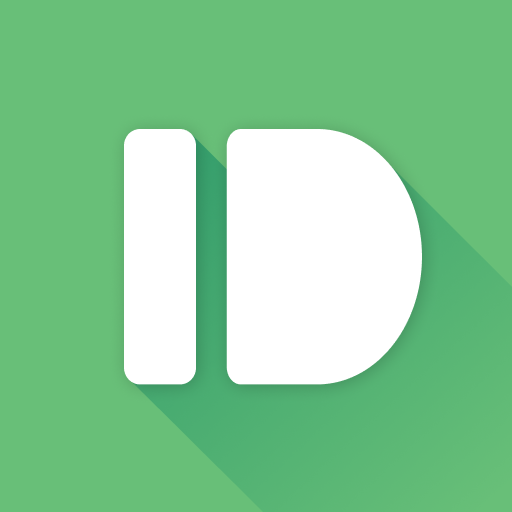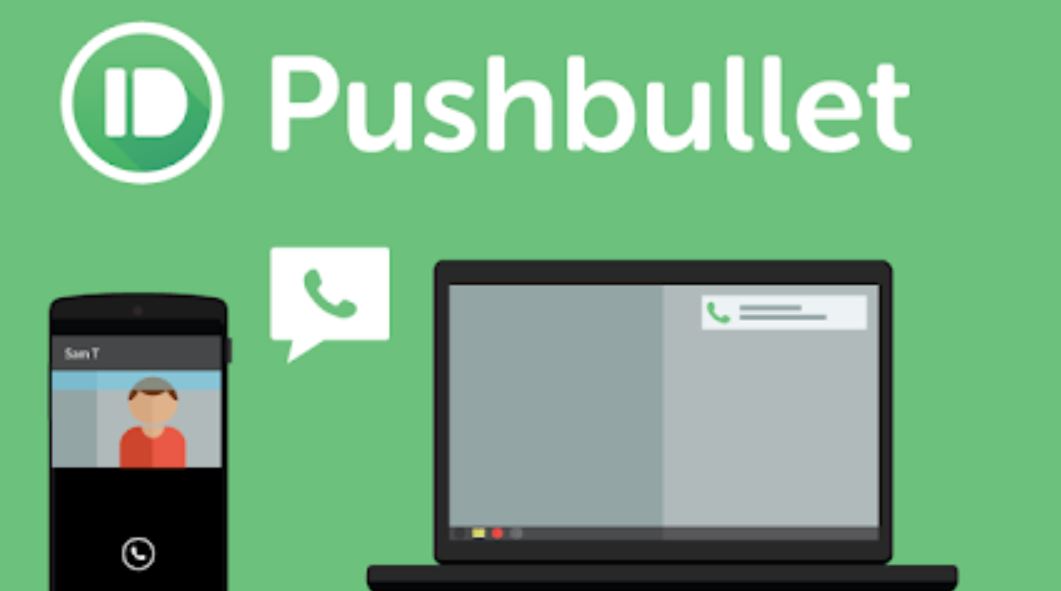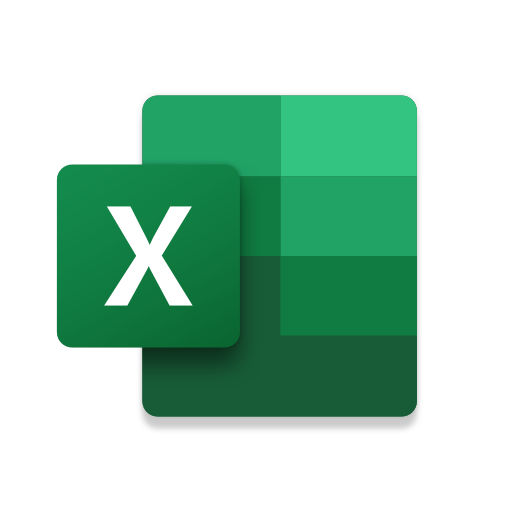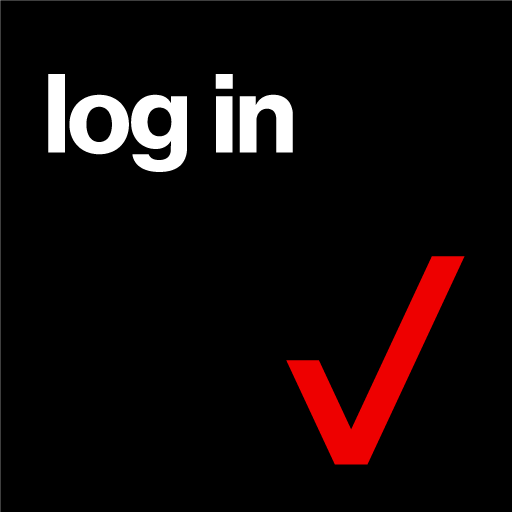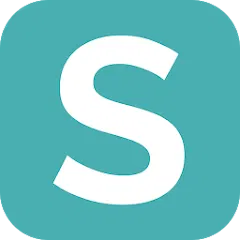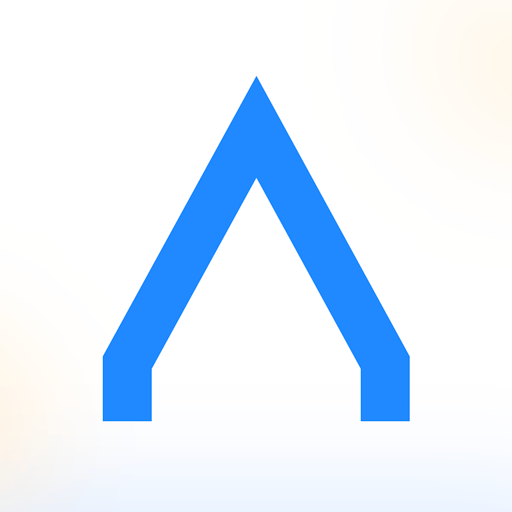Pushbullet
About this app
In today’s rapidly evolving digital landscape, maintaining connectivity across devices is of paramount importance.
Pushbullet is an application specifically designed to bridge the divide between smartphones and personal computers, facilitating the seamless sending and receiving of SMS messages.
This overview will highlight Pushbullet's key features, provide a detailed guide for setting up SMS on your computer, and delve into additional functionalities such as file sharing and notifications.
Furthermore, we will evaluate the advantages and disadvantages to assist you in determining whether Pushbullet is the appropriate tool for your needs.
Whether your objective is to enhance productivity or streamline communication, this guide will provide comprehensive information to optimize your experience with Pushbullet.
Overview of the App and its Features
Pushbullet is a robust application designed to enhance productivity by seamlessly integrating various features that facilitate communication and file sharing across multiple devices. With its user-friendly interface, users can conveniently receive notifications on their desktop or mobile devices, send SMS messages from their computers, and share files effortlessly across Android, iOS, Windows, and macOS platforms. This application stands out for its ability to synchronize alerts, links, and reminders, thereby creating a streamlined workflow for busy professionals and technology enthusiasts. This overview will explore its key functionalities and how they contribute to an enhanced user experience.
One of the prominent features of this application is its SMS integration, which allows individuals to manage text messages directly from their computers, thereby minimizing the need to switch devices for routine tasks. Users value the notifications management feature, which aggregates alerts from various platforms, ensuring that important messages and updates are never overlooked.
The performance of Pushbullet is notably efficient, allowing for quick access to files and notifications with minimal latency. Users have consistently reported positive experiences with the straightforward setup process, making it accessible even for those who may not possess extensive technical knowledge. Given its cross-device compatibility, it is evident that Pushbullet serves as an essential tool in today’s interconnected environment.
How to Use Pushbullet for SMS on PC
Utilizing Pushbullet for SMS on a PC is a simple yet effective method to enhance your messaging experience by enabling the sending and receiving of text messages directly from the desktop.
To initiate this process, users must first install the Pushbullet application on their mobile device, whether it be Android or iOS, and complete a straightforward setup procedure that links their smartphone to the PC.
This configuration not only streamlines SMS communication but also ensures that all notifications from the mobile device are displayed on the desktop, thereby creating a unified messaging workflow.
This guide will provide a step-by-step overview of the installation process and key settings to optimize the user experience.
Step-by-Step Guide and Setup Process
The setup process for Pushbullet is designed to be user-friendly, enabling users to quickly install the application and begin utilizing its extensive features for SMS messaging and notifications.
To initiate the process, download the Pushbullet app from the Google Play Store or Apple App Store on your mobile device, then create an account or log in with existing credentials. Following installation, it is essential to enable the necessary permissions for notifications and SMS access to ensure seamless integration.
Subsequently, set up the Pushbullet browser extension for your preferred web browser, which will enhance the user experience by facilitating instant link sharing and notification alerts directly on the desktop.
After completing the initial setup, it is important to explore the app's settings to customize notification management. Users should configure their notification preferences by selecting which alerts to display on their devices and determining the types of information to synchronize. Adjusting performance metrics settings will aid in effectively monitoring system resources, ensuring timely updates without overwhelming the notification system.
Furthermore, users can create channels for various types of notifications, thereby improving overall performance and minimizing distractions. This tailored approach to notifications ensures a smooth and efficient user experience, enableing users to remain organized and productive throughout their day.
Other Features and Uses of Pushbullet
Plus its SMS capabilities, Pushbullet provides a comprehensive range of features that substantially enhance productivity and communication across multiple devices. Users can effortlessly share files, links, and push notifications between their mobile devices and desktops, making it a highly versatile tool for individuals seeking to optimize their workflows.
The application supports instant messaging, facilitating swift communication between devices, and integrates seamlessly with various applications to deliver a cohesive user experience.
This section will examine the numerous ways in which Pushbullet can be utilized, including alternative applications and user feedback regarding its performance.
Sending Files, Links, and Notifications
The process of sending files, links, and notifications through Pushbullet is designed to provide a seamless experience that enhances cross-device usability and overall productivity for users.
Users can leverage various integration features, including the ability to create custom notifications for specific applications. This functionality ensures that important alerts are consistently visible, regardless of the device in use.
To maximize efficiency, it is advisable to organize contacts into groups for quicker access and to utilize keyboard shortcuts for expedited file sharing. When sharing links, it is important to include contextual information in the message for clarity, as this can significantly enhance communication effectiveness.
Additionally, syncing device notifications enables users to prioritize their responses based on urgency, allowing for effective task management and ensuring that no important matters are overlooked.
Pros and Cons of Using Pushbullet
Like any application, Pushbullet presents a distinct set of advantages and disadvantages that users should evaluate to determine its suitability for their communication and productivity needs.
On the positive side, Pushbullet is commendable for its seamless integration between mobile and desktop devices, facilitating an intuitive user experience through features such as file sharing, push notifications, and SMS connectivity.
However, some users have expressed concerns regarding security and privacy, particularly in relation to data management and third-party integration.
This section will systematically analyze the benefits and drawbacks of utilizing Pushbullet, supported by user reviews and feedback.
User Experience and Potential Drawbacks
User experience with Pushbullet is predominantly positive, attributable to its intuitive interface and comprehensive feature set that facilitates the management of notifications, files, and SMS messaging. However, certain drawbacks have been reported; some users have expressed concerns regarding the app's performance during periods of heavy usage and have raised questions about the security of personal data while utilizing the service.
Privacy issues have surfaced concerning the handling and sharing of data with third-party integrations. This section will examine user feedback, reviews, and ratings to provide a thorough assessment of Pushbullet's performance and any potential concerns.
Numerous users commend the seamless synchronization capabilities that Pushbullet provides across multiple devices, which enables a smooth transition from a smartphone to a desktop environment. These features significantly enhance productivity by ensuring that important messages and files remain readily accessible.
Nevertheless, some users have noted occasional lags or delays during peak usage times, which can impede efficiency. Security is a critical concern, with users seeking assurances regarding encryption and data protection standards.
The app's data-sharing policies have come under scrutiny, prompting inquiries regarding how user information may be utilized or shared with external partners. As this feedback is explored, it is essential to highlight these aspects in order to understand both the strengths and weaknesses inherent in the current user experience.
Related Apps
-
Microsoft Excel: SpreadsheetsGETTools and Productivity
-
Nova Launcher PrimeGETTools and Productivity
-
Verizon IDGETTools and Productivity
-
Automatic Call RecorderGETTools and Productivity
-
Alfred HomeGETTools and Productivity