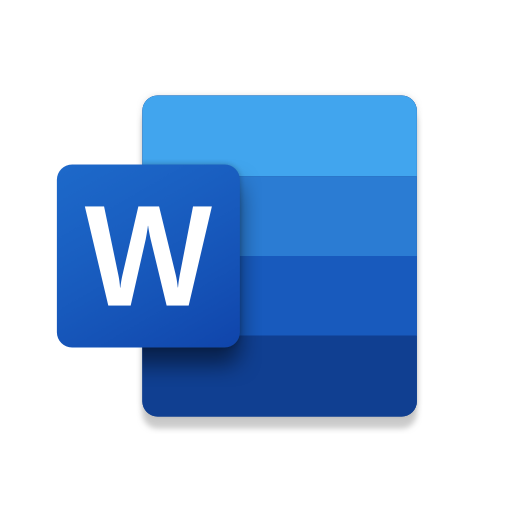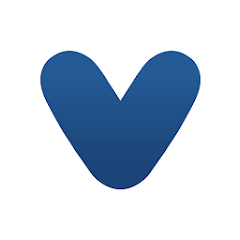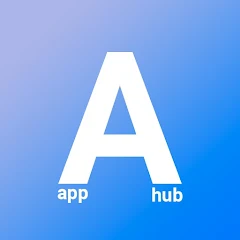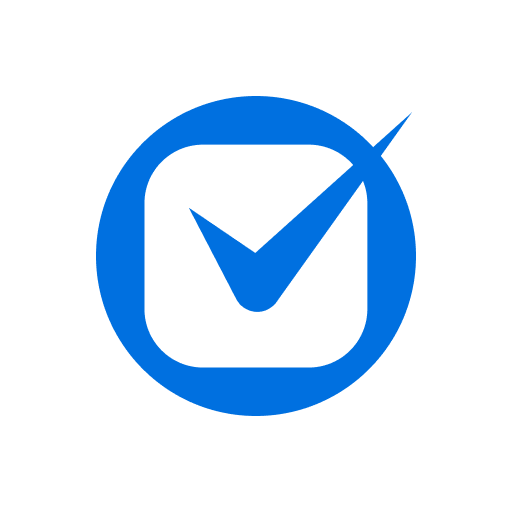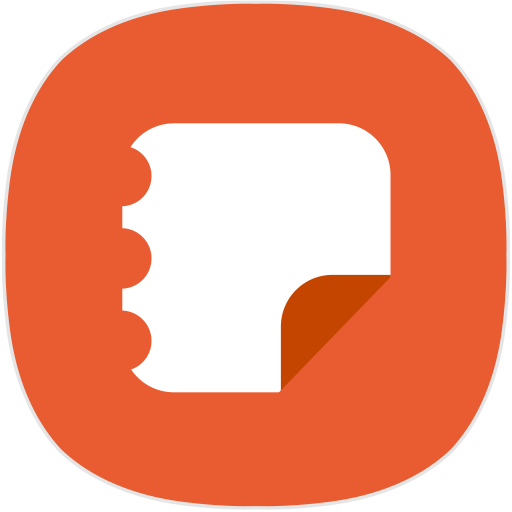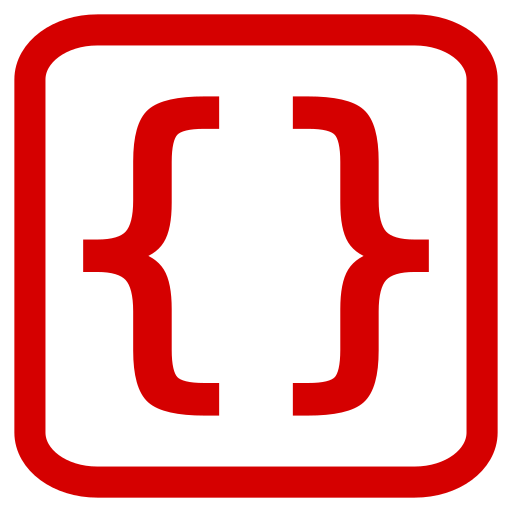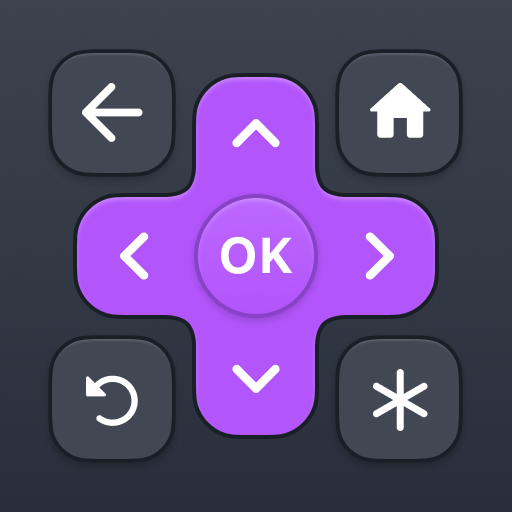Microsoft Word: Edit Documents
About this app
Microsoft Word has long been a staple in the world of document editing, offering a wide range of features to help users create, format, and share their work. In this article, we will explore the various capabilities of Microsoft Word, including document creation, editing tools, collaboration options, and design templates.
We will also compare Microsoft Word to other popular editing apps like Google Docs and Apple Pages, and provide tips on how to effectively use the program. We will discuss the pros and cons of using Microsoft Word and whether it is worth the cost.
So, if you're looking to enhance your document editing skills, stay tuned to learn more about Microsoft Word and how it can benefit you.
What is Microsoft Word?
Microsoft Word is a versatile application developed by Microsoft that offers a wide array of tools and features for document creation, editing, and formatting.
It has gained immense popularity among users worldwide due to its user-friendly interface, making it easy for individuals and professionals alike to draft various types of documents. One of its key strengths lies in its compatibility with multiple platforms, ensuring that users can access and work on their documents seamlessly across different devices.
Microsoft Word boasts a rich set of functions and features, including advanced word processing tools that enable users to format text, insert images, create tables, and more. Its seamless integration within the Microsoft ecosystem further enhances its convenience and efficiency, allowing for effortless collaboration and sharing of documents with colleagues and peers.
What Features Does Microsoft Word Offer?
Microsoft Word provides an extensive range of tools and features that empower users to create professional and visually appealing documents with ease.
Users can leverage the rich editing and formatting tools in Microsoft Word to customize documents with fonts, colors, styles, and layouts. The collaboration options allow multiple users to work on the same document simultaneously, making teamwork seamless.
With a vast template library, users can jumpstart their projects with ready-made designs. The software enables easy insertion of text, images, tables, charts, and graphs, enhancing the visual appeal of documents.
The spell check, grammar check, track changes, and commenting features aid in ensuring accuracy and clarity in content. Users can access Microsoft Word on-the-go through the mobile app and benefit from regular updates and various subscription plans for enhanced productivity.
Document Creation
Document creation in Microsoft Word involves utilizing a range of templates and tools to craft professional documents with text, images, tables, charts, and graphs.
These templates offer a convenient starting point for creating documents such as resumes, reports, newsletters, and flyers. Users can easily customize these templates by adding their content, adjusting styles, and integrating multimedia elements.
Microsoft Word provides a host of word processing capabilities, including spell check, grammar correction, and thesaurus functions to ensure the accuracy of the content. Formatting options like font styles, sizes, colors, and alignments further enhance the visual appeal of the document, allowing users to create polished and well-structured files.
Formatting and Editing Tools
Microsoft Word offers a robust set of formatting and editing tools that enhance the user experience, including spell check, grammar check, and track changes functionalities.
These tools are essential for refining documents and ensuring they are error-free. Spell check helps detect and correct spelling errors, while grammar check assists in improving the overall language and structure of the text. Track changes feature allows users to collaborate easily by keeping track of all modifications made to the document. Microsoft Word provides rich text editing capabilities, allowing users to format and style their documents with ease. The seamless user experience offered by these tools makes editing and refining documents a smooth and efficient process.
Collaboration and Sharing Options
Collaboration and sharing options in Microsoft Word enable seamless teamwork through features like comments, cloud storage integration, and compatibility with Microsoft 365.
- For instance, real-time collaboration allows multiple users to work on the same document simultaneously, eliminating the need for back-and-forth emailing of different versions. Users can see changes as they happen, boosting productivity and streamlining the editing process.
- The commenting feature in Word allows individuals to provide feedback, suggestions, and corrections directly within the document, fostering communication and enhancing the overall quality of the content.
- Cloud storage integration ensures that documents are securely saved and accessible from anywhere, making it convenient for team members to collaborate efficiently.
Microsoft 365 subscriptions provide advanced collaboration tools, regular software updates, and technical support, ensuring a seamless and up-to-date collaborative experience.
Templates and Design Tools
Microsoft Word offers a diverse collection of templates and design tools that enable users to create visually appealing and customized documents with ease.
These templates range from professional resumes and business letters to creative flyers and invitations, catering to a broad spectrum of document needs. The design tools within Microsoft Word allow users to easily manipulate text, images, shapes, and colors to achieve the desired look.
Users can also insert various elements such as charts, tables, SmartArt graphics, and even online videos directly into their documents. What makes Microsoft Word stand out is its seamless integration with other Microsoft products like PowerPoint and Excel, providing users with a cohesive suite of tools for enhanced design capabilities across different platforms.
How Does Microsoft Word Compare to Other Document Editing Apps?
When comparing Microsoft Word to other document editing applications like Google Docs, Apple Pages, and LibreOffice Writer, it stands out for its rich feature set and user-friendly interface.
Microsoft Word's extensive range of functionalities makes it a preferred choice for many users. Its in-depth formatting options, versatile templates, and seamless integration with other Microsoft Office apps provide a robust platform for creating professional documents.
User ratings often praise Word for its reliability and advanced editing capabilities. Although Google Docs offers collaborative features and cloud storage, Microsoft Word's offline access and deeper customization options give it an edge in certain scenarios, appealing to users looking for precise control over their documents.
Critics often highlight Word's fluid user experience and its ability to cater to diverse writing styles and requirements.
Google Docs
In comparison to Google Docs, Microsoft Word offers a feature-rich environment with advanced formatting options, extensive tools, and seamless Microsoft integration.
One notable aspect where Microsoft Word stands out is its wide array of formatting capabilities that allow users to customize their documents with intricate details, from precise font styles to sophisticated layout designs. Microsoft Word boasts a plethora of tools for tasks like creating complex tables, diagrams, and charts, providing users with a comprehensive toolkit for various document types. The integration with other Microsoft services such as OneDrive enables seamless cloud storage and collaboration opportunities, making it a solid choice for professionals seeking robust features and meticulous document control.
Apple Pages
Compared to Apple Pages, Microsoft Word shines in its user-friendly interface, comprehensive design tools, and seamless integration across platforms.
The platform is known for providing a wide array of features that cater to the needs of both casual users and professionals. It offers a wide range of templates, fonts, and formatting options, allowing users to create visually appealing documents easily. Microsoft Word's toolsets, such as the review and track changes functions, make collaborative work seamless. Its compatibility with other Microsoft Office programs simplifies document sharing and editing. The clean layout and familiar design make it easy for users to navigate, ensuring a smooth and efficient editing experience.
LibreOffice Writer
When compared to LibreOffice Writer, Microsoft Word offers enhanced functionality, better compatibility, and a more user-friendly approach to document management.
For instance, Microsoft Word has a more intuitive interface that caters to a wider range of users, both beginners and advanced. Its user-friendly design allows for easy access to various tools and features, making document creation and editing a seamless experience. Microsoft Word excels in compatibility with different file formats, ensuring seamless integration when working on documents shared across various platforms. The software capabilities of Microsoft Word also provide advanced functionalities such as real-time collaboration, extensive formatting options, and robust spell-check and grammar tools for enhanced document precision.
How to Use Microsoft Word?
Utilizing Microsoft Word involves key steps such as creating a new document, formatting text, adding images, collaborating with others, and efficiently saving and sharing documents.
- To start a new document in Microsoft Word, you can either click on the 'Blank Document' template or choose from various pre-designed templates tailored for different purposes.
- When formatting text, using keyboard shortcuts like Ctrl+B for bold, Ctrl+I for italic, and Ctrl+U for underline can save time.
- Inserting images can be done by selecting the 'Insert' tab and choosing 'Pictures' or 'Online Pictures.'
- Collaboration features like real-time editing and comments allow for seamless teamwork.
- Encouraging the use of sharing links over email attachments can simplify document sharing and version control.
Creating a New Document
The process of creating a new document in Microsoft Word starts with selecting a template or starting with a blank canvas, followed by formatting text and utilizing the text editor tools.
Templates in Microsoft Word offer a wide range of pre-designed layouts for different purposes, such as resumes, newsletters, or reports, saving time and effort in designing from scratch. Once a template is chosen, users can easily customize fonts, colors, and styles to suit their needs. The text editor provides various formatting options like bold, italics, underlining, alignment, and bullet points, allowing for easy structuring and organization of content. With these tools, users can create professional-looking documents efficiently and with precision.
Formatting Text and Adding Images
Formatting text and adding images in Microsoft Word allows users to enhance the visual appeal of documents through rich text editing features, image insertion tools, and customization options.
Word provides various text formatting capabilities, such as adjusting font styles, sizes, colors, and alignments, to create visually engaging content. Users can also utilize features like bold, italics, underline, and highlighting to emphasize important text.
Embedding images in Word documents is made easy with tools for resizing, cropping, and positioning images. Users can creatively integrate visuals by wrapping text around images, applying borders, or even adding artistic effects to the images for a professional touch.
Collaborating with Others
Collaboration in Microsoft Word enables real-time editing, commenting, and seamless sharing of documents among team members through integrated tools and cloud storage options.
When multiple users are working on a document simultaneously, the real-time editing feature ensures that all changes are immediately visible to everyone involved, fostering efficient communication and collaboration. The commenting tools allow team members to provide feedback, suggest edits, or ask questions directly within the document, streamlining the revision process.
The document sharing functionalities facilitate easy distribution of files, regardless of time or location, promoting a more synchronized workflow. Cloud storage integration further enhances accessibility, allowing team members to access and edit documents from any device, anytime.
Saving and Sharing Documents
Efficiently saving and sharing documents in Microsoft Word involves using the various saving options, managing version history, and leveraging cloud storage for seamless integration across devices.
- One of the key aspects of saving documents in Microsoft Word is the range of saving options available to users. Whether you choose to save a document locally on your device, on an external drive, or directly to the cloud, Microsoft Word caters to diverse user preferences.
- Version control is another crucial feature that allows you to track changes, roll back to previous versions, and collaborate effectively with others.
- Harnessing the benefits of cloud storage not only ensures accessibility from anywhere but also facilitates real-time editing and sharing capabilities for enhanced productivity.
What are the Pros and Cons of Using Microsoft Word?
Microsoft Word offers numerous advantages such as a rich feature set and seamless integration, but it also has limitations like subscription costs and complex functionalities.
- Users appreciate the familiar interface of Microsoft Word, making it easy to navigate and utilize various tools without a steep learning curve. The software's compatibility with other Microsoft Office applications ensures smooth file sharing and collaborative editing.
- Some critics point out that the subscription pricing model may not be cost-effective for casual users or those looking for free alternatives. The abundance of features in Word can sometimes be overwhelming for individuals seeking a simpler writing platform.
Pros:
The advantages of using Microsoft Word include its user-friendly interface, seamless Microsoft integration, enhanced productivity features, and a vast library of templates for various document types.
Many users appreciate how the user-friendly interface of Microsoft Word makes it easy to navigate through different tools and features without feeling overwhelmed. Its seamless integration with other Microsoft products like Excel and PowerPoint allows for smooth collaboration and sharing of documents across platforms. With productivity-enhancing features such as spell check, grammar suggestions, and a wide range of formatting options, users can streamline their document creation process efficiently.
The availability of diverse templates for resumes, reports, and flyers saves time and effort, ensuring that users can create professional-looking documents with ease.
Cons:
On the downside, Microsoft Word may pose challenges such as subscription costs for advanced features, potential complexity in utilizing all functions, and varying levels of technical support.
These drawbacks can significantly impact user experience and productivity. User frustration can arise due to the subscription-based model for accessing premium features. The constant need to renew subscriptions can be a financial burden, especially for users on tight budgets.
The robust functionality of Microsoft Word can sometimes lead to confusion among users, particularly when trying to navigate and utilize the more advanced features. This complexity may require additional time and effort to fully grasp, hindering efficiency and workflow. In addition, the quality of technical support provided by Microsoft Word can vary, leaving users with inconsistent assistance when encountering issues or needing guidance.
Is Microsoft Word Worth the Cost?
Determining whether Microsoft Word is worth the cost involves evaluating factors such as subscription plans, pricing options, customer support quality, user experience, and overall efficiency.
- When considering subscription plans, users can choose between Microsoft 365 personal, family, or business plans, each offering varying features and collaboration tools. The pricing tiers are structured to cater to different user needs and budget constraints.
- Customer support for Microsoft Word is known for its responsiveness and helpfulness, with a strong focus on assisting users with any technical issues they encounter. User experience feedback often highlights the intuitive interface, plethora of formatting tools, and seamless integration with other Microsoft Office applications, enhancing productivity.
- The efficiency gained by using Microsoft Word is evident in the streamlined document creation process, sophisticated editing features, and cloud storage options, making it a valuable tool for individuals and businesses alike.
Related Apps
-
ViewpointsGETTools and Productivity
-
Clio for ClientsGETTools and Productivity
-
Samsung NotesGETTools and Productivity