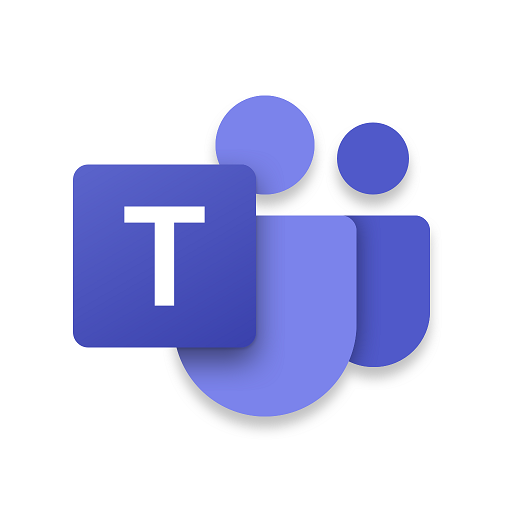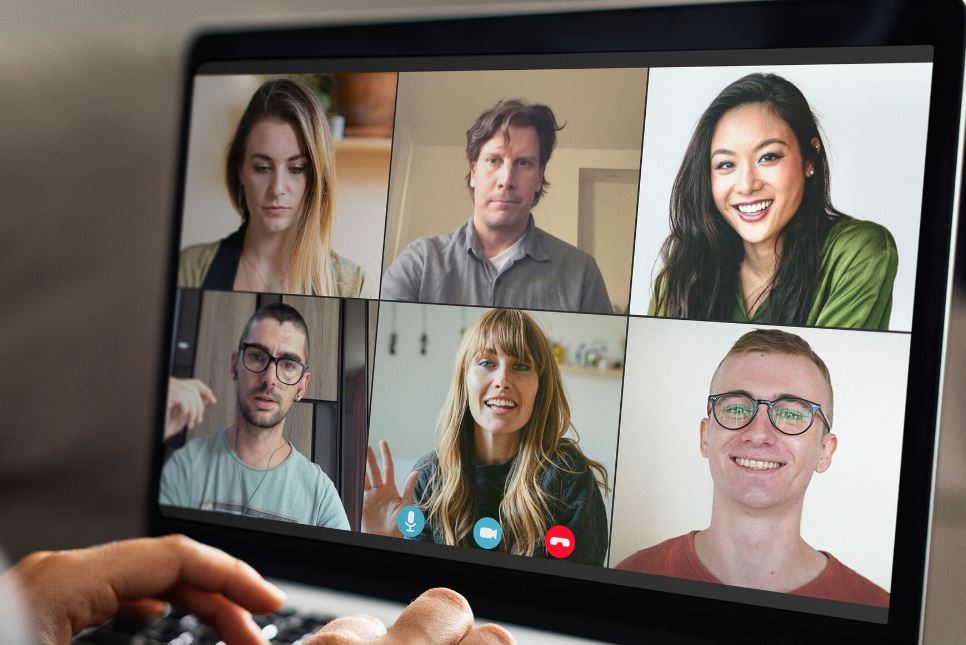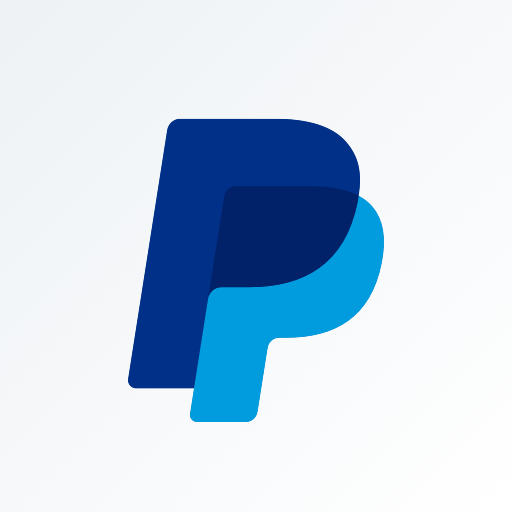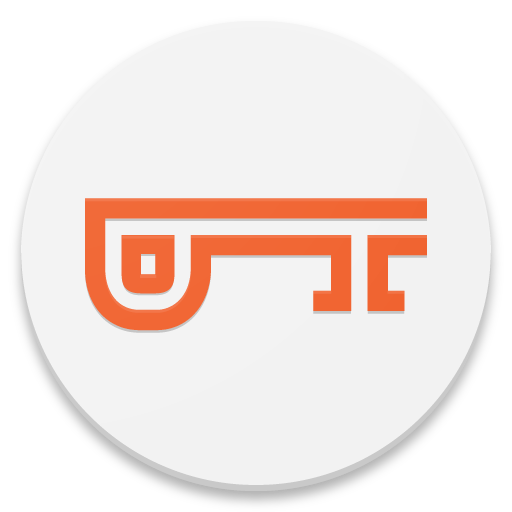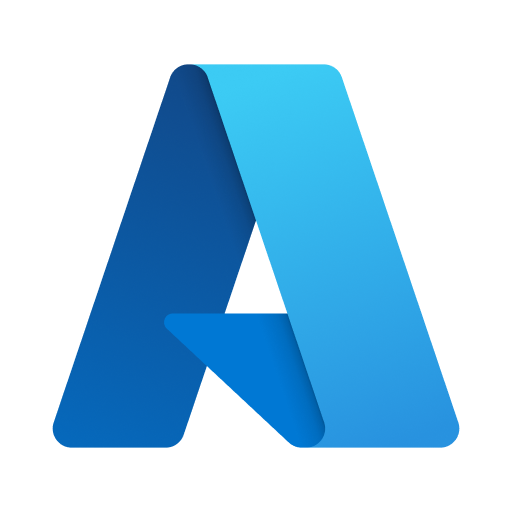Microsoft Teams
About this app
Looking for a comprehensive guide on Microsoft Teams App? In this article, we will cover everything you need to know about this powerful collaboration tool. From setting up a team to troubleshooting common issues, we've got you covered.
Discover the features of Microsoft Teams, how it benefits businesses, its security measures, and more. Learn how to make the most out of Microsoft Teams App for improved communication, productivity, and efficiency.
What Is Microsoft Teams App?
Microsoft Teams is a collaboration and communication application developed by Microsoft Corporation that allows users to communicate through chat, conduct video conferencing, and hold virtual meetings.
Microsoft Teams offers integration with other Microsoft Office applications such as Word, Excel, and PowerPoint, allowing seamless sharing and editing of documents within the platform.
Users can also create different channels for specific projects or teams, ensuring organized communication and easy access to relevant discussions.
Microsoft Teams enables users to schedule and join meetings directly from Outlook, streamlining the process of setting up virtual collaborations.
With its user-friendly interface and array of features, Microsoft Teams has become a go-to platform for businesses and individuals alike seeking effective online communication and teamwork.
How To Use Microsoft Teams App?
Using Microsoft Teams involves setting up teams, adding members, creating channels, communicating through chat, and scheduling and conducting meetings for seamless teamwork and business collaboration within the Office 365 environment.
Once you have set up your team in Microsoft Teams, you can easily add members by inviting them through their email addresses. This ensures that all relevant individuals are part of the collaborative space.
Creating channels within the team allows you to organize discussions and files according to specific topics or projects, streamlining information flow and accessibility.
Utilizing the chat feature enables real-time communication, making it convenient to share updates, ask questions, and collaborate instantly.
Scheduling and hosting meetings directly within Teams eliminates the need for external platforms, maximizing efficiency and productivity.
Setting Up A Team
Setting up a team on Microsoft Teams is essential for promoting effective teamwork and collaboration in any organization.
- To begin, log in to your Microsoft Teams account and navigate to the Teams tab.
- Click on 'Join or create a team' and select 'Create a team'.
- Choose between 'Build a team from scratch' or 'Create from an existing Office 365 group or team'.
- Customize your team by adding a name, description, and privacy settings.
Next, invite team members by entering their email addresses. Encourage members to actively participate by sharing files, ideas, and scheduling meetings through the platform. Utilize channels to organize discussions and tasks efficiently.
By setting up a team on Microsoft Teams, you can enhance communication, collaboration, and productivity within your organization.
Adding Members
Microsoft Teams provides a seamless platform for teams to collaborate effectively, with the capability to add and manage members in a few simple steps.
- Once a team is created on Microsoft Teams, team owners or administrators can easily navigate to the team settings, where they can invite new members by entering their email addresses.
- Upon sending the invitation, the potential members receive an email inviting them to join the team.
- Team owners have the option to assign different roles to the team members, such as owner, member, or guest, based on the level of access and permissions required.
- This delegation of roles ensures a smooth workflow and organized collaboration within the team.
Creating Channels
Creating channels in Microsoft Teams is essential for ensuring effective communication and collaboration within teams.
These channels serve as dedicated spaces for team members to organize discussions, share files, and collaborate on projects in a structured manner. By setting up different channels based on topics, departments, or projects, teams can streamline communication and ensure that conversations are centralized and easily accessible to all relevant members.
Channel management plays a crucial role in ensuring that information is organized and easily searchable, allowing team members to quickly find what they need. Implementing communication strategies within these channels, such as utilizing tags, mentions, and timely responses, further enhances productivity and engagement among team members.
Communicating Through Chat
Microsoft Teams provides a dynamic platform for seamless team collaboration with its extensive chat functionality.
Within Teams, the messaging features offer a diverse range of options for communication, including one-on-one chats, group conversations, and the ability to share files and documents in real-time. Team members can utilize emojis, GIFs, and stickers to add a touch of fun and personality to their messages, fostering a more engaging environment.
To ensure effective team interaction, it is important to establish clear communication norms, use @mentions to direct messages to specific team members, and leverage threaded conversations to maintain organized discussions.
Scheduling And Conducting Meetings
Microsoft Teams offers a user-friendly platform for scheduling and conducting meetings, enhancing virtual collaboration, teamwork, and effective meeting management.
- To set up a meeting in Teams, simply navigate to the calendar tab, select the date and time, add participants, set a subject and agenda, and choose whether it's a recurring meeting. This ensures that all team members are on the same page and prepared for the discussion.
- During the meeting, utilize features like screen sharing, chat, and file sharing to enhance collaboration. After the meeting concludes, follow up with meeting minutes and action items in Teams to ensure accountability and progress tracking.
What Are The Features Of Microsoft Teams App?
Microsoft Teams offers a range of features such as file sharing and collaboration tools, seamless integration with other Microsoft apps, and enhanced productivity functionalities to support effective teamwork and collaboration.
The collaboration tools in Microsoft Teams enable users to easily communicate and work together in real-time, promoting seamless information sharing and project management. With its integration capabilities, users can effortlessly connect with popular apps like Outlook, SharePoint, and OneDrive, streamlining workflows and increasing efficiency. The productivity enhancements within Microsoft Teams, such as task management tools and scheduling features, contribute to a more organized and productive work environment for teams of all sizes.
File Sharing And Collaboration
Microsoft Teams provides a comprehensive platform for efficient file sharing and collaboration, offering a wide range of workspace functionality.
Users can easily create, upload, and share various file types, including documents, spreadsheets, presentations, and more, directly within Teams. The collaboration tools within the platform enable team members to work synchronously on the same document, fostering real-time collaboration and eliminating the need for multiple versions of the same file. Utilizing features like co-authoring, commenting, and version history ensures seamless teamwork and effective communication.
To enhance file management, best practices include organizing files into dedicated channels, leveraging tags and keywords for easy searchability, and setting permissions to control access levels.
Integration With Other Microsoft Apps
Microsoft Teams offers a seamless integration with various Microsoft Office Suite applications and cloud-based services.
This integration allows users to effortlessly transition between different tools such as Word, Excel, PowerPoint, and OneNote within the Teams platform, streamlining collaboration and enhancing productivity. By bringing together these essential tools, team members can easily share documents, make edits in real-time, conduct video meetings, and access shared files all in one central location. This interconnected ecosystem fosters a more cohesive workflow, eliminating the need to switch between multiple applications and enabling teams to work more efficiently towards their goals.
Video And Audio Conferencing
Microsoft Teams offers advanced video and audio conferencing capabilities, allowing users to seamlessly communicate in real-time across different locations.
It facilitates virtual meetings with features like screen sharing, chat, and file sharing, enhancing the overall collaboration experience. With its ability to connect remote teams effortlessly, Teams enables effective communication through integration with other Microsoft 365 applications like Outlook and OneDrive. Utilizing best practices such as setting an agenda, clearly assigning roles, and actively engaging all participants can maximize the productivity of virtual meetings on Microsoft Teams.
Screen Sharing And Remote Control
Microsoft Teams offers valuable features like screen sharing and remote control capabilities, which play a crucial role in enhancing collaboration during virtual meetings.
These features allow users to share their screens with colleagues, enabling real-time sharing of documents, presentations, and other materials. Remote control functionality further facilitates seamless collaboration by allowing team members to take control of each other's screens to provide assistance or demonstrate a task.
These capabilities are especially important in remote work scenarios, where individuals may be located in different geographic locations but still need to work closely together on projects. The screen sharing and remote control features are highly useful for conducting virtual presentations, workshops, and training sessions, allowing for interactive and engaging sessions even when participants are not physically present in the same location.
Third-Party App Integration
Many organizations are realizing the benefits of third-party app integration with Microsoft Teams.
By incorporating external apps, Teams users can streamline their workflow, boost productivity, and enhance collaboration within the platform. The versatility of third-party integrations allows for a wide range of functionalities, such as project management tools, communication apps, file-sharing solutions, and more, all seamlessly integrated into the Microsoft Teams interface. Not only does this integration provide a more robust user experience, but it also enables Teams users to customize their workspace according to their specific needs, making it a versatile and powerful tool for modern workplace communication and collaboration.
How Does Microsoft Teams App Benefit Businesses?
Microsoft Teams provides numerous benefits to businesses, including:
- Improved communication and collaboration
- Increased productivity and efficiency
- Cost savings
- Centralized information storage
- Flexibility for remote teams and enterprise communication
Businesses utilizing Microsoft Teams can experience seamless integration of various communication channels, such as chat, video conferencing, and file sharing, streamlining interactions among team members. This platform fosters a dynamic work environment, enabling real-time collaboration and quick decision-making processes. The centralized data management feature allows easy access to important documents, fostering better organization and knowledge sharing. With the growing trend of remote work, Microsoft Teams serves as a valuable tool in bridging the gap between geographically dispersed team members, ensuring efficient teamwork regardless of physical location.
Improved Communication And Collaboration
In today's digital landscape, Microsoft Teams has become a crucial tool for businesses seeking to optimize communication and collaboration.
By leveraging the features and functionalities of Microsoft Teams, team members are able to seamlessly connect in real-time, whether they are working remotely or in the office. The platform offers various communication channels such as chat, video conferencing, and file sharing, which not only streamline workflow but also foster a sense of connectivity among team members. The integration of apps and services within Microsoft Teams enhances productivity and efficiency by providing a central hub for all work-related activities, ultimately leading to better collaboration strategies and increased user engagement.
Increased Productivity And Efficiency
Microsoft Teams has revolutionized the way businesses operate, significantly boosting productivity and efficiency through its advanced task management features and workflow optimization tools.
With seamless integration with other Microsoft applications like Office 365, Teams streamlines communication and collaboration within organizations. The platform enables teams to easily share files, conduct virtual meetings, and create shared workspaces, all in one centralized hub. By facilitating real-time messaging and document sharing, Teams eliminates the need for constant back-and-forth emails, making project management more streamlined and effective. Its intuitive interface and customizable features cater to the diverse needs of different teams, enhancing overall efficiency and driving successful business outcomes.
Cost Savings
Microsoft Teams has become an essential tool for businesses looking to streamline communication and collaboration among team members.
The platform offers cost-effective solutions that lead to substantial savings for companies by reducing the need for multiple communication tools and systems. With features such as video conferencing, file sharing, and real-time messaging all integrated into one platform, businesses can avoid the costs associated with purchasing and managing separate applications. By utilizing Microsoft Teams, companies can operate more efficiently and effectively, ultimately contributing to their bottom line by saving on operational expenses. The subscription-based pricing model of Microsoft Teams offers budget-friendly options for businesses of all sizes, ensuring that cost savings can be achieved without compromising on quality or functionality.
Centralized Information And Data Storage
Centralized information storage in Microsoft Teams is essential for efficient document collaboration, streamlined data management, and secure storage solutions.
By centralizing all files, documents, and data within the Teams platform, users can easily access, edit, and share information with team members in real-time. This significantly enhances collaboration capabilities, as it eliminates the need to search through multiple locations for important files. Centralized storage ensures that all team members are working with the most up-to-date versions of documents, reducing the risk of errors due to outdated information. In addition, the secure storage solutions provided by Microsoft Teams offer robust data protection measures, safeguarding sensitive information from unauthorized access or loss.
Flexibility And Mobility
Microsoft Teams provides a versatile platform that empowers businesses with flexibility and mobility.
This collaborative tool facilitates seamless remote work scenarios by allowing team members to work from anywhere, ensuring mobile access to files and communication channels. With Microsoft Teams, on-the-go collaboration becomes effortless, enabling real-time interactions and project updates regardless of physical location. The platform's integration with other Microsoft applications enhances productivity and efficiency for businesses embracing the trend of remote work and flexible work environments.
What Are The Security And Privacy Measures Of Microsoft Teams App?
Microsoft Teams prioritizes security and privacy by implementing robust data encryption, advanced notification settings, and stringent access controls to ensure secure communication and collaboration across the platform.
Data encryption in Microsoft Teams is reinforced through end-to-end encryption, protecting messages both in transit and at rest. Users have the ability to customize notification settings for alerts on new messages or activities. Access controls are finely tuned, allowing administrators to define user permissions and restrict access to sensitive information. The platform also offers privacy features like multi-factor authentication and compliance with various industry standards to safeguard user data.
How To Troubleshoot Common Issues With Microsoft Teams App?
Troubleshooting common issues with Microsoft Teams involves addressing:
- connectivity issues
- audio and video quality problems
- file sharing errors
- integration challenges
- user access and permissions issues
When dealing with connectivity issues in Microsoft Teams, one should first check the network connection and ensure that there are no firewall restrictions blocking access. For audio and video quality problems, adjusting the device settings, updating drivers, and using a stable internet connection can significantly enhance the experience. File sharing errors can often be resolved by ensuring proper permissions are set for the shared files and clearing cached data. Integration challenges may require checking for updates or reconfiguring the third-party app settings. User access and permissions issues can be tackled by verifying the user's roles and privileges within Teams and adjusting accordingly.
Connectivity Issues
If you are experiencing difficulties with connectivity in Microsoft Teams, it's important to address the issue promptly to ensure smooth communication during conference calls.
One common troubleshooting step for such problems is to check your network connection to make sure you have a stable and strong signal. You can also try restarting your router or modem to refresh the connection. Verifying that your internet speed meets the minimum requirements for using Microsoft Teams can help prevent network issues.
If you encounter connection errors, logging out and back in to the Teams application may resolve the problem by refreshing your connection to the server.
Audio And Video Quality Issues
If you encounter audio and video quality issues in Microsoft Teams, there are various troubleshooting tips that can help improve your video calling experience, voice clarity, and address sound problems.
One common solution for resolving video quality issues is to check your internet connection speed and ensure that it meets the recommended requirements. Optimizing your computer's performance by closing other applications running in the background can also enhance video clarity.
For voice clarity, adjusting your microphone settings within Teams can make a significant difference. If you are experiencing sound problems, checking the audio settings in Teams and restarting the application can often resolve the issue."
File Sharing Problems
Have you been encountering some challenges with file sharing in Microsoft Teams lately?
It's common to face issues when it comes to collaborating on documents, accessing files, or dealing with sharing permissions errors in Teams. Troubleshooting these problems can be frustrating, but there are effective methods you can use to streamline your file sharing experience. By following specific steps and adjusting settings, you can enhance your team's productivity and ensure smooth collaboration.
Let's delve into some strategies to help you tackle these file sharing obstacles head-on.
Integration Issues
Troubleshoot integration issues with external apps in Microsoft Teams, providing guidance on app integration errors, compatibility issues, and settings configurations.
This process involves identifying potential issues that may arise when trying to incorporate third-party applications into your Microsoft Teams environment. By addressing common app integration errors such as permission conflicts, API mismatches, or outdated versions, users can ensure a smoother experience. Understanding compatibility issues with certain apps and making the necessary settings configurations can help enhance the functionality and user experience of these integrated applications within the Teams platform.
User Access And Permissions Issues
Navigating user access and permissions in Microsoft Teams can often present challenges for team administrators.
To address these issues, it is crucial to establish clear security settings tailored to your organization's needs. Understanding the various user roles available in Teams, such as owner, member, and guest, can help in assigning appropriate permissions effectively. When permission conflicts arise, troubleshooting steps like reviewing the permission structure, conducting user audits, and communicating with team members can aid in resolution. By proactively managing user access and permissions, Teams administrators can enhance security levels and streamline collaboration within the platform.
Related Apps
-
Tiny ScannerGETBusiness
-
PayPal BusinessGETBusiness
-
Epson TM Print AssistantGETBusiness
-
Microsoft AzureGETBusiness