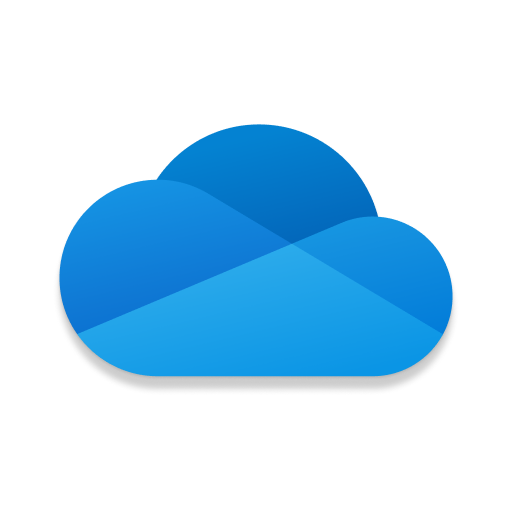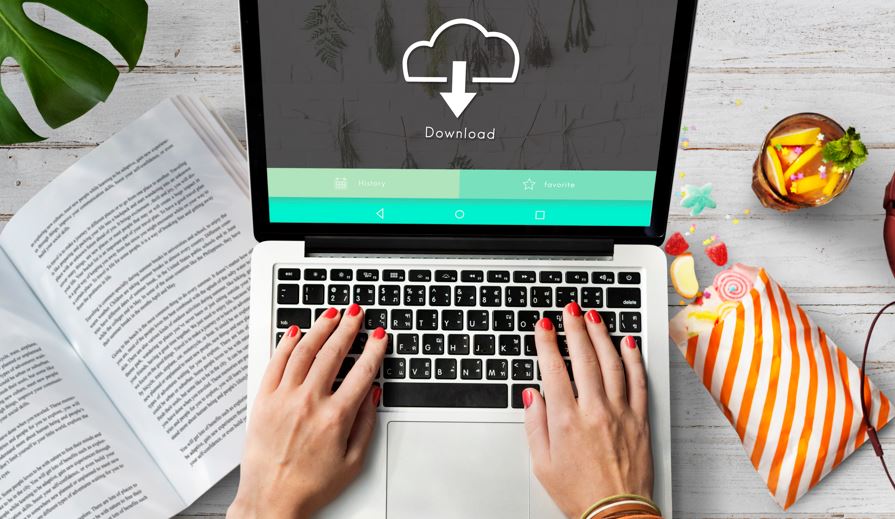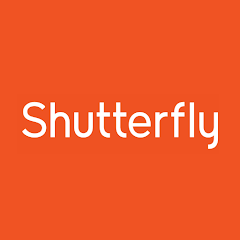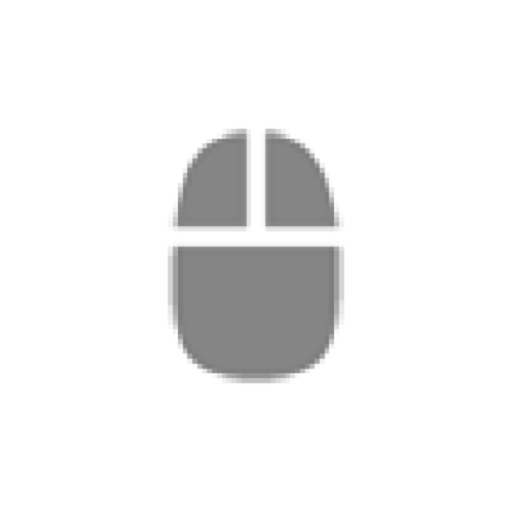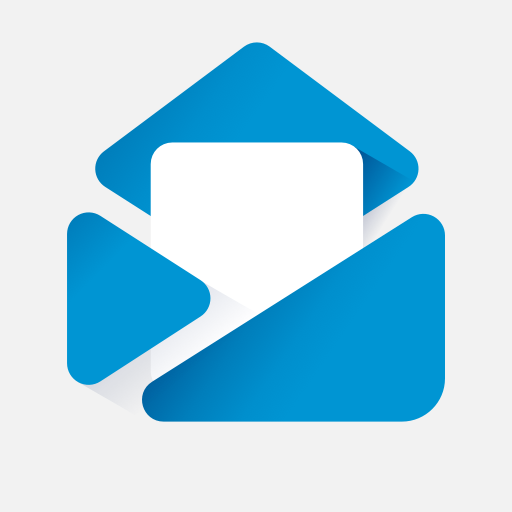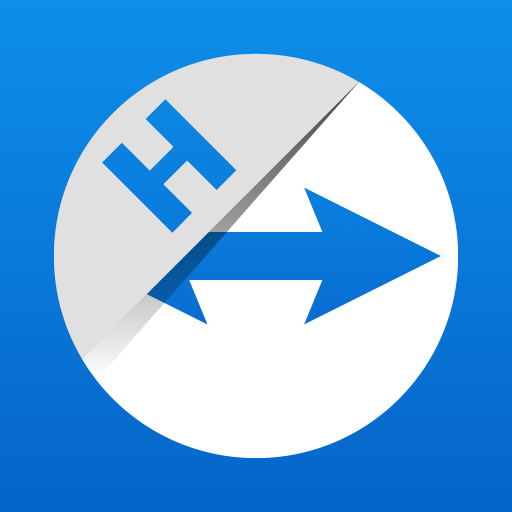Microsoft OneDrive
About this app
Are you looking for a reliable cloud storage solution? Microsoft OneDrive might just be the answer. In this article, we will explore what Microsoft OneDrive is, how it works, its key features, benefits, drawbacks, and how to download and set it up. We will also discuss some alternatives to Microsoft OneDrive and provide our final thoughts on this popular cloud storage service. Whether you're a business professional or a casual user, this article will help you make an informed decision about using Microsoft OneDrive.
What Is Microsoft OneDrive?
Microsoft OneDrive is a cloud storage service provided by Microsoft that offers users a convenient way to store, access, and share their files online.
It allows individuals and businesses to upload and store documents, photos, and videos securely in the cloud, eliminating the need for physical storage devices. As an online backup solution, OneDrive ensures that important files are not lost in case of hardware failure or accidental deletion.
The file-sharing feature enables collaboration among users by granting access to specific files or folders. With seamless integration across devices and platforms, OneDrive promotes productivity and flexibility in accessing files from anywhere with an internet connection.
How Does Microsoft OneDrive Work?
Microsoft OneDrive works by allowing users to access their files from any device with an internet connection, ensuring seamless synchronization between the mobile app and desktop app.
By leveraging OneDrive's capabilities, users can conveniently store files in the cloud and access them on-the-go, eliminating the need for manual file transfers or reliance on physical storage devices. With its cross-platform synchronization, changes made to a file on the mobile app reflect instantaneously on the desktop app, promoting a cohesive user experience.
OneDrive's intuitive mobile and desktop applications offer a user-friendly interface, making it effortless for individuals to manage, share, and collaborate on their files anytime, anywhere.
What Are The Features Of Microsoft OneDrive?
Microsoft OneDrive offers a range of features such as a user-friendly interface, robust security measures, seamless integration with other Microsoft services, and collaborative functionalities.
The user interface of OneDrive is designed with simplicity in mind, making it easy for individuals and teams to navigate and organize their files efficiently.
In terms of security, OneDrive employs encryption protocols to ensure that user data is protected at all times.
Its seamless integration with Microsoft products like Office 365 allows for seamless access to files across different platforms.
The collaborative tools in OneDrive enable real-time editing, commenting, and sharing, making team projects more streamlined and productive.
Cloud Storage
Cloud storage in Microsoft OneDrive provides users with ample storage space to organize and store their files securely in the cloud, promoting efficient file organization.
Users can benefit from the generous storage capacity offered by Microsoft OneDrive, with options ranging from 5GB for free basic accounts to 1TB for paid subscriptions. This allows users to store a wide range of files, including documents, photos, videos, and more, without worrying about running out of space.
Users can create folders and subfolders within OneDrive, making it easy to categorize and structure their files for easy access. Cloud-based storage also ensures that files are readily available from any device with an internet connection, offering convenience and flexibility for users on the go.
File Sharing and Collaboration
Microsoft OneDrive facilitates seamless file sharing and real-time collaboration among users, offering a variety of sharing options to enhance productivity and teamwork.
Users can collaborate on documents, spreadsheets, and presentations simultaneously, allowing teams to work together efficiently regardless of location. With real-time editing and commenting features, team members can provide feedback instantly, fostering a dynamic environment for idea exchange. OneDrive's sharing capabilities extend to external partners, ensuring seamless collaboration with clients and stakeholders. This versatile platform promotes transparency and accountability, as users can track changes, access file histories, and work together towards common goals. By leveraging OneDrive's collaborative tools, teams can streamline workflows, enhance communication, and achieve optimal results through shared efforts.
Automatic Backup and Sync
Microsoft OneDrive ensures automatic backup and synchronization of files, enabling users to access their data offline and stay updated across multiple devices.
This seamless syncing process allows users to effortlessly switch between devices without worrying about manually transferring files. The convenience of having files automatically backed up means users can focus on their work or projects without the added stress of managing data backups. OneDrive also offers the flexibility of offline access, making it easy to retrieve important documents even without an internet connection. Whether you are working on a presentation on your laptop, accessing it on your tablet, or making edits on your phone, OneDrive ensures that your files are always in sync and readily available.
Mobile Access
With dedicated mobile apps for iOS and Android devices, Microsoft OneDrive offers seamless access to files on the go, enhancing user mobility and convenience.
Users can easily download the OneDrive app on their smartphones or tablets, allowing them to view, upload, and share files at any time, from anywhere. The cross-platform support ensures that whether you are using an iPhone, iPad, Android phone, or tablet, you can access your files effortlessly. This feature is especially beneficial for professionals who need to collaborate on documents or presentations while they are away from their computers, making work more flexible and efficient.
Office Integration
Microsoft OneDrive seamlessly integrates with Microsoft Office, allowing users to edit documents collaboratively and access Microsoft Office tools directly from the platform.
This integration enhances productivity by providing a seamless transition between storing documents in OneDrive and editing them in familiar Microsoft Office applications such as Word, Excel, and PowerPoint. Users can easily collaborate in real-time on shared documents, improving team efficiency and promoting a more streamlined workflow.
The convenience of having access to these powerful editing tools within the OneDrive platform eliminates the need to switch between multiple programs, making it easier for users to focus on their tasks and collaborate effectively.
What Are The Benefits Of Using Microsoft OneDrive?
Using Microsoft OneDrive offers users a seamless experience with enhanced data security measures and customizable privacy settings to safeguard their information.
With Microsoft OneDrive, users can confidently store, access, and share their files across devices, knowing that their data is protected through encryption and two-factor authentication. The platform’s user-friendly interface streamlines file management, allowing users to easily organize, sync, and collaborate on documents, presentations, and photos. The flexibility of privacy settings enables users to control who has access to their files, ensuring peace of mind and complete control over their personal and professional data.
Convenient and Easy to Use
Microsoft OneDrive is known for its convenience and user-friendly interface, offering an easy-to-use platform for managing files and collaborating with others.
The intuitive design of Microsoft OneDrive makes it a breeze to navigate, allowing users to upload, access, and organize files effortlessly. With just a few clicks, you can share documents, photos, and videos with colleagues or friends, streamlining the process of collaboration. The simplicity it offers in file management and sharing empowers users to work efficiently without any technical hurdles. Its accessibility across various devices ensures that you can seamlessly access your files anytime, anywhere, further enhancing its usability.
Secure Storage and Sharing
Microsoft OneDrive prioritizes secure storage and sharing practices, implementing robust file encryption and stringent data privacy measures to protect user information.
Using advanced encryption protocols, OneDrive ensures that all files are securely stored and transmitted, rendering them unreadable to unauthorized parties. The platform adheres to strict data privacy standards, giving users control over who can access their files and ensuring compliance with regulations.
OneDrive also offers secure file sharing mechanisms, allowing users to set permissions and passwords for shared files, further safeguarding sensitive information. Microsoft places a strong emphasis on data security and privacy protection within its OneDrive service.
Accessibility Across Devices
Microsoft OneDrive ensures seamless accessibility across various devices with cross-platform support, allowing users to access their files offline and stay productive on the go.
The beauty of Microsoft OneDrive lies in its ability to sync data across different operating systems, including Windows, macOS, iOS, and Android devices. This means that whether you're using a PC, a Mac, a tablet, or a smartphone, you can easily access your files anytime, anywhere.
The offline access feature is particularly useful for situations where you may not have an internet connection but still need to work on your documents. With OneDrive, your files are securely stored in the cloud, ensuring that you can pick up right where you left off on any device whenever you need to.
Cost-effective
Microsoft OneDrive offers cost-effective storage solutions with flexible subscription plans, catering to the diverse needs of users looking for affordable cloud storage options.
Users can choose from a range of pricing structures based on their storage requirements, such as monthly or yearly subscriptions. The affordability of OneDrive extends beyond just the storage costs, as it also includes additional features like file sharing and collaborative editing tools at no extra charge. With options for individual users, families, and businesses, OneDrive ensures that users have the flexibility to select the plan that best fits their budget and needs.
What Are The Drawbacks Of Using Microsoft OneDrive?
Despite its advantages, using Microsoft OneDrive may come with limitations such as restricted storage space and potential compatibility issues with certain devices or operating systems.
The restricted storage capacity in Microsoft OneDrive can be a significant drawback, especially for users who deal with large files or have extensive data to store. This limitation may force users to constantly manage their storage space, deleting old files or upgrading to a paid plan.
Compatibility challenges can arise when trying to access OneDrive from devices or operating systems that are not fully supported, leading to frustration and inefficiencies in workflow. These constraints may pose obstacles for users who rely heavily on cloud storage for seamless data access and sharing across various platforms.
Limited Storage Space
One of the drawbacks of Microsoft OneDrive is its limited storage space, which may pose challenges for users with extensive data storage needs or large files.
This limitation in storage capacity can be particularly frustrating for individuals or businesses that regularly work with high-resolution media files, such as videos or design assets, which can quickly eat up available space.
As a result, users may have to constantly monitor their storage usage and make difficult decisions about which files to keep, delete, or move to external storage solutions. This can impact the overall efficiency of file management and workflow, leading to potential delays or disruptions in accessing and sharing crucial information.
Dependence on Internet Connection
Using Microsoft OneDrive requires a stable internet connection for seamless access to files, which can be a limitation in scenarios where offline access is crucial.
Although the convenience of cloud storage is undeniable, the reliance on an internet connection can pose challenges, especially in areas with poor connectivity or during travel where access may be intermittent. In offline scenarios, users may find themselves unable to retrieve or upload files until a connection is restored, impacting productivity and accessibility. This dependency underscores the importance of considering offline access solutions and backup alternatives to ensure continuous workflow regardless of internet availability.
Compatibility Issues
Compatibility issues with specific devices or operating systems can present challenges for users utilizing Microsoft OneDrive across multiple platforms, impacting the seamless sync and access of files.
This can lead to inconvenience and potential delays in accessing important documents or files stored on OneDrive. Users may face difficulties when trying to sync files between their Windows PC, macOS laptop, and Android smartphone, as compatibility issues hinder the smooth transfer of data.
The lack of uniformity in features across different platforms can result in files not syncing properly or being inaccessible on certain devices. It's crucial for Microsoft to address these cross-platform compatibility concerns to ensure a consistent user experience.
How To Download And Set Up Microsoft OneDrive?
Downloading and setting up Microsoft OneDrive is a straightforward process that involves creating an account, installing the application on your device, and configuring the sync settings.
- To get started, the first step is to visit the official Microsoft OneDrive website and click on the 'Sign up for free' or 'Create account' option. You will need to provide your email address and create a secure password.
- Once your account is set up, proceed to download the OneDrive application from the Microsoft Store or the official website.
- After the installation is complete, open the application and sign in using the account credentials you just created.
- To customize your sync preferences, navigate to the settings within the OneDrive app and adjust options such as which folders to sync and how files are stored.
What Are The Alternatives To Microsoft OneDrive?
Several alternatives to Microsoft OneDrive include popular cloud storage services like Google Drive, Dropbox, iCloud, and Box, each offering unique features and storage solutions.
- Google Drive, known for its seamless integration with Google's suite of productivity tools, provides 15 GB of free storage and offers collaborative features for efficient teamwork.
- On the other hand, Dropbox focuses on simplicity and ease of use, with options for individuals and businesses alike.
- iCloud, designed for Apple users, automatically syncs data across all devices and provides convenient sharing capabilities.
- Box stands out for its robust security measures and extensive customization for businesses requiring advanced compliance features.
Google Drive
Google Drive is a cloud storage platform that enables users to store files, share documents, and collaborate in real time, offering seamless integration with Google's productivity tools.
With Google Drive, users can easily upload files of various formats, such as documents, images, videos, and more, ensuring accessibility from any device with internet connectivity. The file-sharing feature allows users to grant access to specific files or folders, control permissions, and receive notifications on any changes made. The real-time collaboration tools, like simultaneous editing and commenting, streamline teamwork and communication among multiple users, making it an efficient solution for both personal and professional use.
Dropbox
Dropbox is a cloud storage service known for its automatic backup features, file recovery options, and easy file sharing functionalities, catering to users seeking reliable storage solutions.
With Dropbox, users can rest assured that their files are continuously backed up in the cloud, ensuring data security and accessibility. In addition to its robust backup capabilities, Dropbox offers efficient file recovery tools that allow users to retrieve previous versions of documents or restore deleted files with ease. This makes it a valuable tool for individuals and businesses looking to safeguard their important data.
Dropbox's seamless file sharing mechanisms enable users to collaborate effortlessly, whether it's sharing large documents, photos, or videos. The platform's user-friendly interface simplifies the sharing process, making it a popular choice for those looking for efficient file storage and sharing solutions.
iCloud
iCloud, developed by Apple, offers cloud storage solutions for iOS and Mac users, providing seamless synchronization of files and data across Apple devices.
With iCloud, users can easily access their photos, videos, documents, and other files from anywhere, ensuring that important information is always at their fingertips. This cloud storage service not only simplifies sharing content among Apple devices but also ensures the security of data with end-to-end encryption.
iCloud's cross-platform support allows users to access their files from Windows computers and even Android devices, making it a versatile choice for individuals needing seamless integration across various platforms.
Box
Box is a cloud storage platform designed for businesses and enterprises, offering secure file storage, collaboration features, and advanced security measures to protect sensitive data.
With a key focus on meeting the needs of business users, Box provides a range of collaboration tools that streamline workflows and enhance productivity. Through its enterprise solutions, organizations can easily share files, assign tasks, and track project progress in real-time. Box emphasizes security enhancements, such as end-to-end encryption and detailed access controls, ensuring that confidential information remains protected from unauthorized access. This emphasis on secure file management makes Box a reliable choice for businesses seeking a robust cloud storage solution.
Final Thoughts On Microsoft OneDrive
Microsoft OneDrive is a versatile cloud storage service with robust features for file management and collaboration, offering users a reliable platform for storing and sharing their data.
The convenience of accessing files from any device, seamless integration with other Microsoft products, and the option for real-time co-authoring make OneDrive a popular choice among businesses and individuals alike.
Some users have expressed concerns about certain limitations, such as storage capacity and file size restrictions. Despite these drawbacks, OneDrive continues to garner positive user ratings for its ease of use, security features, and frequent updates that enhance the overall user experience.
Related Apps
-
ShutterflyGETTools and Productivity
-
OP Auto ClickerGETTools and Productivity
-
Boxer Workspace ONEGETTools and Productivity
-
TeamViewer HostGETTools and Productivity