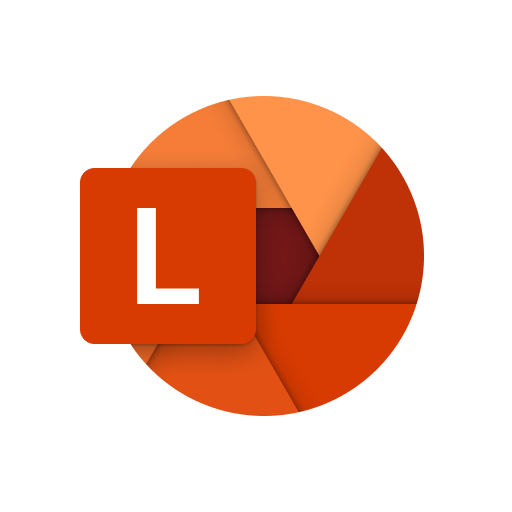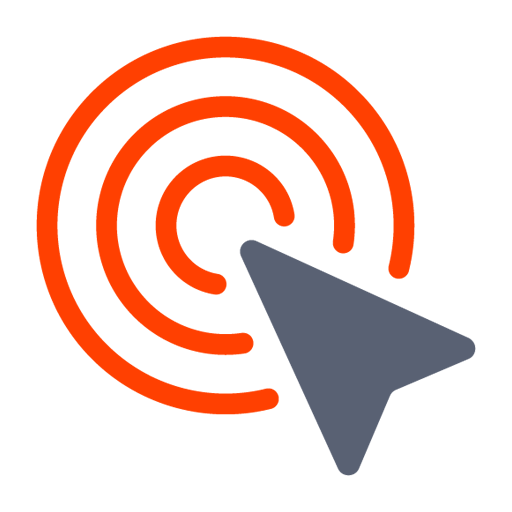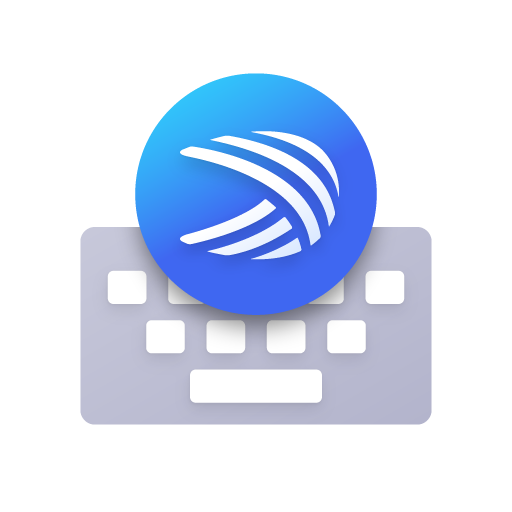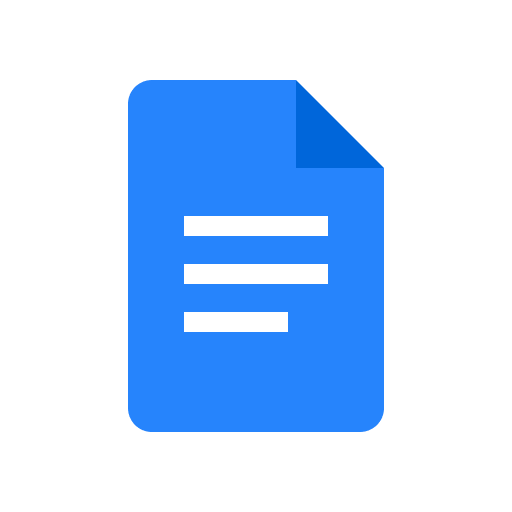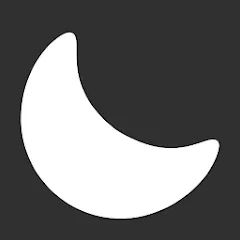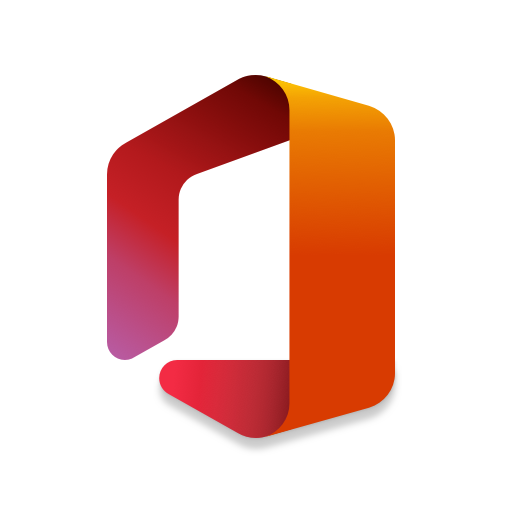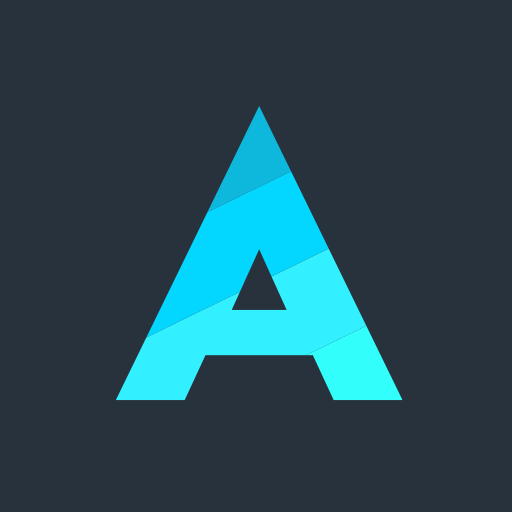Microsoft Lens - PDF Scanner
About this app
Are you tired of dealing with piles of paper documents and handwritten notes? Look no further than Microsoft Lens, a powerful PDF scanner app that can revolutionize the way you work and stay organized.
In this article, we will explore what Microsoft Lens is, how it works, its key features such as PDF scanning and image to text conversion, the benefits of using it, as well as some drawbacks to consider.
Stay tuned to learn how to use Microsoft Lens to enhance your productivity and efficiency!
What is Microsoft Lens?
Microsoft Lens is a versatile PDF Scanner App developed by Microsoft that offers users the ability to efficiently scan, digitize, and manage various types of documents.
Whether you need to scan receipts, handwritten notes, business cards, or even whiteboards, Microsoft Lens simplifies the process with its advanced image recognition technology.
By converting physical documents into editable digital files, this app streamlines your workflow and helps you stay organized on the go.
The app's intelligent cropping and image enhancement features ensure that your scanned documents are clear and professional-looking.
With its seamless integration with Microsoft Office and OneDrive, Microsoft Lens provides a comprehensive solution for all your document management needs.
How Does Microsoft Lens Work?
Microsoft Lens operates by utilizing advanced OCR (Optical Character Recognition) technology to scan and convert physical documents into digital formats, making them accessible on mobile devices.
This powerful OCR technology enables Microsoft Lens to accurately recognize text from images, ensuring high precision in the conversion process.
Users simply need to point their mobile device's camera at a document, and the app swiftly captures the text, preserving the original layout and formatting.
The seamless integration of Microsoft Lens with mobile devices allows for easy storage and organization of scanned documents, simplifying the task of managing important information while on the go.
What Are the Features of Microsoft Lens?
Microsoft Lens offers a wide array of features that enhance user productivity and efficiency, with a user-friendly interface that simplifies OCR, document scanning, and digital document management tasks on its mobile app.
PDF Scanning
PDF scanning in Microsoft Lens allows users to quickly capture and convert physical documents into digital PDF files, facilitating efficient document management and seamless cloud storage integration.
This feature is particularly useful for professionals who frequently need to handle a large number of documents and want to maintain a clutter-free workspace. With the PDF scanning capability, users can easily create searchable and editable PDFs from paper documents, streamlining the process of archiving and retrieving information. The ability to directly upload scanned PDFs to cloud storage services like OneDrive or SharePoint enhances accessibility and collaboration, as documents can be shared and accessed from anywhere, anytime.
Image to Text Conversion
The Image to Text Conversion feature in Microsoft Lens employs OCR technology to extract text from images, enhancing text recognition accuracy and providing image enhancement capabilities for scanned documents.
By utilizing OCR technology, Microsoft Lens can accurately convert handwritten notes, printed documents, or even whiteboard scribbles into editable text. The text recognition accuracy ensures minimal errors in the converted text, improving overall efficiency and productivity.
The image enhancement tools offered by Microsoft Lens allow users to adjust brightness, contrast, and resolution to optimize the readability of the extracted text. These features make Microsoft Lens a valuable tool for digitizing physical documents and making them easily searchable and accessible.
Whiteboard Mode
Whiteboard Mode in Microsoft Lens offers users the ability to capture and enhance whiteboard content digitally, leveraging technology for mobile scanning, image enhancement, and digitizing physical documents effectively.
This innovative feature not only allows users to snap pictures of whiteboard notes or diagrams but also utilizes powerful algorithms to automatically enhance the image quality, making the content clearer and easier to read.
By employing cutting-edge AI technology, Microsoft Lens can convert these captured images into editable digital documents, enabling users to easily share, store, or collaborate on the information.
This seamless integration of scanning and editing capabilities makes it a versatile tool for professionals, students, or anyone looking to streamline their workflow.
Document Editing and Annotation
Microsoft Lens allows users to edit scanned documents and create PDFs directly within the app, enhancing mobile productivity by offering document editing and annotation features for on-the-go document management.
Users can easily modify text, add comments, and highlight key information in scanned documents using Microsoft Lens. The app's intuitive interface streamlines the editing process, making it simple to crop, rotate, and adjust the color of scanned images. With the ability to convert scanned documents into searchable PDFs, Microsoft Lens empowers users to organize and share files effortlessly. Whether you're digitizing paper documents or collaborating with colleagues remotely, Microsoft Lens provides a versatile solution for enhancing document workflows on mobile devices.
Integration with Microsoft Office
Microsoft Lens seamlessly integrates with Microsoft Office suite, allowing users to directly import scanned documents, images, and text into various Office applications for enhanced workflow management and collaboration.
This feature streamlines the process of bringing physical documents into a digital format, eliminating the need for manual entry or external scanning software. By seamlessly connecting with Office apps like Word, Excel, and PowerPoint, Microsoft Lens empowers users to efficiently incorporate scanned content into their projects. This integration not only saves time but also ensures consistency and accuracy when transferring information. The ability to collaborate in real-time on these digitized documents promotes teamwork and boosts productivity within organizations.
What are the Benefits of Using Microsoft Lens?
Using Microsoft Lens offers numerous benefits, including enhanced efficiency, streamlined organization, and improved accessibility to digital documents, contributing to increased productivity and efficient document management.
Convenience and Efficiency
The convenience and efficiency of Microsoft Lens as a mobile scanning tool enhance accessibility and user experience, enabling users to digitize documents seamlessly and optimize their document management processes.
With the ability to scan documents on the go, users can easily capture physical documents and transform them into digital formats with just a few taps on their mobile devices. This streamlined process not only saves time but also reduces the need for physical storage space, making it an eco-friendly option for managing documents. Microsoft Lens offers features like text recognition and cloud integration, allowing users to search for specific content within scanned documents and access them conveniently from anywhere.
Organization and Accessibility
Microsoft Lens aids in organizing documents efficiently and enhancing accessibility through cloud storage options and seamless file sharing capabilities, promoting effective document management and collaborative workflows.
By leveraging Microsoft Lens, users can easily capture, digitize, and convert physical documents into editable digital files, reducing clutter and streamlining information retrieval. Its integration with cloud storage services like OneDrive and SharePoint ensures that documents are securely stored and readily accessible from any device. This feature not only enhances data security but also enables remote collaboration among team members and stakeholders, fostering a more agile and efficient workflow.
Cost Savings
By utilizing Microsoft Lens for document management, businesses can achieve cost savings through reduced reliance on physical documents, portable scanning capabilities, and enhanced office productivity tools.
These cost savings extend beyond just reducing the need for physical storage space and paper usage. With Microsoft Lens, businesses can streamline their document workflows, leading to increased efficiency and faster decision-making processes.
The portable scanning solutions offered by Microsoft Lens allow employees to capture important information on-the-go, eliminating the need for bulky scanners or photocopiers. The enhanced office productivity tools, such as text recognition and document editing features, empower teams to collaborate more effectively and stay organized.
Integrating Microsoft Lens into document management practices can significantly benefit businesses looking to cut costs and boost productivity.
What Are the Drawbacks of Using Microsoft Lens?
While Microsoft Lens offers significant advantages, it also has drawbacks such as limited OCR capabilities and file export options, which may impact certain user requirements and preferences.
Limited OCR Capabilities
One of the drawbacks of Microsoft Lens is its limited OCR capabilities, affecting text extraction accuracy and data capture efficiency, which may pose challenges for users dealing with complex document structures.
Although Microsoft Lens serves as a useful tool for scanning and digitizing documents, its OCR technology struggles when it comes to accurately capturing text from intricate layouts or non-standard fonts. Users often face frustration when trying to extract information from tables, charts, or handwritten notes, as the software may not interpret them correctly. This limitation can hinder productivity and accuracy, particularly in professional settings where precise data capture is crucial. Improvements in the OCR functionality of Microsoft Lens could greatly enhance its usability for a wider range of document types and structures.
Limited File Export Options
Another drawback of Microsoft Lens is its limited file export options, which can impact users requiring advanced PDF editing features, comprehensive tech solutions, and robust file organization capabilities.
This limitation may pose challenges for individuals who heavily rely on intricate PDF editing tools and require seamless integration with other software for a more comprehensive technological solution.
Users looking for advanced features like text recognition, markup tools, and detailed annotations might find the export options of Microsoft Lens too basic for their needs.
Professionals who deal with large volumes of documents and prioritize efficient file organization may feel constrained by the lack of robust options in Microsoft Lens.
How to Use Microsoft Lens?
- To utilize Microsoft Lens effectively, users need to first download and install the app on their mobile devices, select a scanning mode, capture and edit the document, and save or export it for collaboration and data capture purposes.
Once the Microsoft Lens app is successfully downloaded from the app store, users can open the application to access its main functionalities. Select the desired scanning mode based on the type of document, such as whiteboard, document, or photo. Align the document within the frame and capture it by tapping the shutter button. After capturing the document, utilize the editing tools provided by Lens to enhance the quality, adjust the perspective, or add annotations. Save or export the edited document to OneDrive, email, or other collaboration platforms for seamless data capture and sharing.
Download and Install the App
- The first step in using Microsoft Lens is to download and install the app, leveraging its advanced technology, intuitive software application design, and seamless integration capabilities for optimal user experience.
Once the Microsoft Lens app is installed on your device, you can experience its innovative features like intelligent edge detection, accurate text recognition, and instant cloud storage access. The user-friendly interface makes scanning and converting documents effortless while maintaining high-quality results.
The integration with other Microsoft products such as OneDrive and Office 365 allows for seamless sharing and editing of scanned documents across various platforms. This combination of cutting-edge technology and user-centric design enhances productivity and workflow efficiency for individuals and businesses alike.
Open the App and Choose a Scanning Mode
Upon opening Microsoft Lens, users can choose a scanning mode based on their requirements, ensuring optimal scan quality, image enhancement features, and seamless digital transformation of physical documents.
The scanning modes available in Microsoft Lens offer users the flexibility to select options like Document, Whiteboard, Business Card, or Photo, depending on the type of content they are scanning. By choosing the appropriate mode, users can significantly enhance the clarity and readability of their scans.
Microsoft Lens provides various image enhancement functionalities such as crop, rotate, and filters to refine the scanned images further, making them more professional and easy to read. This not only streamlines the digitalization process but also improves the overall aesthetics and usability of the scanned documents.
Capture and Edit the Document
Capturing and editing documents in Microsoft Lens involves efficient information management, PDF conversion capabilities, and accurate text recognition for seamless document processing and organization.
Users can swiftly capture physical documents as high-quality digital images using the app, ensuring that the text is clear and easily readable. The PDF conversion feature allows for quick transformation of these images into editable and shareable PDF files, supporting a paperless approach to document management. The text recognition accuracy plays a crucial role in extracting text from images, enabling users to search, edit, and organize the content effortlessly. These combined features enhance productivity and streamline document workflows effectively.
Save and Export the Document
Users can save and export the edited document in Microsoft Lens, leveraging cloud integration options, PDF creation functionalities, and app-specific features for efficient document management and sharing.
Through Microsoft Lens, once your document is edited to perfection, you can easily save it in various formats such as PDF or Word document. The integration with cloud services allows for seamless storage and access to your files across all your devices. You can take advantage of app-specific functions like annotation tools, text recognition, and image enhancement to further enhance the document. This ensures that your edited files are not only well-managed but also readily shareable with collaborators or colleagues.
Related Apps
-
QuickTouchGETTools and Productivity
-
Microsoft SwiftKeyGETTools and Productivity
-
Google DocsGETTools and Productivity
-
Microsoft Office: Edit & ShareGETTools and Productivity
-
Aloha BrowserGETTools and Productivity