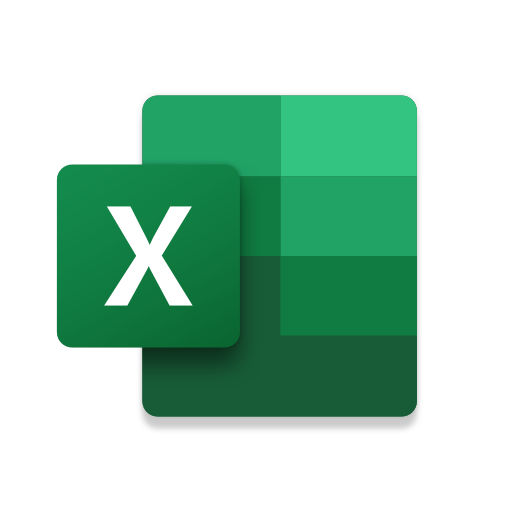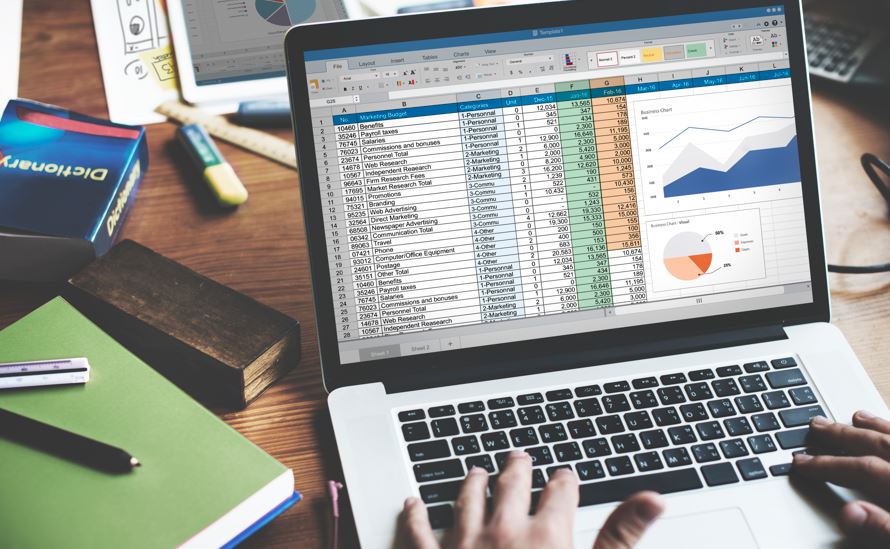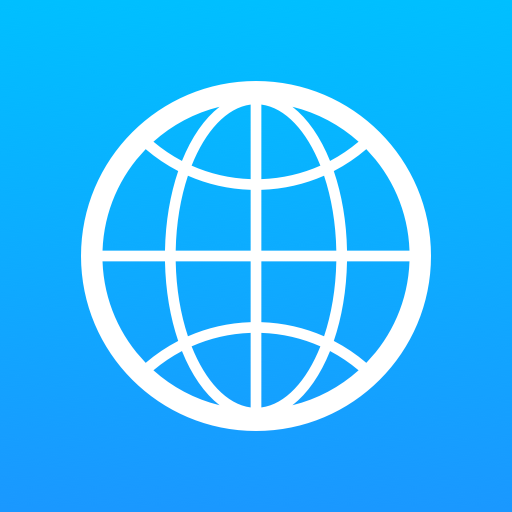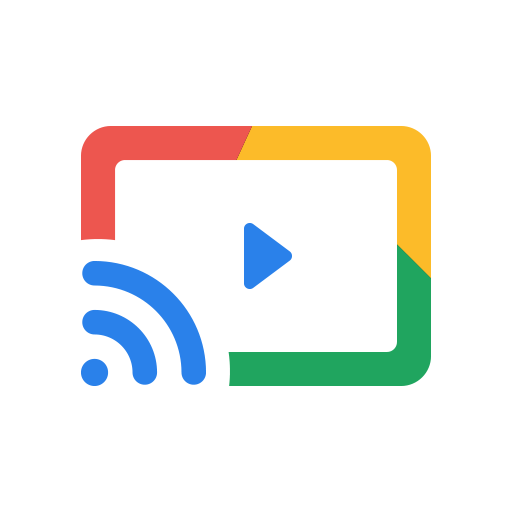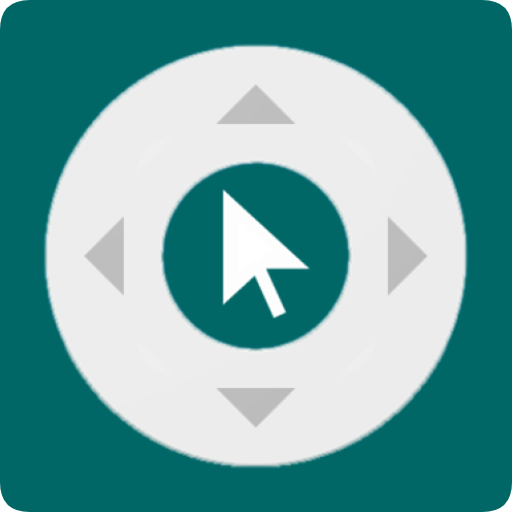Microsoft Excel: Spreadsheets
About this app
Are you looking to master Microsoft Excel but not sure where to start? In this comprehensive review, we will explore what Microsoft Excel is, how to use it effectively, its key features, benefits, limitations, and whether it's worth investing your time in.
From creating a new spreadsheet to analyzing data, creating charts, and collaborating with others, we'll cover everything you need to know about this powerful tool. So, grab your keyboard and let's dive into the world of Microsoft Excel!
What Is Microsoft Excel?
Microsoft Excel is a powerful spreadsheet application developed by Microsoft Corporation, widely used for data management and analysis. It offers a user-friendly interface with a plethora of features and functions to streamline tasks related to spreadsheets and data manipulation.
Users of Microsoft Excel benefit from its ability to organize and analyze data efficiently, with features like formulas, charts, pivot tables, and conditional formatting. The intuitive user interface allows users to navigate through different sheets, input data, and perform calculations with ease. Excel also provides advanced functionalities such as data validation, goal seek, and macros, making it a versatile tool for professionals across various industries. With its grid layout and customizable options, Excel enables users to create insightful reports, budgets, and forecasts, contributing to effective decision-making processes.
How To Use Microsoft Excel?
To use Microsoft Excel efficiently, users can create new spreadsheets, enter data, format cells, and utilize various functions and features for in-depth data analysis. Excel allows users to work with tables, perform calculations, and create visual representations of data through charts and graphs.
One important aspect of creating spreadsheets in Excel is organizing your data effectively. By assigning headers to columns and rows, you can make it easier to understand your information and navigate your spreadsheet efficiently.
When entering data, ensure accuracy by double-checking your inputs and using shortcuts for quick data entry. Formatting cells is crucial for enhancing the readability of your spreadsheet; you can apply different fonts, colors, and styles to highlight important data points.
Utilize functions like SUM, AVERAGE, and VLOOKUP for advanced data analysis, allowing you to derive insights and make informed decisions based on your data.
Creating A New Spreadsheet
Creating a new spreadsheet in Microsoft Excel involves opening the application, selecting a blank template or a pre-designed template, and setting up the structure with cells, rows, and columns to organize data effectively.
After launching Excel, you can access templates by clicking on the 'File' tab. From there, you have the option to choose from a variety of templates, such as budget trackers, calendars, or to-do lists.
Once you've picked a template or opted for a blank sheet, it's time to configure your spreadsheet layout. You can adjust the width and height of cells, add borders to differentiate sections, and merge cells for better organization.
Setting column widths and row heights allows for a neat presentation of your data, ensuring easy readability for users.
Entering Data
Entering data in Microsoft Excel involves selecting a cell, typing or pasting the data, and editing the entries as needed. Users can input data into specific cells, rows, or columns to populate the spreadsheet with relevant information.
When selecting a cell, users simply click on the desired cell to make it active for data entry. Typing directly inputs information into the cell, while pasting allows users to transfer data from external sources, such as a website or another document, into Excel. Editing entries involves modifying the existing data by clicking on the cell and making changes directly in the formula bar at the top of the Excel window. This flexibility allows users to manipulate data easily within cells, rows, and columns for efficient data management.
Formatting Cells
Formatting cells in Microsoft Excel allows users to customize the appearance of data, including adjusting font styles, colors, borders, and alignment. Excel provides a range of formatting options to enhance the visual presentation of information within cells, rows, and columns.
Users can easily modify the font properties by changing the style, size, and color of text within cells. Experimenting with various font styles can make data stand out, aiding in better interpretation. Excel offers diverse color palettes for cell backgrounds and text, allowing for improved data categorization and differentiation.
Adding borders to cells can help in structuring the data layout neatly, while alignment options enable users to align text horizontally and vertically for a more polished look. By mastering these customization features, users can optimize the visual impact of their Excel spreadsheets.
Using Formulas and Functions
Microsoft Excel offers a wide range of formulas and functions to perform calculations, summarize data, and sort/filter information efficiently. Users can leverage built-in functions like SUM, AVERAGE, and VLOOKUP to automate calculations and streamline data analysis tasks.
These functions play a crucial role in manipulating data quickly and accurately. For instance, the SUM function allows users to add up values in a range of cells, making it ideal for calculating total expenses or revenues. Similarly, the AVERAGE function helps determine the mean value of a set of numbers, useful for analyzing performance metrics or survey results. Functions like VLOOKUP enable users to retrieve specific data based on a defined criteria, enhancing the ability to extract relevant information from large datasets.
What Are The Features Of Microsoft Excel?
Microsoft Excel encompasses a variety of features that facilitate data analysis, visualization through charts and graphs, automation of tasks using macros, and streamlining workflows through advanced functionalities.
One of the key strengths of Excel is its data analysis capabilities, allowing users to manipulate and analyze large datasets with ease. With functions like pivot tables, filters, and data validation, Excel provides users with powerful tools to slice and dice data efficiently. The chart and graph visualization options in Excel are robust, enabling users to create visually appealing representations of their data. Macros in Excel are invaluable for automating repetitive tasks, saving time and reducing errors. These automation features, combined with Excel's workflow optimization tools, make it a versatile solution for professionals across various industries.
Data Analysis
Data analysis in Microsoft Excel involves utilizing functions, formulas, and tools to extract insights, generate reports, and draw conclusions from datasets. Excel offers a robust platform for conducting in-depth data analysis and creating informative reports.
The process typically starts by organizing raw data into spreadsheets, applying various functions like VLOOKUP, SUMIF, and AVERAGE to manipulate data sets, and employing conditional formatting to highlight trends.
Once the data is structured, analytical tools such as PivotTables and PivotCharts can be used to summarize and visualize data patterns effectively. With the ability to filter, sort, and analyze large volumes of data efficiently, Excel enables users to uncover correlations, trends, and outliers that inform critical business decisions.
Charts and Graphs
Charts and graphs in Microsoft Excel enable users to visually represent data, trends, and patterns for better data visualization and presentation. Excel offers various chart types and customization options to create visually appealing representations of data.
By utilizing bar charts, pie charts, line graphs, and more, users can choose the most suitable visualization method based on the data at hand. The formatting options in Excel allow for color schemes, fonts, and labels to be customized, enhancing the overall presentation.
The ability to add titles, legends, and axes labels helps in providing context and clarity to the visuals, making them more informative and engaging for the audience. Excel's advanced features like trendlines, data labels, and chart templates further aid in creating impactful and meaningful visualizations for effective data communication.
Collaboration
Collaboration in Microsoft Excel allows multiple users to share, edit, and work on the same spreadsheet simultaneously, enhancing teamwork and productivity. Excel supports features like cloud storage and templates for seamless collaborative work.
This shared editing capability streamlines the process of working together on project data, enabling team members to make real-time changes and updates visible to all contributors. The ability to co-author documents in Excel promotes a more efficient workflow as users can merge their inputs instantly. The integration with cloud storage platforms enhances accessibility and data security by storing files online, making them readily available for team members to access and work on from any device or location. Templates in Excel provide a structured foundation for collaboration, offering predefined layouts and formulas that facilitate team projects.
Macros and Automation
Macros and automation in Microsoft Excel allow users to automate repetitive tasks, customize workflows, and improve efficiency in data processing. Excel's macro capabilities enable users to streamline operations and integrate with other software for enhanced productivity.
By creating custom macros, users can set up automated processes such as data entry forms, report generation, or even complex calculations that would typically require manual input. This not only saves time but also reduces the risk of errors associated with manual data entry.
Integration possibilities with other software, such as linking Excel macros to database management systems or external APIs, further enhance the automation capabilities and allow for a seamless flow of data between different platforms.
What Are The Benefits Of Using Microsoft Excel?
Utilizing Microsoft Excel offers numerous benefits, including efficient data management, time-saving features, professional data presentation capabilities, and user-friendly interfaces for easy adoption and usage.
By harnessing the power of Microsoft Excel, individuals and organizations can seamlessly organize vast amounts of data into structured formats, making it easier to analyze and interpret. The built-in functions and formulas in Excel streamline calculations and analysis, significantly cutting down on manual effort and saving precious time.
Excel's charting tools enable users to create visually appealing graphs and charts, enhancing the clarity and impact of data presentations. Excel's intuitive design and robust functionalities make it a valuable tool for anyone handling data management tasks.
Organizing and Analyzing Data
Microsoft Excel excels in organizing and analyzing data efficiently, providing functions to summarize information, sort datasets, and derive meaningful insights for informed decision-making. Excel's data management capabilities streamline the process of data organization and analysis.
This powerful tool offers a range of features that help users efficiently handle their data, such as pivot tables for easy summarization and analysis, data validation for maintaining accuracy, and conditional formatting to visually highlight important trends.
By using Excel's functions for sorting and filtering data, users can quickly identify patterns, outliers, and correlations within their datasets. Excel's ability to generate charts, graphs, and tables from the organized data simplifies the communication of insights and trends to stakeholders.
Time-Saving
Microsoft Excel offers time-saving features through automation, efficiency enhancements, and macro functionalities that automate repetitive tasks. Excel's tools and functions help users save time by streamlining processes and improving productivity.
These time-saving features in Excel enable users to efficiently organize and analyze data, whether it's for budgeting, project management, or data analysis. By utilizing built-in functions like VLOOKUP and PivotTables, users can quickly manipulate and interpret large datasets, eliminating the need for manual calculations and reducing human error. This automation not only speeds up tasks but also ensures accuracy, making it an invaluable tool for professionals seeking to boost their productivity and time management skills.
Professional Presentation of Data
Microsoft Excel enables users to create professional data presentations through formatting options, reporting tools, and data visualization features that enhance the visual appeal and clarity of information. Excel's capabilities in data presentation elevate the quality of reports and presentations.
By utilizing Excel's formatting options, users can customize charts, tables, and graphs to suit specific data presentation requirements. The reporting tools in Excel offer functionalities like pivot tables and conditional formatting, allowing for the creation of detailed and insightful reports.
Excel's data visualization features, such as sparklines and conditional formatting, enable users to represent data trends and patterns effectively. In professional contexts, the ability to present data clearly and visually engaging manner is crucial for effective communication and decision-making.
Easy to Use and Learn
Microsoft Excel is known for its user-friendly interface and intuitive design, making it easy for users to learn and utilize the software effectively. Excel's accessibility and availability of training resources contribute to its reputation as a beginner-friendly tool.
With a plethora of tutorials, templates, and online courses, Excel offers users a diverse range of learning materials. The software's step-by-step guides and interactive features allow individuals to grasp complex concepts with ease. Excel's extensive help center and community forums provide a supportive environment for users to troubleshoot problems and enhance their skills. Its intuitive functions, such as auto-fill and formula suggestions, streamline the learning process, giving users the confidence to explore advanced functionalities. In essence, Excel's commitment to user support and educational resources sets it apart as a versatile and accessible tool for data management and analysis.
What Are The Limitations Of Microsoft Excel?
While Microsoft Excel offers numerous benefits, it also has limitations, such as limited storage capacity for large datasets, a steep learning curve for advanced features, and potential compatibility issues with other software applications.
To delve deeper into these constraints, the storage capacity of Excel is capped at around 1,048,576 rows and 16,384 columns per worksheet, which can pose challenges when dealing with extensive datasets. For users working with massive amounts of data, this restriction may require splitting data across multiple sheets or finding alternative software solutions.
Excel's learning curve can be daunting for those looking to utilize more complex functions, macros, or data analysis tools, leading to frustration and decreased productivity. Compatibility issues may arise when trying to integrate Excel with specialized software or when sharing files across different platforms, potentially causing data formatting errors or loss of functionality.
Limited Storage Capacity
Microsoft Excel's limited storage capacity can pose challenges when handling extensive datasets, requiring users to leverage cloud storage solutions for managing larger volumes of data. Excel's import/export functionalities aid in overcoming storage limitations for data-intensive tasks.
Cloud storage offers a scalable and efficient solution to store Excel files securely off-site, ensuring that users can access and work on their data from anywhere with an internet connection. By integrating with cloud services like Google Drive or Microsoft OneDrive, Excel users can seamlessly sync their workbooks to the cloud, freeing up space on their local devices and providing a backup in case of data loss. The import/export features in Excel enable users to efficiently transfer large datasets between different applications or platforms, facilitating data exchange and collaboration across various tools and software systems.
Not Suitable For Large Datasets
Microsoft Excel may not be suitable for handling very large datasets efficiently due to performance constraints and processing limitations. Users dealing with extensive data volumes may encounter challenges in data management and processing tasks within Excel.
Excel's inability to handle large datasets can lead to slow performance, formula calculation delays, and increased chances of system crashes, especially when dealing with millions of rows of data. Excel's row and cell limitations can hinder the smooth processing of vast datasets, requiring users to split their data into multiple sheets or files, which can be cumbersome and time-consuming. As a result, professionals in fields such as data analytics, finance, and science often opt for specialized data management tools like SQL databases or statistical software for more efficient handling of extensive datasets.
Steep Learning Curve For Advanced Features
Microsoft Excel's advanced features come with a steep learning curve, requiring users to invest time in mastering complex functions and capabilities. Learning advanced Excel functionalities may necessitate additional training and practice to leverage the software effectively.
Some of the challenges associated with mastering advanced Excel features include understanding intricate formulas, such as VLOOKUP, INDEX-MATCH, and PivotTables. These functions can be daunting for beginners, but with consistent practice and guidance, users can uncover the powerful insights and data analysis capabilities that Excel offers.
Navigating through advanced data visualization tools like Power Query and Power Pivot requires a strategic approach and a solid foundation in Excel basics. Therefore, investing time in structured Excel training courses or online tutorials can significantly enhance one's proficiency in utilizing these advanced features.
Compatibility Issues With Other Software
Microsoft Excel may encounter compatibility issues when interacting with other software applications, especially across different operating systems like Mac and Windows. Users may face challenges in data sharing and integration with non-compatible software.
This becomes particularly problematic in workplaces where multiple departments rely on distinct software systems. For example, Excel's formatting intricacies may clash with the data structures of certain specialized programs, leading to errors in transferring information. The lack of standardized protocols can complicate the process of seamless integration, causing delays and inaccuracies in data exchange. In today's interconnected digital landscape, finding robust solutions for software compatibility issues is essential to ensure smooth operations and efficient collaboration.
Is Microsoft Excel Worth It?
Considering the versatility and functionality of Microsoft Excel, it proves to be a valuable tool for personal, business, and educational use cases. Excel's diverse range of features and capabilities caters to various user needs across different domains.
For personal use, Microsoft Excel is excellent for budgeting, tracking expenses, and managing personal finances. In businesses, Excel's advanced data analysis tools and customizable templates streamline operations, financial planning, and reporting. In educational settings, Excel supports student projects, statistical analysis, and data visualization for research purposes. Its ability to handle complex calculations, create graphs and charts, and organize data efficiently makes it an indispensable tool in a wide array of scenarios.
For Personal Use
Microsoft Excel is beneficial for personal use, enhancing productivity, improving efficiency, and offering a user-friendly platform for managing personal data and tasks. Excel's features cater to individual users seeking organizational tools and analytical capabilities.
By utilizing Excel, users can easily create budgets, track expenses, and analyze financial data with the built-in functions and formulas, making it an ideal tool for personal finance management.
Excel's customizable charts and graphs enable users to visualize data trends, set reminders for important deadlines, and even create personalized to-do lists seamlessly.
The ability to share and collaborate on Excel spreadsheets allows for efficient project management, seamlessly integrating personal and professional tasks into one streamlined interface.
For Business Use
Microsoft Excel is indispensable for business applications, enabling data analysis, report generation, integration with other tools, and automation of tasks through macros. Excel's functionalities support business operations and decision-making processes effectively.
With its powerful features like pivot tables and data visualization tools, Excel empowers businesses to make informed decisions based on analytical insights. The ability to create interactive dashboards and customized reports in Excel streamlines communication and aids in presenting complex data in a user-friendly format. Excel's flexibility allows businesses to manipulate and analyze large datasets efficiently, contributing to a better understanding of market trends, forecasting, and performance tracking.
For Educational Use
Microsoft Excel serves as a valuable tool for educational purposes, enabling students to learn data manipulation, analysis, and visualization through tutorials and hands-on practice. Excel's educational benefits extend to various disciplines, fostering data literacy and analytical skills.
Through Excel's user-friendly interface and vast functionality, students can easily grasp concepts like sorting, filtering, and creating charts. The software's interactive features allow educators to design engaging lessons that cater to diverse learning styles. Excel enables students to work on real-world datasets, enhancing their problem-solving abilities and preparing them for future academic and professional challenges. By incorporating Excel into the curriculum, educators can empower students to develop critical thinking and decision-making skills while increasing their proficiency in managing and interpreting data.
Related Apps
-
My SpectrumGETTools and Productivity
-
iTranslateGETTools and Productivity
-
Cast for ChromecastGETTools and Productivity
-
Zank RemoteGETTools and Productivity