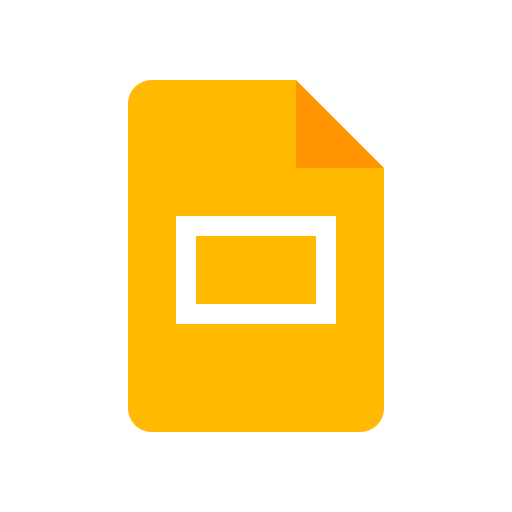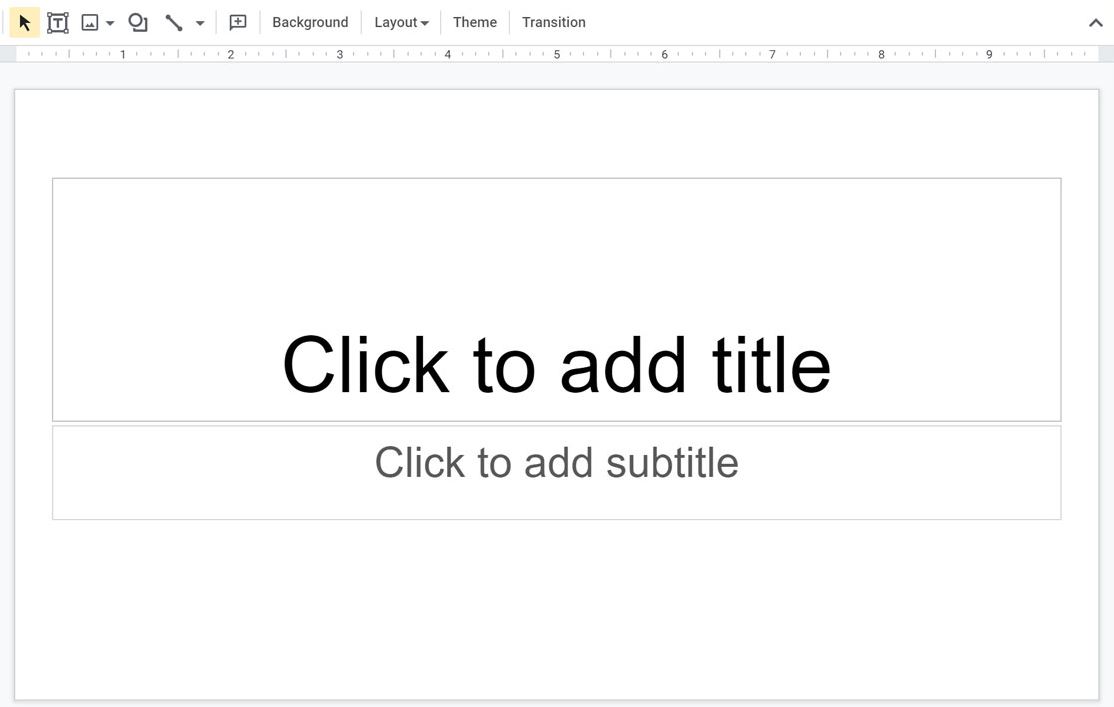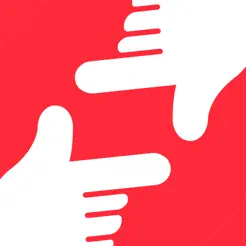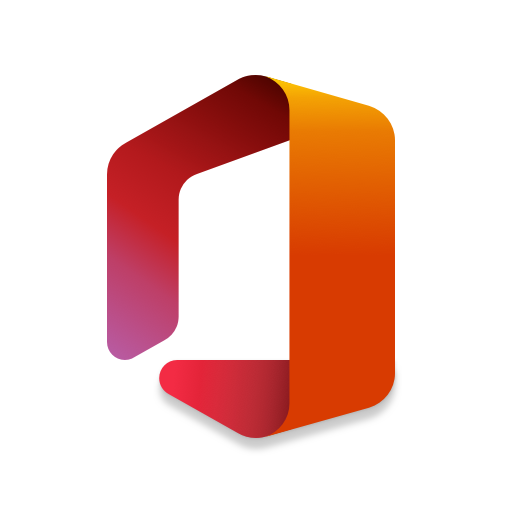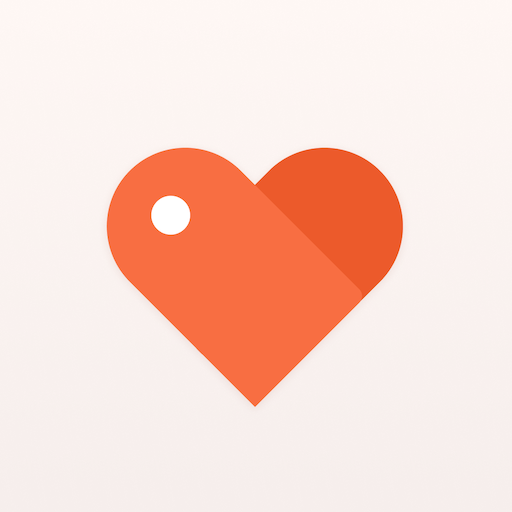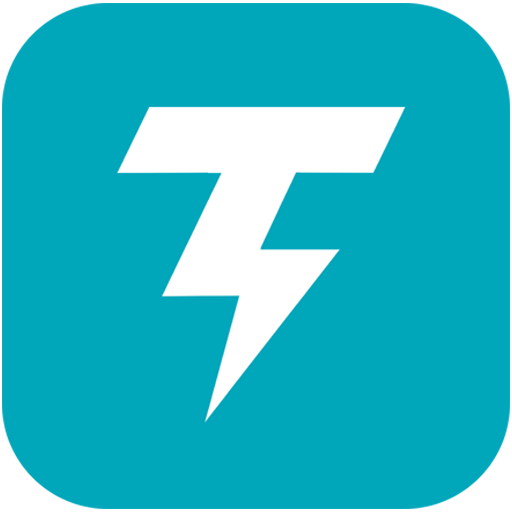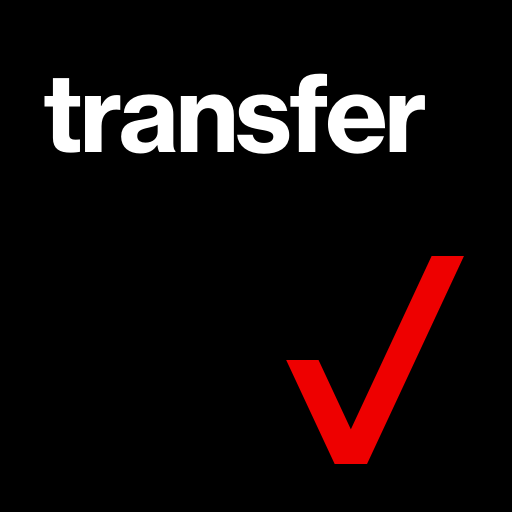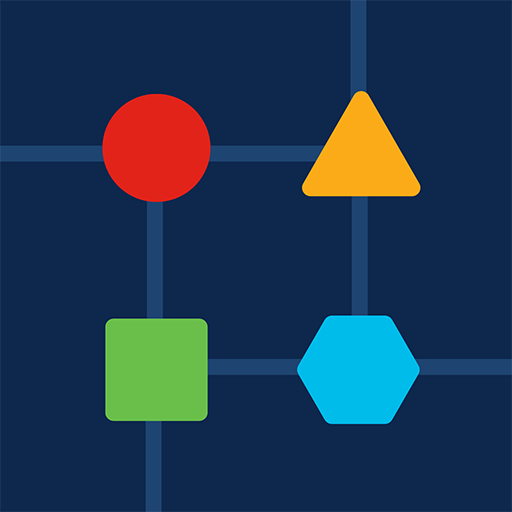Google Slides
About this app
Looking for a user-friendly and convenient way to create and present slideshows? Look no further than the Google Slides app.
We will explore what the Google Slides app is, how to use it effectively, its key features, as well as the pros and cons of using this tool.
We will also discuss some popular alternatives to the Google Slides app, so you can choose the best option for your presentation needs. Let's dive in!
What Is Google Slides App?
Google Slides is a user-friendly online presentation application that allows users to create, edit, and share presentations seamlessly. It is part of the Google suite of productivity tools, offering real-time collaboration features for teams to work together remotely.
Being web-based, Google Slides provides the convenience of accessing presentations from any device with internet connectivity, which is a huge advantage for users on the go or working across multiple locations.
Its mobile compatibility allows users to make edits or give presentations from their smartphones or tablets, making it a versatile tool for presentations on-the-fly.
The seamless integration with Google Drive ensures that presentations are automatically saved and can be easily shared with collaborators for real-time feedback.
How To Use Google Slides App?
To effectively use Google Slides app, start by creating a new presentation and then proceed to add and edit slides as needed. Collaborate with others in real-time to enhance teamwork and productivity. Finally, present your slides with ease using the various tools and features available in the app.
Creating A New Presentation
When creating a new presentation in Google Slides, users can start from scratch or choose from a variety of professionally designed templates. These templates offer customization options for fonts, colors, and layouts to suit different presentation needs.
Utilizing templates not only saves time but also ensures a visually appealing and cohesive presentation. By simply selecting a template that aligns with the theme or purpose of the presentation, users can then easily adjust the design elements to reflect their personal style. This includes changing fonts to convey different tones, selecting color schemes that enhance readability and aesthetics, and rearranging layouts to optimize the flow of information. With these customization options, users can elevate their presentations from ordinary to extraordinary.
Adding And Editing Slides
In Google Slides app, adding and editing slides is a seamless process that allows users to incorporate various multimedia elements such as graphics, images, videos, and charts. This enhances the visual appeal and information delivery in presentations.
By seamlessly integrating graphics, images, videos, and charts into slides, users can elevate the overall quality of their presentations. Visual aids not only make the content more engaging but also help in conveying complex information in a clear and concise manner.
To add multimedia elements, simply click on the 'Insert' tab and choose the desired element. Editing these elements is equally straightforward; double-click on them to access options like resizing, formatting, and arranging. This dynamic combination of multimedia elements ensures that your slideshows captivate and inform your audience effectively.
Collaborating With Others
Collaborating with others in Google Slides app is efficient and productive, thanks to real-time editing capabilities and commenting features. Team members can work together remotely, providing feedback and making changes simultaneously.
This seamless integration of collaborative functionalities offers a wide array of benefits for teams looking to boost productivity. By allowing multiple users to edit a presentation at the same time, Google Slides promotes real-time communication, eliminating the need for endless email threads or version control headaches.
The comments feature enables team members to share thoughts, suggestions, and clarifications directly within the document, fostering clear and efficient communication. The platform encourages seamless collaboration, whether team members are working together in the same office or from different corners of the globe.
Presenting Your Slides
Presenting your slides in Google Slides app offers a range of tools and features for a dynamic presentation. Speaker notes, audience interaction options, animations, and transitions enhance the delivery and engagement of the audience.
Speaker notes in Google Slides allow presenters to jot down key points, reminders, and additional information that may not be visible to the audience, thus aiding the presenter to stay on track.
Audience interaction features such as polls, Q&A sessions, and live comments enable real-time engagement, making the presentation more interactive and personalized.
Animations and transitions bring visual appeal and smooth flow to the slides, capturing the viewers' attention and ensuring a seamless transition between different points.
What Are The Features Of Google Slides App?
Google Slides app offers a range of features such as customizable templates, real-time collaboration, offline access, easy sharing and publishing options, all in a cloud-based environment. These features enhance productivity and facilitate seamless teamwork.
The customizable templates in Google Slides allow users to create visually appealing presentations with ease, whether for professional use or educational purposes.
The real-time collaboration feature enables multiple users to work on the same presentation simultaneously, promoting efficient teamwork.
The offline access feature ensures that users can continue working on their presentations even without an internet connection, adding to its accessibility.
The user-friendly sharing and publishing options make it effortless to showcase and distribute presentations, making it an ideal tool for both individuals and teams.
Templates And Themes
The templates and themes in Google Slides app provide users with pre-designed layouts and styles for their presentations. These templates can be customized to reflect the desired design and branding, offering seamless integration with the user's content.
With a wide array of options ranging from simple and professional designs to more creative and visually engaging layouts, Google Slides caters to various presentation needs. Users can choose from themes that align with their topics or adapt them to match their company's branding effortlessly.
The customization features allow for alterations in colors, fonts, and backgrounds to create a cohesive and polished look for presentations. By utilizing these templates effectively, individuals can save time and ensure a consistent and professional appearance across all slides.
Real-time Collaboration
Real-time collaboration in Google Slides app allows teams to work together seamlessly, irrespective of geographical locations. Features like instant sharing, commenting, and simultaneous editing enhance teamwork and boost productivity.
This modern feature set enables team members to contribute to presentations simultaneously, ensuring that all inputs are considered in real-time. The ability to access and edit the same presentation at once fosters a sense of unity and shared progress. The commenting functionality allows for quick feedback exchanges, facilitating seamless communication even when team members are not physically in the same space. These collaborative tools in Google Slides promote efficiency by streamlining the team's workflow and increasing overall productivity.
Offline Access
Google Slides app offers offline access, enabling users to work on presentations even without an internet connection. This functionality is especially useful for mobile users who need to access and edit their slides on the go.
The offline feature is a game-changer for individuals in areas with limited connectivity, ensuring that they can continue working on their presentations without interruptions. Google Slides employs robust security measures to safeguard data while working offline, such as encrypting files and syncing changes securely once the device reconnects to the internet. This emphasis on data protection gives users peace of mind knowing that their work is safe even when offline.
Easy Sharing And Publishing
Google Slides app simplifies the sharing and publishing process, allowing users to distribute their presentations online effortlessly. With cloud-based storage, users can maintain privacy settings and control access to their slides.
The easy online distribution of presentations through Google Slides enables users to seamlessly share their work with a wide audience, enhancing collaboration and visibility. The secure nature of cloud-based storage ensures that your presentations are safeguarded against any potential data loss or security breaches. With customizable privacy settings, users have the flexibility to choose who can view, edit, or comment on their slides, allowing for confidential information to be protected while still encouraging interaction and feedback.
What Are The Pros And Cons Of Google Slides App?
Google Slides app offers a user-friendly interface and cross-platform compatibility as key advantages. It may have limitations compared to other presentation apps, such as the requirement for an internet connection for real-time collaboration.
While its user-friendly nature allows for easy navigation and quick creation of slides, the need for constant internet connectivity can be a downside, especially in areas with unstable internet connections.
In terms of compatibility, Google Slides can seamlessly integrate with other Google Workspace apps, enhancing productivity and collaborative work. Nonetheless, some users might find the feature set of Google Slides slightly limited compared to more advanced presentation software options like Microsoft PowerPoint or Apple Keynote.
Despite this, for most everyday presentations and collaborative projects, Google Slides remains a popular choice due to its convenience and accessibility.
Pros:
The pros of Google Slides app include being free to use, providing a seamless user experience, and offering compatibility across different devices. The collaboration features further enhance teamwork and productivity.
The cost-free nature of Google Slides eliminates the need for expensive software purchases, making it an accessible tool for individuals and businesses alike. With this app, users can create presentations effortlessly, thanks to its user-friendly interface that allows for smooth navigation and customization. Its compatibility with various devices ensures that users can work on presentations seamlessly from anywhere, boosting convenience and flexibility in the professional setting.
Free To Use
Google Slides app is free to use for individuals and businesses, making it an accessible tool for online presentations. Users can create professional slideshows without the need for a subscription fee.
This free accessibility not only benefits personal users looking to create engaging visual content but also proves to be advantageous for businesses of all sizes that require a cost-effective solution for their presentation needs.
By eliminating the cost barrier typically associated with similar software, Google Slides democratizes access to high-quality presentation tools, enabling more people to unleash their creativity and communicate ideas effectively.
The cloud-based nature of Google Slides allows for easy collaboration in real-time, enhancing team productivity and coordination without any additional expenses.
Cross-platform Compatibility
Google Slides app offers cross-platform compatibility across devices, including mobile phones and tablets running on Android and iOS. This ensures seamless integration and access to presentations on different platforms.
Users can easily transition from working on a presentation on their Android phone during their commute to fine-tuning it on their iPad at home, without losing any formatting or data. This flexibility allows individuals to work on their presentations anytime, anywhere, maximizing productivity and collaboration. The ability to view and edit presentations on multiple devices promotes a more dynamic and engaging presentation creation process, ensuring that users can refine their work with ease regardless of the device they are using.
Easy To Use Interface
Google Slides app features an intuitive and user-friendly interface that promotes accessibility and efficiency. The well-designed layout enhances productivity by simplifying the presentation creation process.
The clean and organized design elements within Google Slides allow users to navigate the platform seamlessly, providing a smooth experience from start to finish. With its array of templates, fonts, and formatting options, users can effortlessly customize their presentations to suit their unique style and content. Features like real-time collaboration and cloud storage integration make sharing and editing presentations with others a breeze, enhancing teamwork and productivity in a professional setting.
Cons:
Despite its benefits, Google Slides app has limitations such as the requirement for a consistent internet connection for real-time collaboration. Some users may find the feature set lacking compared to other presentation applications.
Another drawback of Google Slides is the dependency on internet connectivity, which can hinder users in environments with poor or no internet access, limiting their ability to work on presentations. Compared to competitors like Microsoft PowerPoint or Apple Keynote, Google Slides may lack advanced functionalities and design options, making it less suitable for complex or visually engaging presentations. These limitations can impact the overall user experience, especially for professionals or individuals requiring a more robust set of features for their presentation needs.
Limited Features Compared To Other Presentation Apps
One of the cons of Google Slides app is the perceived limitation in features compared to other presentation applications. Users may find certain tools or functionalities missing, impacting the depth and customization options available.
For instance, some users feel that Google Slides lacks advanced animation options, which are common in other presentation software. There are limitations in terms of design templates and themes, making it challenging for users to create visually appealing presentations. The absence of robust data visualization tools can also hinder users who require complex charting capabilities. These drawbacks can be frustrating for individuals looking to create professional and engaging presentations with diverse multimedia elements.
Requires Internet Connection For Real-time Collaboration
A downside of using Google Slides app is the necessity of a stable internet connection for real-time collaboration. This requirement may pose challenges for users in low-connectivity environments or areas with unreliable networks.
For individuals working remotely or in regions where internet connectivity is sporadic, the reliance on constant internet access can disrupt the flow of collaborative efforts.
Imagine being in a virtual meeting with colleagues spread across different locations, only to have your internet connection drop midway through a presentation. Such scenarios not only hinder productivity but also create frustration among team members.
To tackle this issue, it becomes imperative to consider strategies that can help mitigate the impact of poor connectivity on Google Slides collaboration.
What Are The Alternatives To Google Slides App?
While Google Slides app is a popular choice for presentations, there are alternative tools available that cater to different user preferences and needs. Some notable alternatives include Microsoft PowerPoint, Apple Keynote, and Prezi.
- Microsoft PowerPoint is known for its robust features, extensive template library, and compatibility with detailed animations and transitions.
- On the other hand, Apple Keynote is praised for its sleek and modern design capabilities, seamless integration with Mac devices, and intuitive interface.
- Prezi stands out with its non-linear presentation approach, enabling users to create interactive and visually engaging presentations.
By comparing and contrasting these alternatives, users can determine the most suitable tool based on their specific presentation requirements and design preferences.
Microsoft PowerPoint
Microsoft PowerPoint is a widely used presentation tool that offers a comprehensive range of features for creating impactful slideshows. The software is part of the Microsoft Office suite, providing extensive customization options and advanced functionalities.
Whether you need to create professional business presentations, academic projects, or engaging slides for a webinar, PowerPoint caters to diverse presentation needs with its user-friendly interface and versatile tools.
From dynamic animations and transitions to a wide selection of templates and themes, users can easily design visually appealing slides. PowerPoint seamlessly integrates with other Microsoft Office applications, allowing for smooth collaboration and sharing of presentations across different platforms.
Apple Keynote
Apple Keynote is a presentation software designed for Apple users, offering a seamless experience on Mac and iOS devices. With a focus on design and visual aesthetics, Keynote provides creative tools for crafting engaging presentations.
One of the standout features of Keynote is its compatibility with other Apple apps and devices, making it a convenient choice for users within the Apple ecosystem. Its intuitive design interface allows users to effortlessly create stunning slides with sophisticated animations and graphics.
Keynote offers a variety of pre-designed templates that can be customized to suit individual presentation needs, saving users time and effort. This emphasis on user-friendly features and aesthetic appeal sets Keynote apart as a top choice for Mac and iOS users seeking to elevate their presentations.
Prezi
Prezi is a presentation software known for its dynamic and non-linear approach to creating slideshows. Unlike traditional slide-based tools, Prezi offers a zooming interface that enables presenters to craft engaging and interactive presentations.
This unique approach allows presenters to emphasize the relationship between different ideas by seamlessly zooming in and out of various sections of their presentation. The fluid movement and visual storytelling in Prezi captivate audiences by breaking away from the linear structure of traditional slides. By incorporating animations, videos, and 3D effects, Prezi offers a more immersive experience that keeps viewers actively engaged throughout the presentation.
Related Apps
-
Microsoft Office: Edit & ShareGETTools and Productivity
-
OnePlus HealthGETTools and Productivity
-
Thunder VPNGETTools and Productivity
-
Content TransferGETTools and Productivity
-
Cisco BusinessGETTools and Productivity