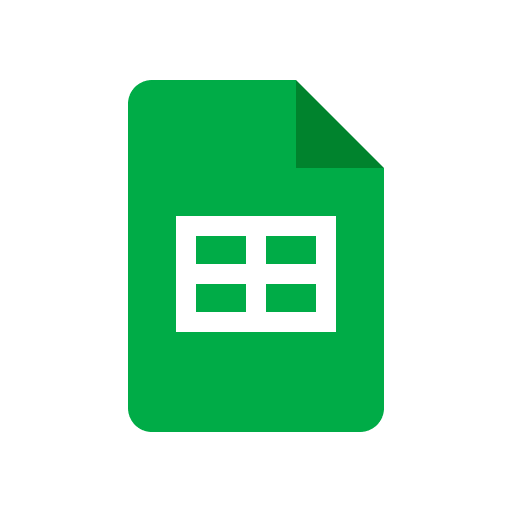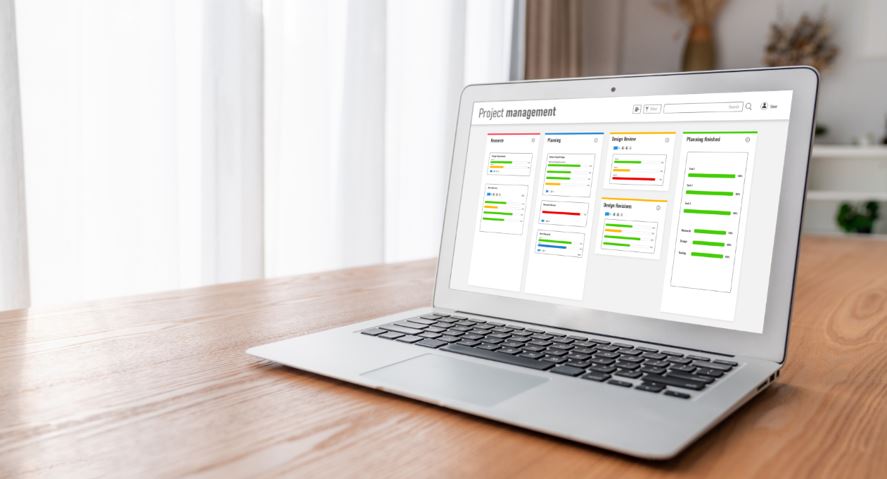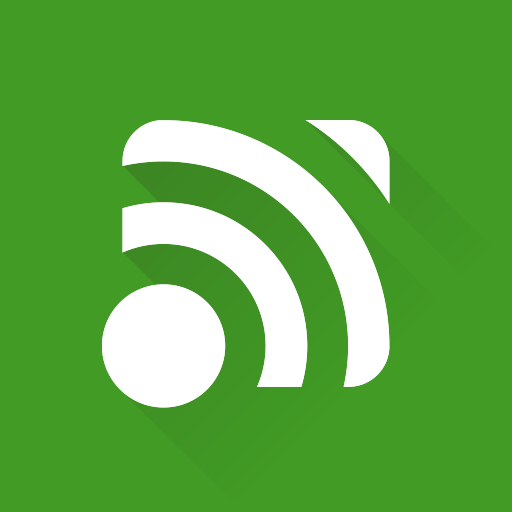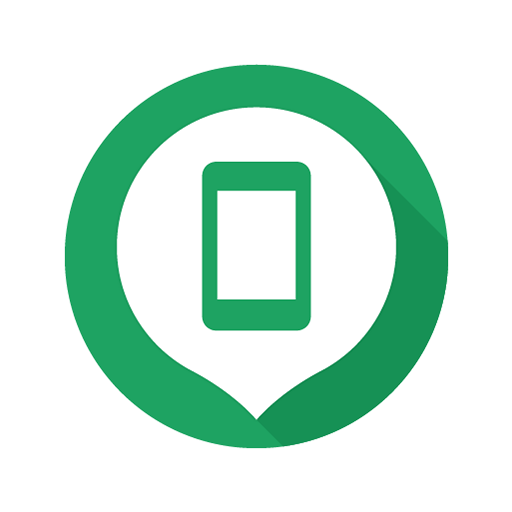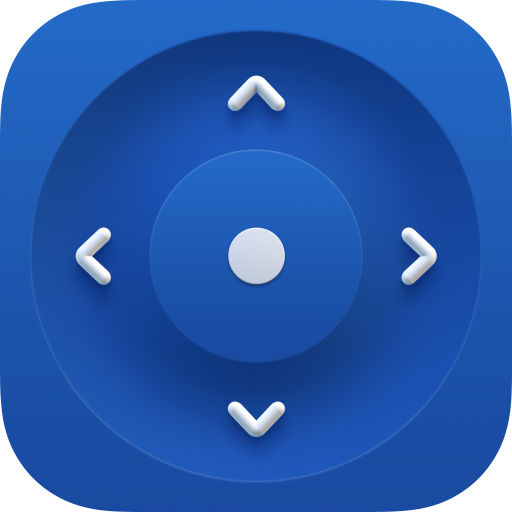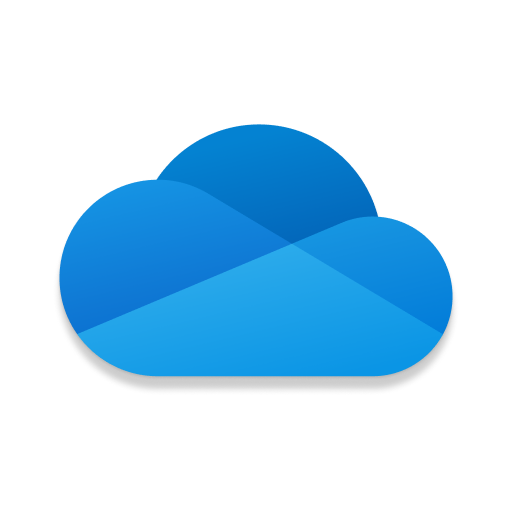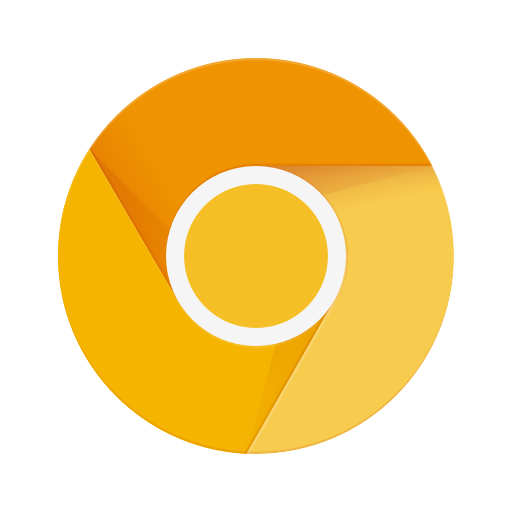Google Sheets
About this app
Looking for a versatile and cost-effective tool for creating and managing spreadsheets? Consider using the Google Sheets app.
This article explores the various features of Google Sheets, such as real-time collaboration, offline access, and data analysis tools.
You can also find a step-by-step guide on using the app, from creating a new spreadsheet to sharing and collaborating with others.
Additionally, the benefits and drawbacks of using Google Sheets compared to other spreadsheet programs are discussed. Let's delve into the world of Google Sheets!
What Is Google Sheets App?
The Google Sheets App is an online spreadsheet application developed by Google that allows users to create and edit spreadsheets on the go. It is a part of the Google Drive suite and provides seamless collaboration features for real-time editing and sharing.
Google Sheets' accessibility is one of its key strengths, as users can work on their spreadsheets from any device with internet access, whether it's a laptop, tablet, or smartphone. This online nature ensures that data is always synchronized and up-to-date, regardless of the user's location. Through integration with Google Drive, sheets are securely stored in the cloud, facilitating easy sharing and real-time collaboration. These collaborative features have made Google Sheets a popular choice for teams working on projects together or for educators seeking to streamline classroom assignments.
What Are The Features Of Google Sheets App?
The Google Sheets App offers a variety of features that improve the process of creating and managing spreadsheets. Its interface is user-friendly and provides access to functions such as creating charts, tables, and using formulas for data analysis.
The app includes a range of tools, such as conditional formatting, pivot tables, and add-ons, which enhance the user experience. One notable feature is the real-time collaboration option, allowing multiple users to work on the same sheet simultaneously. This feature boosts workflow efficiency by ensuring all team members have access to the most current information.
With seamless integration with Google Drive, the Google Sheets App allows for easy storage and sharing of spreadsheets across devices. These features collectively make the Google Sheets App a robust tool suitable for both personal and professional use.
1. Real-time Collaboration
Real-time collaboration in Google Sheets allows multiple users to edit and view the same spreadsheet simultaneously, promoting teamwork and synchronization.
This feature facilitates smooth interactions among team members by providing real-time updates on any changes made to the spreadsheet. Users can easily monitor who is currently working on the document and view their edits in the shared space.
Google Sheets offers comprehensive sharing options, enabling users to manage access levels, such as viewing, commenting, or editing permissions. This ensures the protection of sensitive information while encouraging effective collaboration.
Additionally, users can chat within the document, facilitating instant communication and feedback provision, thereby enhancing the collaborative process.
2. Offline Access
Offline access in the Google Sheets App allows users to view and edit spreadsheets without an internet connection, improving accessibility and ensuring cross-device compatibility.
This feature is particularly useful for users who need to work on important spreadsheets while on the go or in areas with limited or no internet access. It offers the flexibility to continue editing files seamlessly, ensuring that work can be carried out efficiently.
Any changes made offline in Google Sheets are automatically synchronized with the cloud when the device reconnects to the internet, reducing the risk of data loss and ensuring that all updates are securely saved. This convenience and reliability make offline access a valuable tool for individuals who depend on Google Sheets for their data management requirements.
3. Templates and Add-ons
The Google Sheets App offers a range of templates and add-ons that help users streamline the creation of spreadsheets. Users can customize formatting and improve their overall user experience.
Templates in the Google Sheets App provide pre-designed layouts for different purposes, like budget tracking, project management, and data analysis. This saves users time and effort by eliminating the need to set up their spreadsheets from scratch.
Add-ons, on the other hand, such as data validation and advanced formatting tools, expand the capabilities of the app. They allow users to carry out complex calculations, automate tasks, and present data in a more engaging way.
4. Data Analysis Tools
The Google Sheets App provides a range of data analysis tools, including formulas, charts, tables, sorting, filtering, and calculations, enabling users to efficiently derive insights from their data.
These tools facilitate the performance of various complex calculations within spreadsheets, such as summing values, calculating averages, and identifying trends. Users can generate visually impactful charts and graphs directly from their data, aiding in better visualization of patterns and relationships. The sorting and filtering capabilities in Google Sheets allow users to swiftly organize and analyze data based on specific criteria, simplifying the identification of outliers or patterns. By effectively utilizing these features, users can streamline their data analysis process and uncover valuable insights to support well-considered choices.
5. Integration with Other Google Apps
Google Sheets integrates smoothly with other Google Apps, providing cloud-based storage, import-export functionalities, and enhanced connectivity for a streamlined user experience.
This integration with various Google services allows users to collaborate and share data across platforms easily, ensuring seamless workflows. The cloud-based nature of Google Sheets enables real-time updates and access to files from anywhere with an internet connection, promoting efficient communication and productivity. Importing and exporting data between Google Sheets and other Google Apps simplifies data management and sharing, boosting overall workflow efficiency.
By leveraging these collaborative features, users can work on projects, analyze data, and create visually appealing presentations through the interconnected ecosystem of Google's services.
How To Use Google Sheets App?
The use of the Google Sheets App involves tasks such as creating, formatting, and organizing data, utilizing formulas and functions, sharing and collaborating on spreadsheets with others, and making use of add-ons and templates to boost productivity.
When starting a new spreadsheet, data can be inputted into rows and columns, cell formatting can be adjusted for better visualization, and color coding can be applied to highlight important information. Once the data is entered, it can be organized by sorting columns, creating filters, and grouping data to enhance manageability. Users can leverage the numerous built-in formulas and functions in Google Sheets to perform calculations or manipulate data.
Sharing spreadsheets with collaborators enables real-time editing, commenting, and communication, promoting teamwork and efficiency in project management.
1. Creating a New Spreadsheet
To create a new spreadsheet in Google Sheets, open the app and select 'Blank' to start entering data into cells, organizing rows, and columns as needed. Once Google Sheets is open, a blank canvas will be displayed for input. Input data into the cells, with each cell capable of holding text, numbers, formulas, or functions. Use rows and columns to structure information logically. Rows run horizontally, columns run vertically, providing a grid-like framework for work. This layout allows for easy navigation and comprehension of data.
2. Formatting and Organizing Data
Customizing cell formats, applying conditional formatting rules, and structuring information in Google Sheets are essential tasks for formatting and organizing data effectively.
Customizing cell formats in Google Sheets helps users improve the appearance of their data, making it easier to read and understand. By adjusting fonts, colors, borders, and alignment, users can emphasize important information and maintain a consistent visual style.
Applying conditional formatting rules enhances data interpretation by automatically highlighting values that meet specific criteria. Effective data structuring involves organizing information into coherent sections, utilizing headers, and leveraging tools such as filters and pivot tables for analyzing and presenting data in a meaningful manner to support decision-making.
3. Using Formulas and Functions
Using formulas and functions in Google Sheets enables users to conduct calculations, automate tasks, and apply conditional formatting for efficient data analysis and manipulation.
These tools offer various functionalities, ranging from simple arithmetic calculations to more intricate statistical analysis and data processing. For instance, users can employ the SUM function to promptly calculate the sum of a cell range or utilize the IF function to implement conditional logic based on defined criteria.
By making use of these built-in functions, users can save time, enhance accuracy, and optimize their workflow while handling extensive spreadsheets or managing large datasets.
4. Sharing and Collaborating on Spreadsheets
Collaborating on spreadsheets in Google Sheets involves configuring permissions, implementing security measures, promoting teamwork, and utilizing integrations with other tools for streamlined collaboration.
When collaborating with a team on a spreadsheet, it is important to assign varying permission levels to users based on their roles to uphold data integrity. By specifying permissions like view-only, edit, or comment access, you can manage who is authorized to modify the document and effectively monitor progress.
Maintaining regular communication within the team is pivotal for fostering a collaborative environment. Encouraging team members to provide feedback, ask questions, and offer suggestions can enhance workflows and lead to improved outcomes.
5. Using Add-ons and Templates
The use of add-ons and templates in Google Sheets can improve productivity by offering customization options, automation features, and performance enhancements for users. Add-ons and templates give users the flexibility to customize their spreadsheets to meet specific needs, leading to a more personalized and efficient workflow. With a variety of add-ons to choose from, users can streamline repetitive tasks, analyze data more effectively, and present information in a manner that aligns with their preferences.
Templates are useful for quickly setting up common spreadsheet formats like budgets, schedules, and project trackers, saving users time and effort. By utilizing these tools, users can streamline their processes and enhance their work efficiency within Google Sheets.
What Are The Benefits Of Using Google Sheets App?
The Google Sheets app offers several advantages, such as accessibility from any location, real-time collaboration with team members, the ability to create various types of spreadsheets, seamless integration, and overall convenience. This cloud-based platform allows users to work on spreadsheets at any time using multiple devices like smartphones, tablets, or desktop computers.
The real-time collaboration feature allows team members to see edits and changes immediately, promoting efficient communication and teamwork. Google Sheets also provides a variety of templates and formatting options for creating detailed and visually appealing spreadsheets. Its integration with other Google tools like Gmail and Google Drive enhances productivity by simplifying workflows and data management processes.
1. Accessibility and Convenience
The Google Sheets App offers accessibility and convenience to users, as it is accessible as both a mobile app and web app. This dual functionality allows users to seamlessly work across devices, enhancing productivity.
Users can easily access and edit their spreadsheets on the go using a smartphone, tablet, or desktop computer. With the app available on multiple platforms, users do not need to switch between different tools or devices, creating a more cohesive user experience. This accessibility saves time and enables efficient collaboration among colleagues, as they can work on the same document simultaneously from different locations.
2. Cost-effective
Google Sheets' cost-effective nature, being cloud-based and offering collaboration features, ensures users benefit from regular updates and improvements without additional expenses, enhancing the overall user experience.
The cloud-based aspect of Google Sheets allows users to access their spreadsheets from anywhere, without the need for downloading or installing software. This not only saves time but also ensures that everyone is working on the most up-to-date version of the document. The collaboration features enable multiple users to work on the same sheet simultaneously, increasing productivity and efficiency. The free updates provided by Google continuously enhance the functionality and usability of Google Sheets, making it a valuable tool for individuals and businesses alike.
3. Real-time Collaboration
The real-time collaboration feature in Google Sheets facilitates secure sharing, control of permissions, encourages teamwork, and synchronizes changes among users, thereby improving overall productivity and efficiency.
By permitting multiple users to work on the same document simultaneously, Google Sheets ensures that all team members have access to the most current information. The built-in security features such as encryption and two-factor authentication create a secure environment for data sharing. The permission controls allow team leaders to regulate who can view or edit specific parts of the spreadsheet, providing an additional layer of security. This seamless coordination among team members reduces time wastage and assists in streamlining workflows, ultimately resulting in improved collaboration and outcomes.
4. Versatility and Customization
The versatility and customization options of Google Sheets enable users to format data, create various types of charts and tables, and utilize tools for tailored spreadsheet solutions that meet individual needs.
This level of flexibility allows users to design their spreadsheets according to their specific requirements, making it easy to organize and present data in a way that suits their preferences. With the ability to choose from a wide range of formatting options, users can transform their raw data into visually appealing reports and presentations.
The diverse chart and table functionalities offered by Google Sheets enable users to visualize data trends and patterns effectively, enhancing their overall analysis and decision-making process.
5. Integration with Other Google Apps
The seamless integration with other Google Apps ensures that Google Sheets users can benefit from enhanced collaboration, compatibility with multiple devices, streamlined connectivity, and regular updates for improved performance.
This integration allows users to work seamlessly on Sheets while utilizing the collaborative features of Google Docs and Slides, enhancing teamwork efficiency. With its compatibility across various devices, such as desktops, tablets, and smartphones, users can easily transition between different platforms without hindrances, increasing flexibility and productivity.
The ability to connect Sheets with other Google Apps like Drive and Calendar also facilitates smooth data sharing and scheduling. Regular updates from Google ensure that users experience fewer glitches and enjoy a smoother user interface, enhancing overall user satisfaction.
What Are The Drawbacks Of Using Google Sheets App?
The Google Sheets App offers numerous benefits, but it also has some limitations. These include fewer features compared to other spreadsheet programs, the necessity of an internet connection for real-time collaboration, and a learning curve for advanced functionalities.
Users might require more advanced tools for complex data analysis or visualizations, as Google Sheets may not have the advanced functions available in specialized software like Microsoft Excel. Relying on internet connectivity for collaboration can be problematic in areas with unreliable or limited network coverage. Getting the hang of complex features such as scripts, pivot tables, and data validation may require time and effort, presenting a challenge for beginners in spreadsheet applications.
1. Limited Features Compared to Other Spreadsheet Programs
Google Sheets may have a limited set of features in comparison to dedicated spreadsheet programs, which can impact compatibility and functionality for users who require advanced capabilities beyond what Google Sheets offers.
Specialized spreadsheet programs provide a broader range of advanced functions, including complex data analysis tools, custom scripting options, and advanced formatting features that cater to the needs of users with more advanced requirements. The restricted feature set in Google Sheets may limit users who need detailed data manipulation, intricate modeling capabilities, or specialized industry-specific templates in efficiently achieving their desired outcomes within the app.
This limitation could result in frustrations and the need for potential workarounds to make up for the absence of sophisticated features found in other dedicated spreadsheet software.
2. Internet Connection Required
The requirement of an internet connection to use the Google Sheets App for real-time collaboration could present challenges in situations where a stable connection is not available, impacting accessibility and synchronization capabilities.
This reliance on a consistent internet connection may impede the smooth progress of collaborative work, as fluctuations in connectivity could cause delays in updates and synchronization among multiple users working on the same document simultaneously.
In the absence of a dependable online connection, users may face difficulties in viewing the most recent changes made by other team members, potentially leading to confusion or errors during collaborative editing sessions.
Hence, ensuring a reliable internet connection is essential for optimizing the efficiency and effectiveness of real-time collaboration on Google Sheets.
3. Learning Curve for Advanced Features
Mastering Google Sheets' advanced features may require extra training, support, and tutorials to enhance user proficiency and fully utilize the app's capabilities.
Understanding functions like VLOOKUP, ARRAYFORMULA, and conditional formatting can greatly improve one's data management skills in Google Sheets.
Without proper guidance, users might feel overwhelmed by the numerous features and tools at their disposal. By utilizing tutorials and seeking support as necessary, individuals can streamline their workflow and unlock the full potential of this robust spreadsheet application.
Continuous learning and practice are essential to becoming proficient in effectively utilizing advanced features.
Related Apps
-
Unified RemoteGETTools and Productivity
-
Google Find My DeviceGETTools and Productivity
-
Smart Remote for Samsung TVsGETTools and Productivity
-
Epson iPrintGETTools and Productivity
-
Microsoft OneDriveGETTools and Productivity
-
Chrome CanaryGETTools and Productivity