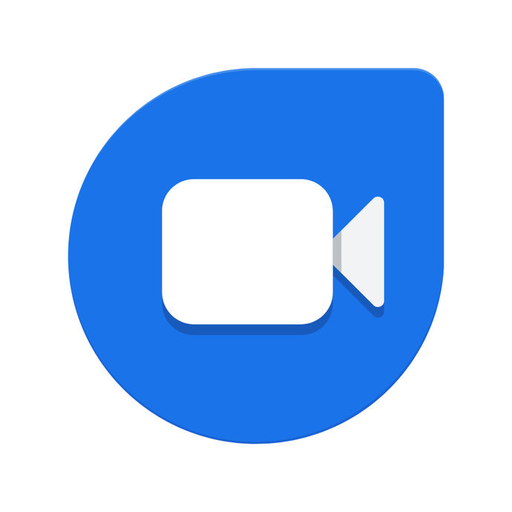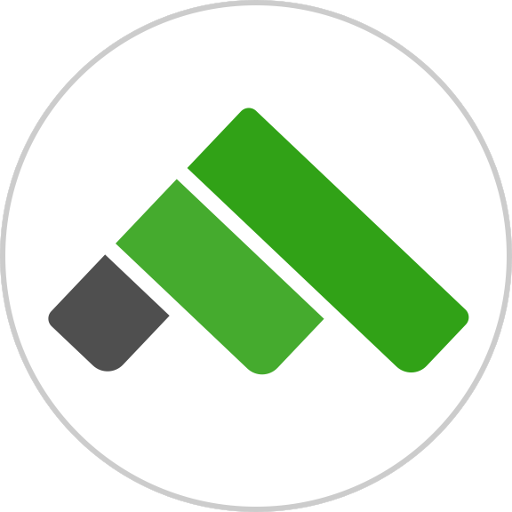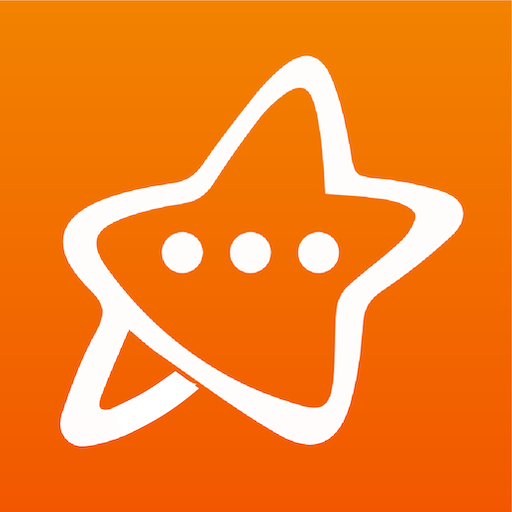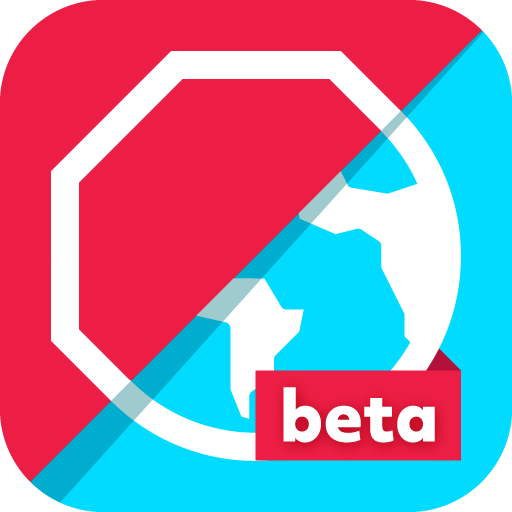Google Meet
About this app
Looking for a video conferencing tool for virtual meetings? Consider the Google Meet App. We will discuss the features of this app, such as video conferencing, screen sharing, real-time captions, and the ability to record and save meetings.
Receive a guide on how to use Google Meet, including creating and joining meetings, managing participants, and using chat and Q&A features. Explore the pros and cons of using Google Meet App, such as its easy-to-use interface, high-quality video and audio, integration with Google Calendar, and limitations in the free version.
Dive into the world of Google Meet App and learn how it can enhance virtual communication experiences.
Features of Google Meet App
Google Meet is an app designed for video conferencing and online meetings, offering various features and tools to enhance virtual communication.
With its user-friendly interface, Google Meet allows seamless video conferencing with high-quality performance. Its security measures, such as encryption and secure meeting links, ensure confidentiality. Users can easily share their screens, enabling effective presentations and collaboration. The chat options facilitate real-time communication, while calendar integration streamlines scheduling.
Compared to platforms like Zoom, Microsoft Teams, and Skype, Google Meet stands out for its simplicity and smooth integration with other Google services, making it a suitable choice for both personal and professional use.
1. Video Conferencing
Video conferencing with Google Meet allows for seamless virtual meetings for both personal and professional purposes, enabling participants from around the world to connect and collaborate effectively.
Google Meet is an ideal platform for hosting business meetings with clients, conducting online classes for students, coordinating remote work setups for employees, and facilitating international communications with partners or team members abroad, thanks to its user-friendly interface and high-definition video quality. It promotes real-time interaction through features like screen sharing, chat, and the ability to schedule and join meetings effortlessly.
To ensure a smooth conferencing experience, it is crucial to check system compatibility and maintain network stability to avoid disruptions or technical glitches during important virtual gatherings.
2. Screen Sharing
The screen sharing feature in Google Meet facilitates seamless presentations and collaborative work by allowing participants to share their screens, showcase content, and engage in interactive discussions. This functionality is particularly useful in enabling effective teamwork, as team members can easily demonstrate their ideas, provide real-time feedback, and make edits collaboratively.
Google Meet offers various screen layout options such as full screen sharing or specific application sharing, giving users the flexibility to tailor their presentations according to their needs. Participants can also utilize features like the ability to pause or stop sharing to control what content is visible to others, ensuring a streamlined and professional presentation process. The platform enables a seamless transition between different presenters, making group presentations smooth and efficient.
3. Real-time Captions
Real-time captions in Google Meet provide live text transcriptions of spoken content during meetings, enhancing accessibility for participants with hearing impairments. This feature aims to ensure active engagement and comprehension of conversations for all meeting attendees.
The use of live captions benefits not only individuals with hearing challenges but also contributes to a more inclusive communication environment for all meeting participants. By offering real-time text transcriptions, this feature enables individuals with hearing impairments to better follow and participate in discussions, ultimately fostering increased collaboration and productivity. Additionally, real-time captions help in clarifying information, reducing misunderstandings, and promoting alignment among all meeting attendees during virtual interactions. This technology serves a significant role in advancing equal access and cultivating a workplace culture that promotes inclusivity.
4. Recording and Saving Meetings
Google Meet provides convenient recording capabilities for users to capture and save important meetings. This ensures that participants can revisit discussions, review content, and reference key points discussed during the session.
Meeting recordings in Google Meet serve as valuable assets for businesses and organizations, offering a historical record of decisions made and actions planned. By archiving meeting history, teams can easily track progress over time and ensure alignment with project goals.
The feature allows tracking of meeting duration, enabling team leaders to monitor time spent on each agenda item and optimize future meetings for efficiency. Preserving the contributions of all meeting participants fosters transparency and accountability, ensuring that everyone's input is recognized and valued.
How to Use Google Meet App
Understanding how to navigate the Google Meet app is important for smooth virtual communication, covering the steps from setting up and joining meetings to handling participants and making the most of the chat feature.
Creating a meeting on Google Meet involves opening the app and selecting 'New meeting' or scheduling one in advance. Joining a meeting is simple - just click on the provided meeting link or input the meeting code if you already have it.
Participant management includes sending invitations via email or sharing the meeting link. The chat feature can be used for real-time messaging during meetings or Q&A sessions. Customize meeting settings according to your preferences for effective online communication.
1. Creating a Meeting
Setting up a meeting in Google Meet involves tasks such as scheduling, setting participant limits, sending meeting invites, and customizing the session according to your communication requirements.
To begin, sign in to your Google account and go to Google Meet. Once there, click on 'New Meeting' to start the setup process. Select a suitable date and time, taking into account the availability of all participants.
Establishing participant limits can help maintain a focused discussion. When sending out invitations, personalize the message to include the meeting agenda and any necessary attachments. Make use of the customization features offered by Google Meet to adjust the meeting environment with options like screen sharing, captions, and breakout rooms for a smoother and more interactive experience.
2. Joining a Meeting
Participating in a Google Meet meeting involves engaging actively, following meeting moderation guidelines, using meeting controls, and taking effective notes for future reference.
Interacting with other participants through video and audio is important to facilitate communication and collaboration during the meeting. Adhering to the organizer's meeting rules helps in maintaining a respectful and productive environment for all attendees. Utilizing meeting controls like muting/unmuting, screen sharing, and raising hand features ensures smooth facilitation of discussions and presentations.
Taking detailed meeting notes not only helps in remembering key points but also acts as a useful resource for outlining follow-up actions and tracking progress on assigned tasks.
3. Managing Participants
Effectively managing participants in Google Meet involves encouraging engagement, implementing participant management strategies, moderating meeting discussions, and using appropriate meeting controls for smooth communication flow.
To boost participant engagement, it can be helpful to start the meeting with an icebreaker or a brief introduction round to establish a welcoming environment. Encouraging active participation by posing open-ended questions and acknowledging contributions can also be beneficial. Features like screen sharing and chat options can aid in collaboration and idea sharing.
Effective moderation techniques include setting clear meeting objectives, laying down ground rules for interactions, and managing time efficiently to ensure all participants have a chance to speak. Utilizing meeting controls to mute disruptive participants, handle screen sharing permissions, and employing breakout rooms for focused discussions can enhance the overall meeting experience.
4. Using Chat and Q&A
The utilization of the chat and Q&A features in Google Meet can enhance participant interaction, facilitate real-time communication, and promote engagement during virtual meetings.
Through the chat function, participants can share thoughts, ask clarifying questions, or provide additional information relevant to the ongoing discussion. This not only encourages active participation but also creates a more inclusive environment where everyone's input is valued.
The Q&A feature allows for structured question submission, making it easier for presenters to address inquiries systematically and for participants to follow along. These interactive elements help to break down barriers to communication in online settings, fostering a sense of collaboration and connectivity among meeting attendees.
Pros of Google Meet App
The Google Meet app provides several benefits, such as a user-friendly interface, seamless integration with Google Calendar, high-quality video and audio capabilities, and effective collaboration tools that improve virtual communication experiences.
Users find the app's layout intuitive, simplifying navigation and meeting setup. Integration with Google Calendar enables easy scheduling and automatic reminders to prevent missed meetings. The app's clear video and audio quality contribute to a more engaging and productive meeting environment, allowing seamless communication among participants.
Collaboration features like screen sharing and real-time editing support teamwork and idea sharing, leading to successful virtual meetings. Many users have expressed satisfaction with the app's convenience and reliability for their remote communication requirements.
1. Easy to Use Interface
The intuitive and user-friendly interface of Google Meet ensures a seamless user experience, catering to individuals with varying levels of technical proficiency. Its design enables users to navigate the platform effortlessly, whether they are hosting or joining a virtual meeting.
The clean layout and simple controls allow users to focus on the meeting content rather than dealing with complex features. This simplicity not only appeals to new users but also retains existing ones who appreciate an uncomplicated and effective virtual meeting experience.
Google Meet's well-designed interface enables users to connect and collaborate without the distractions of a convoluted interface, contributing to a positive perception of the app in the virtual communication landscape.
2. High Quality Video and Audio
Google Meet delivers high-quality video and audio transmission, providing clear visuals and excellent sound clarity to improve the overall meeting experience.
The superior video quality of Google Meet plays a crucial role in enhancing virtual interactions by offering sharp and detailed visuals that enable seamless engagement among participants during video calls. The high resolution ensures accurate transmission of expressions and gestures, creating a realistic meeting environment.
The reliable audio communications of Google Meet ensure crystal-clear spoken words, reducing misunderstandings and allowing all participants to actively engage in discussions without interruptions.
3. Integration with Google Calendar
The integration of Google Meet with Google Calendar simplifies meeting scheduling, allowing users to efficiently plan and organize virtual meetings directly from their calendar interface.
By leveraging this integration, users can easily create meeting invites within Google Calendar and automatically generate Google Meet links, eliminating the need for separate communication platforms. This feature streamlines the process by syncing meeting details and participant availability, ensuring everyone is on the same page. The integration enhances organization by centralizing all meeting information in one place, reducing the risk of scheduling conflicts and overlooked appointments.
To make the most of this integration, simply create a new event in Google Calendar, add necessary details such as date, time, and participants, and then enable the Google Meet option to automatically include a virtual meeting link. This efficient workflow saves time and minimizes the hassle of toggling between different applications for scheduling and hosting virtual meetings.
Cons of Google Meet App
Google Meet offers various benefits, but it also comes with certain drawbacks that users should take into account. These include limited features in the free version, the requirement of having a Google Account for access, and constraints on customization options.
For instance, the free version of Google Meet has restrictions on meeting duration and the maximum number of participants per call. Advanced features like breakout rooms, recording capabilities, and noise cancellation may only be accessible in the paid version. Users are obligated to have a Google Account to either host or join a meeting, which might pose a hurdle for those who are hesitant to create or utilize one. Additionally, customization options, such as background effects or personalized meeting URLs, may be more restricted compared to alternatives in the video conferencing market.
To navigate around these limitations, users can explore third-party applications or tools that connect with Google Meet to enhance their meeting interactions. It is hoped that Google will address these constraints in future updates to improve the platform's versatility and user-friendliness.
1. Limited Features in Free Version
The free version of Google Meet has limitations in terms of features, such as restricted meeting durations, participant limits, and access to advanced functionalities available in premium subscription plans.
For instance, in the free version, meetings are limited to 60 minutes, after which they automatically end, which can be a drawback for gatherings that may need more time. The free version caps the number of participants at 100, which might not suffice for larger conferences or workshops.
Premium subscription plans, on the other hand, offer extended meeting durations, support larger participant capacities, and grant access to additional features like recording, integration with calendar applications, and advanced security options, providing users with a more comprehensive and tailored meeting experience.
2. Requires a Google Account
To use Google Meet, individuals must have a Google Account, which may prompt considerations regarding user privacy, data security, and account settings management.
Users who access Google Meet through a Google Account can address privacy concerns by being conscious of the data shared in meetings and disclosing only necessary information.
In terms of data security, Google implements strong encryption measures to safeguard sensitive information shared during virtual sessions.
For greater control, users can adjust their account settings to manage permissions, notifications, and access levels, customizing their Google Meet experience to align with their preferences and comfort levels.
3. Limited Customization Options
The customization options in Google Meet are somewhat limited, which may restrict users from modifying meeting settings, layouts, and personal preferences based on their specific needs.
For example, Google Meet provides basic customization features like adjusting the layout between grid and tile views. However, users might desire more control over elements such as background images, virtual backgrounds, or the ability to create custom backgrounds.
The platform's settings for managing who can present during a meeting or controlling participant permissions are relatively standard, offering limited room for advanced customization. Despite these limitations, users can still utilize available options like adjusting microphone and camera settings, using captions for enhanced accessibility, and exploring different layouts to improve their overall meeting experience.
Related Apps
-
Edison MailGETCommunication
-
T-Mobile Direct ConnectGETCommunication
-
Stars Messenger Kids Safe ChatGETCommunication
-
Straight TalkGETCommunication
-
Adblock Browser BetaGETCommunication