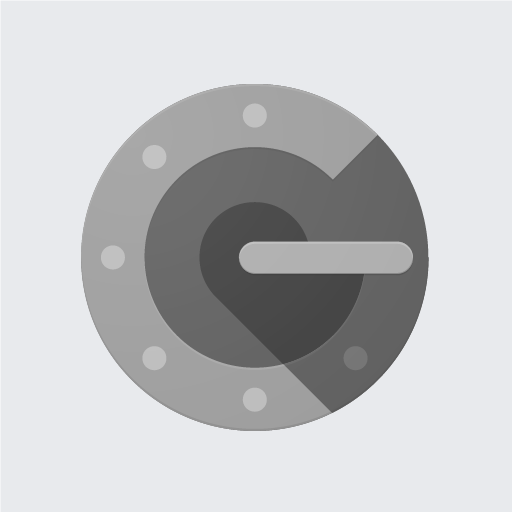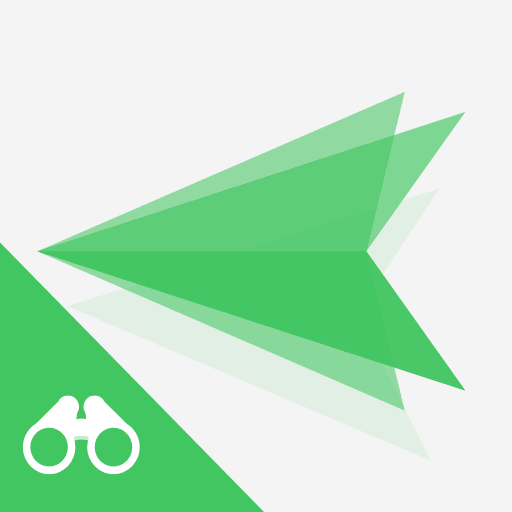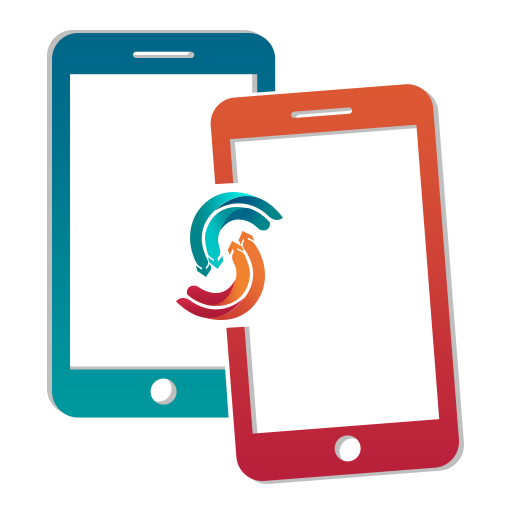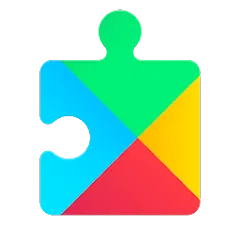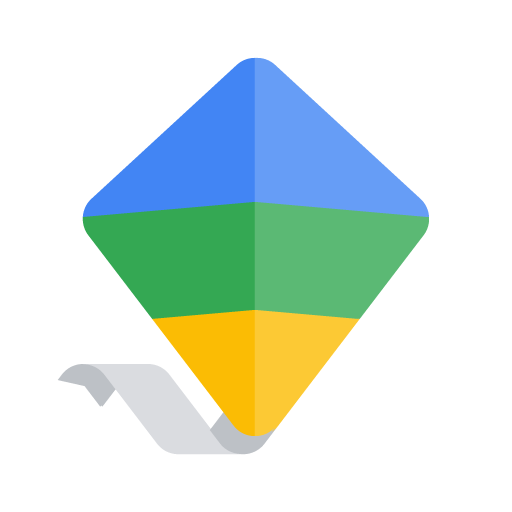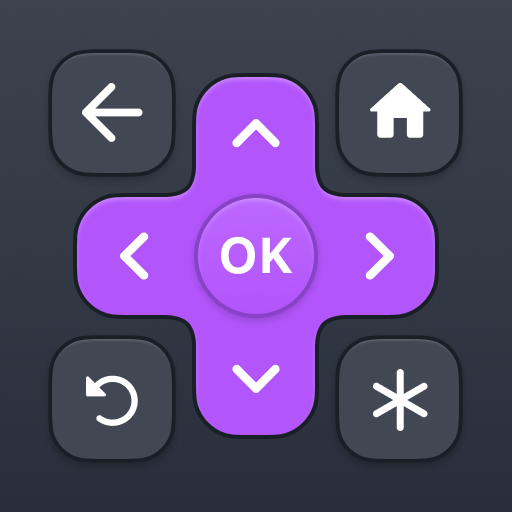Google Authenticator
About this app
In today's increasingly digital world, the need for robust security measures to protect our online accounts has never been more critical. Google Authenticator App has emerged as a powerful tool for enhancing the security of our digital identities.
In this comprehensive review, we'll delve into the inner workings of the Google Authenticator App, explore its features, learn how to set it up and use it effectively, weigh the pros and cons, evaluate its safety and security, and address common troubleshooting issues. By the end of this article, you'll have a clear understanding of what Google Authenticator App has to offer and how it can benefit you in safeguarding your online accounts.
What Is Google Authenticator App?
Google Authenticator is a mobile app designed to add an extra layer of security to user accounts through two-factor authentication (2FA), providing a time-based one-time password (TOTP) for secure account access.
The app works by generating a unique six-digit code every 30 seconds, which users need to enter alongside their regular password when logging in. This makes it significantly harder for unauthorized individuals to gain access to an account, as they would require both the user's password and the current TOTP.
Google Authenticator can be used for multiple accounts, supporting various websites and services through a simple QR code scanning process to set up multi-factor authentication.
How Does Google Authenticator App Work?
The Google Authenticator app functions by generating time-based one-time passwords (TOTP) for two-factor authentication (2FA), ensuring secure and reliable access to user accounts.
This app works by synchronizing with the user's online accounts and regularly generating unique codes that expire within a short duration, typically 30 seconds. Once set up, it adds an additional layer of security to the login process, as the generated codes are not reusable and continuously changing. This mechanism reduces the vulnerability to unauthorized access, making it an essential tool for safeguarding sensitive data and protecting against unauthorized sign-ins.
What Are The Features Of Google Authenticator App?
The Google Authenticator app offers various features, including robust two-factor authentication (2FA), the option to use security keys for enhanced account security, and a privacy-focused approach to user authentication and access management.
This multifaceted app not only provides an additional layer of security through 2FA, but also supports the integration of security keys for a more comprehensive approach to account protection. By prioritizing privacy, Google Authenticator ensures that user authentication and access management are handled with the utmost consideration for data privacy and security.
This has a profound impact on mobile security, effectively minimizing the risk of unauthorized access to sensitive information and significantly enhancing overall account protection.
Two-Factor Authentication
The two-factor authentication (2FA) feature provided by Google Authenticator enhances account security by requiring an additional verification step beyond the traditional password, mitigating the risk of unauthorized access.
This extra layer of security is crucial in safeguarding sensitive information and personal data. With the use of a one-time password (OTP) and multi-factor authentication, users can be confident that their accounts are well-protected. By implementing 2FA, Google Authenticator significantly reduces the likelihood of unauthorized access, identity theft, and phishing attacks.
It empowers users to take proactive measures in securing their online presence, thereby fortifying the overall integrity of their digital identities.
Multiple Accounts
Google Authenticator supports the management of multiple accounts within a single app, streamlining the process of securing and accessing multiple online accounts through the generation of authenticator codes.
The ability to consolidate various accounts into one platform not only simplifies the authentication process but also enhances security by ensuring that each account is protected by unique codes. By centralizing the management of these codes, users can easily switch between different accounts without needing to juggle multiple separate apps or devices. This centralized approach fosters convenience, reduces potential points of vulnerability, and strengthens overall account security.
Offline Access
The offline access feature of Google Authenticator enables users to generate access codes even without an internet connection, enhancing privacy and security while providing reliable account access.
This capability assures seamless access to accounts, especially in areas with limited or no connectivity, ensuring a consistent user experience. Users can integrate a security key directly into Google Authenticator, adding an extra layer of protection against unauthorized access.
The offline access also mitigates the risk of dependence on network availability, safeguarding against possible outages or connectivity issues that could compromise account security. It's a vital consideration in today's interconnected digital landscape, especially with the increasing emphasis on data privacy and account protection.
Backup and Restore
The backup and restore functionality in Google Authenticator ensures the preservation of security settings and access codes, facilitating seamless integration and data protection for enhanced account security.
This feature is crucial as it enables users to recover their account information in case of device loss or failure. By securely backing up sensitive data, Google Authenticator empowers users to maintain access to their accounts without the risk of being locked out. This plays a pivotal role in mitigating the potential impact of unauthorized access attempts and adds an extra layer of security to the overall account protection.
How To Set Up Google Authenticator App?
Setting up the Google Authenticator app involves a straightforward process that includes downloading the app, scanning the QR codes provided by the respective accounts, and ensuring compatibility with multi-device support and account recovery options.
Once you have downloaded the Google Authenticator app from the App Store or Google Play Store, open it and select the option to add an account. Next, choose the 'Scan a barcode' option and point the camera at the QR code provided by the account you want to set up. Once scanned, the app will automatically add the account.
It's important to note that Google Authenticator supports multi-device functionality, allowing you to set it up on multiple devices for added convenience and security. In case of a lost or replaced device, make sure to enable account recovery to regain access to your accounts.
How To Use Google Authenticator App?
Utilizing the Google Authenticator app involves adding accounts through QR code scanning, generating secure codes for account access, and managing account security through the removal of accounts and appropriate security settings.
Once the app is installed, open it to begin the process. To add an account, select the option to scan a QR code or manually enter the provided key. Once the account is added, the app will automatically generate time-based codes for enhanced security.
If needed, accounts can be removed from the app by accessing the settings and selecting the account to delete. Users can also manage the security settings, such as changing the timing of code refresh or enabling fingerprint authentication for added protection.
Adding Accounts
Adding accounts to Google Authenticator involves navigating to the app settings, selecting the option to add an account, and ensuring synchronization across multiple mobile devices for seamless access.
This process allows users to enhance their account security by generating two-step verification codes directly on their mobile devices. The synchronized accounts enable users to access their secured accounts from different devices with ease. Once added, the accounts will display unique codes that regularly refresh, providing an additional layer of security for each login attempt.
By integrating this additional security feature, users can bolster their protection against unauthorized access and potential security breaches.
Generating Codes
Generating codes in Google Authenticator entails accessing the respective account, retrieving the generated access codes, and ensuring compatibility across different mobile devices, including smartphones and tablets.
After accessing the account, the Google Authenticator app generates a time-based one-time password (TOTP) or a counter-based one-time password (HOTP). These codes are refreshed every 30 seconds, providing an added layer of security. The app is compatible with various mobile devices, allowing users to conveniently access their codes from their smartphones or tablets. This compatibility ensures that users can secure their accounts regardless of the device they are using.
The ease of use and widespread compatibility make Google Authenticator a valuable tool for enhancing account security across mobile platforms.
Removing Accounts
Removing accounts from Google Authenticator involves accessing the account management section, selecting the option to remove an account, and ensuring compatibility across different devices while addressing potential troubleshooting scenarios.
This process can vary slightly depending on the specific platform or device being used. When removing an account, it's essential to ensure that all other accounts remain unaffected, and any necessary backup codes or alternative authentication methods are in place to avoid being locked out of accounts.
Users may encounter challenges if their device is lost or reset, so it's important to understand the steps for recovery. In such scenarios, referring to the account provider's guidelines for re-enabling two-factor authentication is crucial.
What Are The Pros And Cons Of Google Authenticator App?
The Google Authenticator app offers numerous advantages such as enhanced account security through two-factor authentication, but also presents certain limitations, such as the need for compatibility and potential alternatives for multi-device support and account recovery.
While Google Authenticator provides a reliable layer of security, its limitations may pose challenges for users who require multi-device functionality. Compatibility issues may arise when using the app across various platforms, which can be a drawback for those who rely on seamless integration.
The lack of built-in account recovery options may deter individuals who prioritize convenience and accessibility. Despite these drawbacks, Google Authenticator remains a popular choice for bolstering account security and safeguarding sensitive information.
Pros:
The Google Authenticator app offers significant advantages, including robust security features, seamless user experience, effective integration with various platforms, and reliable customer support.
With its robust security features, Google Authenticator adds an extra layer of protection to user accounts, safeguarding them against unauthorized access and potential threats. Its seamless user experience simplifies the process of generating time-based one-time passwords, enhancing overall user convenience. The app seamlessly integrates with a wide range of platforms, including websites, applications, and services, ensuring a consistent and secure authentication process across different digital environments.
Google Authenticator provides reliable customer support, offering assistance and troubleshooting resources to address any user queries or concerns effectively.
Cons:
Google Authenticator may pose limitations in terms of compatibility with certain platforms, account recovery options, multi-device support, and potential troubleshooting scenarios, which can impact user accessibility and convenience.
The compatibility issue arises when users want to use Google Authenticator on multiple platforms, as it may not be fully compatible with all operating systems, which can lead to inconvenience.
Account recovery options are limited, making it challenging for users to regain access to their accounts if they lose their devices.
The lack of seamless multi-device support can make it challenging for users to access their accounts from various devices.
Troubleshooting scenarios also present hurdles for users dealing with technical issues, requiring more complex solutions.
Is Google Authenticator App Safe And Secure?
The Google Authenticator app prioritizes user security and privacy through robust data protection measures, information security protocols, and advanced data encryption, ensuring a safe and secure user authentication experience.
This two-factor authentication app employs industry-leading encryption algorithms to safeguard user data against unauthorized access. It adds an extra layer of protection by requiring a unique verification code in addition to the user's password. With its seamless integration across various platforms, the Authenticator app ensures that sensitive information is securely stored and transmitted.
Its time-based token codes provide an added level of security, mitigating the risk of unauthorized access and enhancing overall data protection and user privacy.
How To Troubleshoot Common Issues With Google Authenticator App?
Troubleshooting common issues with the Google Authenticator app involves accessing reliable support resources, staying updated on app developments, and reviewing the privacy policy and terms of service for additional guidance.
It's important to ensure that the Google Authenticator app is regularly updated to access the latest features and security enhancements. When encountering issues, reaching out to the app's support channels, including online forums or customer service, can provide valuable assistance.
Reviewing the privacy policy and terms of service can offer insights into data security and usage, ensuring that users understand how their personal information is handled within the app. Keeping these factors in mind can contribute to a smoother experience with the Google Authenticator app.
Related Apps
-
Google AuthenticatorGETTools and Productivity
-
Smart TransferGETTools and Productivity
-
Google Play ServicesGETTools and Productivity
-
Google Family LinkGETTools and Productivity