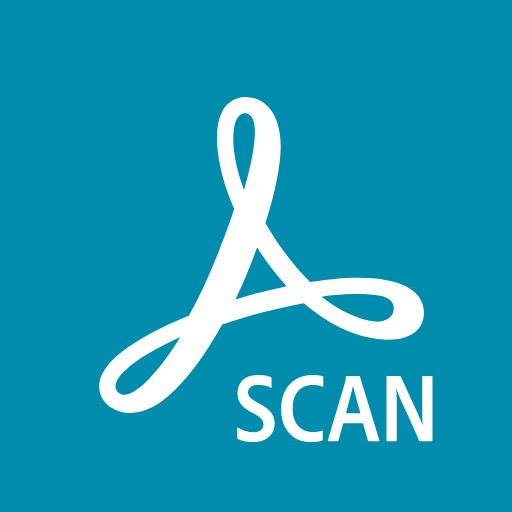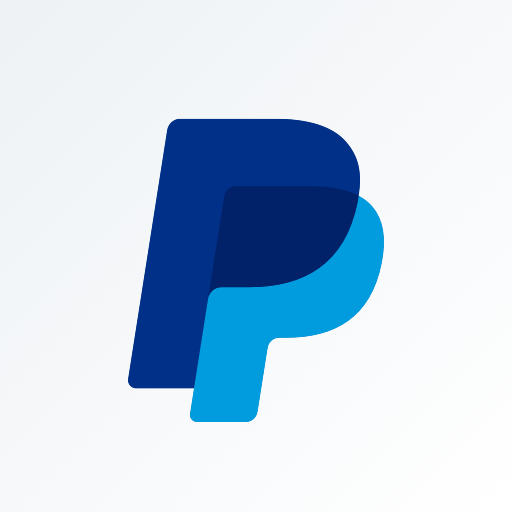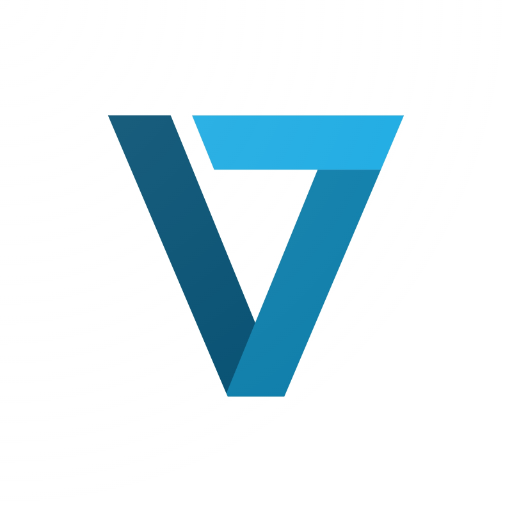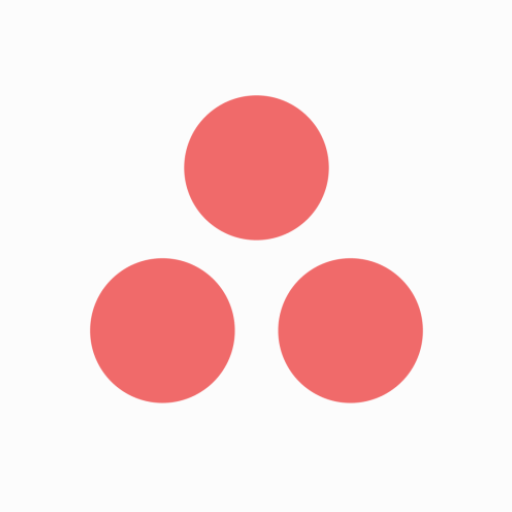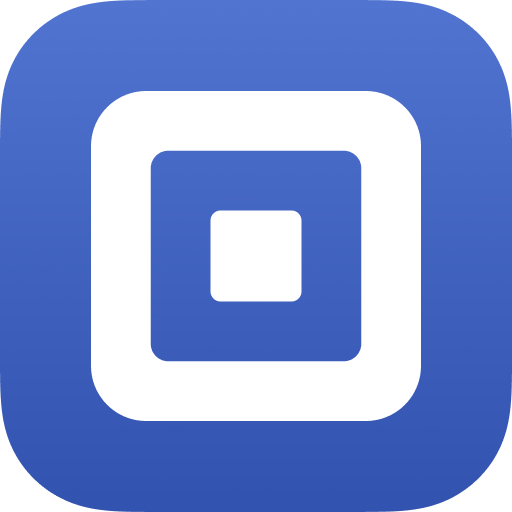Adobe Scan
About this app
Are you tired of dealing with stacks of paper documents cluttering your workspace?
Discover Adobe Scan, a powerful PDF scanner and OCR app that can help you digitize and organize your documents with ease.
We will explore how Adobe Scan works, its key features like document scanning and file conversion, and how to use it effectively.
Learn about the safety of using Adobe Scan, its pros and cons, and whether it's worth it compared to other alternatives.
Stay tuned to learn more about this handy tool!
What is Adobe Scan?
Adobe Scan is a powerful mobile application developed by Adobe Systems that serves as a versatile PDF scanner and OCR app.
Users of Adobe Scan can easily transform their smartphones into portable scanning devices, allowing them to digitize documents with just a few taps. The app's advanced OCR technology enables swift conversion of scanned images into editable and searchable text, making it a valuable tool for professionals on the go.
In addition to its scanning capabilities, Adobe Scan offers seamless integration with Adobe Document Cloud, ensuring that scanned documents are securely stored and accessible across devices. With its intuitive interface and robust features, Adobe Scan has become a preferred choice for individuals and businesses seeking a reliable document scanning solution.
How Does Adobe Scan Work?
Adobe Scan utilizes advanced OCR technology to convert physical documents into digital files through its intuitive mobile application.
This robust OCR technology allows users to simply point their mobile device camera at a physical document, whether it's a receipt, business card, or a full-page document, and the app automatically captures the content. Once the document is scanned, Adobe Scan uses its OCR capabilities to recognize the text within the document accurately. This text recognition feature ensures that the scanned document can be easily edited, searched, and shared digitally.
Adobe Scan seamlessly converts the scanned document into various file formats such as PDF or Word, making it convenient for users to access and work with the digitized content on the go.
What Are the Features of Adobe Scan?
Adobe Scan offers a comprehensive set of features that include document scanning, text recognition, editing tools, and seamless cloud integration.
- The document scanning feature in Adobe Scan allows users to effortlessly capture physical documents using their mobile devices, transforming them into high-quality digital files.
- The OCR capabilities enable the app to recognize text from images, making scanned documents searchable and editable.
- Users can also utilize the editing tools provided by Adobe Scan to enhance the quality of scanned documents further, such as adjusting brightness, contrast, and clarity.
The convenience of cloud integration ensures that scanned documents are securely saved and easily accessible across multiple devices, making it a reliable tool for users on the go.
Document Scanning
The document scanning feature of Adobe Scan ensures exceptional scanning quality, making it a top choice for digitizing documents on mobile devices.
Users of this app can experience high-quality scans that capture every detail with remarkable clarity, allowing them to easily convert physical documents into digital formats on the go. The scans produced by Adobe Scan are not only sharp and clear but also boast vibrant colors and accurate text recognition, making them suitable for a wide range of professional and personal purposes.
The app is compatible with various mobile devices, ensuring that users can enjoy seamless scanning experiences regardless of the device they use.
OCR (Optical Character Recognition)
Adobe Scan's OCR functionality enables accurate text recognition and image capture, transforming physical text into editable digital content.
This feature proves invaluable for those looking to digitize physical documents with exceptional precision. The text recognition accuracy of Adobe Scan ensures that scanned documents maintain their original formatting and layout, making it easier to work with the digitized content.
The efficiency of the image capture function saves time and effort during the scanning process. Once converted, users can seamlessly edit the scanned text, enhancing productivity and facilitating seamless integration with other digital platforms.
File Conversion
Adobe Scan facilitates seamless file conversion, allowing users to transform scanned documents into PDF files with ease and efficiency.
Users can easily convert physical documents, receipts, business cards, or any other printed material into digital PDF copies simply by scanning them with their mobile device using Adobe Scan. The conversion process is quick and straightforward, eliminating the need for manual retyping or formatting.
This feature not only saves time but also ensures that the scanned documents retain their original quality and layout. With Adobe Scan, users have the convenience of creating professional-looking PDF documents directly from their scanned files, making it a versatile tool for both personal and business use.
Document Organization
Adobe Scan provides robust tools for efficient file management and document organization, enabling users to categorize and store digitized documents effectively.
With Adobe Scan, users can easily create folders to group similar documents together, making it simple to locate specific files when needed. The app offers seamless integration with cloud storage services like Adobe Document Cloud, allowing for easy backup and access to scanned documents from any device. Users can add tags and labels to scanned files for further organization and quick retrieval. The intuitive interface of Adobe Scan makes it a user-friendly solution for managing and organizing digital documents on the go.
How to Use Adobe Scan?
To utilize Adobe Scan effectively, users need to download and install the app, sign in to their Adobe account, choose the document type, scan the document, and utilize the editing tools for enhancements.
Once the app is successfully downloaded and installed on your device, launch Adobe Scan and follow the prompts to sign in with your Adobe account details. After signing in, you can proceed to select the type of document you want to scan; whether it's a receipt, business card, or a standard document. When you've chosen the document type, position the camera over the document and Adobe Scan will automatically detect the edges. Once the scan is complete, you can utilize the editing features within the app to enhance the document quality by adjusting contrast, brightness, and even rotating the scan if needed.
Download and Install the App
To begin leveraging Adobe Scan's capabilities, users must download the mobile application from the App Store or Google Play Store based on their device's operating system.
Once the Adobe Scan app is successfully downloaded, users can easily install it on their iOS or Android device. This versatile app works seamlessly on a range of devices, ensuring that users with different smartphones or tablets can benefit from its features. Whether you're using an iPhone, iPad, Samsung Galaxy, or any other popular device, Adobe Scan is designed to be compatible with various models, providing a consistent user experience across different platforms.
Installing Adobe Scan on your mobile device opens up a world of possibilities for scanning and managing documents on-the-go.
Open the App and Sign In
Upon installation, users should open Adobe Scan and sign in using their Adobe account credentials to access the app's full suite of features and cloud storage options.
By signing in with their Adobe account details, users can enjoy the convenience of seamless synchronization across all their devices. This means that any scans made on one device will be instantly available on all others linked to the same account, ensuring accessibility and continuity in their workflow.
Integration with their Adobe account provides users with the advantage of securely storing their scanned documents in the cloud, allowing for easy retrieval and sharing from anywhere at any time. This level of integration enhances the user experience by offering a more interconnected and streamlined approach to managing their scanned materials.
Choose the Document Type
Users need to specify the document type they are scanning within Adobe Scan, ensuring optimal settings for the scanning process on their mobile devices.
- For text documents, selecting the 'Document' type will enhance the accuracy of text recognition. This setting ensures that the scanned text is sharp and clear, improving the digitization quality.
- If scanning images or photos, choosing 'Photo' mode will preserve colors and details accurately. Users should adjust settings like brightness and contrast as needed to achieve the best results.
- For business cards, utilizing the 'Business Card' mode will help in capturing contact details accurately and organizing them effectively in digital format.
Scan the Document
The scanning process in Adobe Scan involves capturing the document using the app's camera functionality, ensuring clear and high-quality scans for accurate digitization.
To achieve optimal results, it is essential to consider factors such as lighting conditions, camera angle, and stability when capturing the document. Position the camera parallel to the document to avoid distortion and ensure all content is captured within the frame. Utilizing features like auto-capture and edge detection can help streamline the scanning process and enhance the clarity of the final scan. By following these best practices, users can obtain clear and precise scans that are ready for digitization and sharing.
Edit and Enhance the Scanned Document
After scanning, users can utilize Adobe Scan's editing tools to enhance the scanned document, such as cropping, rotating, or adjusting settings for optimal clarity.
These post-scanning editing capabilities in Adobe Scan provide users with comprehensive tools to refine the quality of their scans. For instance, users can crop out unnecessary borders or edges, ensuring that the main content stands out. The rotation feature allows users to correct any skewed angles in the document, creating a more professional look. Brightness adjustment tools help in improving the overall visibility of text and images, making the scanned document easier to read and present. With these enhancement features, users can transform their scanned documents into polished and clear digital copies effortlessly.
Is Adobe Scan Safe to Use?
Adobe Scan ensures data security and privacy through secure storage options, safeguarding user documents and personal information.
The app employs advanced data encryption protocols to protect sensitive information from unauthorized access. By prioritizing user privacy, Adobe Scan upholds a strong commitment to safeguarding user data and ensuring confidentiality. The secure storage features provide peace of mind to users, knowing that their documents are stored safely on the platform. Adobe Scan regularly updates its security measures to keep pace with emerging threats and vulnerabilities in the digital landscape.
What are the Pros and Cons of Using Adobe Scan?
Using Adobe Scan offers numerous advantages such as user-friendly interface, high performance, and efficient scanning quality, but it also has limitations like dependency on Adobe account and potential incompatibility issues.
On the bright side, Adobe Scan stands out for its intuitive design, making it easy for users to navigate through the scanning process seamlessly. The app's exceptional performance ensures quick and accurate scans, saving users valuable time. The scanning quality produced by Adobe Scan is often praised for its clarity and detail.
One drawback of relying on an Adobe account is that it may deter users who prefer not to create additional accounts. Compatibility concerns also arise for users who may face issues integrating the app with certain devices or software.
Pros:
The pros of using Adobe Scan include its efficiency in document scanning, compatibility with various devices, and a wide range of features for enhanced user experience.
It's impressive how Adobe Scan streamlines the scanning process, allowing users to effortlessly convert physical documents into digital format. You can easily scan documents, receipts, business cards, and more with just a few taps on your smartphone or tablet.
What makes Adobe Scan stand out is its seamless integration across multiple platforms, ensuring that you can access your scanned documents from anywhere, anytime. The app offers a plethora of features such as text recognition, automatic edge detection, and smart image enhancement, making it a comprehensive tool for all your scanning needs.
Cons:
On the flip side, some cons of Adobe Scan involve its dependency on an Adobe account, potential incompatibility issues with certain devices, and limitations in offline functionality.
Without an Adobe account, users may find themselves restricted regarding accessing advanced features and saving their documents securely.
Device compatibility can be a significant concern, as not all smartphones or tablets may be fully supported by the app, leading to potential issues with scanning quality or functionality.
The inability to use Adobe Scan offline may be a hindrance for individuals who need to scan documents in areas with limited or no internet connectivity.
Certain specific features, such as advanced editing tools or cloud integration, may not be available or fully functional without a stable internet connection, posing limitations on users' ability to efficiently manage their scanned documents.
Is Adobe Scan Worth It?
Determining if Adobe Scan is worth it depends on individual needs, preferences, and the value users place on efficient document scanning, excellent features, and seamless integration with Adobe services.
For those seeking a reliable scanning tool that goes beyond just snapping photos, Adobe Scan offers a comprehensive solution. The app's ability to recognize text, enhance image quality, and easily convert scans into editable PDFs provides immense value for professionals, students, or anyone needing to digitize documents. The seamless integration with Adobe's suite of services streamlines workflows and ensures a cohesive user experience. With user satisfaction being a key metric, Adobe Scan consistently delivers on its promise of efficiency, functionality, and convenience, making it a valuable tool in the digital age.
What Are the Alternatives to Adobe Scan?
Users seeking alternatives to Adobe Scan can explore similar apps and document scanners available on mobile platforms to find a solution that best fits their scanning and OCR needs.
- Some popular alternatives to Adobe Scan include CamScanner, Microsoft Office Lens, and Scanbot.
- CamScanner offers advanced OCR capabilities and cloud integration, making it easy to organize and share scanned documents.
- Microsoft Office Lens is known for its seamless integration with Microsoft Office apps and excellent edge detection technology.
- Scanbot provides customizable workflows and the option to connect with cloud storage services like Dropbox and Google Drive.
Users can also consider Tiny Scanner, TurboScan, or Genius Scan for their document scanning requirements, each offering unique features such as batch scanning, PDF editing, and automatic document tagging.
Related Apps
-
Zoom Rooms ControllerGETBusiness
-
QuickBooks AccountingGETBusiness
-
PayPal BusinessGETBusiness
-
Square InvoicesGETBusiness